2014 Ram 1500 navigation
[x] Cancel search: navigationPage 96 of 252
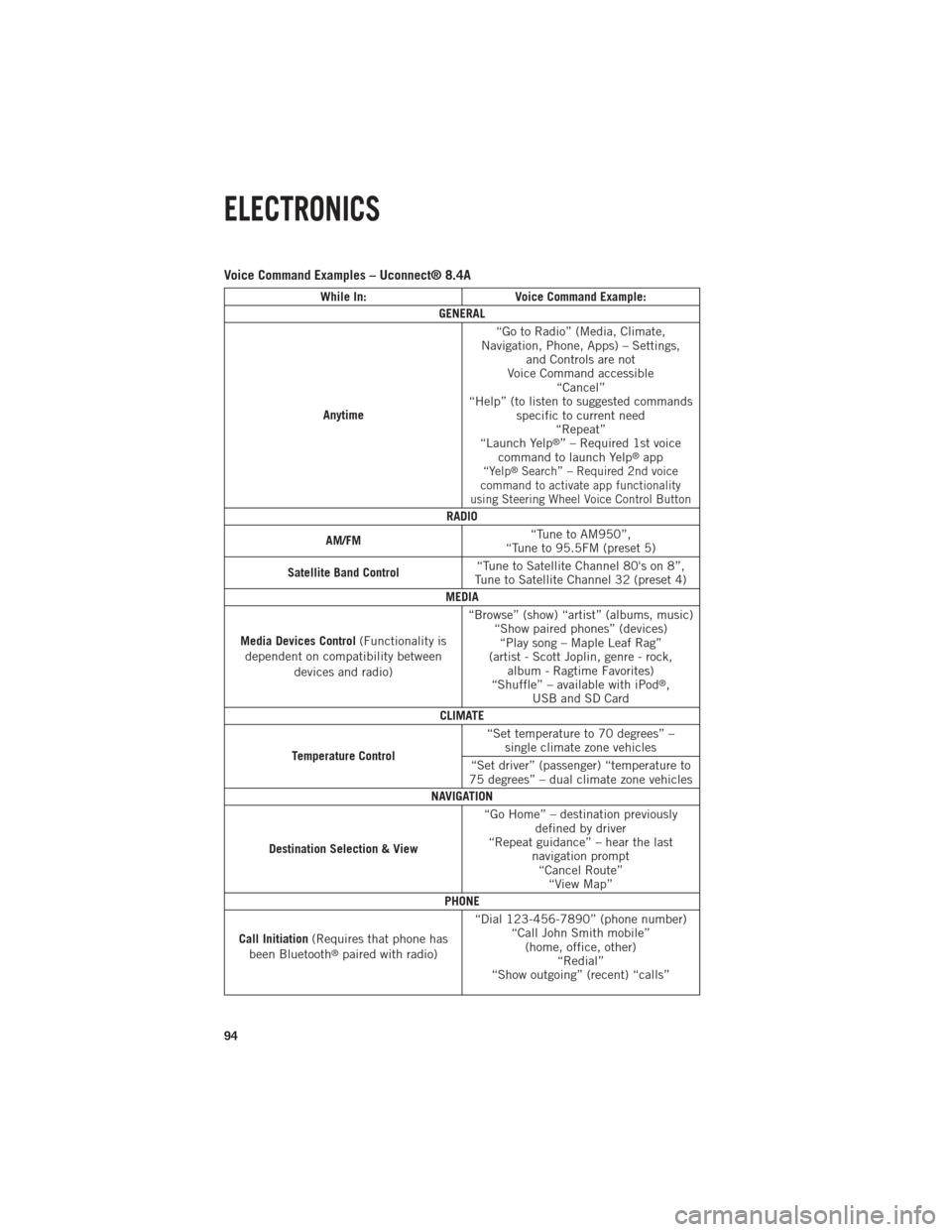
Voice Command Examples – Uconnect® 8.4A
While In:Voice Command Example:
GENERAL
Anytime “Go to Radio” (Media, Climate,
Navigation, Phone, Apps) – Settings, and Controls are not
Voice Command accessible “Cancel”
“Help” (to listen to suggested commands specific to current need“Repeat”
“Launch Yelp
®” – Required 1st voice
command to launch Yelp®app“Yelp®Search” – Required 2nd voice
command to activate app functionality
using Steering Wheel Voice Control Button
RADIO
AM/FM “Tune to AM950”,
“Tune to 95.5FM (preset 5)
Satellite Band Control “Tune to Satellite Channel 80's on 8”,
Tune to Satellite Channel 32 (preset 4)
MEDIA
Media Devices Control (Functionality is
dependent on compatibility between devices and radio) “Browse” (show) “artist” (albums, music)
“Show paired phones” (devices)“Play song – Maple Leaf Rag”
(artist - Scott Joplin, genre - rock, album - Ragtime Favorites)
“Shuffle” – available with iPod
®,
USB and SD Card
CLIMATE
Temperature Control “Set temperature to 70 degrees” –
single climate zone vehicles
“Set driver” (passenger) “temperature to
75 degrees” – dual climate zone vehicles
NAVIGATION
Destination Selection & View “Go Home” – destination previously
defined by driver
“Repeat guidance” – hear the last navigation prompt“Cancel Route” “View Map”
PHONE
Call Initiation (Requires that phone has
been Bluetooth
®paired with radio) “Dial 123-456-7890” (phone number)
“Call John Smith mobile”(home, office, other) “Redial”
“Show outgoing” (recent) “calls”
ELECTRONICS
94
Page 105 of 252

iPod®/CD/AUX CONTROLS
• The iPod
®/CD/AUX controls are accessed by touching the desired soft-key dis-
played on the side of the screen and choosing between Disc, AUX, iPod®,
Bluetooth®or SD Card.
NOTE:
Uconnect
®will usually automatically switch to the appropriate mode when some-
thing is first connected or inserted into the system.
NAVIGATION
• Touch the “Nav” soft-key in the menu bar to access the Navigation system.
ELECTRONICS
103
Page 106 of 252

Changing The Navigation Voice Prompt Volume
1. Touch the “View Map” soft-key from the Nav Main Menu.
2. With the map displayed, touch the “Settings” soft-key in the lower right area ofthe screen.
3. In the Settings menu, touch the “Guidance” soft-key.
4.
In the Guidance menu, adjust the Nav Volume by touching the “+” or “–” soft-keys.
Finding Points Of Interest
• From the main Navigation menu, touch the “Where To?” soft-key, then touch the “Points of Interest” soft-key.
• Select a Category and then a subcategory, if necessary.
• Select your destination and touch the “Yes” soft-key.
Finding A Place By Spelling The Name
• From the Main Navigation Menu touch the “Where to?” soft-key, touch the “Points of Interest” soft-key, then touch the “Spell Name” soft-key.
• Enter the name of your destination.
• Touch the “List” soft-key.
• Select your destination and touch the “Yes” soft-key.
One-Step Voice Destination Entry
• Enter a navigation destination without taking your hands off the wheel.
• Just press the Uconnect
®Voice Commandbutton on the steering wheel,
wait for the beep and say something like, "800 Chrysler Drive Auburn Hills MI."
ELECTRONICS
104
Page 107 of 252

NOTE:
Destination entry is not available while your vehicle is in motion. However, you can
also use Voice Commands to enter an address while moving. Refer to Common
Navigation Voice Commands in the Uconnect
®Voice Command section.
Setting Your Home Location
• Touch the “Nav” soft-key in the menu bar to access the Navigation system and the Main Navigation menu.
• Touch the “Where To?” soft-key, then touch the “Go Home” soft-key.
• You may enter your address directly, use your current location as your home address, or choose from recently found locations.
• To delete your Home location (or other saved locations) so you can save a new Home location, touch the “Where To?” soft-key from the Main Navigation menu,
then touch the “Go Home” soft-key, and in the Yes screen touch the “Options”
soft-key. In the Options menu touch the “Clear Home” soft-key. Set a new Home
location by following the previous instructions.
Go Home
• A Home location must be saved in the system. From the Main Navigation menu, touch the “Where To?” soft-key, then touch the “Go Home” soft-key.
• Your route is marked with a blue line on the map. If you depart from the original route, your route is recalculated. A speed limit icon could appear as you travel on
major roadways.
ELECTRONICS
105
Page 108 of 252

Adding A Stop
• To add a stop you must be navigating a route.
• Touch the “Menu” soft-key to return to the Main Navigation menu.
• Touch the “Where To?” soft-key, then search for the extra stop. When anotherlocation has been selected, you can choose to cancel your previous route, add as
the first destination or add as the last destination.
• Touch the desired selection and touch the “Yes” soft-key.
Taking A Detour
• To take a detour you must be navigating a route.
• Touch the “Detour” soft-key.
NOTE:
If the route you are currently taking is the only reasonable option, the device may not
calculate a detour. For more information, see your Uconnect
®User's Manual.
SiriusXM TRAFFIC (US Market Only)
Don't Drive Through Traffic. Drive Around It.
Avoid congestion before you reach it. By enhancing your vehicle's navigation system
with the ability to see detailed traffic information, you can pinpoint traffic incidents,
determine average traffic speed and estimate travel time along your route. Since the
service is integrated with a vehicle's navigation system, SiriusXM Traffic can help
drivers pick the fastest route based on traffic conditions.
1. Detailed information on traffic speed, accidents, construction, and road closings.
2.
Traffic information from multiple sources, including police and emergency services,
cameras and road sensors.
3. Coast-to-coast delivery of traffic information.
4.
View conditions for points along your route and beyond. Available in over 130 markets.
SiriusXM TRAVEL LINK (US Market Only)
In addition to delivering over 130 channels of the best sports, entertainment, talk,
and commercial-free music, SiriusXM offers premium data services that work in
conjunction with compatible navigation systems. SiriusXM Travel Link brings a
wealth of useful information into your vehicle and right to your fingertips.
• Fuel Prices — Check local gas and diesel prices in your area and route to the
station of your choice.
• Movie Listings — Check local movie theatres and listings in your area and route to
the theater of your choice.
• Sports Scores — In-game and final scores as well as weekly schedules.
• Weather — Check variety of local and national weather information from radar
maps to current and 5-day forecast.
ELECTRONICS
106
Page 115 of 252

Voice Command Examples – Uconnect® 8.4AN
While In:Voice Command Example:
GENERAL
Anytime “Go to Radio” (Media, Climate,
Navigation, Phone, Apps) – Settings, and Controls are not VoiceCommand accessible “Cancel”
“Help” (to listen to suggested commands specific to current need)“Repeat”
“Launch Yelp
®” – Required 1st voice
command to launch Yelp®app
“Yelp®Search” – Required 2nd voice
command to activate app functionality using Steering Wheel Voice Control Button
RADIO
AM/FM “Tune to AM950”,
“Tune to 95.5FM (preset 5)
Satellite Band Control “Tune to Satellite Channel 80's on 8”,
Tune to Satellite Channel 32 (preset 4)
MEDIA
Media Devices Control (Functionality is
dependent on compatibility between devices and radio) “Browse” (show) “artist” (albums, music)
“Show paired phones” (devices)“Play song – Maple Leaf Rag”
(artist - Scott Joplin, genre - rock, album - Ragtime Favorites)
“Shuffle” – available with iPod, USB and SD Card
CLIMATE
Temperature Control “Set temperature to 70 degrees” –
single climate zone vehicles
“Set driver” (passenger) “temperature to
75 degrees” – dual climate zone vehicles
NAVIGATION
Destination Selection & View “Navigate to” (Destination) 123 Any
Street, Any town, Any State (any full address)
“Go Home” – destination previously defined by driver
“Repeat guidance” – hear the last navigation prompt“Cancel Route” “View Map”
ELECTRONICS
113
Page 241 of 252
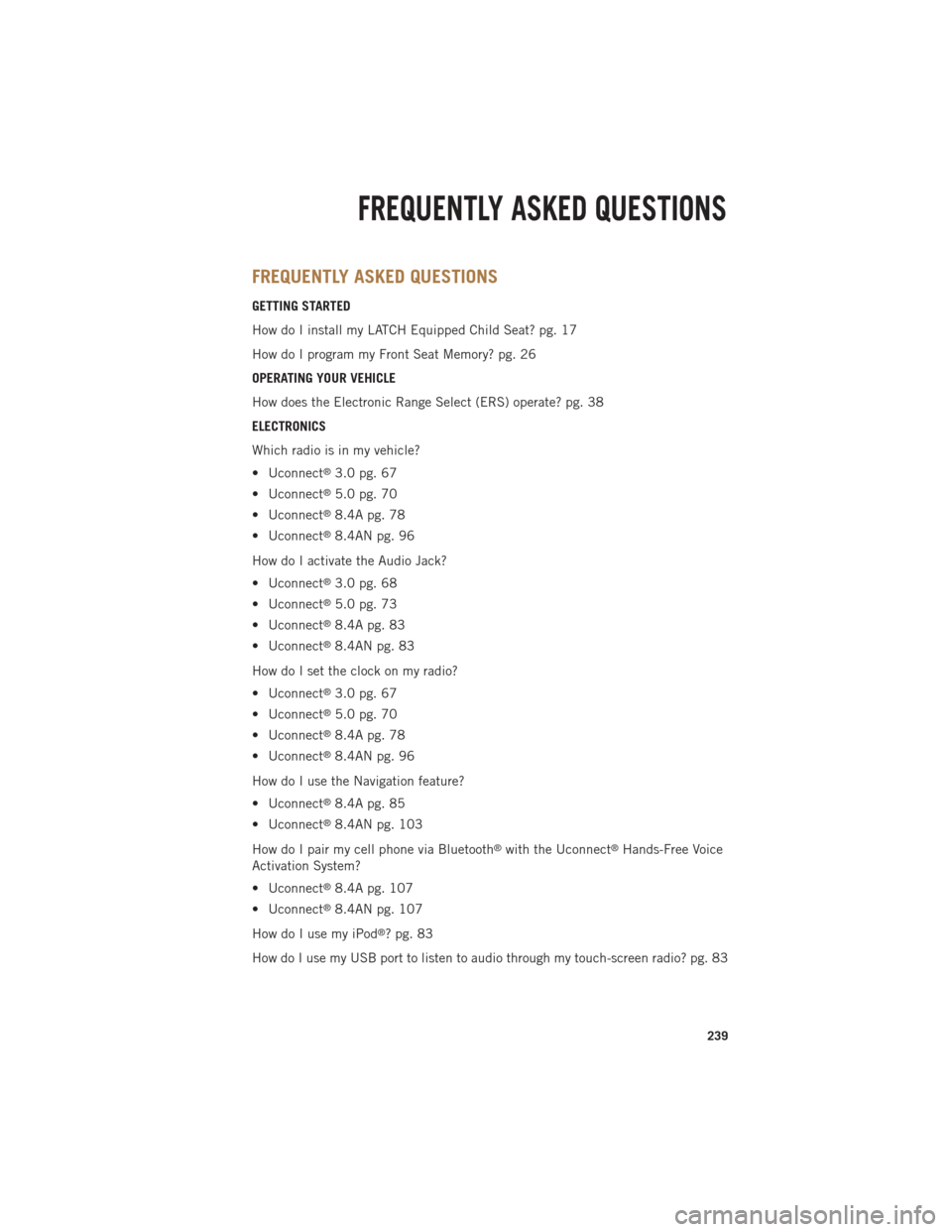
FREQUENTLY ASKED QUESTIONS
GETTING STARTED
How do I install my LATCH Equipped Child Seat? pg. 17
How do I program my Front Seat Memory? pg. 26
OPERATING YOUR VEHICLE
How does the Electronic Range Select (ERS) operate? pg. 38
ELECTRONICS
Which radio is in my vehicle?
• Uconnect
®3.0 pg. 67
• Uconnect
®5.0 pg. 70
• Uconnect
®8.4A pg. 78
• Uconnect
®8.4AN pg. 96
How do I activate the Audio Jack?
• Uconnect
®3.0 pg. 68
• Uconnect
®5.0 pg. 73
• Uconnect
®8.4A pg. 83
• Uconnect
®8.4AN pg. 83
How do I set the clock on my radio?
• Uconnect
®3.0 pg. 67
• Uconnect
®5.0 pg. 70
• Uconnect
®8.4A pg. 78
• Uconnect
®8.4AN pg. 96
How do I use the Navigation feature?
• Uconnect
®8.4A pg. 85
• Uconnect
®8.4AN pg. 103
How do I pair my cell phone via Bluetooth
®with the Uconnect®Hands-Free Voice
Activation System?
• Uconnect
®8.4A pg. 107
• Uconnect
®8.4AN pg. 107
How do I use my iPod
®? pg. 83
How do I use my USB port to listen to audio through my touch-screen radio? pg. 83
FREQUENTLY ASKED QUESTIONS
239
Page 245 of 252

Message CenterWater in Fuel .......146, 156
MOPAR
®Accessories .........238
Navigation ............85,103
New Vehicle Break-In Period..........32, 145, 155
OilChangeIndicator...... 174, 226
Oil Change Indicator, Reset .....174
Oil, Engine Capacity ..............205
Outlet Power ...............124
Overheating, Engine .........175
Panic Alarm ...............11
ParkSense
®System,
FrontAndRear ...........46
ParkSense
®System, Rear .......46
Pedals, Adjustable ...........31
Perform Service Indicator, Reset...226
PickupBox ..............129
Placard, Tire and Loading Information .............234
Power Distribution Center (Fuses) . . .230
Glass Sunroof ...........48
Inverter ..............123
Outlet (Auxiliary
Electrical Outlet) .........124
Seats ................25
Sliding Rear Window .......47
Steering ..............205
Preparation for Jacking ........178
Programmable Electronic Features ..............117
Rain Sensitive Wiper System .....33
RearCamera ..............47
Rear Heated Seats ...........29
Rear Park Assist System ........46
Rear ParkSense System ......46,47 Recreational Towing
.........140
Shifting into Transfer Case
Neutral (N) ............142
Shifting out of Transfer Case
Neutral (N) ............143
Remote Keyless Entry (RKE) Arm The Alarm ...........14
Disarm The Alarm .........14
Remote Starting System ........13
Replacement Bulbs ..........235
Reporting Safety Defects .......237
Resetting Perform Service Indicator ..............226
Restraint, Head .............24
Rocking Vehicle When Stuck ....196
Schedule,Maintenance.... 214, 219
Seat Belt Automatic Locking Retractor
(ALR) ................15
Child Restraints ........15,17
Energy Management Feature . . .15
Lap/Shoulder Belts .........15
Seat Belt Pretensioner ......15
Seat Belt Reminder ........15
Seats ...................25
Heated ...............27
Lumbar Support ..........25
Memory ...............26
Power ................25
Ventilated .............28
Security Alarm Arm The System ..........14
Disarm The System ........14
Security Alarm ...........14
Shifting Transfer Case, Shifting into
Transfer Case Neutral (N) ....142
Transfer Case, Shifting out of
Transfer Case Neutral (N) ....143
Shift Lever Override .........192
Signals, Turn ..............33
SIRIUS Travel Link ..........106
INDEX
243