Page 9 of 352
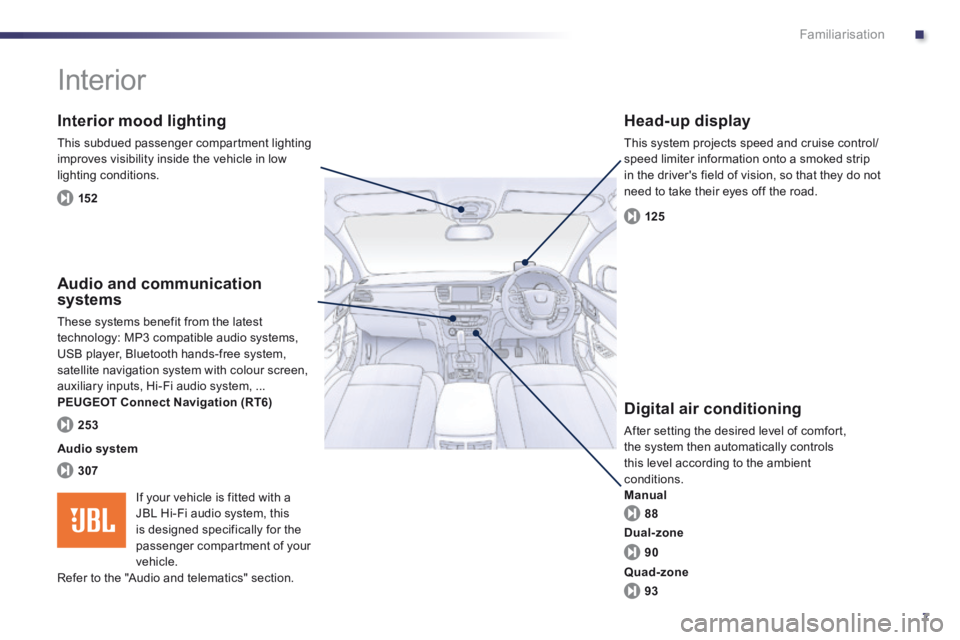
.
7
Familiarisation
Interior
Interior mood lighting
This subdued passenger compartment lighting improves visibility inside the vehicle in low lighting conditions.
Head-up display
This system projects speed and cruise control/speed limiter information onto a smoked strip in the driver's field of vision, so that they do not need to take their eyes off the road.
Digital air conditioning
After setting the desired level of comfort, the system then automatically controls this level according to the ambient conditions. Manual
Audio and communication systems
These systems benefit from the latest technology: MP3 compatible audio systems, USB player, Bluetooth hands-free system, satellite navigation system with colour screen, auxiliary inputs, Hi-Fi audio system, ... PEUGEOT Connect Navigation (RT6)
152
125
88
307
253
Audio system
90
93
Dual-zone
Quad-zone
If your vehicle is fitted with a JBL Hi-Fi audio system, this is designed specifically for the
passenger compartment of your vehicle. Refer to the "Audio and telematics" section.
Page 12 of 352
10Familiarisation
9. Fusebox. 10. Front door window demisting/defrosting vent. 11. Windscreen demisting/defrosting vent. 12 . Steering lock and starting with the key. 13. Starting using the electronic key. 14 . Audio equipment steering wheel controls. 15. Wiper / screenwash / trip computer stalk. 16. Central locking and hazard warning buttons. 17. Multifunction screen.
Instruments and controls
1. Cruise control / speed limiter controls. 2. Headlamp height adjustment. 3. Lighting and direction indicator stalk 4. Instrument panel. 5. Driver's airbag. Horn. 6. Gear lever. 7. 12 V accessory socket USB port / auxiliary socket. 8. Bonnet release lever.
18. Central adjustable air vents. 19. Passenger's airbag. 20. Side adjustable air vents. 21. Glove box / Passenger's airbag deactivation. 22. Electric parking brake. 23. Central armrest with storage. 24. Storage (according to version). 25. Audio system. 26. Heating / air conditioning controls.
Page 81 of 352
3
79
Comfort
PEUGEOT Connect USB
This connection box, consisting of a JACK auxiliary socket and a USB port, is located in the front armrest (under the cover). It permits the connection of portable device, such as a digital audio player of the iPod ® type ® type ®
or a USB memory stick. It reads the audio file formats (MP3, OGG, WMA, WAV, ...) which are transmitted to your audio equipment and played via the vehicle's speakers. You can manage these files using the steering mounted controls or the audio system control panel and display them in the instrument panel screen.
When the USB port is used, the portable device charges automatically.
For more information on the use of this system, refer to the "Audio and Telematics" section.
Ski fl ap
Facility for storing and transporting long objects.
Opening
Lower the armrest. Press the flap opening control. Lower the flap. Load the objects from inside the boot.
Page 256 of 352
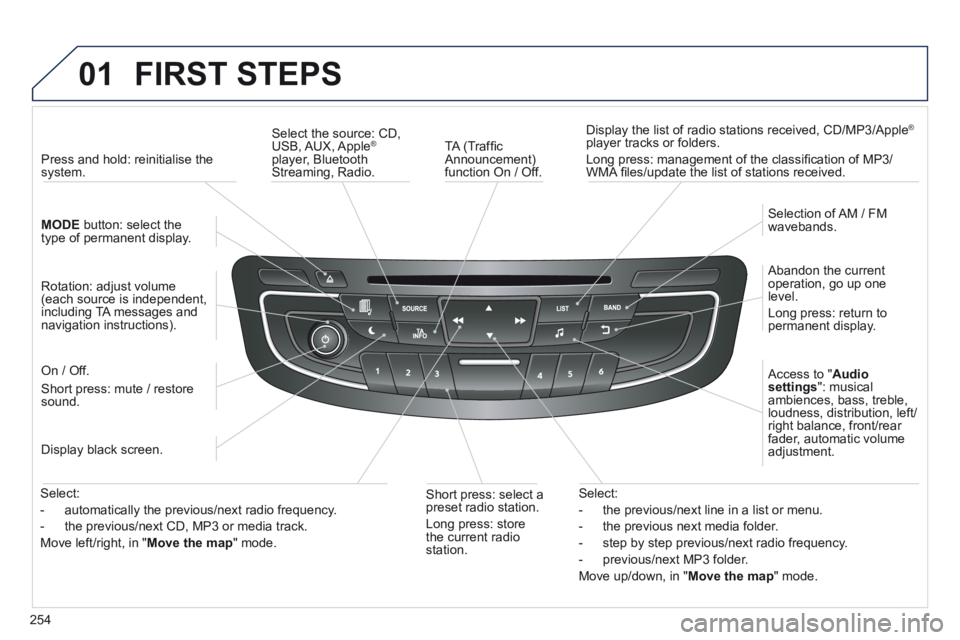
254
01 FIRST STEPS
TA (Traffi c Announcement) function On / Off.
Display the list of radio stations received, CD/MP3/Apple ®
player tracks or folders.
Long press: management of the classifi cation of MP3/WMA fi les/update the list of stations received.
Select the source: CD, USB, AUX, Apple ®
player, Bluetooth Streaming, Radio.
Access to " Audio settings ": musical ambiences, bass, treble, loudness, distribution, left/right balance, front/rear fader, automatic volume adjustment.
Abandon the current operation, go up one level.
Long press: return to permanent display.
Selection of AM / FM wavebands.
Display black screen.
MODE button: select the type of permanent display.
Short press: mute / restore sound.
Press and hold: reinitialise the system.
Short press: select a preset radio station.
Long press: store the current radio station.
Select:
- the previous/next line in a list or menu.
- the previous next media folder.
- step by step previous/next radio frequency.
- previous/next MP3 folder.
Move up/down, in " Move the map " mode.
Rotation: adjust volume (each source is independent, including TA messages and navigation instructions).
Select:
- automatically the previous/next radio frequency.
- the previous/next CD, MP3 or media track.
Move left/right, in " Move the map " mode.
On / Off.
Page 292 of 352
290
09 MUSIC MEDIA PLAYERS
Access to the "MUSIC MEDIA PLAYER" menu
" " " " " " " " " " " " " " " " " " " MEDIAMEDIAMEDIAMEDIAMEDIAMEDIAMEDIAMEDIAMEDIAMEDIAMEDIAMEDIAMEDIAMEDIAMEDIAMEDIAMEDIAMEDIAMEDIA " " " " " " " " " " " " " " " " " " "
" Following media source "
" Eject USB device " (if USB connected)
" Play mode " (" Normal ", " Random ", " Random on all media ", " Repetition ")
" Audio settings " (see this section)
" Activate / Deactivate AUX input "
List of the current media tracks.
This list can also be displayed by pressing LISTat the steering mounted controls.
Go from the list to the menu (left/right).
or
Press MEDIA .
Page 293 of 352
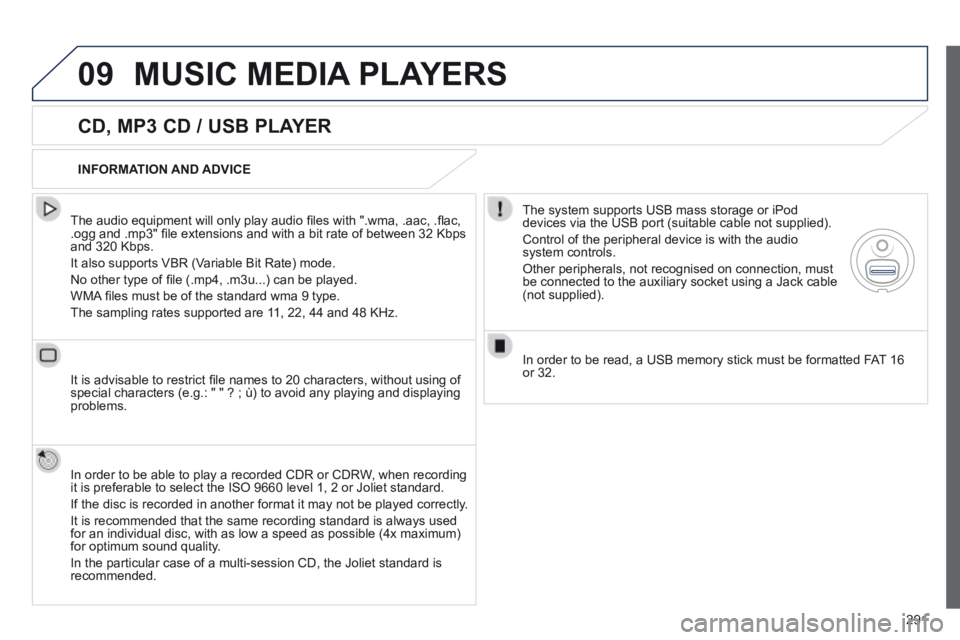
291
09 MUSIC MEDIA PLAYERS
CD, MP3 CD / USB PLAYER
The audio equipment will only play audio fi les with ".wma, .aac, .fl ac, .ogg and .mp3" fi le extensions and with a bit rate of between 32 Kbps and 320 Kbps.
It also supports VBR (Variable Bit Rate) mode.
No other type of fi le (.mp4, .m3u...) can be played.
WMA fi les must be of the standard wma 9 type.
The sampling rates supported are 11, 22, 44 and 48 KHz.
It is advisable to restrict fi le names to 20 characters, without using of special characters (e.g.: " " ? ; ù) to avoid any playing and displ\
aying problems.
In order to be able to play a recorded CDR or CDRW, when recording it is preferable to select the ISO 9660 level 1, 2 or Joliet standard.
If the disc is recorded in another format it may not be played correctly\
.
It is recommended that the same recording standard is always used for an individual disc, with as low a speed as possible (4x maximum) for optimum sound quality.
In the particular case of a multi-session CD, the Joliet standard is recommended.
INFORMATION AND ADVICE
The system supports USB mass storage or iPod devices via the USB port (suitable cable not supplied).
Control of the peripheral device is with the audio system controls.
Other peripherals, not recognised on connection, must be connected to the auxiliary socket using a Jack cable (not supplied).
In order to be read, a USB memory stick must be formatted FAT 16 or 32.
Page 294 of 352
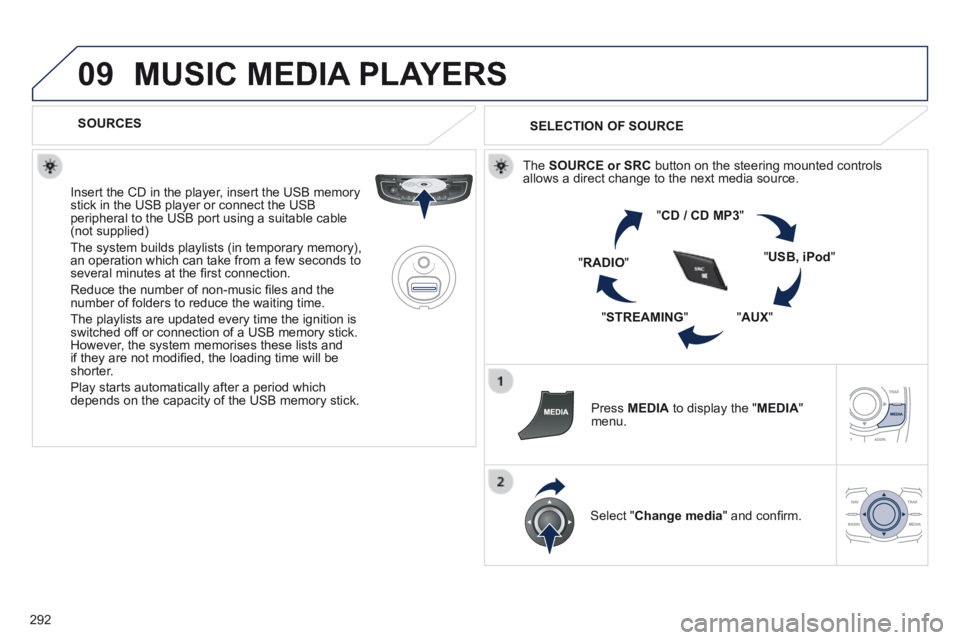
292
09 MUSIC MEDIA PLAYERS
SOURCES
Insert the CD in the player, insert the USB memory stick in the USB player or connect the USB peripheral to the USB port using a suitable cable (not supplied)
The system builds playlists (in temporary memory), an operation which can take from a few seconds to several minutes at the fi rst connection.
Reduce the number of non-music fi les and the number of folders to reduce the waiting time.
The playlists are updated every time the ignition is switched off or connection of a USB memory stick. However, the system memorises these lists and if they are not modifi ed, the loading time will be shorter.
Play starts automatically after a period which depends on the capacity of the USB memory stick.
SELECTION OF SOURCE
The SOURCE or SRC button on the steering mounted controls allows a direct change to the next media source.
" CD / CD MP3 "
" USB, iPod "
" AUX " " STREAMING "
" RADIO "
Press MEDIA to display the " MEDIA " menu.
Select " Change media " and confi rm.
Page 297 of 352
295
09 MUSIC MEDIA PLAYERS
USING THE AUXILIARY INPUT (AUX)
Cable not supplied
Connect the portable device (MP3 player…) to the auxiliary JACK socket using an audio cable. Press MEDIA to display the " MEDIA " menu.
Select " Activate / Deactivate AUX input " and confi rm.
First adjust the volume of your portable device (to a high level). Then adjust the volume of your audio system.
Display and management of the controls are via the portable device.