Page 309 of 352
307
The system is coded in such a way that it will only operate in your vehicle.
AUDIO SYSTEM / BLUETOOTH 01 First steps
For safety reasons, the driver must only carry out operations which require prolonged attention while the vehicle is stationary.
When the engine is switched off and to prevent discharging of the battery, the audio system may switch off after a few minutes.
CONTENTS
02 Steering mounted controls
03 Main menu
04 Audio
05 Using the telephone
06 Audio settings
07 Screen menu map
Frequently asked questions p.
p.
p.
p.
p.
p.
p.
p.
308
309
310
3 11
321
329
330
332
Page 310 of 352
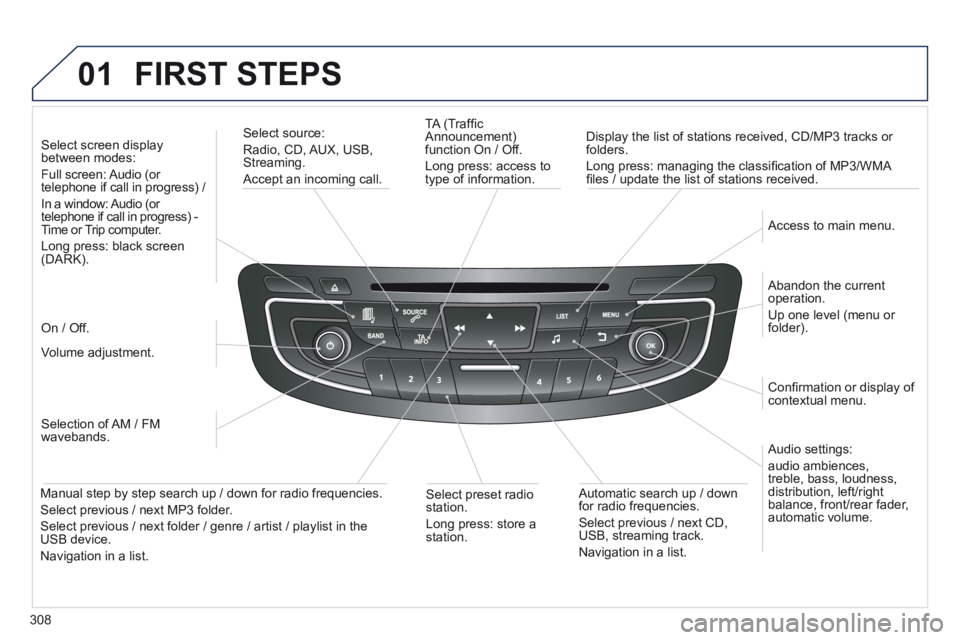
308
01 FIRST STEPS
TA (Traffi c Announcement) function On / Off.
Long press: access to type of information.
Display the list of stations received, CD/MP3 tracks or folders.
Long press: managing the classifi cation of MP3/WMA fi les / update the list of stations received.
Select source:
Radio, CD, AUX, USB, Streaming.
Accept an incoming call.
Audio settings:
audio ambiences, treble, bass, loudness, distribution, left/right balance, front/rear fader, automatic volume.
Abandon the current operation.
Up one level (menu or folder).
Access to main menu.
Selection of AM / FM wavebands.
Select screen display between modes:
Full screen: Audio (or telephone if call in progress) /
In a window: Audio (or telephone if call in progress) - Time or Trip computer.
Long press: black screen (DARK).
Volume adjustment.
Select preset radio station.
Long press: store a station.
Automatic search up / down for radio frequencies.
Select previous / next CD, USB, streaming track.
Navigation in a list.
Manual step by step search up / down for radio frequencies.
Select previous / next MP3 folder.
Select previous / next folder / genre / artist / playlist in the USB device.
Navigation in a list.
On / Off.
Confi rmation or display of contextual menu.
Page 311 of 352
02
309
STEERING MOUNTED CONTROLS
- Press: access to the instrument panel screen menu.
- Rotation: navigation in the instrument panel screen menu.
- Increase volume.
- Mute / restore sound.
- Decrease volume.
- Rotation:
Radio: search for previous / next station.
Media: previous / next track.
Press: confi rmation.
- Change the audio source. - Accept an incoming call. - Access to the Telephone menu if a call is in progress. - Long press: reject an incoming call or end a call in progress. - Long press: access to the "Telephone" menu if no call in progress.
- Select the type of permanent display on the screen between window and full screen modes. - Long press: black screen (DARK).
- Radio: display the list of stations.
Media: display the list of tracks.
Long press: update the list of stations received.
Page 312 of 352
03
310
MAIN MENU
" Multimedia ": Media parameters, Radio parameters.
> SCREEN C
" Telephone ": Call, Directory management, Telephone management, Hang up.
For a detailed global view of the menus available, refer to the "Screen menu map" section.
" Bluetooth connection ": Connections management, Search for a device.
Page 322 of 352
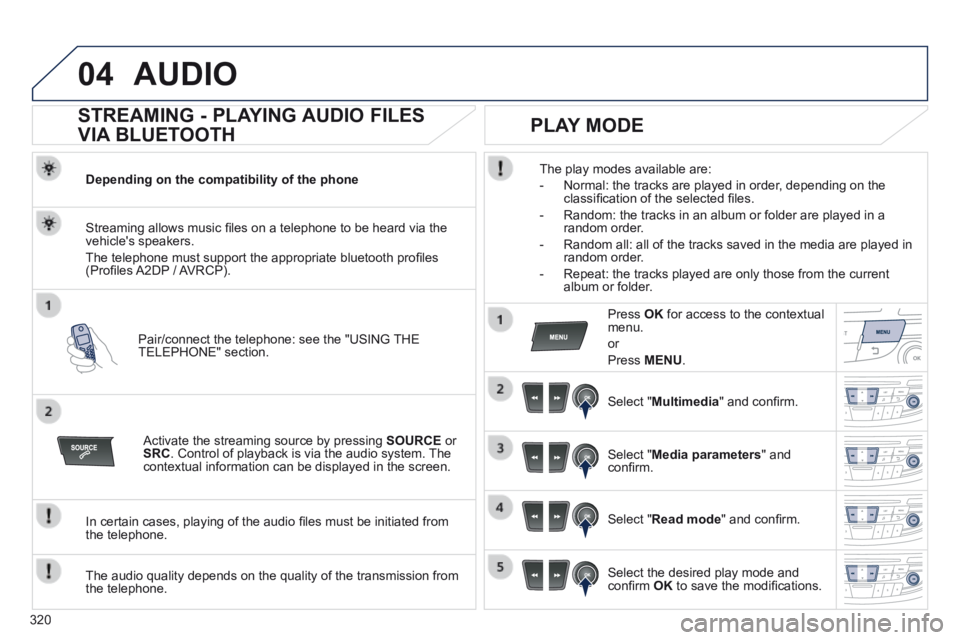
320
04AUDIO
STREAMING - PLAYING AUDIO FILES
VIA BLUETOOTH
Depending on the compatibility of the phone
Pair/connect the telephone: see the "USING THE TELEPHONE" section.
Streaming allows music fi les on a telephone to be heard via the vehicle's speakers.
The telephone must support the appropriate bluetooth profi les (Profi les A2DP / AVRCP).
Activate the streaming source by pressing SOURCE or SRC . Control of playback is via the audio system. The contextual information can be displayed in the screen.
In certain cases, playing of the audio fi les must be initiated from the telephone.
The audio quality depends on the quality of the transmission from the telephone.
PLAY MODE
The play modes available are:
- Normal: the tracks are played in order, depending on the classifi cation of the selected fi les.
- Random: the tracks in an album or folder are played in a random order.
- Random all: all of the tracks saved in the media are played in random order.
- Repeat: the tracks played are only those from the current album or folder.
Press OK for access to the contextual menu.
or
Press MENU .
Select " Multimedia " and confi rm.
Select " Media parameters " and confi rm.
Select " Read mode " and confi rm.
Select the desired play mode and confi rm OK to save the modifi cations.
Page 323 of 352
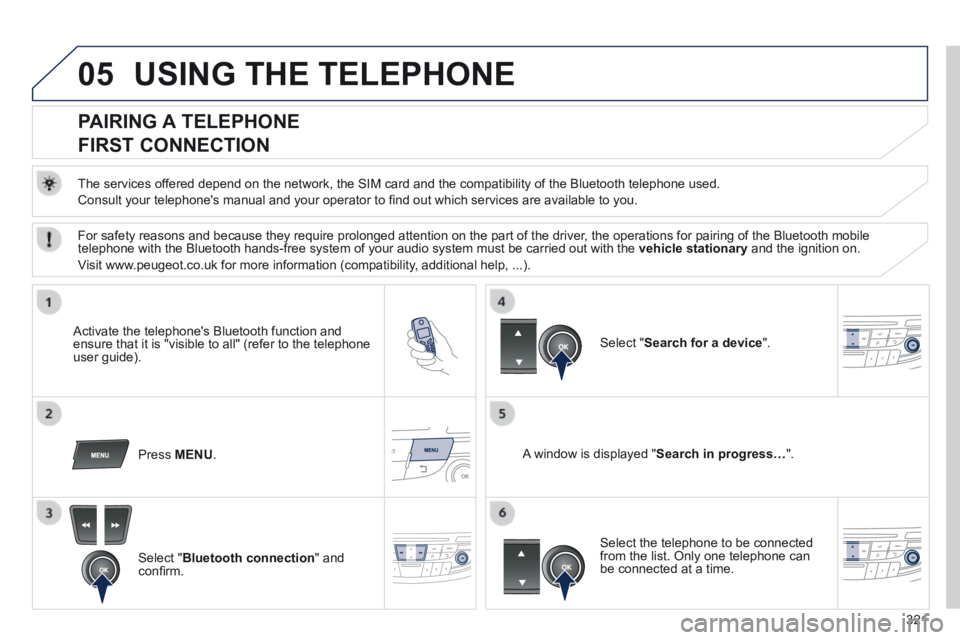
321
05 USING THE TELEPHONE
PAIRING A TELEPHONE
FIRST CONNECTION
The services offered depend on the network, the SIM card and the compatibility of the B\
luetooth telephone used.
Consult your telephone's manual and your operator to fi nd out which services are available to you.
Activate the telephone's Bluetooth function and ensure that it is "visible to all" (refer to the telephone user guide).
Press MENU . A window is displayed " Search in progress… ".
Select the telephone to be connected from the list. Only one telephone can be connected at a time.
Select " Search for a device ".
For safety reasons and because they require prolonged attention on the p\
art of the driver, the operations for pairing of the Bluetooth mobile telephone with the Bluetooth hands-free system of your audio system must\
be carried out with the vehicle stationary and the ignition on.
Visit www.peugeot.co.uk for more information (compatibility, additional help, ...).
Select " Bluetooth connection " and confi rm.
Page 324 of 352

322
05
Saisir code authentification
01
OK Del 23456789
_
USING THE TELEPHONE
A virtual keypad is displayed on the screen: enter a code with at least 4 digits and conform with OK .
A message is displayed on the screen of the telephone: enter the same code and confi rm.
A message appears in the screen to confi rm the result of the connection.
Pairing can also be initiated from the telephone by searching for detected Bluetooth devices.
Accept the connection to the telephone.
If pairing fails, try again; the number of attempts is not limited.
The directory and the calls list can be accessed after the synchronisation period (if the telephone is compatible).
Automatic connection must be confi gured in the telephone to allow the connection each time the vehicle is started.
In some cases, the reference number of the telephone or the Bluetooth address may appear instead of the name of the telephone.
Pair/connect the telephone then listen: see the AUDIO section.
STREAMING - PLAYING AUDIO FILES
VIA BLUETOOTH
Page 325 of 352
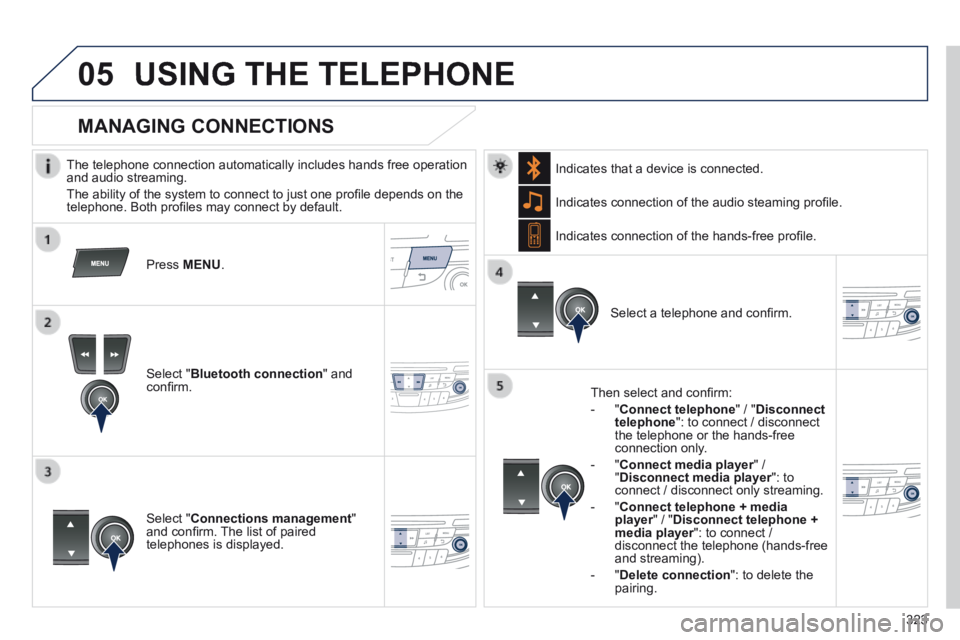
323
05USING THE TELEPHONE
The telephone connection automatically includes hands free operation and audio streaming.
The ability of the system to connect to just one profi le depends on the telephone. Both profi les may connect by default.
Press MENU .
Select " Bluetooth connection " and confi rm.
Indicates connection of the audio steaming profi le.
MANAGING CONNECTIONS
Select " Connections management " and confi rm. The list of paired telephones is displayed.
Select a telephone and confi rm.
Indicates connection of the hands-free profi le.
Then select and confi rm:
- " Connect telephone " / " Disconnect telephone ": to connect / disconnect the telephone or the hands-free connection only.
- " Connect media player " / Connect media player " / Connect media player" Disconnect media player ": to Disconnect media player ": to Disconnect media playerconnect / disconnect only streaming.
- " Connect telephone + media player " / " player " / " playerDisconnect telephone + media player ": to connect / media player ": to connect / media playerdisconnect the telephone (hands-free and streaming).
- " Delete connection ": to delete the pairing.
Indicates that a device is connected.