Page 299 of 400
03
297
308_EN_CHAP10C_SMEGPLUS_ED02-2013
STEERING MOUNTED CONTROLS
- Press: mute / restore sound.
- Increase volume.
- Decrease volume.
- Press: change the audio source: Radio, Media.
- Rotation.
Radio: automatic selection of next / previous frequency.
Media: previous / next track.
Menus: movement
- Press.
Radio: pre-set radio stations.
Menus: confi rm.
Audio source: confi rm selection
- Incoming call: answer call.
- Call in progress:
Telephone menu (contacts, call log).
End call.
- Radio: display the list of stations.
Media: display the list of albums / tracks.
Page 315 of 400
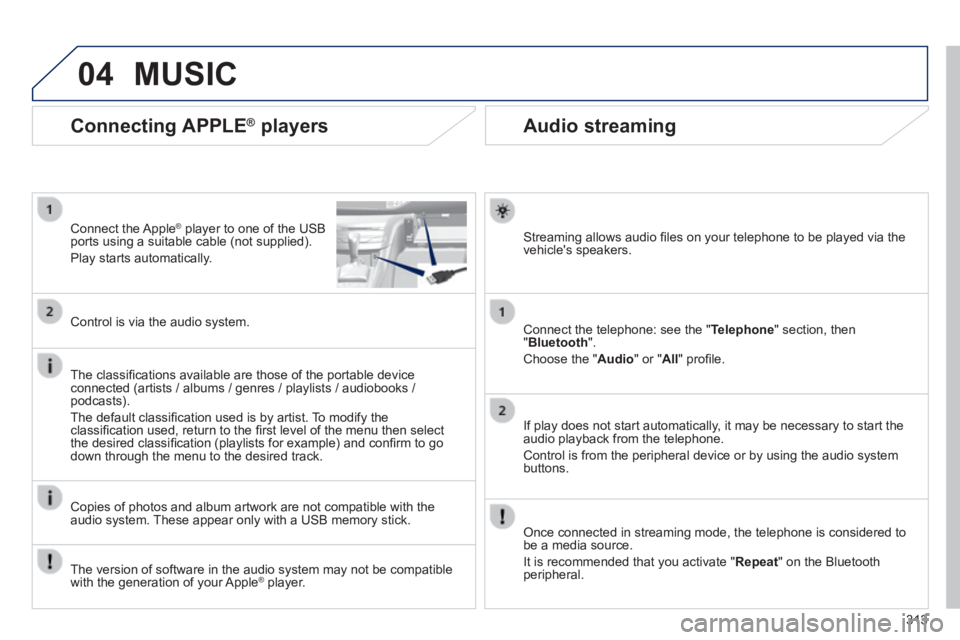
04
313
308_EN_CHAP10C_SMEGPLUS_ED02-2013
Audio streaming
Streaming allows audio fi les on your telephone to be played via the vehicle's speakers.
Connect the telephone: see the " Telephone " section, then " Bluetooth ".
Choose the " Audio " or " All " profi le.
If play does not start automatically, it may be necessary to start the audio playback from the telephone.
Control is from the peripheral device or by using the audio system buttons.
Once connected in streaming mode, the telephone is considered to be a media source.
It is recommended that you activate " Repeat " on the Bluetooth peripheral.
Connecting APPLE ® players
Connect the Apple ® player to one of the USB ® player to one of the USB ®
ports using a suitable cable (not supplied).
Play starts automatically.
Control is via the audio system.
The classifi cations available are those of the portable device connected (artists / albums / genres / playlists / audiobooks / podcasts).
The default classifi cation used is by artist. To modify the classifi cation used, return to the fi rst level of the menu then select the desired classifi cation (playlists for example) and confi rm to go down through the menu to the desired track.
Copies of photos and album artwork are not compatible with the audio system. These appear only with a USB memory stick.
MUSIC
The version of software in the audio system may not be compatible with the generation of your Apple ® player. ® player. ®
Page 320 of 400
05
318
308_EN_CHAP10C_SMEGPLUS_ED02-2013
To use the telephone functions, refer to the " Communications " section.
For managing contacts and their addresses, refer to the " Communications " section.
NAVIGATION
Search for a point of interest Search for a point of interest Search for a point of interestNavigation
Enter addressEnter destination
Contacts
Point of interest displayed on the map
Level 1Level 2Level 3
"Navigation"
Secondary page
Search for a point of interest
Page 325 of 400
05
323
308_EN_CHAP10C_SMEGPLUS_ED02-2013
Towards a recent destination Towards a contact
Navigation towards a contact imported from a telephone is only possible if the address entered is compatible with the system.
Select " Enter destination ".
Select an address from the list offered.
Select " Enter destination ".
Select " Contacts ".
Select a destination from the contacts in the list offered.
Select " Navigate to ".
Select the criteria then " Confi rm " to start guidance.
Select " Navigate to ".
Select the criteria then " Confi rm " or press " Show route on map " to start guidance.
Press on Navigation to display the primary page then go to the secondary page.
Press on Navigation to display the primary page then go to the secondary page.
NAVIGATION - GUIDANCE
Page 339 of 400
308_EN_CHAP10C_SMEGPLUS_ED02-2013
337337337
Level 1Level 2Level 3Comments
Confi guration
Audio settings
Audio settings
Ambience Choose the sound ambience.
Balance Set the position of the sound in the vehicle using the Arkamys system.
Sound effects Choose the volume or activate the link to vehicle speed.
Voice Choose the volume for the voice and announcement of street names.
Ringtones Choose the telephone ringtone and volume.
Confi rm Save the settings.
Confi guration
Color
Choice of colour scheme
Confi rm After choosing the colour scheme, save the setting.
Confi guration
Interactive help
Go back
Consult the Interactive help.
Driving assistance - Equipment
Warning lamps
Media Audio
Navigation GPS
Previous page
Next page
Page 348 of 400
07
308_EN_CHAP10C_SMEGPLUS_ED02-2013
CONNECTED SERVICES
346346346
Level 1Level 2
"Connected services"
Primary page :
Driving assistance applications, see following page on "PEUGEOT CONNECT APPS" * .
Identifi cation
DUN connection settingsInternet Navigation
Transfer rate
It may be that certain new generation smartphones are not compatible with this standard.
Secondary page:
Internet navigation via Bluetooth telephone Dial-Up Networking (DUN).
* Depending on country.
Page 350 of 400
08
308_EN_CHAP10C_SMEGPLUS_ED02-2013
348
TELEPHONE
Level 1Level 2Level 3
Contacts
Call log
"Telephone"
Primary page
Page 351 of 400
349
308_EN_CHAP10C_SMEGPLUS_ED02-2013
Level 1Level 2Level 3Comments
Telephone
Contacts
Addresses
After making choices, start the call.
Add contact
New
Modify
Delete
Delete all
Search for contact
Confi rm
Add waypoint
By name
Call
Telephone
Call log
All calls
After making choices, start the call.
Incoming calls
Outgoing calls
Contact
Magnifying glass View contact
New
Call