Page 38 of 400
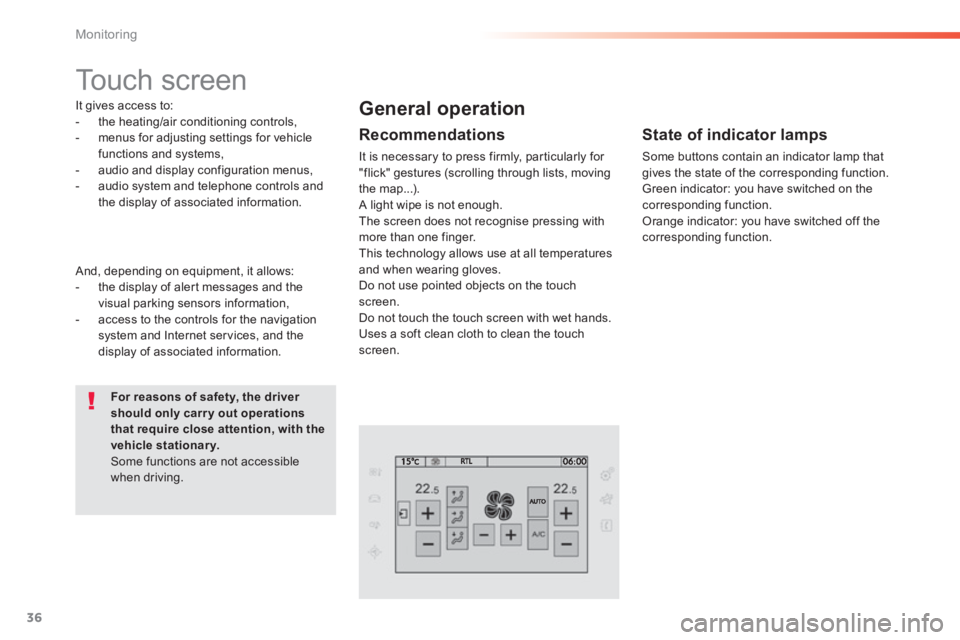
36
Monitoring
Touch screen
It gives access to: - the heating/air conditioning controls, - menus for adjusting settings for vehicle functions and systems, - audio and display configuration menus, - audio system and telephone controls and the display of associated information.
For reasons of safety, the driver should only carr y out operations that require close attention, with the vehicle stationary. Some functions are not accessible when driving.
General operation
Recommendations
It is necessary to press firmly, particularly for "flick" gestures (scrolling through lists, moving the map...). A light wipe is not enough. The screen does not recognise pressing with
more than one finger. This technology allows use at all temperatures and when wearing gloves. Do not use pointed objects on the touch screen. Do not touch the touch screen with wet hands. Uses a soft clean cloth to clean the touch screen.
And, depending on equipment, it allows: - the display of alert messages and the visual parking sensors information, - access to the controls for the navigation system and Internet services, and the display of associated information.
State of indicator lamps
Some buttons contain an indicator lamp that gives the state of the corresponding function. Green indicator: you have switched on the corresponding function. Orange indicator: you have switched off the corresponding function.
Page 39 of 400
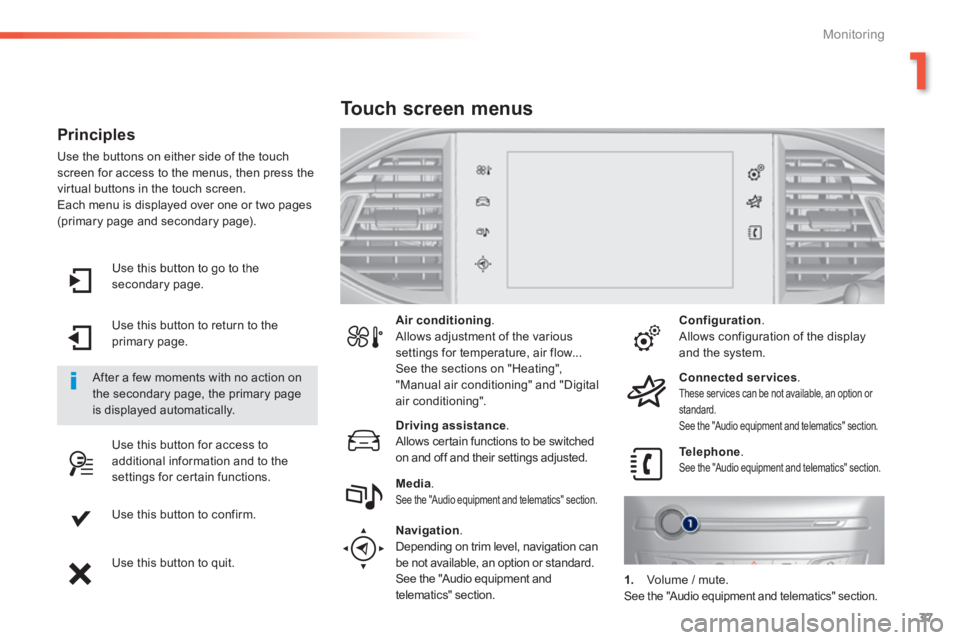
37
1
Monitoring
Use this button to go to the secondary page.
Use this button to return to the primary page.
Use this button for access to additional information and to the settings for certain functions.
Use this button to confirm.
Use this button to quit.
Principles
Use the buttons on either side of the touch screen for access to the menus, then press the virtual buttons in the touch screen. Each menu is displayed over one or two pages (primary page and secondary page).
After a few moments with no action on the secondary page, the primary page is displayed automatically.
Air conditioning . Allows adjustment of the various settings for temperature, air flow... See the sections on "Heating", "Manual air conditioning" and "Digital air conditioning".
Touch screen menus
Driving assistance . Allows certain functions to be switched on and off and their settings adjusted. Telephone . See the "Audio equipment and telematics" section. Media . See the "Audio equipment and telematics" section.
Navigation .
Depending on trim level, navigation can be not available, an option or standard. See the "Audio equipment and telematics" section.
Configuration . Allows configuration of the display and the system.
Connected services . These services can be not available, an option or standard. See the "Audio equipment and telematics" section.
1. Volume / mute. See the "Audio equipment and telematics" section.
Page 295 of 400
293
The system is protected in such a way that it will only operate in your vehicle.
Touch screen
01 General operation
For safety reasons, the driver must carry out operations which require prolonged attention while the vehicle is stationary.
When the engine is switched off and to prevent discharging of the battery, the system switches off following the activation of the energy economy mode.
CONTENTS
02 First steps - Control panel
04 Media
05 Navigation
06 Configuration
07 Connected services
08 Telephone p.
p.
p.
p.
p.
p.
p.
Frequently asked questions p.
SATELLITE NAVIGATION SYSTEM
MULTIMEDIA AUDIO SYSTEM
BLUETOOTH TELEPHONE
294
296
316
298
336
346
348
358
03 Steering mounted controls
p. 297
Page 296 of 400
01
" Air conditioning "
allows control of the settings for temperature and air fl ow.
" Driving assistance "
allows access to the trip computer and certain vehicle functions to be activated, deactivated and settings adjusted.
" Media "
allows selection of a radio station, the various music sources and the display of photographs.
" Navigation "
allows settings for navigation and the choice of a destination (depending on version).
" Confi guration "
allows sound settings, the color scheme and the brightness of instruments and controls to be adjusted and gives access to the interactive help for the main vehicle systems and warning lamps.
" Connected services "
allows connection to an applications portal to facilitate, make safe and personalise journeys by means of a connection key available on subscription from a PEUGEOT dealer.
" Telephone "
allows the connection of a mobile telephone via Bluetooth.
GENERAL OPERATION
294
Page 298 of 400
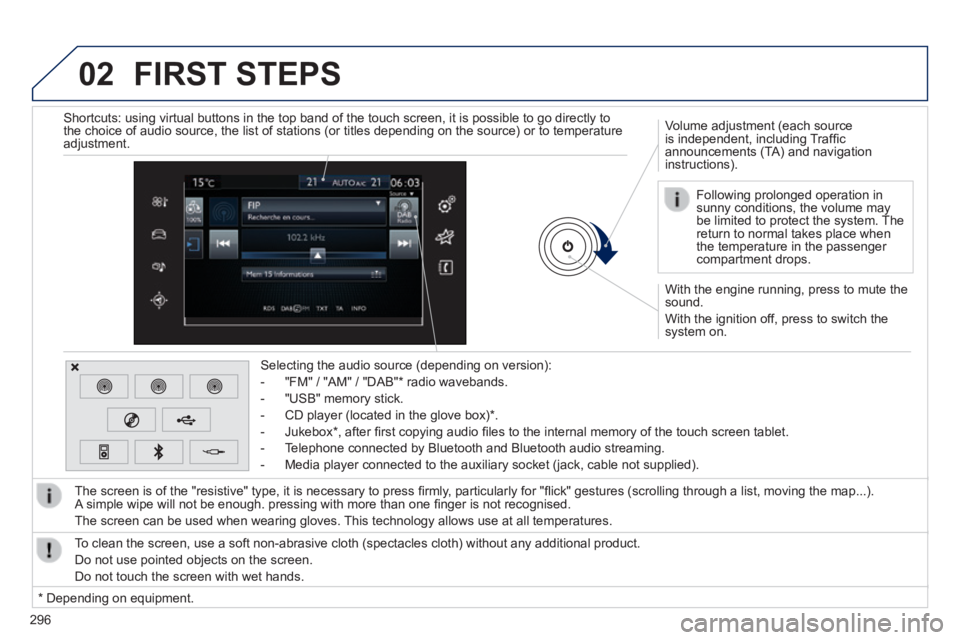
02
296
With the engine running, press to mute the sound.
With the ignition off, press to switch the system on.
Volume adjustment (each source is independent, including Traffi c announcements (TA) and navigation instructions).
Selecting the audio source (depending on version):
- "FM" / "AM" / "DAB" * radio wavebands.
- "USB" memory stick.
- CD player (located in the glove box) * .
- Jukebox * , after fi rst copying audio fi les to the internal memory of the touch screen tablet.
- Telephone connected by Bluetooth and Bluetooth audio streaming.
- Media player connected to the auxiliary socket (jack, cable not supplie\
d).
The screen is of the "resistive" type, it is necessary to press fi rmly, particularly for "fl ick" gestures (scrolling through a list, moving the map...). A simple wipe will not be enough. pressing with more than one fi nger is not recognised.
The screen can be used when wearing gloves. This technology allows use at all temperatures.
FIRST STEPS
* Depending on equipment.
To clean the screen, use a soft non-abrasive cloth (spectacles cloth) w\
ithout any additional product.
Do not use pointed objects on the screen.
Do not touch the screen with wet hands.
Following prolonged operation in sunny conditions, the volume may be limited to protect the system. The return to normal takes place when the temperature in the passenger compartment drops.
Shortcuts: using virtual buttons in the top band of the touch screen, it\
is possible to go directly to the choice of audio source, the list of stations (or titles depending o\
n the source) or to temperature adjustment.
Page 324 of 400
05
322
Towards a new destination
Choosing a new destination
Select " Enter destination ".
Select " Save " to save the address entered as a contact entry.
The system allows up to 200 entries.
Select " Confi rm " or press " Show route on map " to start navigation guidance.
Select " Address ".
Select the " Country: " from the list offered then in the same way:
the " City: " or its post code, the " Road: ", the " N°: ". Confi rm each time.
Select " Navigate to ".
Choose the restriction criteria: " Include tollroads ", " Include ferries ", " Traffi c ", " Strict ", " Close ".
Choose the navigation criteria: " Fastest " or " Shortest " or " Time/distance " or " Ecological ".
To delete navigation information, press on " Settings " then " Stop navigation ".
To restore the navigation information press on " Settings " then " Resume navigation ".
Press on Navigation to display the primary page then go to the secondary page.
NAVIGATION - GUIDANCE
Page 325 of 400
05
323
Towards a recent destination Towards a contact
Navigation towards a contact imported from a telephone is only possible if the address entered is compatible with the system.
Select " Enter destination ".
Select an address from the list offered.
Select " Enter destination ".
Select " Contacts ".
Select a destination from the contacts in the list offered.
Select " Navigate to ".
Select the criteria then " Confi rm " to start guidance.
Select " Navigate to ".
Select the criteria then " Confi rm " or press " Show route on map " to start guidance.
Press on Navigation to display the primary page then go to the secondary page.
Press on Navigation to display the primary page then go to the secondary page.
NAVIGATION - GUIDANCE
Page 329 of 400
05
327327327
These functions are only available if Risk Areas have been downloaded and installed on the system. Select " Settings ".
Select " Alert confi g. ".
Risk area / Danger zone alert settings
It is then possible to activate Risk Areas alerts then:
- "Audible warning"
- "Alert only when navigating"
- "Alert only for overspeed"
- "Display speed limits"
- Timing: the choice of timing allows the time before giving a Risk Area alert to be defi ned.
Select " Confi rm ". Press on Navigation to display the primary page then go to the secondary page.
NAVIGATION - GUIDANCE