2014 Peugeot 3008 Hybrid 4 trip computer
[x] Cancel search: trip computerPage 14 of 378

Familiarisation
12
Instruments and controls
1. Steering lock and ignition.
2. Audio and telematics system steering mounted control.
3. Wipers / screenwash / trip computer control stalk.
4. Central adjustable air vents.
5. Head-up display.
6. Multifunction screen.
7. Passenger's airbag.
8. Side adjustable air vent.
9. Glove box - Audio/video sockets - Passenger's airbag deactivation.
10. Storage compartment with net.
11. HYbrid4 mode selector.
12 . 12 V accessory socket.
13. Grab handle.
14 . Heating / air conditioning controls.
15. Audio and telematics system.
16. Buttons: - head-up display, - hazard warning lamps, - ECO OFF, - parking sensors, - central locking.
Page 40 of 378
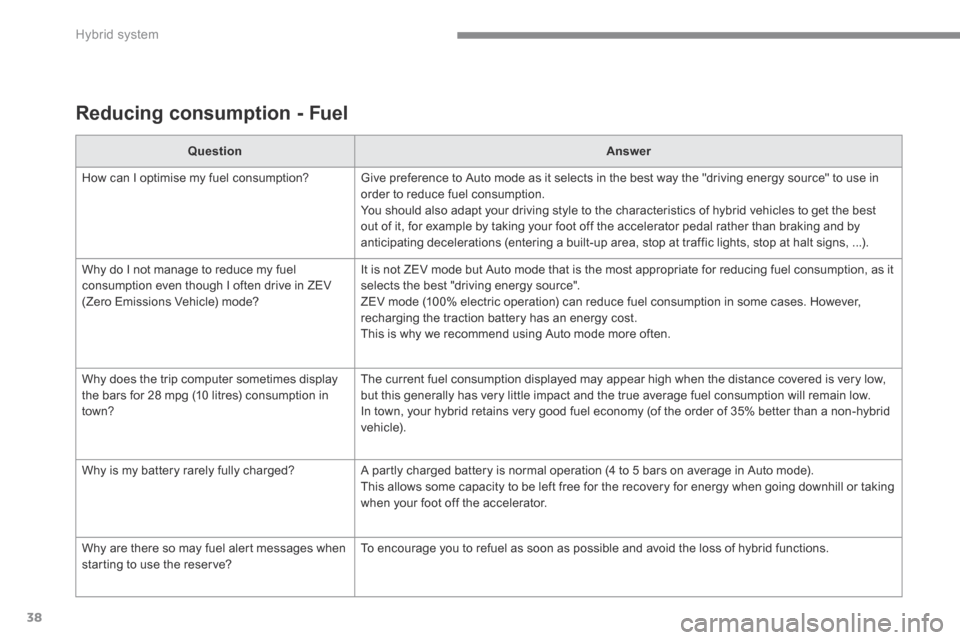
Hybrid system
38
Reducing consumption - Fuel
QuestionAnswer
How can I optimise my fuel consumption? Give preference to Auto mode as it selects in the best way the "driving energy source" to use in order to reduce fuel consumption. You should also adapt your driving style to the characteristics of hybrid vehicles to get the best out of it, for example by taking your foot off the accelerator pedal rather than braking and by anticipating decelerations (entering a built-up area, stop at traffic lights, stop at halt signs, ...).
Why do I not manage to reduce my fuel consumption even though I often drive in ZEV (Zero Emissions Vehicle) mode?
It is not ZEV mode but Auto mode that is the most appropriate for reducing fuel consumption, as it selects the best "driving energy source". ZEV mode (100% electric operation) can reduce fuel consumption in some cases. However, recharging the traction battery has an energy cost. This is why we recommend using Auto mode more often.
Why does the trip computer sometimes display the bars for 28 mpg (10 litres) consumption in town?
The current fuel consumption displayed may appear high when the distance covered is very low, but this generally has very little impact and the true average fuel consumption will remain low. In town, your hybrid retains very good fuel economy (of the order of 35% better than a non-hybrid vehicle).
Why is my battery rarely fully charged? A partly charged battery is normal operation (4 to 5 bars on average in Auto mode). This allows some capacity to be left free for the recovery for energy when going downhill or taking when your foot off the accelerator.
Why are there so may fuel alert messages when starting to use the reserve? To encourage you to refuel as soon as possible and avoid the loss of hybrid functions.
Page 44 of 378
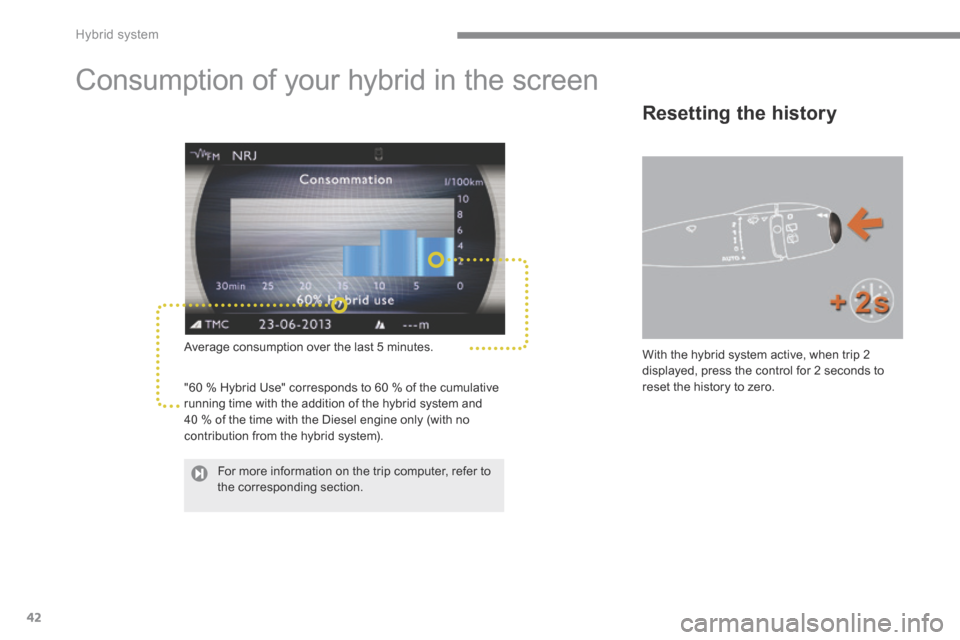
Hybrid system
42
Consumption of your hybrid in the screen
Average consumption over the last 5 minutes.
"60 % Hybrid Use" corresponds to 60 % of the cumulative running time with the addition of the hybrid system and 40 % of the time with the Diesel engine only (with no
contribution from the hybrid system).
With the hybrid system active, when trip 2 displayed, press the control for 2 seconds to reset the history to zero.
Resetting the history
For more information on the trip computer, refer to the corresponding section.
Page 51 of 378

1
Monitoring49
Screen(s)
A. Speed limiter ed limiter ed limiter or Cruise control. (mph or km/h) B. Trip distance recorder. (miles or km) C. Service indicator. (miles or km) or, Engine oil level indicator. or Distance recorder. (miles or km) D. Gear selected in the electronic gearbox.E.- Electrical flow or Electrical flow or Electrical flow or - Warning messages and function status messages or or or - Trip computer or - Trip computer or - Trip computer or- Satellite navigation information or Satellite navigation information or Satellite navigation information or- Menus (with PEUGEOT Connect Media Navigation (NG4 3D)).
Instrument panel navigator
This group of buttons permits: - When stationary , configuration of the When stationary , configuration of the When stationaryvehicle's equipment and the screen settings (languages, units...), - While driving , scrolling of the active functions (trip computer, navigation...).
Controls
There are four buttons to control the screen in the instrument panel: 1. Access the main menu, confirm the selection. 2. Move up through the menu. 3. Move down through the menu. 4. Return to the previous display, exit from the menu.
Page 52 of 378

Monitoring
50
Choice of language
This menu allows you to select the display language.
Choice of units
This menu allows you to select the units:
temperature (°Celsius or °Fahrenheit) and fuel consumption (l/100 km, mpg or km/l).
Vehicle parameters
This menu allows you to activate or deactivate certain driving and comfort equipment * : - wiper linked with reverse gear (refer to the "Visibility" section), - selective unlocking (refer to the "Access" section), - guide-me-home and welcome lighting (refer to the " Visibility" section),
- interior mood lighting (refer to the "Visibility" section), - directional headlamps (refer to the "Visibility" section), - automatic or manual parking brake (refer to the "Driving" section).
Indicator and warning lamps
When the ignition is switched on
Certain warning lamps come on for a few seconds when the vehicle's ignition is switched on. When the engine is started, these same warning lamps should go off. If they remain on, before moving off, refer to the information on the warning lamp concerned.
Associated warnings
The illumination of certain warning lamps may be accompanied by an audible signal and a message in the multifunction screen.
Visual indicators informing the driver that a system is in operation (operation or deactivation indicator lamps) or of the occurrence of a fault (warning lamp).
The warning lamps may come on continuously (fixed) or flash. Certain warning lamps may come on in one of two different modes. Only by relating the type of illumination to the operating status of the vehicle can it be ascertained whether the situation is normal or whether a fault has occurred.
Main menu
Press button 1 for access to the main menu and select one of the following functions: - " Vehicle parameters", - "Choice of language", - "Choice of units". Press button 2 or 3 to move in the screen. Press button 1 again to confirm the selection.
The main menu and its associated functions can only be accessed when stationary, via buttons 1 to 4 . A message appears in the screen, above a certain speed threshold, indicating that the main menu cannot be displayed. The trip computer displays can only be accessed while driving, via buttons 2and 3 (refer to the "Trip computer" section).
* According to country.
Page 67 of 378

2
Multifunction screens65
Monochrome screen C (with PEUGEOT Connect Sound (RD5))
Main menu
Displays in the screen
Displays according to context: - time, - date, - ambient temperature with air conditioning (the value displayed flashes if there is a risk of ice), - audio functions, - trip computer (see the corresponding section), - alert messages, - screen and vehicle equipment parameter setting menus.
"Audio functions" menu
Controls
From the audio equipment control panel, you can: press the " MENU " button for access to the main menu , press the " " or " " buttons to scroll through the items on the screen, press the " MODE " button to change the permanent application (trip computer, audio source...), press the " " or " " buttons to change a setting value, press the " OK " button to confirm, or
Press the "MENU" button for access to the main menu : - audio functions, - trip computer (see the corresponding section), - personalisation-configuration, - telephone (Bluetooth system).
Press the " " or " " button to select the menu required, then confirm by pressing the " OK " button.
With the audio equipment switched on, once this menu has been selected you can activate or deactivate the functions linked with use of the radio (RDS, REG, RadioText) or CD (introscan, shuffle, CD repeat). press this button to abandon the operation in progress. For more information on the "Audio functions" application, refer to the PEUGEOT Connect Sound (RD5) section.
Page 68 of 378

Multifunction screens
66
"Trip computer" menu
Press the "MENU" button to gain access to the general menu. Press the arrows, then the "OK" button to select the "Trip computer" menu.
On the "Trip computer" menu, select one of the applications:
Enter the distance to the destination
Once this menu has been selected, you can consult information concerning the status of the vehicle (alert log, status of the functions...).
Defi ne the vehicle parameters
Once this menu has been selected, you can activate or deactivate the following equipment (according to country): - wiper linked with reverse gear (see "Visibility" section), - selective unlocking (see the "Access" section), - guide-me-home lighting (see the " Visibility" section), - interior mood lighting (see the " Visibility" section),
- directional headlamps (see the "Visibility" section), - automatic or manual parking brake (see the "Driving" section), - ...
"Personalisation-
Configuration" menu
Once this menu has been selected, you can gain access to the following functions: - define the vehicle parameters, - display configuration, - choice of language. Alert log
This summarises the active warning messages, displaying them in succession in the multifunction screen
Status of functions
This summarises the status of the functions present on the vehicle.
This allows you to enter an approximate value for the distance to the final destination.
Page 70 of 378

Multifunction screens
68
16/9 retractable colour screen (with PEUGEOT Connect Navigation (RT6) or PEUGEOT Connect Media Navigation (NG4 3D))
When the screen is unfolded, it displays the following information: - time, - date, - altitude, - ambient temperature (the value displayed flashes if there is a risk of ice), - audio functions, - satellite navigation system information. - visual parking assistance, - the result of the measurement of free space, - contacts and telephone information, - configuration menus for the screen and the navigation system,
Controls
From the navigation system control panel:
press the dedicated "RADIO" , "MUSIC" , " N AV " , "TR AFFIC" , "SETUP" or "PHONE" button for access to the corresponding menu,
and with PEUGEOT Connect Navigation (RT6): - alert messages, - the image from the reversing camera, - trip computer information, - the configuration menu for vehicle systems.
press the this button to abandon the current operation and return to the previous display.
For operation of the retractable screen (opening, closing, adjustment of the position, etc.), refer to the paragraph "Access to the retractable screen".
The screen also displays hybrid system information. For details of the information displayed, refer to the "Hybrid System" section.
For more information on these applications, refer to the "Audio equipment and telematics" section.
turn the navigator to move the selection, press the navigator to confirm the selection, or
Displays in the screen