Page 2 of 24
*See your Owner’s Manual for information.
HEADLIGHT AND TURN SIGNAL CONTROL VEHICLE INFORMATION DISPLAY
LOW TIRE PRESSURE WARNING LIGHT
WINDSHIELD WIPER / WASHER SWITCH
STEERING WHEEL SWITCHES FOR
AUDIO CONTROL* / BLUETOOTH
® CRUISE CONTROL
CARGO LAMP SWITCH*
STEERING WHEEL TILT ADJUSTMENT*
PEDAL POSITION ADJUSTMENT SWITCH*
REAR SONAR SYSTEM OFF SWITCH* HOOD RELEASE*
CONTROL PANEL DISPLAY*
AUTOMATIC CLIMATE CONTROLS
4-WHEEL DRIVE (4WD) SHIFT SWITCH*
FRONT PASSENGER AIR BAG
STATUS LIGHT* E-LOCK SWITCH*
TOW MODE SWITCH*
VEHICLE DYNAMIC CONTROL
(VDC) OFF SWITCH*
HEATED SEAT SWITCHES*
0102030405
0607080910
11 12131415
16 171819
01
02
04
03
12
14
13
15
05
06
09
08
07
1011
16
17
18
19
19Behind shift lever
Behind
steering wheel
1590746_14b_Titan_QRG_020414.indd 42/4/14 10:34 AM
Page 16 of 24
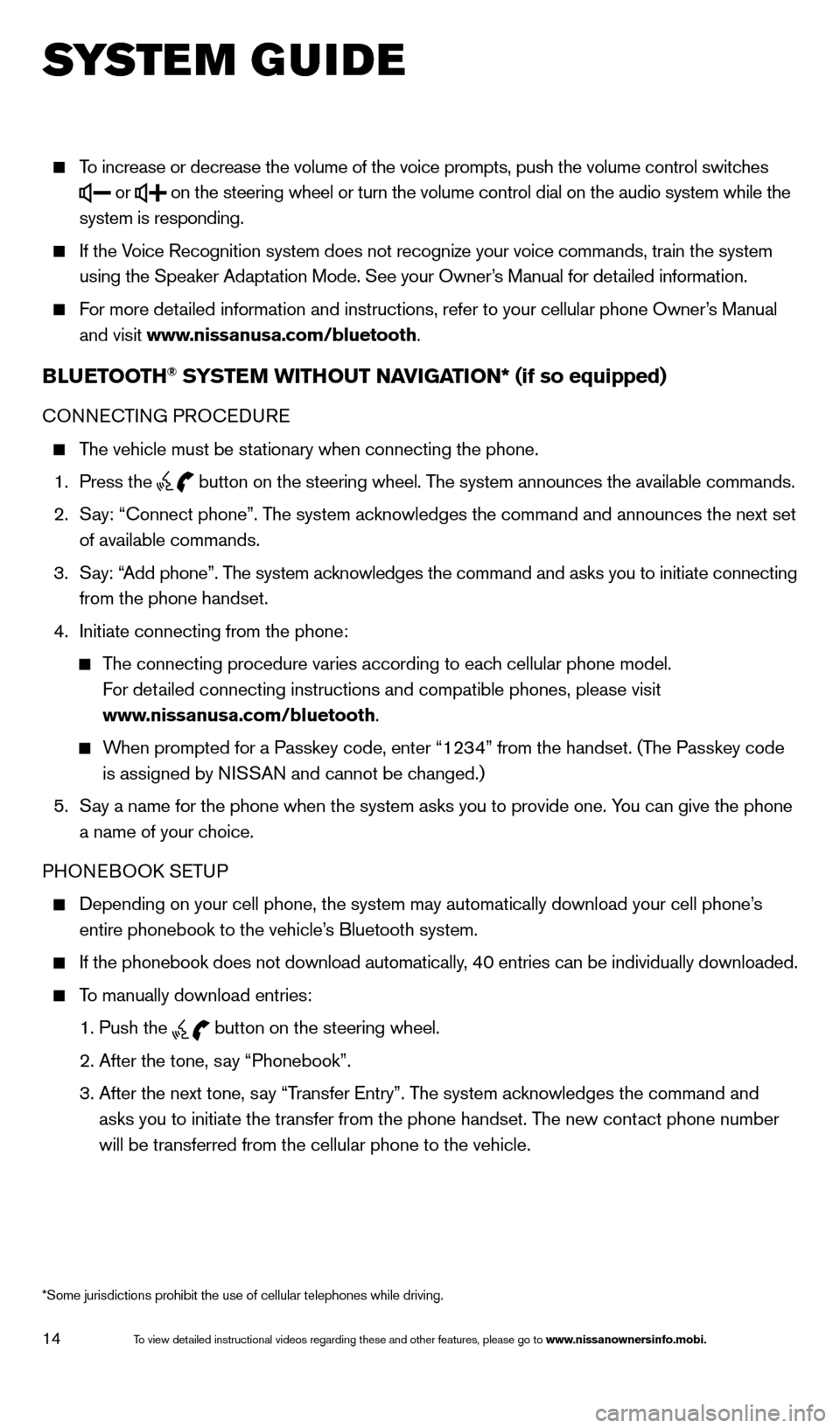
14
To increase or decrease the volume of the voice prompts, push the volume \
control switches
or
on the steering wheel or turn the volume control dial on the audio syste\
m while the
system is responding.
If the Voice Recognition system does not recognize your voice commands, train th\
e system using the Speaker Adaptation Mode. See your Owner’s Manual for detailed information.
For more detailed information and instructions, refer to your cellular phone Owner’s Manual and visit www.nissanusa.com/bluetooth.
BLUETOOTH® SYSTEM WITHOUT NAVIGATION* (if so equipped)
CONNECTING PROCEDURE
The vehicle must be stationary when connecting the phone.
1.
Press the
button on the steering wheel. The system announces the available commands.
2.
S
ay: “Connect phone”. The system acknowledges the command and announces the next set
of available commands.
3.
S
ay: “Add phone”. The system acknowledges the command and asks you to initiate connecting
from the phone handset.
4.
Initiate connecting from the phone:
The connecting procedure varies according to each cellular phone model.
For detailed connecting instructions and compatible phones, please visit
www.nissanusa.com/bluetooth.
When prompted for a Passkey code, enter “1234” from the handset. (The Passkey code is assigned by NISSAN and cannot be changed.)
5.
S
ay a name for the phone when the system asks you to provide one. You can give the phone
a name of your choice.
PHONEBOOK SETUP
Depending on your cell phone, the system may automatically download your\
cell phone’ s
entire phonebook to the vehicle’s Bluetooth system.
If the phonebook does not download automatically, 40 entries can be individually downloaded.
To manually download entries:
1. Push the button on the steering wheel.
2. After the tone, s
ay “Phonebook”.
3.
After the next tone, s
ay “Transfer Entry”. The system acknowledges the command and
asks you to initiate the transfer from the phone handset. The new contact phone number
will be transferred from the cellular phone to the vehicle.
SYS T E M GUIDE
*Some jurisdictions prohibit the use of cellular telephones while drivin\
g.
1590746_14b_Titan_QRG_020414.indd 142/4/14 10:34 AM
To view detailed instructional videos regarding these and other features, please go\
to www.nissanownersinfo.mobi.
Page 19 of 24
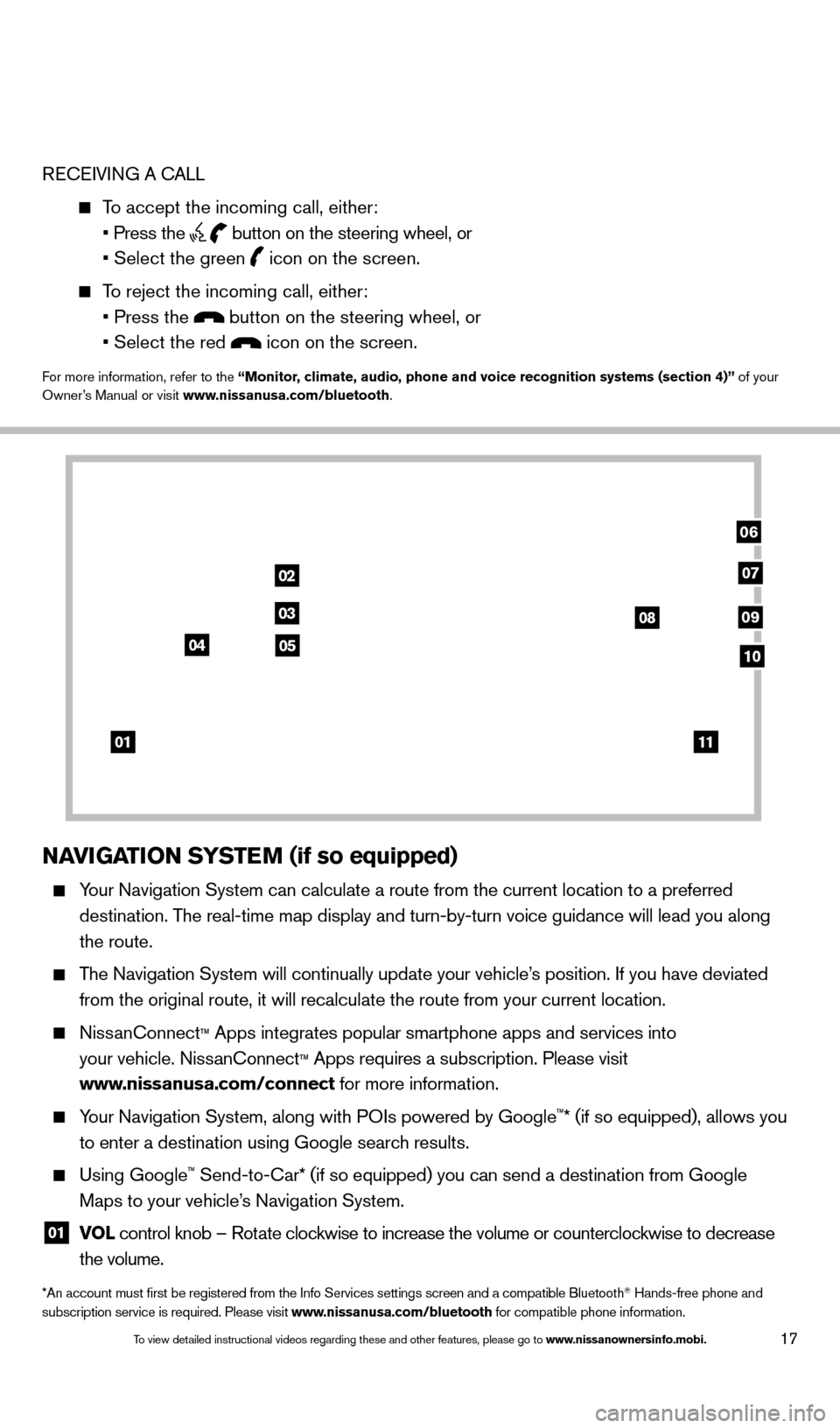
17
RECEIVING A CALL
To accept the incoming call, either:
• Press the button on the steering wheel, or
• Select the green icon on the screen.
To reject the incoming call, either:
• Press the button on the steering wheel, or
• Select the red icon on the screen.
For more information, refer to the “Monitor, climate, audio, phone and voice recognition systems (section 4)” of your
Owner’s Manual or visit www.nissanusa.com/bluetooth.
NAVIGATION SYSTEM (if so equipped)
Your Navigation System can calculate a route from the current location to\
a preferred
destination. The real-time map display and turn-by-turn voice guidance will lead you a\
long
the route.
The Navigation System will continually update your vehicle’s position. If you have deviated
from the original route, it will recalculate the route from your current\
location.
NissanConnect™ Apps integrates popular smartphone apps and services into
your vehicle. NissanConnect
™ Apps requires a subscription. Please visit
www.nissanusa.com/connect for more information.
Your Navigation System, along with POIs powered by Google™* (if so equipped), allows you
to enter a destination using Google search results.
Using Google™ Send-to-Car* (if so equipped) you can send a destination from Google
Maps to your vehicle’s Navigation System.
01 VO L
control knob – Rotate clockwise to increase the volume or counterclockwise to decrease
the volume.
*An account must first be registered from the Info Services settings s\
creen and a compatible Bluetooth® Hands-free phone and
subscription service is required. Please visit www.nissanusa.com/bluetooth for compatible phone information.
01
02
03
04
08
06
09
0510
07
11
1590746_14b_Titan_QRG_020414.indd 172/4/14 10:34 AM
To view detailed instructional videos regarding these and other features, please go\
to www.nissanownersinfo.mobi.