Page 17 of 24
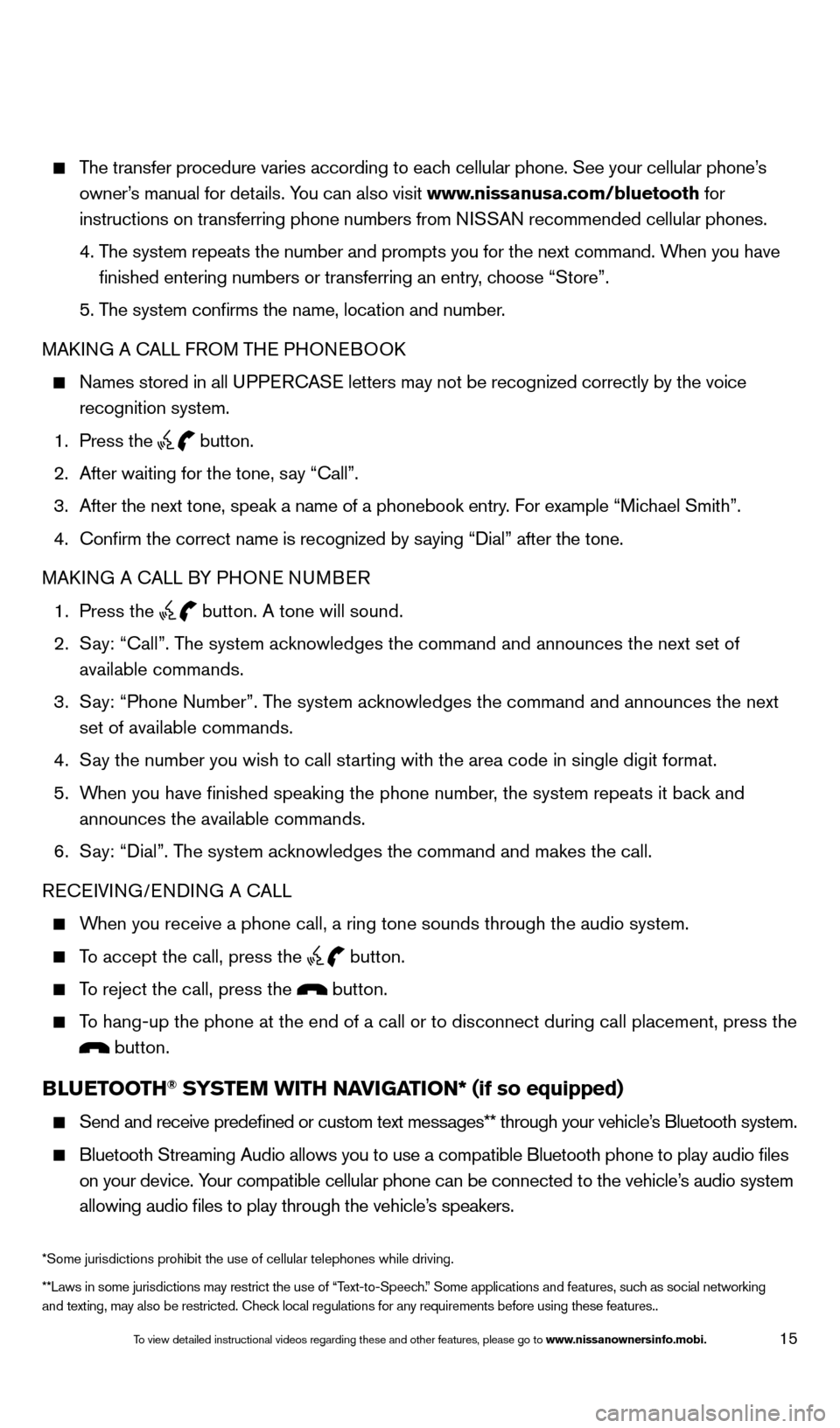
15
The transfer procedure varies according to each cellular phone. See your cellular phone’s owner’s manual for details. You can also visit www.nissanusa.com/bluetooth for
instructions on transferring phone numbers from NISSAN recommended cellular phones.
4.
T
he system repeats the number and prompts you for the next command. When you have
finished entering numbers or transferring an entry, choose “Store”.
5. T
he system confirms the name, location and number.
MAKING A CALL FROM THE PHONEBOOK
Names stored in all U PPERCASE letters may not be recognized correctly by the voice
recognition system.
1. Press the button.
2.
After waiting for the tone, s
ay “Call”.
3.
After the next tone, speak a name of a phonebook entry
. For example “Michael Smith”.
4.
Confirm the correct name is recognized by s
aying “Dial” after the tone.
MAKING A CALL BY PHONE NUMBER
1.
Press the button. A tone will sound.
2.
S
ay: “Call”. The system acknowledges the command and announces the next set of
available commands.
3.
S
ay: “Phone Number”. The system acknowledges the command and announces the next
set of available commands.
4.
S
ay the number you wish to call starting with the area code in single digit format.
5.
W
hen you have finished speaking the phone number, the system repeats it back and
announces the available commands.
6.
S
ay: “Dial”. The system acknowledges the command and makes the call.
RECEIVING/ENDING A CALL
When you receive a phone call, a ring tone sounds through the audio syste\
m.
To accept the call, press the button.
To reject the call, press the button.
To hang-up the phone at the end of a call or to disconnect during call pl\
acement, press the
button.
BLUETOOTH® SYSTEM WITH NAVIGATION* (if so equipped)
Send and receive predefined or custom text mess
ages** through your vehicle’s Bluetooth system.
Bluetooth Streaming Audio allows you to use a compatible Bluetooth phone\
to play audio files
on your device. Your compatible cellular phone can be connected to the vehicle’s audio system
allowing audio files to play through the vehicle’s speakers.
**Laws in some jurisdictions may restrict the use of “Text-to-Speech.” Some applications and features, such as social networking
and texting, may also be restricted. Check local regulations for any requirements before using these features.. *Some jurisdictions prohibit the use of cellular telephones while drivin\
g.
1590746_14b_Titan_QRG_020414.indd 152/4/14 10:34 AM
To view detailed instructional videos regarding these and other features, please go\
to www.nissanownersinfo.mobi.
Page 18 of 24
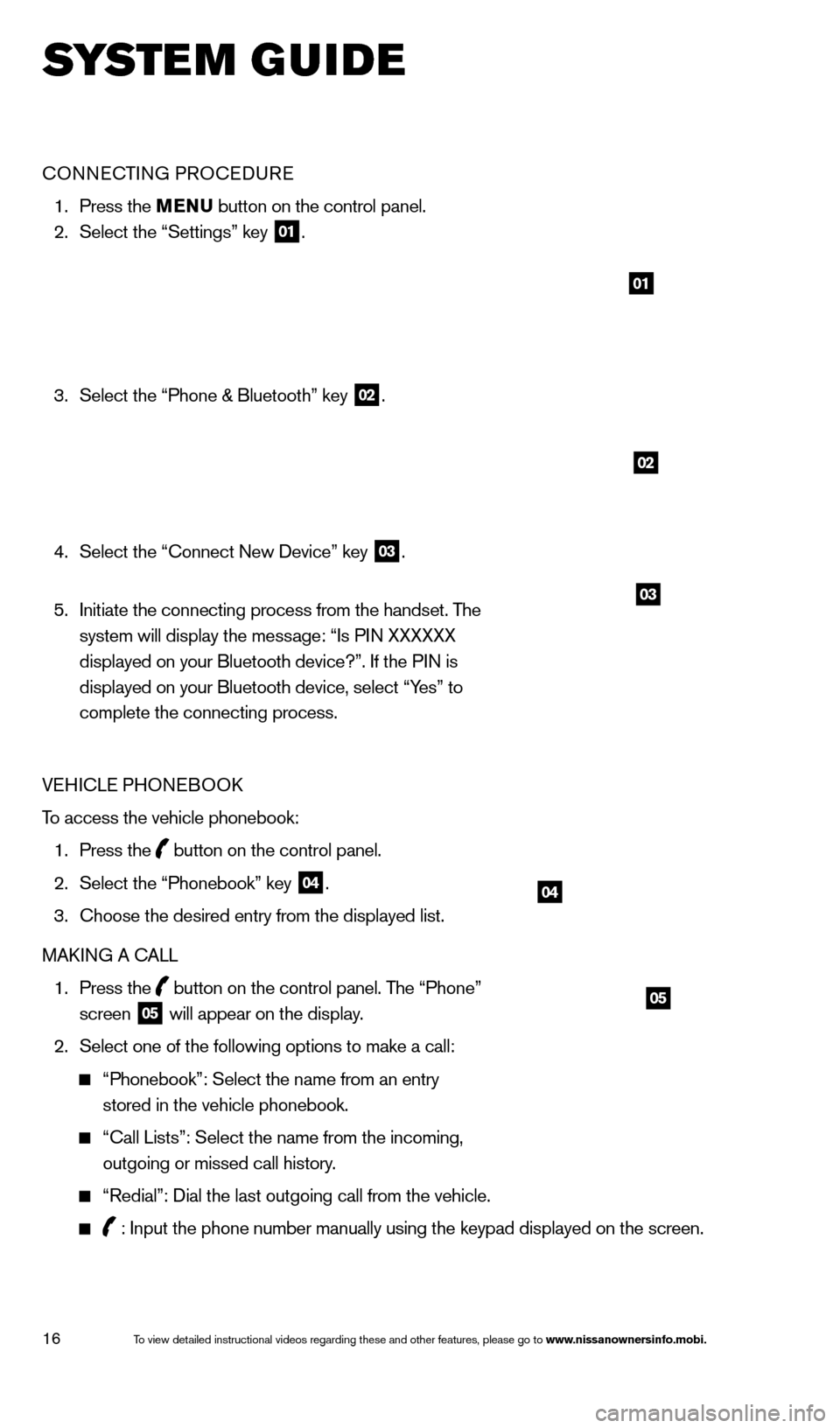
16
SYS T E M GUIDE
CONNECTING PROCEDURE
1. Press the MENU button on the control panel.
2.
Select the “Settings” key 01.
3.
Select the “Phone & Bluetooth” key 02.
4.
Select the “Connect New Device” key 03.
5.
Initiate the connecting process from the handset. T
he
system will display the message: “Is PIN XXXXXX
displayed on your Bluetooth device?”. If the PIN is
displayed on your Bluetooth device, select “Yes” to
complete the connecting process.
VEHICLE PHONEBOOK
To access the vehicle phonebook:
1.
Press the button on the control panel.
2.
Select the “Phonebook” key 04.
3.
Choose the desired entry from the displayed list.
MAK
ING A CALL
1.
Press the
button on the control panel. The “Phone”
screen 05 will appear on the display.
2.
Select one of the following options to make a call:
“Phonebook”: Select the name from an entry
stored in the vehicle phonebook.
“Call Lists”: Select the name from the incoming,
outgoing or missed call history.
“Redial”: Dial the last outgoing call from the vehicle.
: Input the phone number manually using the keypad displayed on the scre\
en.
01
02
03
04
05
1590746_14b_Titan_QRG_020414.indd 162/4/14 10:34 AM
To view detailed instructional videos regarding these and other features, please go\
to www.nissanownersinfo.mobi.
Page 19 of 24
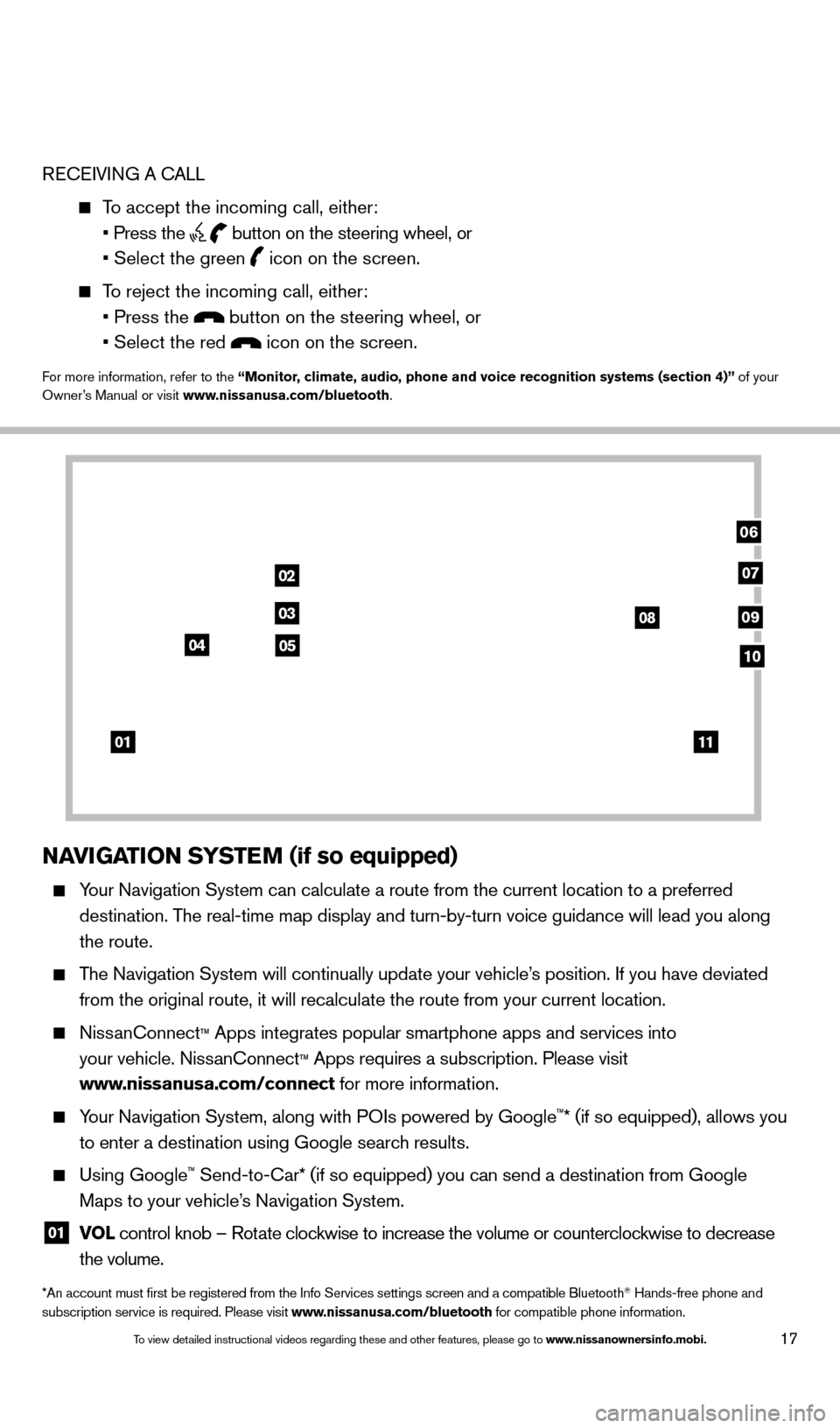
17
RECEIVING A CALL
To accept the incoming call, either:
• Press the button on the steering wheel, or
• Select the green icon on the screen.
To reject the incoming call, either:
• Press the button on the steering wheel, or
• Select the red icon on the screen.
For more information, refer to the “Monitor, climate, audio, phone and voice recognition systems (section 4)” of your
Owner’s Manual or visit www.nissanusa.com/bluetooth.
NAVIGATION SYSTEM (if so equipped)
Your Navigation System can calculate a route from the current location to\
a preferred
destination. The real-time map display and turn-by-turn voice guidance will lead you a\
long
the route.
The Navigation System will continually update your vehicle’s position. If you have deviated
from the original route, it will recalculate the route from your current\
location.
NissanConnect™ Apps integrates popular smartphone apps and services into
your vehicle. NissanConnect
™ Apps requires a subscription. Please visit
www.nissanusa.com/connect for more information.
Your Navigation System, along with POIs powered by Google™* (if so equipped), allows you
to enter a destination using Google search results.
Using Google™ Send-to-Car* (if so equipped) you can send a destination from Google
Maps to your vehicle’s Navigation System.
01 VO L
control knob – Rotate clockwise to increase the volume or counterclockwise to decrease
the volume.
*An account must first be registered from the Info Services settings s\
creen and a compatible Bluetooth® Hands-free phone and
subscription service is required. Please visit www.nissanusa.com/bluetooth for compatible phone information.
01
02
03
04
08
06
09
0510
07
11
1590746_14b_Titan_QRG_020414.indd 172/4/14 10:34 AM
To view detailed instructional videos regarding these and other features, please go\
to www.nissanownersinfo.mobi.
Page 20 of 24
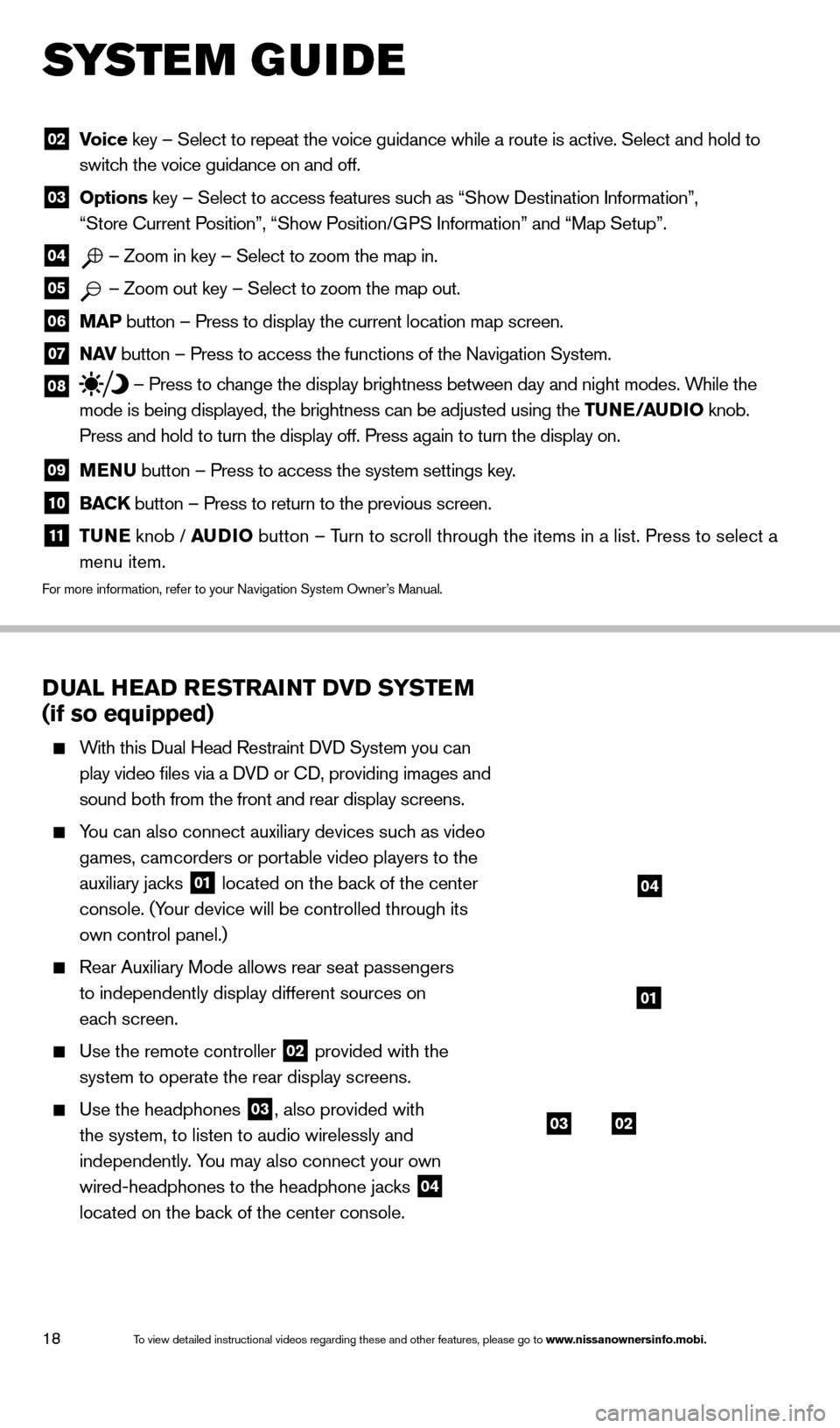
18
DUAL HEAD RESTRAINT DVD SYSTEM
(if so equipped)
With this Dual Head Restraint DVD System you can
play video files via a DVD or CD, providing images and
sound both from the front and rear display screens.
You can also connect auxiliary devices such as video games, camcorders or portable video players to the
auxiliary jacks
01 located on the back of the center
console. (Your device will be controlled through its
own control panel.)
Rear Auxiliary Mode allows rear seat passengers
to independently display different sources on
each screen.
Use the remote controller 02 provided with the
system to operate the rear display screens.
Use the headphones 03, also provided with
the system, to listen to audio wirelessly and
independently. You may also connect your own
wired-headphones to the headphone jacks
04
located on the back of the center console.
02 V oice key – Select to repeat the voice guidance while a route is active. S\
elect and hold to
switch the voice guidance on and off.
03 Options key – Select to access features such as “Show Destination Information”,
“Store Current Position”, “Show Position/GPS Information” and “Map Setup”.
04 – Zoom in key – Select to zoom the map in.
05 – Zoom out key – Select to zoom the map out.
06 MAP button – Press to display the current location map screen.
07 NAV
button – Press to access the functions of the Navigation System.
08 – Press to change the display brightness between day and night modes. While the
mode is being displayed, the brightness can be adjusted using the TUNE/AUDIO knob.
Press and hold to turn the display off. Press again to turn the display \
on.
09 MENU button – Press to access the system settings key .
10 BACK
button – Press to return to the previous screen.
11 T UNE
knob / AUDIO button – Turn to scroll through the items in a list. Press to select a
menu item.
For more information, refer to your Navigation System Owner’s Manual.
SYS T E M GUIDE
0302
01
04
1590746_14b_Titan_QRG_020414.indd 182/4/14 10:34 AM
To view detailed instructional videos regarding these and other features, please go\
to www.nissanownersinfo.mobi.
Page 21 of 24
19
05
For optimum performance, select the appropriate headphone channel
05 that corresponds to the headrest display being viewed directly in
front of you.
To watch or control videos on the front display make sure the vehicle is in the P (PARK) position and the parking brake is applied.
To reduce driver distraction, the wireless headphones will not operate while located in the front seats and movies will not be shown on the
front display while the vehicle is in any drive position.
To access standard DVD controls on the front display while playing a DVD on the rear display, press the DISC•AUX button on the audio control panel while the
vehicle is in the P (PARK) position and the parking brake is applied.
For more information, refer to the “Monitor, climate, audio, phone and voice recognition systems (section 4)” of your
Owner’s Manual.
HOMELINK® UNIVERSAL TRANSCEIVER (if so equipped)
The HomeLink® Universal Transceiver can learn and consolidate the functions of up to 3
different hand-held transmitters, operating items such as garage doors, property gates,
outdoor and indoor lights or alarm systems.
To program the HomeLink® Universal Transceiver:
•
P
osition the handheld transceiver 1-3 in (26-76 mm) away from the HomeLink surface,
keeping the HomeLink indicator light in view.
•
Press and hold the desired HomeLink button and the handheld transmitter \
button
simultaneously until the HomeLink indicator light flashes slowly and then ra\
pidly.
•
B
oth buttons may be released when the indicator light flashes rapidly.
To verify the programing is complete, press and hold the HomeLink button \
and observe the indicator light:
•
A solid continuous light indicates the programing is complete and the Ho\
meLink button
will activate your device.
•
A blinking light that turns to a solid continuous light after 2 seconds \
indicates additional
steps are required to complete the programing.
HOMELINK
1590746_14b_Titan_QRG_020414.indd 192/4/14 10:34 AM
To view detailed instructional videos regarding these and other features, please go\
to www.nissanownersinfo.mobi.
Page 22 of 24
20
SYS T E M GUIDE
An additional person may make the remaining steps easier . To complete the
programing process:
•
At the receiver of the device that you are programing to the HomeLink sy\
stem, press
and release the learn or smart button (the name may vary by manufacture\
r, but it is
usually located near where the hanging antenna wire is attached to the unit). You have
approximately 30 seconds to initiate the following step.
•
Press and hold the programed HomeLink button for 2 seconds and release.
You may have to repeat the previous 2 steps up to 3 times to complete the\
programing process. HomeLink should now activate your device.
For more information, refer to the “Instruments and controls (section 2)” of your Owner’s Manual, the HomeLink® website at
www.homelink.com or call 1-800-355-3515.
1590746_14b_Titan_QRG_020414.indd 202/4/14 10:34 AM
To view detailed instructional videos regarding these and other features, please go\
to www.nissanownersinfo.mobi.
Page 23 of 24
MEMO
1590746_14b_Titan_QRG_020414.indd 212/4/14 10:34 AM
Page 24 of 24

Nissan, the Nissan Brand Symbol, Z and
Nissan model names are Nissan trademarks.
©
2 014 Nissan North America, Inc.
QR14E 0A60U1Printing: March 2 014 (21)
To view detailed instructional videos,
go to www.nissanownersinfo.mobi/2014/titan
or snap this barcode with an appropriate barcode reader.
This Quick Reference Guide is intended to provide an overview of some of the uniq\
ue features of your new vehicle. See your
Owner’s Manual, which contains important safety warnings and information about the operation and maintenance of yo\
ur vehicle,
for complete details. NISSAN North America, Inc. reserves the right to make changes, at any time, without prior notice, in prices,
colors, materials, equipment, specifications, and models and to discon\
tinue models or equipment. Due to continuous product
development and other pre- and post-production factors, actual vehicle, \
materials and specifications may vary. Some vehicles are
shown with optional equipment. See the actual vehicle for complete accur\
acy. Specifications, options and accessories may differ
in Hawaii, U.S. territories and other countries. For additional information on availability, options or accessories, see your NISSAN
dealer or contact NISSAN North America, Inc.
1590746_14b_Titan_QRG_020414.indd 22/4/14 10:34 AM
Page:
< prev 1-8 9-16 17-24