2014 NISSAN SENTRA steering
[x] Cancel search: steeringPage 2 of 24

*See your Owner’s Manual for information.
02
01
03
10
11
12
14
15
13
08
07
01 TRIP COMPUTER02 LOW TIRE PRESSURE WARNING LIGHT03 HEADLIGHT AND TURN SIGNAL CONTROL04 WINDSHIELD WIPER AND
WASHER SWITCH
05 TRIP COMPUTER MENU/
STEERING WHEEL SWITCHES
FOR AUDIO*/BLUETOOTH
®
06 CRUISE CONTROL07 INSTRUMENT BRIGHTNESS CONTROL*08 OUTSIDE MIRROR CONTROL SWITCH
09 TRUNK LID RELEASE SWITCH10 TILT/TELESCOPIC STEERING COLUMN*11 DRIVE MODES (ECO and SPORT)12 VEHICLE DYNAMIC CONTROL (VDC)
OFF SWITCH13 FUEL-FILLER DOOR RELEASE
14 HOOD RELEASE*15 FRONT PASSENGER AIR BAG
STATUS LIGHT16 AUDIO AND NAVIGATION SYSTEM17 CLIMATE CONTROLS
06
05
16
17
09
Behind
Steering Wheel
04Behind
Steering Wheel
Page 6 of 24
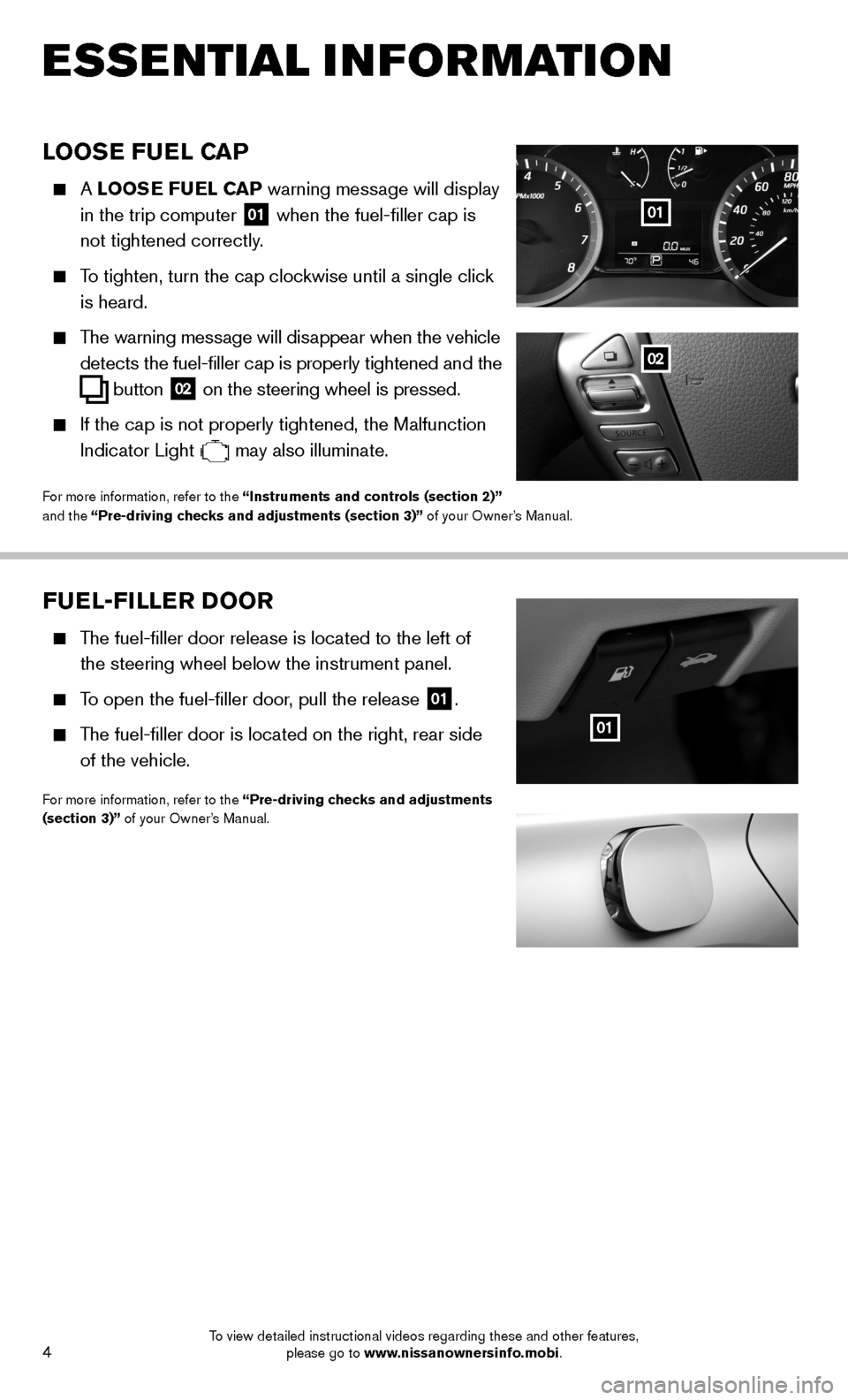
4
ESSE NTIAL I N FOR MATION
LOOSE FUEL CAP
A LOOSE FUEL CAP warning message will display
in the trip computer
01 when the fuel-filler cap is
not tightened correctly.
To tighten, turn the cap clockwise until a single click
is heard.
The warning message will disappear when the vehicle
detects the fuel-filler cap is properly tightened and the
button 02 on the steering wheel
is pressed.
If the cap is not properly tightened, the Malfunction
Indicator Light
may also illuminate.
For more information, refer to the “Instruments and controls (section 2)”
and the “Pre-driving checks and adjustments (section 3)” of your Owner’s Manual.
01
02
FUEL-FILLER DOOR
T
he fuel-filler door release is located to the left of
the steering wheel below the instrument panel.
To open the fuel-filler door, pull the release
01.
T he fuel-filler door is located on the right, rear side
of the vehicle.
For more information, refer to the “Pre-driving checks and adjustments
(section 3)” of your Owner’s Manual.
01
To view detailed instructional videos regarding these and other features, please go to www.nissanownersinfo.mobi.
Page 8 of 24
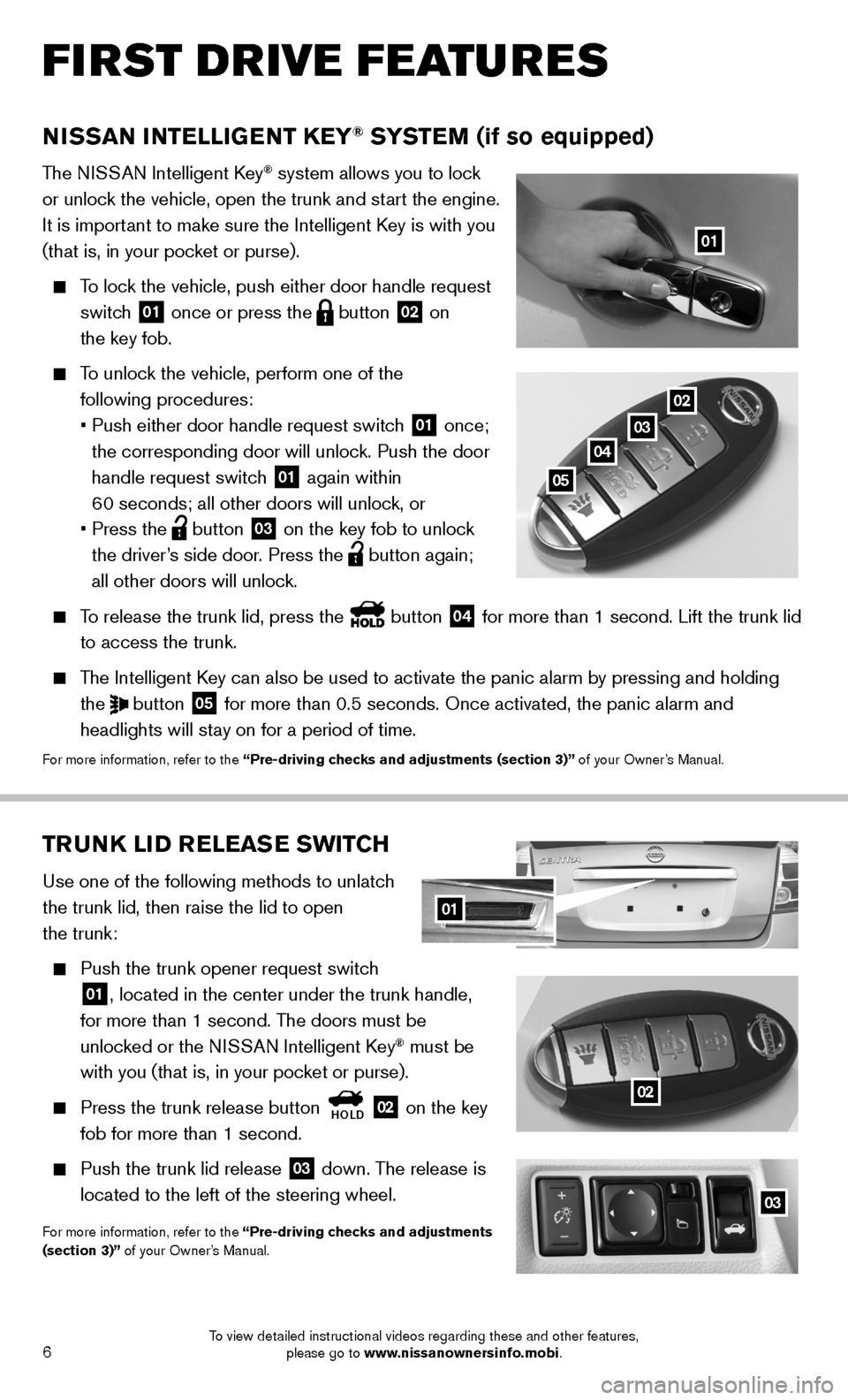
6
02TRUNK LID RELEASE SWITCH
Use one of the following methods to unlatch
the trunk lid, then raise the lid to open
the trunk:
Push the trunk opener request switch
01, located in the center under the trunk handle,
for more than 1 second. The doors must be
unlocked or the NISSAN Intelligent Key
® must be
with you (that is, in your pocket or purse).
Press the trunk release button
HOLD 02 on the key
fob for more than 1 second.
Push the trunk lid release
03 down. The release is
located to the left of the steering wheel.
For more information, refer to the “Pre-driving checks and adjustments
(section 3)” of your Owner’s Manual.
03
02
NISSAN INTELLIGENT KEY® SYSTEM (if so equipped)
T he NISSAN Intelligent Key® system allows you to lock
or unlock the vehicle, open the trunk and start the engine.
It is important to make sure the Intelligent Key is with you
(that is, in your pocket or purse).
To lock the vehicle, push either door handle request
switch
01 once or press the
button
02 on
the key fob.
To unlock the vehicle, perform one of the
following procedures:
• Push either door handle request switch
01 once;
the corresponding door will unlock. Push the door
handle request switch
01 again within
60 seconds; all other doors will unlock, or
• Press the
button
03 on the key fob to unlock
the driver’s side door. Press the button again;
all other doors will unlock.
To release the trunk lid, press the button
04 for more than 1 second. Lift the trunk lid
to access the trunk.
The Intelligent Key can also be used to activate the panic alarm by pressing and holding \
the
button
05 for more than 0.5 seconds. Once activated, the panic alarm and
headlights will stay on for a period of time.
For more information, refer to the “Pre-driving checks and adjustments (section 3)” of your Owner’s Manual.
01
02
03
04
05
01
FIRST DRIVE FEATURES
To view detailed instructional videos regarding these and other features, please go to www.nissanownersinfo.mobi.
Page 16 of 24
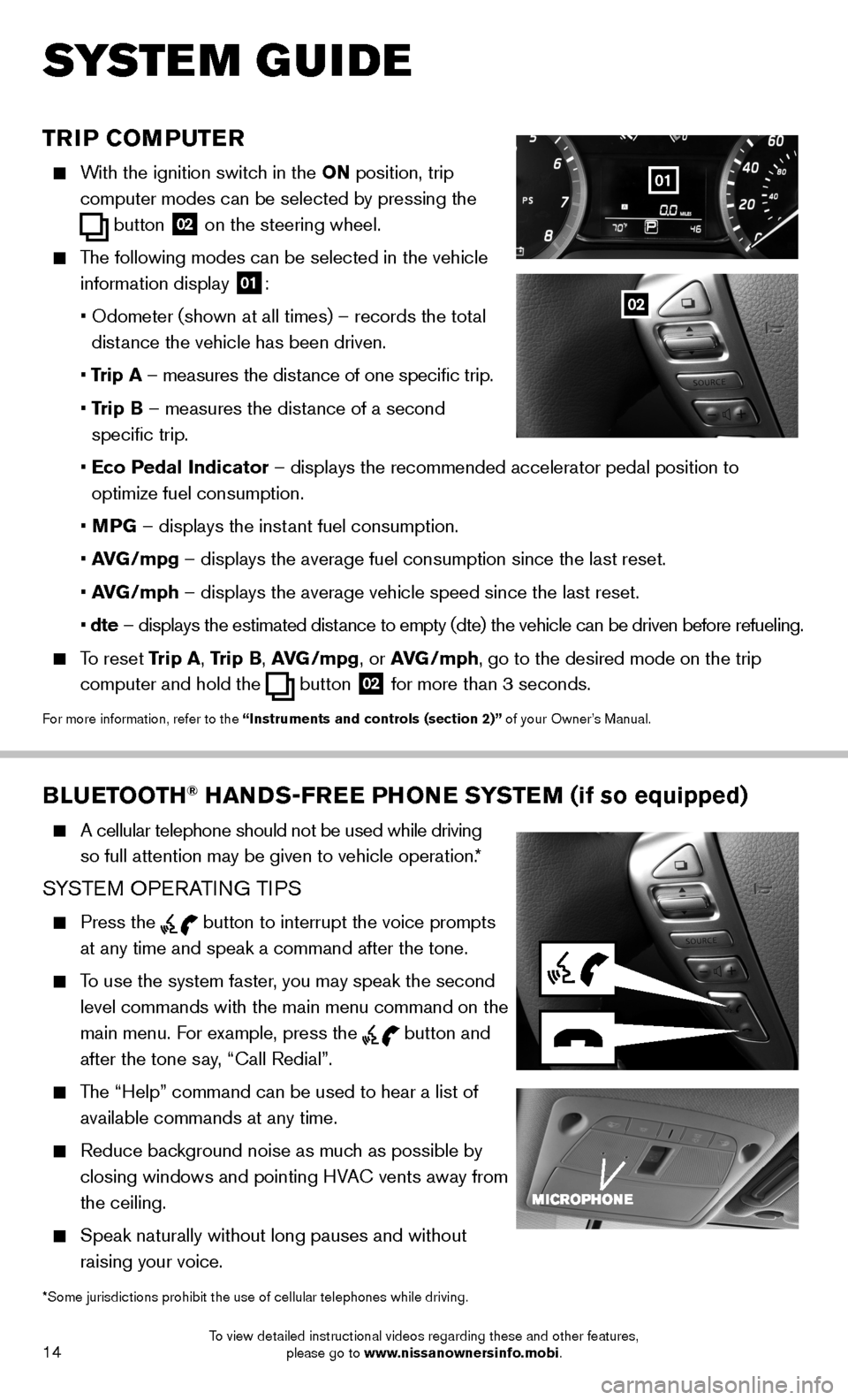
14
SYSTEM GUIDE
BLUETOOTH® HANDS-FREE PHONE SYSTEM (if so equipped)
A cellular telephone should not be used while driving
so full attention may be given to vehicle operation.*
SYSTEM OPERATING TIPS
Press the button to interrupt the voice prompts
at any time and speak a command after the tone.
To use the system faster, you may speak the second
level commands with the main menu command on the
main menu. For example, press the
button and
after the tone say, “Call Redial”.
The “Help” command can be used to hear a list of
available commands at any time.
Reduce background noise as much as possible by
closing windows and pointing HVAC vents away from
the ceiling.
Speak naturally without long pauses and without
raising your voice.
*Some jurisdictions prohibit the use of cellular telephones while drivin\
g.
TRIP COMPUTER
With the ignition switch in the ON position, trip
computer
modes
can be selected by pressing the
button
02 on the steering wheel.
The following modes can be selected in the vehicle
information display
01:
• Odometer (shown at all times) – records the total
distance the vehicle has been driven.
• Trip A – measures the distance of one specific trip.
• Trip B – measures the distance of a second
specific trip.
• Eco Pedal Indicator – displays the recommended accelerator pedal position to
optimize fuel consumption.
• MPG – displays the instant fuel consumption.
• AVG/mpg – displays the average fuel consumption since the last reset.
• AVG/mph – displays the average vehicle speed since the last reset.
• dte – displays the estimated distance to empty (dte) the vehicle can be driven before refueling.
To reset Trip A, Trip B, AVG/mpg, or AVG/mph, go to the desired mode on the trip
computer and hold the
button 02 for more than 3 seconds.
For more information, refer to the “Instruments and controls (section 2)” of your Owner’s Manual.
01
02
To view detailed instructional videos regarding these and other features, please go to www.nissanownersinfo.mobi.
Page 17 of 24
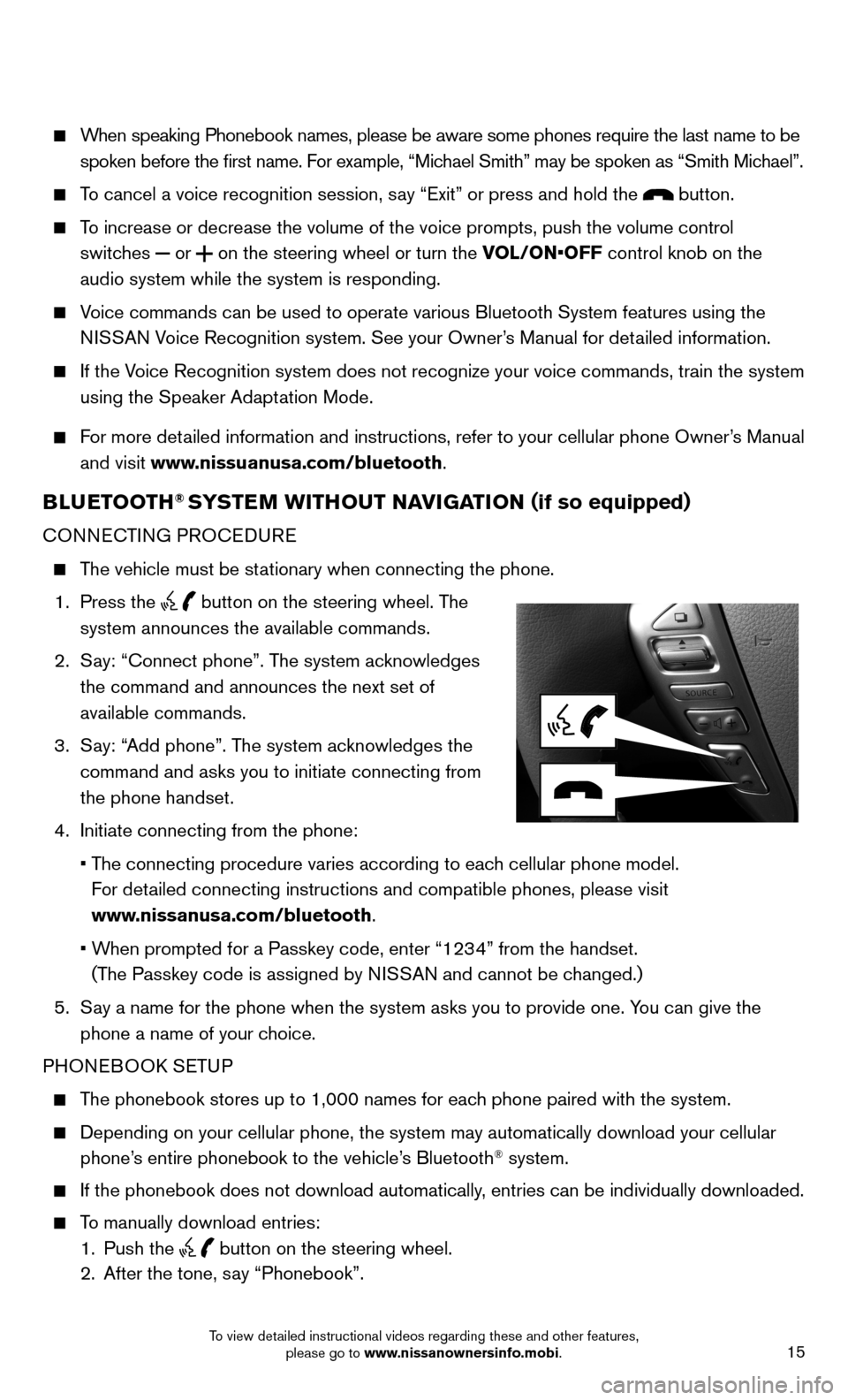
15
When speaking Phonebook names, please be aware some phones require the la\
st name to be
spoken before the first name. For example, “Michael Smith” may be spoken as “Smith Michael”.
To cancel a voice recognition session, say “Exit” or press and hold the button.
To increase or decrease the volume of the voice prompts, push the volume \
control
switches
or
on the steering wheel or turn the VOL/ON•OFF control knob on the
audio system while the system is responding.
Voice commands can be used to operate various Bluetooth System features u\
sing the
NISSAN Voice Recognition system. See your Owner’s Manual for detailed information.
If the Voice Recognition system does not recognize your voice commands, train th\
e system
using the Speaker Adaptation Mode.
For more detailed information and instructions, refer to your cellular phone Owner’s Manual
and visit www.nissuanusa.com/bluetooth.
BLUETOOTH® SYSTEM WITHOUT NAVIGATION ( if so equipped)
CONNECTING PROCEDURE
The vehicle must be stationary when connecting the phone.
1. Press the
button on the steering wheel. The
system announces the available commands.
2. Say: “Connect phone”. The system acknowledges
the command and announces the next set of
available commands.
3. Say: “Add phone”. The system acknowledges the
command and asks you to initiate connecting from
the phone handset.
4. Initiate connecting from the phone:
• The connecting procedure varies according to each cellular phone model.
For detailed connecting instructions and compatible phones, please visit
www.nissanusa.com/bluetooth.
• When prompted for a Passkey code, enter “1234” from the handset.
(The Passkey code is assigned by NISSAN and cannot be changed.)
5. Say a name for the phone when the system asks you to provide one. You can give the
phone a name of your choice.
PHONEBOOK SETUP
The phonebook stores up to 1,000 names for each phone paired with the system.
Depending on your cellular phone, the system may automatically download \
your cellular
phone’s entire phonebook to the vehicle’s Bluetooth® system.
If the phonebook does not download automatically, entries can be individually downloaded.
To manually download entries:
1. Push the
button on the steering wheel.
2. After the tone, say “Phonebook”.
To view detailed instructional videos regarding these and other features, please go to www.nissanownersinfo.mobi.
Page 20 of 24
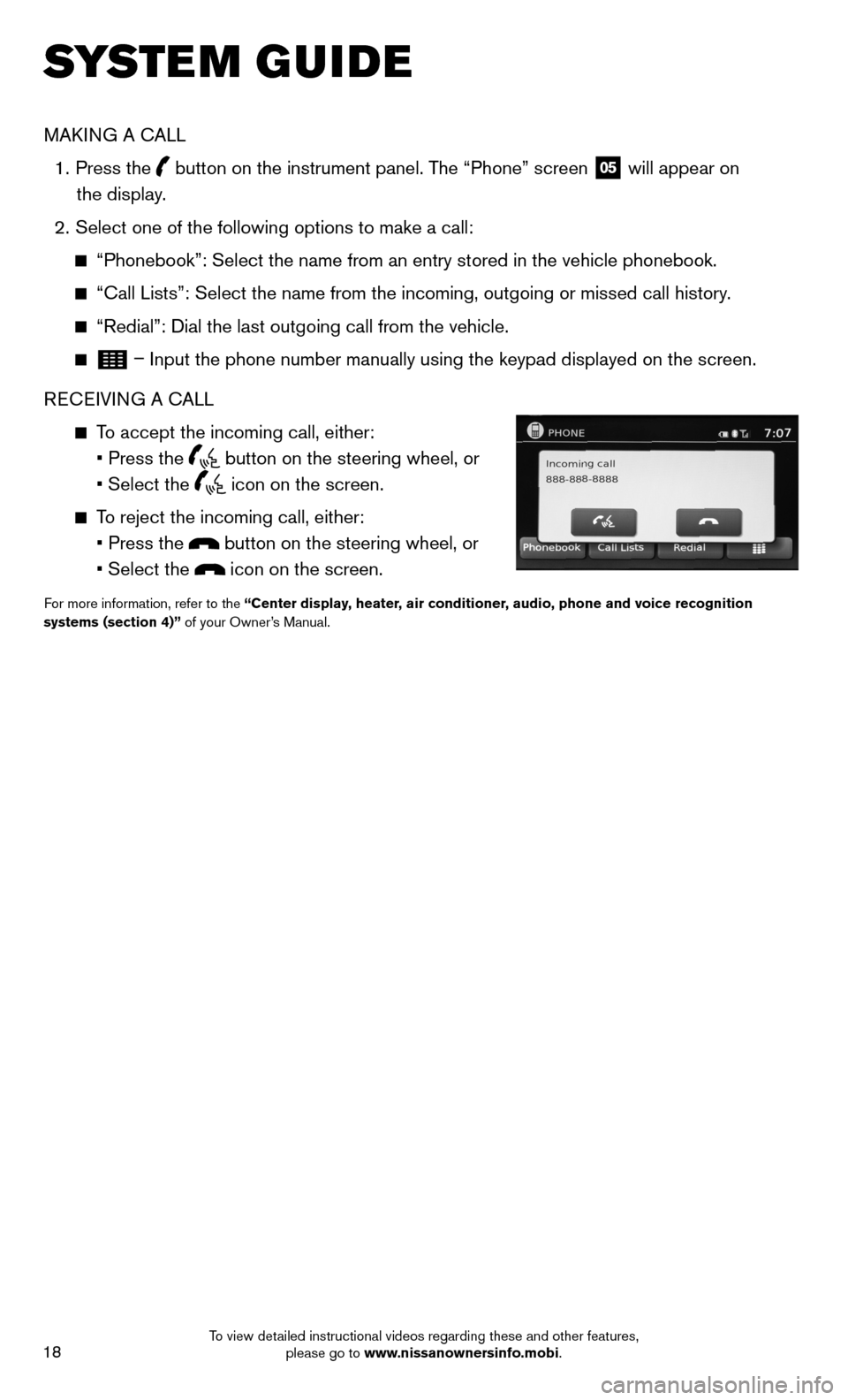
18
SYSTEM GUIDE
MAKING A CALL
1. Press the
button on the instrument panel. The “Phone” screen
05 will appear on
the display.
2. Select one of the following options to make a call:
“Phonebook”: Select the name from an entry stored in the vehicle p\
honebook.
“Call Lists”: Select the name from the incoming, outgoing or misse\
d call history.
“Redial”: Dial the last outgoing call from the vehicle.
– Input the phone number manually using the keypad displayed on the scree\
n.
RECEIVING A CALL
To accept the incoming call, either:
• Press the
button on the steering wheel, or
• Select the
icon on the screen.
To reject the incoming call, either:
• Press the
button on the steering wheel, or
• Select the
icon on the screen.
For more information, refer to the “Center display, heater, air conditioner, audio, phone and voice recognition
systems (section 4)” of your Owner’s Manual.
To view detailed instructional videos regarding these and other features, please go to www.nissanownersinfo.mobi.