2014 NISSAN ROGUE SELECT ad blue
[x] Cancel search: ad bluePage 2 of 20
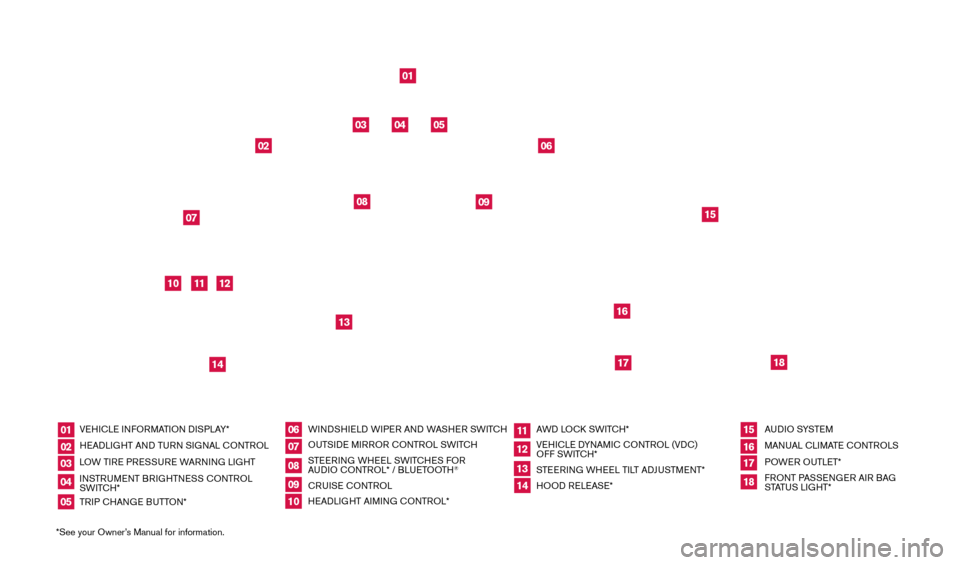
*See your Owner’s Manual for information.VEHICLE INFORMATION d
I
SPLAY*
HEA d
LI
GHT AN
d
TURN SIGNAL CONTROL
LOW TIRE PRESSURE WARNING LIGHT
INSTRUMENT BRIGHTNESS CONTROL
SWITCH*
TRIP CHANGE BUTTON* WIN d
S
HIEL
d W
IPER AN d
W
ASHER SWITCH
OUTSI
d
E MIRROR CONTROL SWITCH
STEERING WHEEL SWITCHES FOR
AU
dI
O CONTROL* / BLUETOOTH
®
CRUISE CONTROL
HEA
d
LI
GHT AIMING CONTROL* AW
d LOC
k
SWITCH*
VEHICLE d
YNAM
IC CONTROL (V d
C)
OFF
SWITCH*
STEERING WHEEL TILT A
dJU
STMENT*
HOO
d
RELEASE*AU
dI
O SYSTE M
MANUAL CLIMATE CONTROLS
POWER OUTLET*
FRONT PASSENGER AIR BAG
STATUS LIGHT*
01
0610
14
02
07
11
15
03
08
12
16
04
09
13
1718
05
01
10
03
0711
15
04
12
16
05
06
18
17
02
08
09
14
13
1512586_14_RogueSelect_QRG_111313.indd 411/13/13 9:04 AM
Page 3 of 20
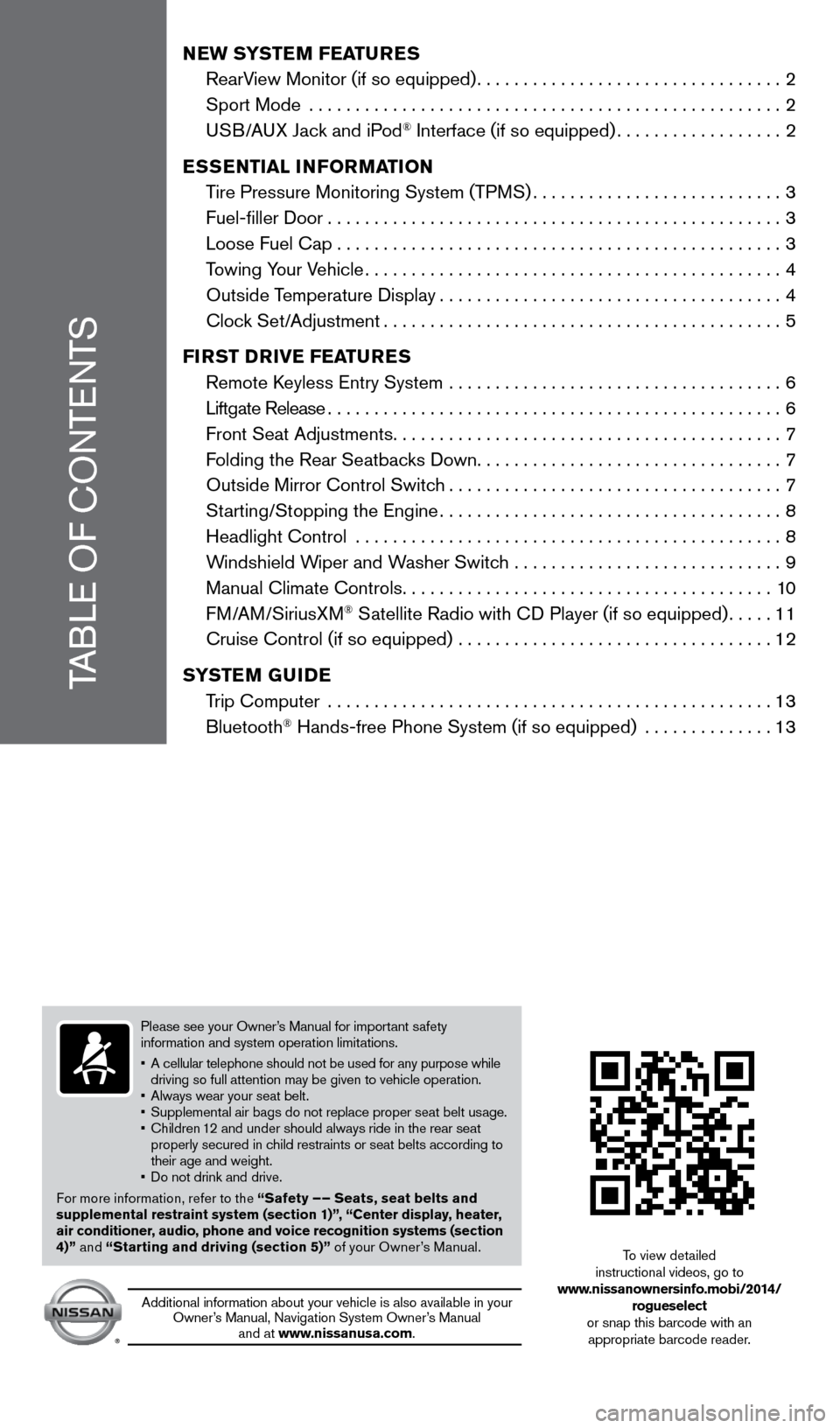
TABLE OF CONTENTS
New SYSTeM FeaT ureS
RearV
iew Monitor (if so equipped)
.................................2
Sport Mode
...................................................
2
U
SB/AUX Jack and iPod
® Interface (if so equipped)..................2
e
SS
eNT
ial
iNF
orM
a
T
io N
T
ire Pressure Monitoring System (TPMS)
...........................3
Fuel-filler
d
oor
.................................................3
Loose Fuel Cap................................................3
T
owing Your Vehicle
.............................................4
Outside T
emperature
d
isplay
.....................................4
Cloc
k Set/Adjustment
...........................................5
Fi
r
ST D
rive Fea
T
ure
S
Remote
k
eyless Entry System
....................................
6
Liftgate Release.................................................6
Front Seat Adjustments..........................................7
F
olding the Rear Seatbacks d own
.................................7
Outside Mirror Control Switc
h
....................................7
St
arting/Stopping the Engine
.....................................8
Headlight Control
..............................................
8
W
indshield Wiper and Washer Switch .............................
9
Manual Climate Controls........................................10
FM/AM/SiriusXM
® Satellite Radio with Cd Player (if so equipped).....11
Cruise Control (if so equipped)
..................................
12
S
Y
ST
e
M
Gui
D
e
T
rip Computer
................................................
13
Bluetooth
® Hands-free Phone System (if so equipped) ..............13
Please see your Owner’s Manual for important safety
information and system operation limitations.
•
A cellular telephone should not be used for any purpose while
driving so full attention may be given to vehicle operation.
•
Always wear your seat belt.
• Supplement
al air bags do not replace proper seat belt usage.
•
Children
12 and under should always ride in the rear seat
properly secured in child restraints or seat belts according to
their age and weight.
•
d o not drink and drive.
For more information, refer to the “Safety – – Seats, seat belts and
supplemental restraint system (section 1)”, “Center display, heater,
air conditioner, audio, phone and voice recognition systems (section
4)” and “Starting and driving (section 5)” of your Owner’s Manual.
Additional information about your vehicle is also available in your
Owner’s Manual, Navigation System Owner’s Manual and at www.nissanusa.com.
To view detailed
instructional videos, go to
www.nissanownersinfo.mobi/2014/ rogueselect
or snap this barcode with an appropriate barcode reader.
1512586_14_RogueSelect_QRG_111313.indd 511/13/13 9:04 AM
Page 10 of 20
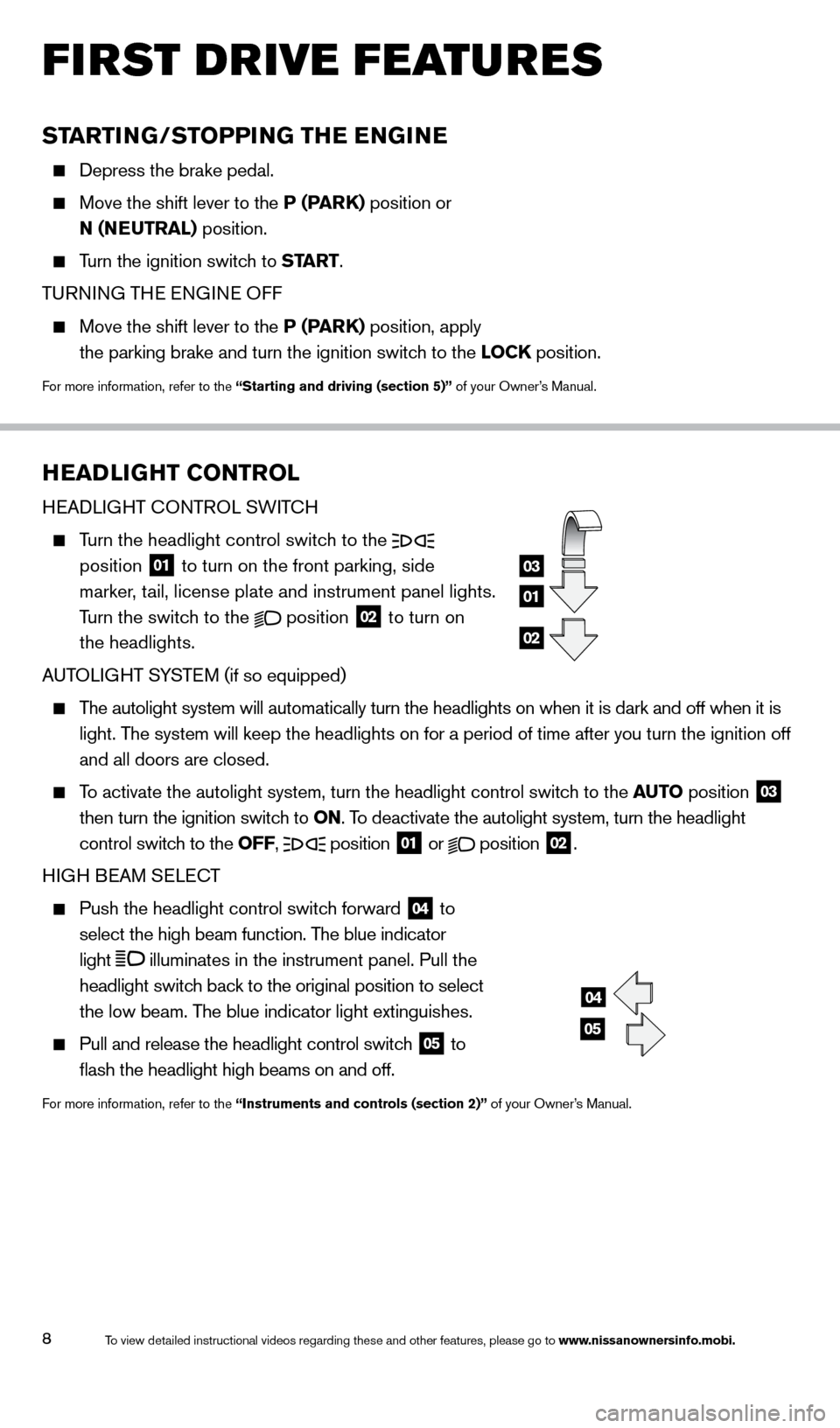
8
first drive features
HeaDliGHT C o NT rol
HEAdLIGHT CONTROL SWITCH
Turn the headlight control switch to the
position 01 to turn on the front parking, side
marker, tail, license plate and instrument panel lights.
Turn the switch to the
position
02 to turn on
the headlights.
AUTOLIGHT SYSTEM (if so equipped)
The autolight system will automatically turn the headlights on when it is\
dark and off when it is
light. The system will keep the headlights on for a period of time after you tur\
n the ignition off
and all doors are closed.
To activate the autolight system, turn the headlight control switch to the auTo position
03
then turn the ignition switch to
o
N. To deactivate the autolight system, turn the headlight
control switch to the
o
FF,
position 01 or
position
02.
HIGH BEAM SELECT
Push the headlight control switc h forward
04 to
select the high beam function. The blue indicator
light
illuminates in the instrument panel. Pull the
headlight switch back to the original position to select
the low beam. The blue indicator light extinguishes.
Pull and release the headlight control switc h
05 to
flash the headlight high beams on and off.
For more information, refer to the “instruments and controls (section 2)” of your Owner’s Manual.
04
05
01
03
02
STar T iNG/STo PP iN G THe eN GiNe
depress the brake pedal.
Move the shift lever to the P (Par k ) position or
N (N
e
u T ral ) position.
Turn the ignition switch to STar T.
TURNING THE ENGINE OFF
Move the shift lever to the P (Par k ) position, apply
the parking brake and turn the ignition switch to the lo C k position.
For more information, refer to the “Starting and driving (section 5)” of your Owner’s Manual.
1512586_14_RogueSelect_QRG_111313.indd 811/13/13 9:04 AM
To view detailed instructional videos regarding these and other features, please go\
to www.nissanownersinfo.mobi.
Page 15 of 20

13
TriP Co MP u T er
With the ignition switch in the o N position, trip
computer
01 modes can be selected by pressing the
control change button
02 on the instrument panel.
The following modes can be selected in the display:
•
F
uel e conomy – displays the current and average
fuel consumption.
•
a
verage Speed
– displays the average vehicle
speed since the last reset.
•
Driving Distance
– displays the distance driven since the last reset.
•
e
lapsed Time – displays the time since the last reset.
•
r
ange (dte)– displays the estimated distance to empty (dte) the vehicle can be driven
before refueling.
•
Settings
– allows you to set the clock, preferences for alerts, maintenance intervals or
language displays. Turn the control change button
02 to select or adjust menu items
and press the button to set.
To reset Fuel Economy, Average Speed, d riving d istance and Elapsed Time press the control
change button
02 for more than 3 seconds.
For more information, refer to the “instruments and controls (section 2)” of your Owner’s Manual.
02
01
Blue TooTH® HaNDS-Free PHo Ne SYST eM (if so equipped)
A cellular telephone should not be used while driving
so full attention may be given to vehicle operation. *
SYSTEM OPERATING TIPS
Press the button to interrupt the voice prompts
at any time and speak a command after the tone.
To use the system faster, you may speak the second level commands with the main menu command on
the main menu. For example, press the
button
and after the tone say, “Call Redial”.
The “Help” command can be used to hear a list of
available commands at any time.
Reduce bac kground noise as much as possible by
closing windows and pointing HVAC vents away from
the ceiling.
Speak naturally without long pauses and without raising
your voice.
When speaking Phonebook names, please be aware
some phones require the last name to be spoken before
the first name. For example, “Michael Smith” may be
spoken as “Smith Michael”.
system guide
*Some jurisdictions prohibit the use of cellular telephones while drivin\
g.
1512586_14_RogueSelect_QRG_111313.indd 1311/13/13 9:04 AM
To view detailed instructional videos regarding these and other features, please go\
to www.nissanownersinfo.mobi.
Page 16 of 20
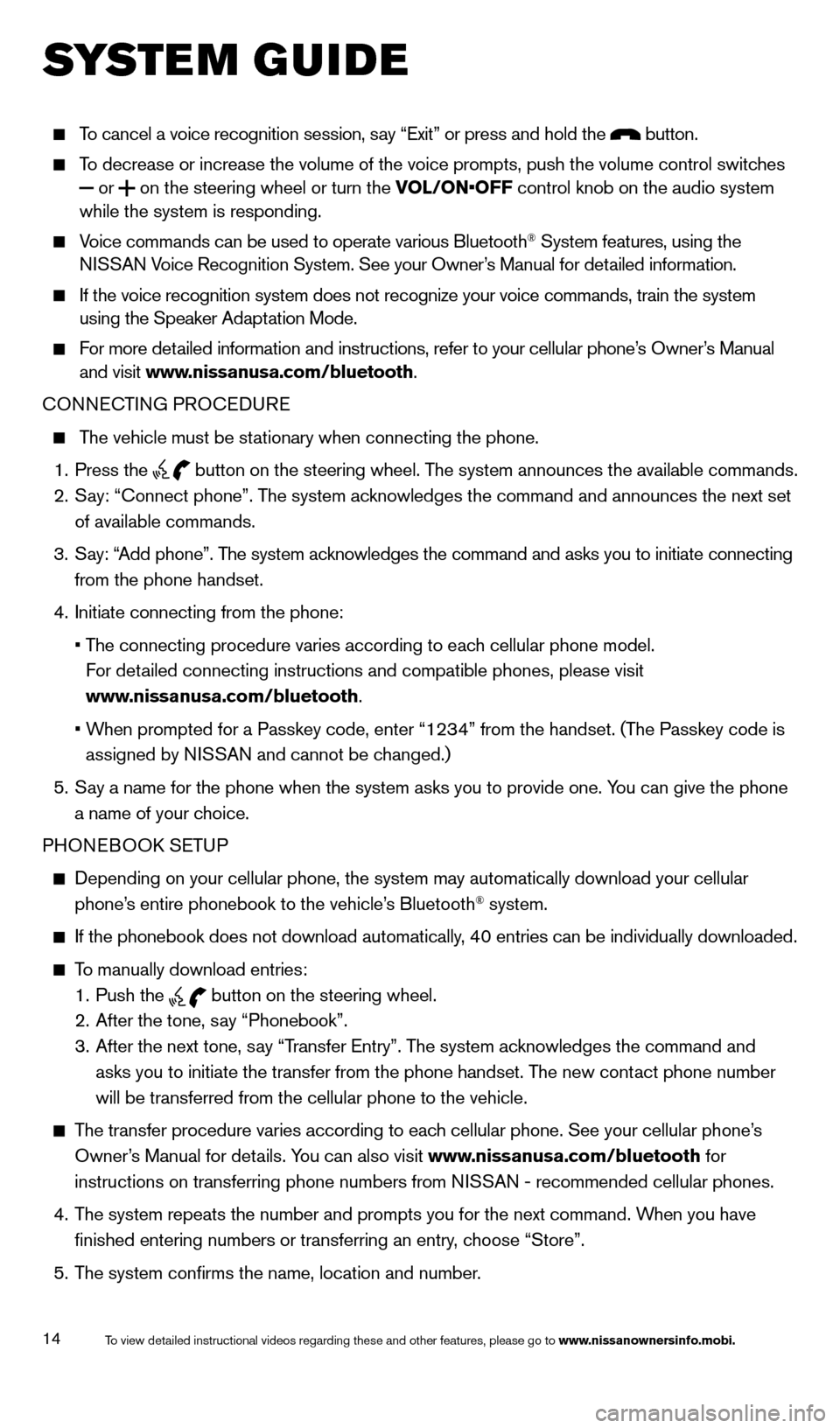
14
system guide
To cancel a voice recognition session, say “Exit” or press and hold the button.
To decrease or increase the volume of the voice prompts, push the volume \
control switches or
on the steering wheel or turn the VOL/ON•OFF control knob on the audio system
while the system is responding.
Voice commands can be used to operate various Bluetooth® System features, using the
NISSAN Voice Recognition System. See your Owner’s Manual for detailed information.
If the voice recognition system does not recognize your voice commands, \
train the system
using the Speaker Adaptation Mode.
For more detailed information and instructions, refer to your cellular phone’s Owner’s Manual and visit www.nissanusa.com/bluetooth.
CONNECTING PROCE
d
URE
The vehicle must be stationary when connecting the phone.
1.
Press the
button on the steering wheel. The system announces the available commands.
2.
S
ay: “Connect phone”. The system acknowledges the command and announces the next set
of available commands.
3.
S
ay: “Add phone”. The system acknowledges the command and asks you to initiate connecting
from the phone handset.
4.
Initiate connecting from the phone:
•
T
he
connecting procedure varies according to each cellular phone model.
F
or detailed connecting instructions and compatible phones, please visit
www.nissanusa.com/bluetooth.
•
W
hen
prompted for a Passkey code, enter “1234” from the handset. (The Passkey code is
assigned by N
ISSAN and cannot be changed.)
5.
S
ay a name for the phone when the system asks you to provide one. You can give the phone
a name of your choice.
PHONEBOO
k
SE
TUP
depending on your cellular phone, the system may automatically download y\
our cellular
phone’ s entire phonebook to the vehicle’s Bluetooth® system.
If the phonebook does not download automatically , 40 entries can be individually downloaded.
To manually download entries:
1.
Push the button on the steering wheel.
2.
After the tone, s ay “Phonebook”.
3.
After the next tone, s
ay “Transfer Entry”. The system acknowledges the command and
asks you to initiate the transfer from the phone handset. The new contact phone number
will be transferred from the cellular phone to the vehicle.
The transfer procedure varies according to each cellular phone. See your cellular phone’s
Owner’s Manual for details. You can also visit www.nissanusa.com/bluetooth for
instructions on transferring phone numbers from NISSAN - recommended cellular phones.
4.
T
he system repeats the number and prompts you for the next command. When you have
finished entering numbers or transferring an entry, choose “Store”.
5.
T
he system confirms the name, location and number.
1512586_14_RogueSelect_QRG_111313.indd 1411/13/13 9:04 AM
To view detailed instructional videos regarding these and other features, please go\
to www.nissanownersinfo.mobi.