2014 NISSAN ROGUE engine
[x] Cancel search: enginePage 103 of 442
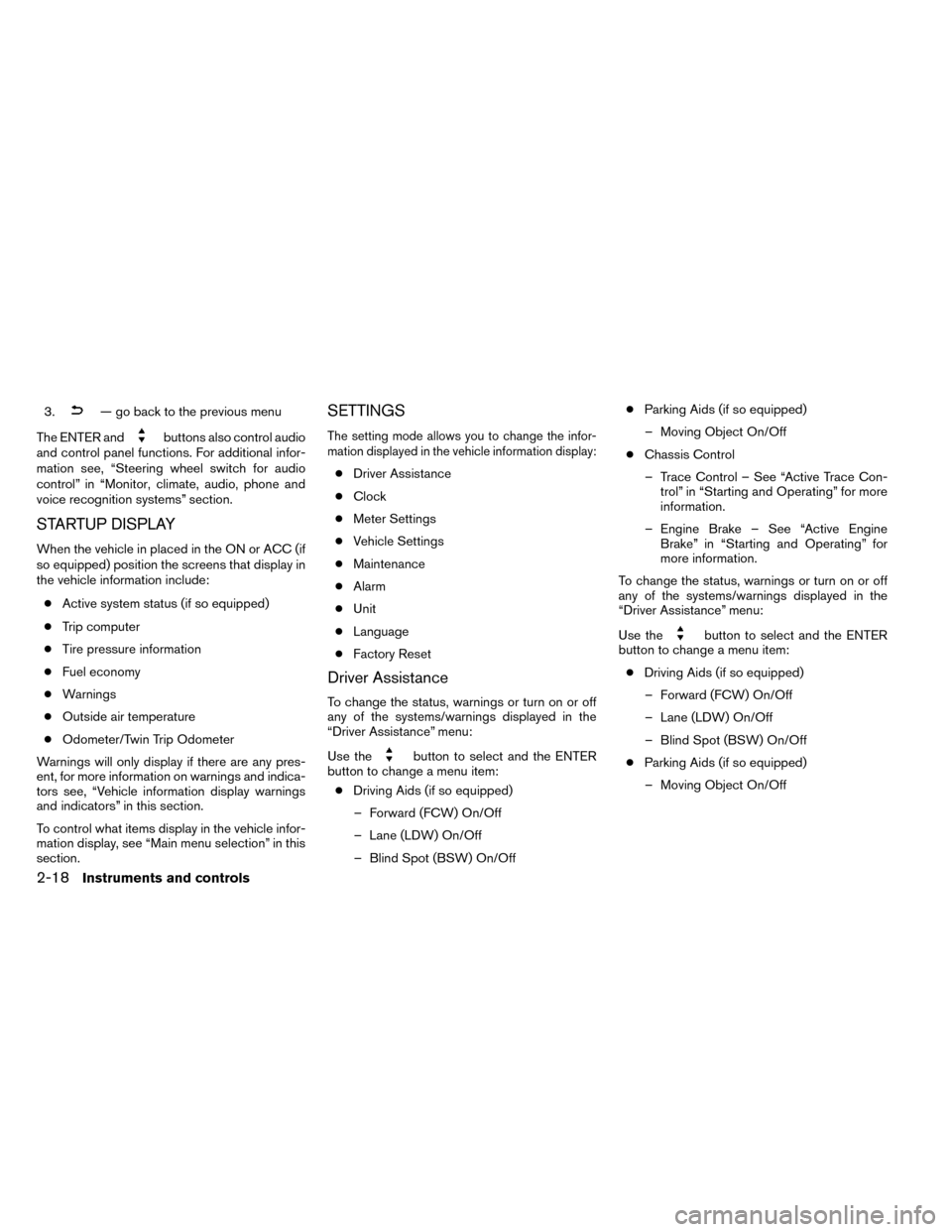
3.— go back to the previous menu
The ENTER and
buttons also control audio
and control panel functions. For additional infor-
mation see, “Steering wheel switch for audio
control” in “Monitor, climate, audio, phone and
voice recognition systems” section.
STARTUP DISPLAY
When the vehicle in placed in the ON or ACC (if
so equipped) position the screens that display in
the vehicle information include:
● Active system status (if so equipped)
● Trip computer
● Tire pressure information
● Fuel economy
● Warnings
● Outside air temperature
● Odometer/Twin Trip Odometer
Warnings will only display if there are any pres-
ent, for more information on warnings and indica-
tors see, “Vehicle information display warnings
and indicators” in this section.
To control what items display in the vehicle infor-
mation display, see “Main menu selection” in this
section.
SETTINGS
The setting mode allows you to change the infor-
mation displayed in the vehicle information display:
● Driver Assistance
● Clock
● Meter Settings
● Vehicle Settings
● Maintenance
● Alarm
● Unit
● Language
● Factory Reset
Driver Assistance
To change the status, warnings or turn on or off
any of the systems/warnings displayed in the
“Driver Assistance” menu:
Use the
button to select and the ENTER
button to change a menu item:
● Driving Aids (if so equipped)
– Forward (FCW) On/Off
– Lane (LDW) On/Off
– Blind Spot (BSW) On/Off ●
Parking Aids (if so equipped)
– Moving Object On/Off
● Chassis Control
– Trace Control – See “Active Trace Con- trol” in “Starting and Operating” for more
information.
– Engine Brake – See “Active Engine Brake” in “Starting and Operating” for
more information.
To change the status, warnings or turn on or off
any of the systems/warnings displayed in the
“Driver Assistance” menu:
Use the
button to select and the ENTER
button to change a menu item:
● Driving Aids (if so equipped)
– Forward (FCW) On/Off
– Lane (LDW) On/Off
– Blind Spot (BSW) On/Off
● Parking Aids (if so equipped)
– Moving Object On/Off
2-18Instruments and controls
Page 104 of 442
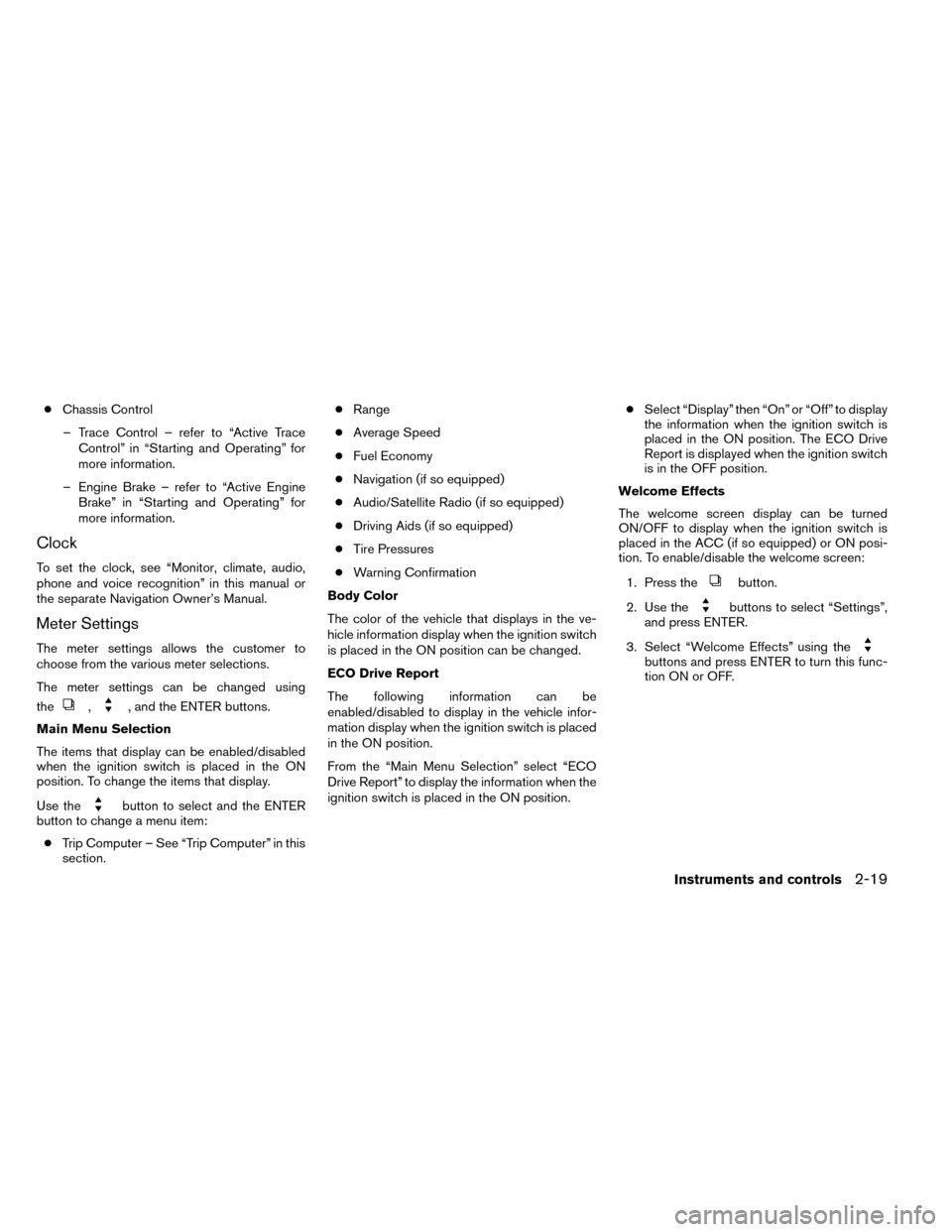
●Chassis Control
– Trace Control – refer to “Active Trace Control” in “Starting and Operating” for
more information.
– Engine Brake – refer to “Active Engine Brake” in “Starting and Operating” for
more information.
Clock
To set the clock, see “Monitor, climate, audio,
phone and voice recognition” in this manual or
the separate Navigation Owner’s Manual.
Meter Settings
The meter settings allows the customer to
choose from the various meter selections.
The meter settings can be changed using
the
,, and the ENTER buttons.
Main Menu Selection
The items that display can be enabled/disabled
when the ignition switch is placed in the ON
position. To change the items that display.
Use the
button to select and the ENTER
button to change a menu item:
● Trip Computer – See “Trip Computer” in this
section. ●
Range
● Average Speed
● Fuel Economy
● Navigation (if so equipped)
● Audio/Satellite Radio (if so equipped)
● Driving Aids (if so equipped)
● Tire Pressures
● Warning Confirmation
Body Color
The color of the vehicle that displays in the ve-
hicle information display when the ignition switch
is placed in the ON position can be changed.
ECO Drive Report
The following information can be
enabled/disabled to display in the vehicle infor-
mation display when the ignition switch is placed
in the ON position.
From the “Main Menu Selection” select “ECO
Drive Report” to display the information when the
ignition switch is placed in the ON position. ●
Select “Display” then “On” or “Off” to display
the information when the ignition switch is
placed in the ON position. The ECO Drive
Report is displayed when the ignition switch
is in the OFF position.
Welcome Effects
The welcome screen display can be turned
ON/OFF to display when the ignition switch is
placed in the ACC (if so equipped) or ON posi-
tion. To enable/disable the welcome screen:
1. Press the
button.
2. Use the
buttons to select “Settings”,
and press ENTER.
3. Select “Welcome Effects” using the
buttons and press ENTER to turn this func-
tion ON or OFF.
Instruments and controls2-19
Page 107 of 442

When the “Tire Pressure Low Add Air” or “Flat
Tire Visit Dealer” warning appears, the display
can be switched to the tire pressure mode by
pushing the
button.
The tire pressure unit can be changed in the
TPMS setting under the Settings menu on the
Vehicle Information Display. See “Vehicle Infor-
mation Display” in “Instruments and Controls” for
more information.
9. Chassis control
When the Active Trace Control, Active Engine
Brake, or the Active Ride Control is operated, it
shows the operating condition. It also shows
operating condition of Hill Start Assist or the Hill
Descent Control. See “Active Trace Control, Ac-
tive Engine Brake, Active Ride Control, Hill Start
Assist or the Hill Descent Control” in “Starting
and Driving” for more information.
Vehicle Settings
The vehicle settings allows the customer to
change settings for interior lights, turn signals,
intelligent key settings, unlock settings and other
vehicle settings.
The vehicle settings can be changed using
the
,, and the ENTER buttons. Welcome light (if so equipped)
The welcome light can be set to be ON or OFF.
From the Vehicle Settings menu, select “Wel-
come Light”. Use the ENTER button to turn this
feature ON or OFF.
Auto Room Lamp
The interior lights can be set to be ON or OFF if
any door is unlocked. From the Vehicle Settings
menu, select “Auto Room Light”. Use the ENTER
button to turn this feature ON or OFF.
Light Sensitivity (if so equipped)
The light sensitivity can be set to illuminate earlier
based on the brightness outside the vehicle.
From the Vehicle Settings menu, select “Light
Sensitivity”. Use the ENTER button to change the
sensitivity.
Light Off Delay (if so equipped)
The duration of the automatic headlights can be
changed from 0 to 180 seconds. From the Ve-
hicle Settings menu, select “Light Off Delay”. Use
the ENTER button to change the duration.
3 Flash Pass
The 3 flash pass can be set to be ON or OFF.
From the Vehicle Settings menu, select “3 Flash
Pass”. Use the ENTER button to turn this feature
ON or OFF. I-Key Door Lock
When this item is turned on, the request switch
on the door is activated. From the Vehicle Set-
tings menu, select “I-Key Door Unlock”. Use the
ENTER button to activate this function.
Selective-Unlock
When this item is turned on, only the driver’s door
is unlocked first after the door unlock operation.
When the door handle request switch on the
driver’s or front passenger’s side door is pushed
to be unlocked, only the corresponding door is
unlocked first. All the doors can be unlocked if the
door unlock operation is performed again within
1 minute. When this item is turned to off, all the
doors will be unlocked after the door unlock
operation is performed once. From the Vehicle
Settings menu, select “Selective Unlock”. Use
the ENTER button to activate this function.
Answer back horn
When the answer back horn is on, the horn will
chirp and the hazard indicators will flash once
when locking the vehicle with the Intelligent Key.
Speed Dependent
The speed dependent feature can be set to be
ON or OFF. From the Vehicle Settings menu,
select “Speed Dependent”. Use the ENTER but-
ton to turn this feature ON or OFF.
2-22Instruments and controls
Page 108 of 442
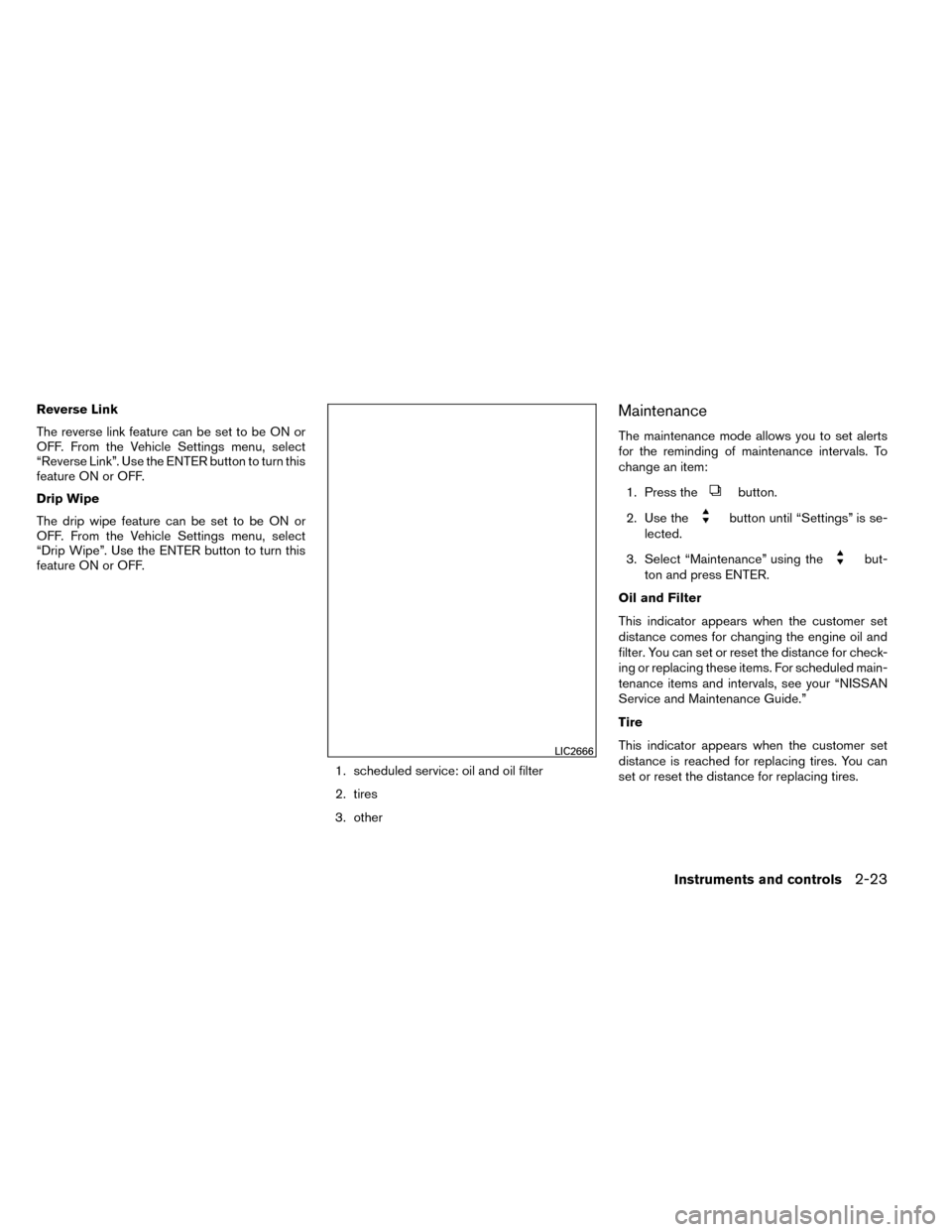
Reverse Link
The reverse link feature can be set to be ON or
OFF. From the Vehicle Settings menu, select
“Reverse Link”. Use the ENTER button to turn this
feature ON or OFF.
Drip Wipe
The drip wipe feature can be set to be ON or
OFF. From the Vehicle Settings menu, select
“Drip Wipe”. Use the ENTER button to turn this
feature ON or OFF.1. scheduled service: oil and oil filter
2. tires
3. otherMaintenance
The maintenance mode allows you to set alerts
for the reminding of maintenance intervals. To
change an item:1. Press the
button.
2. Use the
button until “Settings” is se-
lected.
3. Select “Maintenance” using the
but-
ton and press ENTER.
Oil and Filter
This indicator appears when the customer set
distance comes for changing the engine oil and
filter. You can set or reset the distance for check-
ing or replacing these items. For scheduled main-
tenance items and intervals, see your “NISSAN
Service and Maintenance Guide.”
Tire
This indicator appears when the customer set
distance is reached for replacing tires. You can
set or reset the distance for replacing tires.
LIC2666
Instruments and controls2-23
Page 109 of 442
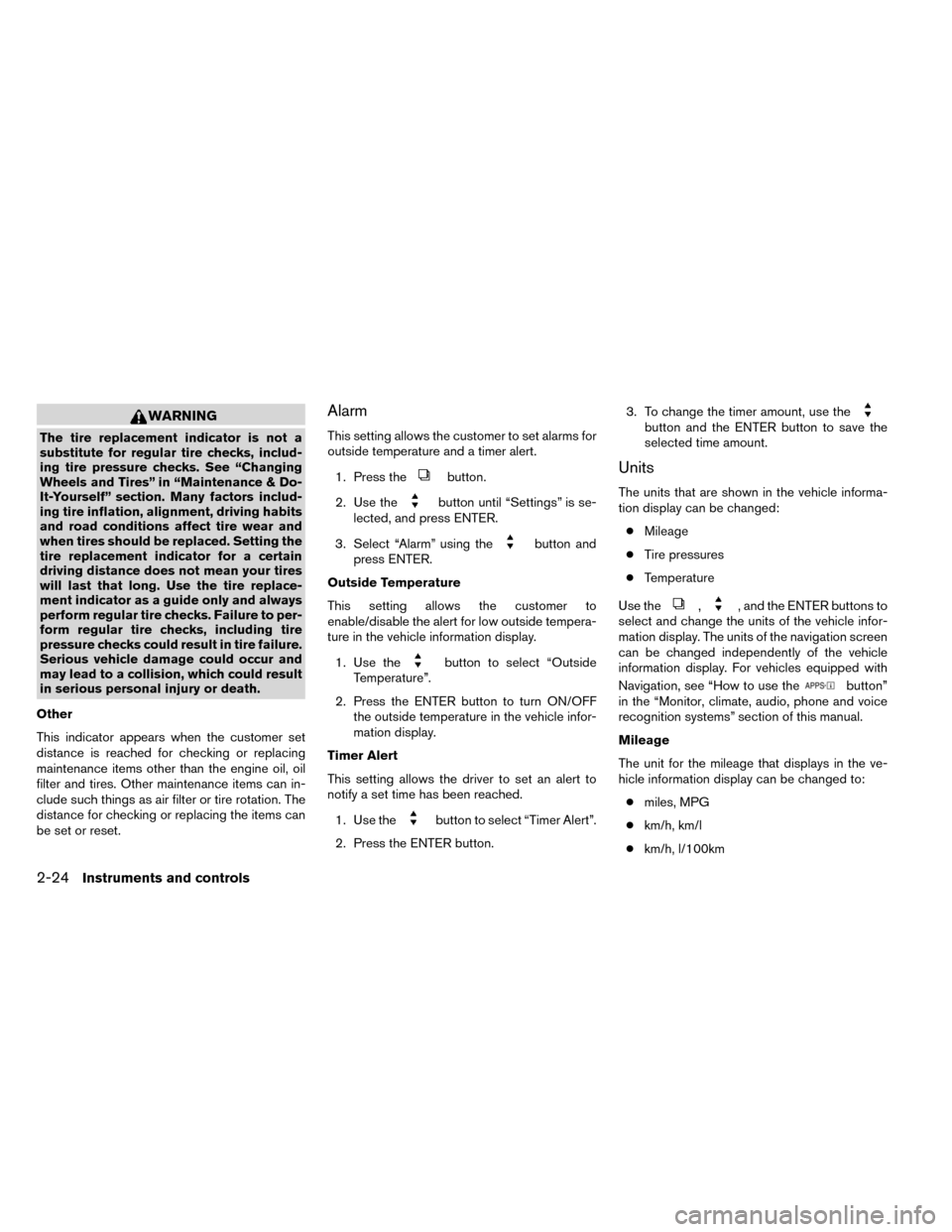
WARNING
The tire replacement indicator is not a
substitute for regular tire checks, includ-
ing tire pressure checks. See “Changing
Wheels and Tires” in “Maintenance & Do-
It-Yourself” section. Many factors includ-
ing tire inflation, alignment, driving habits
and road conditions affect tire wear and
when tires should be replaced. Setting the
tire replacement indicator for a certain
driving distance does not mean your tires
will last that long. Use the tire replace-
ment indicator as a guide only and always
perform regular tire checks. Failure to per-
form regular tire checks, including tire
pressure checks could result in tire failure.
Serious vehicle damage could occur and
may lead to a collision, which could result
in serious personal injury or death.
Other
This indicator appears when the customer set
distance is reached for checking or replacing
maintenance items other than the engine oil, oil
filter and tires. Other maintenance items can in-
clude such things as air filter or tire rotation. The
distance for checking or replacing the items can
be set or reset.
Alarm
This setting allows the customer to set alarms for
outside temperature and a timer alert.
1. Press the
button.
2. Use the
button until “Settings” is se-
lected, and press ENTER.
3. Select “Alarm” using the
button and
press ENTER.
Outside Temperature
This setting allows the customer to
enable/disable the alert for low outside tempera-
ture in the vehicle information display.
1. Use the
button to select “Outside
Temperature”.
2. Press the ENTER button to turn ON/OFF the outside temperature in the vehicle infor-
mation display.
Timer Alert
This setting allows the driver to set an alert to
notify a set time has been reached.
1. Use the
button to select “Timer Alert”.
2. Press the ENTER button. 3. To change the timer amount, use the
button and the ENTER button to save the
selected time amount.
Units
The units that are shown in the vehicle informa-
tion display can be changed:
● Mileage
● Tire pressures
● Temperature
Use the
,, and the ENTER buttons to
select and change the units of the vehicle infor-
mation display. The units of the navigation screen
can be changed independently of the vehicle
information display. For vehicles equipped with
Navigation, see “How to use the
button”
in the “Monitor, climate, audio, phone and voice
recognition systems” section of this manual.
Mileage
The unit for the mileage that displays in the ve-
hicle information display can be changed to:
● miles, MPG
● km/h, km/l
● km/h, l/100km
2-24Instruments and controls
Page 112 of 442
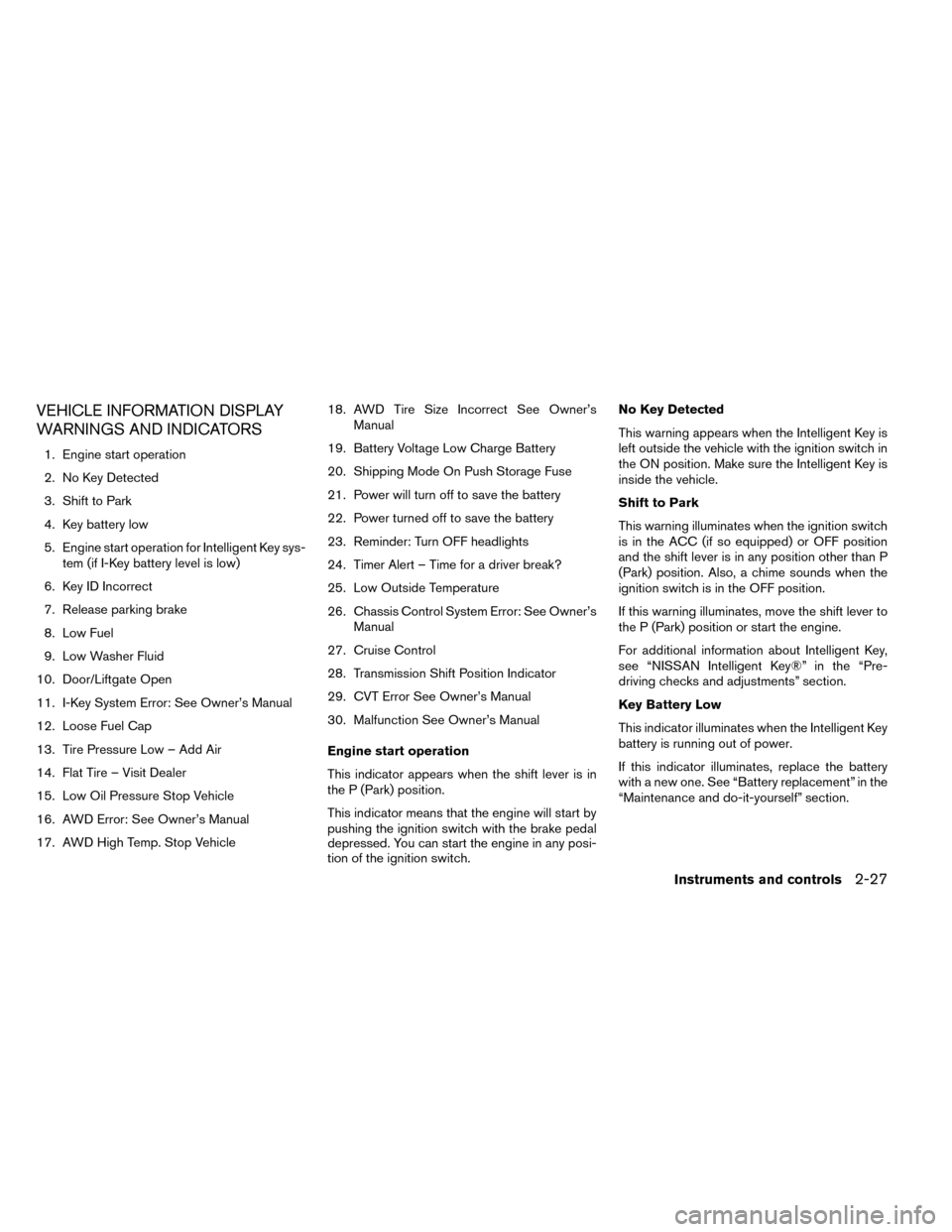
VEHICLE INFORMATION DISPLAY
WARNINGS AND INDICATORS
1. Engine start operation
2. No Key Detected
3. Shift to Park
4. Key battery low
5. Engine start operation for Intelligent Key sys-tem (if I-Key battery level is low)
6. Key ID Incorrect
7. Release parking brake
8. Low Fuel
9. Low Washer Fluid
10. Door/Liftgate Open
11. I-Key System Error: See Owner’s Manual
12. Loose Fuel Cap
13. Tire Pressure Low – Add Air
14. Flat Tire – Visit Dealer
15. Low Oil Pressure Stop Vehicle
16. AWD Error: See Owner’s Manual
17. AWD High Temp. Stop Vehicle 18. AWD Tire Size Incorrect See Owner’s
Manual
19. Battery Voltage Low Charge Battery
20. Shipping Mode On Push Storage Fuse
21. Power will turn off to save the battery
22. Power turned off to save the battery
23. Reminder: Turn OFF headlights
24. Timer Alert – Time for a driver break?
25. Low Outside Temperature
26. Chassis Control System Error: See Owner’s Manual
27. Cruise Control
28. Transmission Shift Position Indicator
29. CVT Error See Owner’s Manual
30. Malfunction See Owner’s Manual
Engine start operation
This indicator appears when the shift lever is in
the P (Park) position.
This indicator means that the engine will start by
pushing the ignition switch with the brake pedal
depressed. You can start the engine in any posi-
tion of the ignition switch. No Key Detected
This warning appears when the Intelligent Key is
left outside the vehicle with the ignition switch in
the ON position. Make sure the Intelligent Key is
inside the vehicle.
Shift to Park
This warning illuminates when the ignition switch
is in the ACC (if so equipped) or OFF position
and the shift lever is in any position other than P
(Park) position. Also, a chime sounds when the
ignition switch is in the OFF position.
If this warning illuminates, move the shift lever to
the P (Park) position or start the engine.
For additional information about Intelligent Key,
see “NISSAN Intelligent Key®” in the “Pre-
driving checks and adjustments” section.
Key Battery Low
This indicator illuminates when the Intelligent Key
battery is running out of power.
If this indicator illuminates, replace the battery
with a new one. See “Battery replacement” in the
“Maintenance and do-it-yourself” section.
Instruments and controls2-27
Page 113 of 442
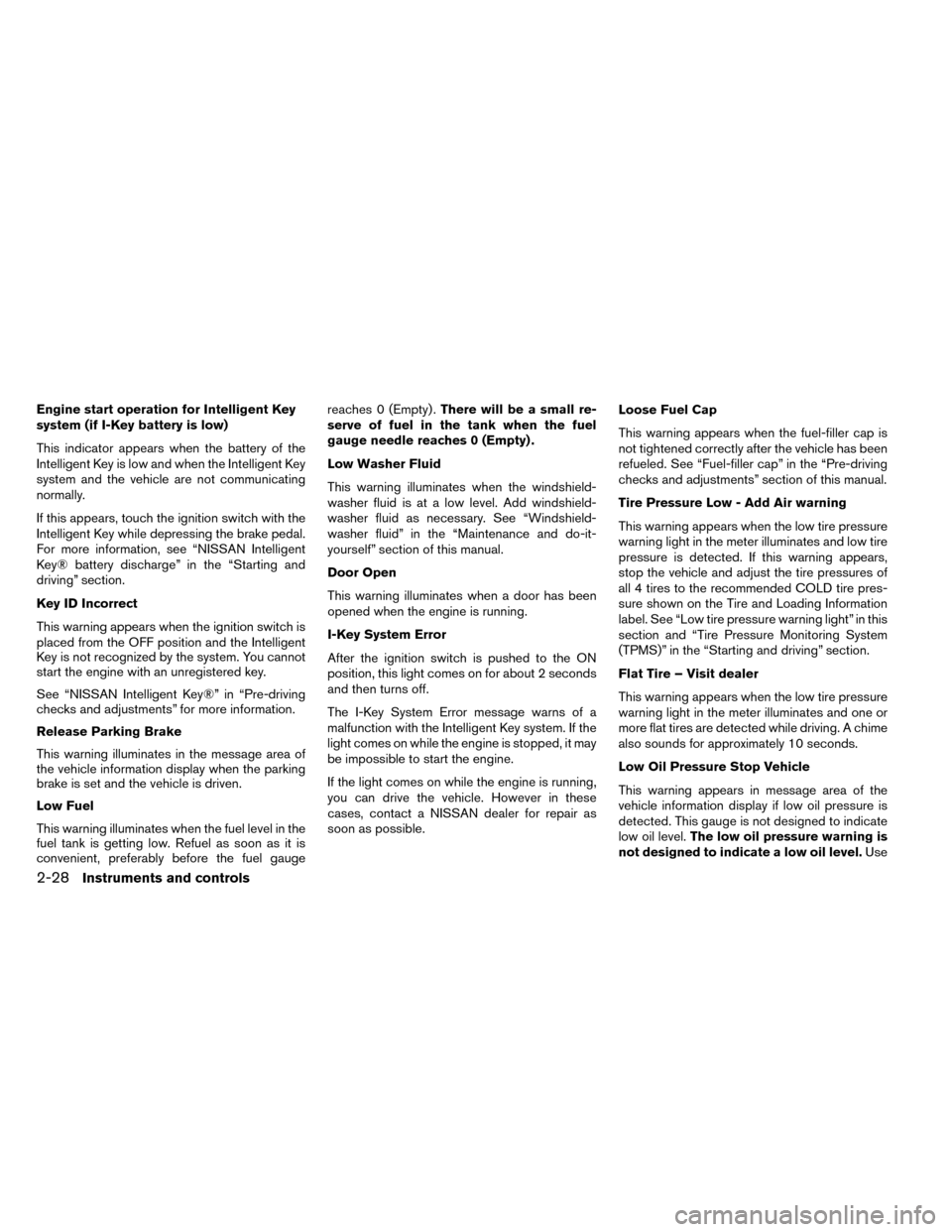
Engine start operation for Intelligent Key
system (if I-Key battery is low)
This indicator appears when the battery of the
Intelligent Key is low and when the Intelligent Key
system and the vehicle are not communicating
normally.
If this appears, touch the ignition switch with the
Intelligent Key while depressing the brake pedal.
For more information, see “NISSAN Intelligent
Key® battery discharge” in the “Starting and
driving” section.
Key ID Incorrect
This warning appears when the ignition switch is
placed from the OFF position and the Intelligent
Key is not recognized by the system. You cannot
start the engine with an unregistered key.
See “NISSAN Intelligent Key®” in “Pre-driving
checks and adjustments” for more information.
Release Parking Brake
This warning illuminates in the message area of
the vehicle information display when the parking
brake is set and the vehicle is driven.
Low Fuel
This warning illuminates when the fuel level in the
fuel tank is getting low. Refuel as soon as it is
convenient, preferably before the fuel gaugereaches 0 (Empty) .
There will be a small re-
serve of fuel in the tank when the fuel
gauge needle reaches 0 (Empty) .
Low Washer Fluid
This warning illuminates when the windshield-
washer fluid is at a low level. Add windshield-
washer fluid as necessary. See “Windshield-
washer fluid” in the “Maintenance and do-it-
yourself” section of this manual.
Door Open
This warning illuminates when a door has been
opened when the engine is running.
I-Key System Error
After the ignition switch is pushed to the ON
position, this light comes on for about 2 seconds
and then turns off.
The I-Key System Error message warns of a
malfunction with the Intelligent Key system. If the
light comes on while the engine is stopped, it may
be impossible to start the engine.
If the light comes on while the engine is running,
you can drive the vehicle. However in these
cases, contact a NISSAN dealer for repair as
soon as possible. Loose Fuel Cap
This warning appears when the fuel-filler cap is
not tightened correctly after the vehicle has been
refueled. See “Fuel-filler cap” in the “Pre-driving
checks and adjustments” section of this manual.
Tire Pressure Low - Add Air warning
This warning appears when the low tire pressure
warning light in the meter illuminates and low tire
pressure is detected. If this warning appears,
stop the vehicle and adjust the tire pressures of
all 4 tires to the recommended COLD tire pres-
sure shown on the Tire and Loading Information
label. See “Low tire pressure warning light” in this
section and “Tire Pressure Monitoring System
(TPMS)” in the “Starting and driving” section.
Flat Tire – Visit dealer
This warning appears when the low tire pressure
warning light in the meter illuminates and one or
more flat tires are detected while driving. A chime
also sounds for approximately 10 seconds.
Low Oil Pressure Stop Vehicle
This warning appears in message area of the
vehicle information display if low oil pressure is
detected. This gauge is not designed to indicate
low oil level.
The low oil pressure warning is
not designed to indicate a low oil level. Use
2-28Instruments and controls
Page 114 of 442
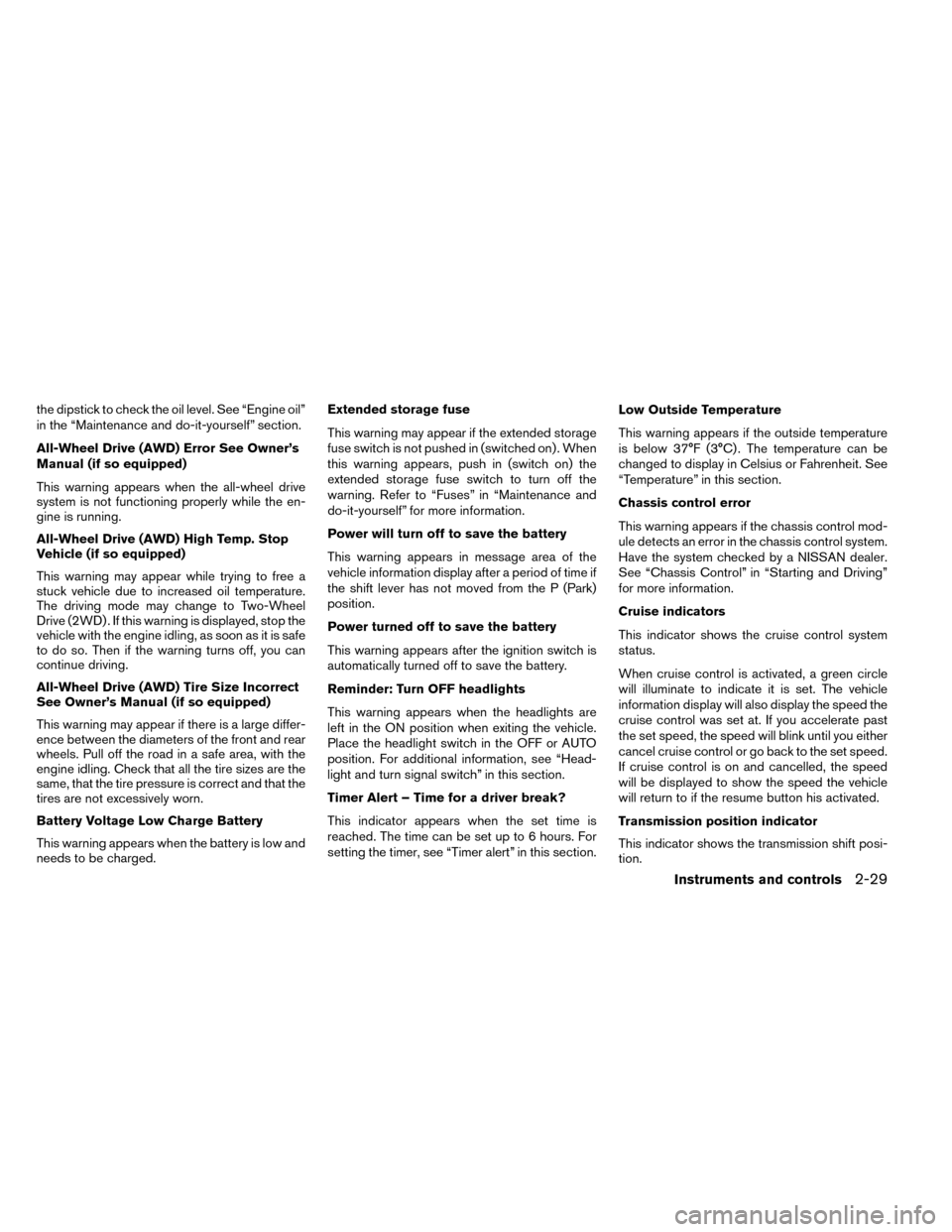
the dipstick to check the oil level. See “Engine oil”
in the “Maintenance and do-it-yourself” section.
All-Wheel Drive (AWD) Error See Owner’s
Manual (if so equipped)
This warning appears when the all-wheel drive
system is not functioning properly while the en-
gine is running.
All-Wheel Drive (AWD) High Temp. Stop
Vehicle (if so equipped)
This warning may appear while trying to free a
stuck vehicle due to increased oil temperature.
The driving mode may change to Two-Wheel
Drive (2WD) . If this warning is displayed, stop the
vehicle with the engine idling, as soon as it is safe
to do so. Then if the warning turns off, you can
continue driving.
All-Wheel Drive (AWD) Tire Size Incorrect
See Owner’s Manual (if so equipped)
This warning may appear if there is a large differ-
ence between the diameters of the front and rear
wheels. Pull off the road in a safe area, with the
engine idling. Check that all the tire sizes are the
same, that the tire pressure is correct and that the
tires are not excessively worn.
Battery Voltage Low Charge Battery
This warning appears when the battery is low and
needs to be charged.Extended storage fuse
This warning may appear if the extended storage
fuse switch is not pushed in (switched on) . When
this warning appears, push in (switch on) the
extended storage fuse switch to turn off the
warning. Refer to “Fuses” in “Maintenance and
do-it-yourself” for more information.
Power will turn off to save the battery
This warning appears in message area of the
vehicle information display after a period of time if
the shift lever has not moved from the P (Park)
position.
Power turned off to save the battery
This warning appears after the ignition switch is
automatically turned off to save the battery.
Reminder: Turn OFF headlights
This warning appears when the headlights are
left in the ON position when exiting the vehicle.
Place the headlight switch in the OFF or AUTO
position. For additional information, see “Head-
light and turn signal switch” in this section.
Timer Alert – Time for a driver break?
This indicator appears when the set time is
reached. The time can be set up to 6 hours. For
setting the timer, see “Timer alert” in this section.
Low Outside Temperature
This warning appears if the outside temperature
is below 37°F (3°C) . The temperature can be
changed to display in Celsius or Fahrenheit. See
“Temperature” in this section.
Chassis control error
This warning appears if the chassis control mod-
ule detects an error in the chassis control system.
Have the system checked by a NISSAN dealer.
See “Chassis Control” in “Starting and Driving”
for more information.
Cruise indicators
This indicator shows the cruise control system
status.
When cruise control is activated, a green circle
will illuminate to indicate it is set. The vehicle
information display will also display the speed the
cruise control was set at. If you accelerate past
the set speed, the speed will blink until you either
cancel cruise control or go back to the set speed.
If cruise control is on and cancelled, the speed
will be displayed to show the speed the vehicle
will return to if the resume button his activated.
Transmission position indicator
This indicator shows the transmission shift posi-
tion.
Instruments and controls2-29