2014 NISSAN ROGUE change wheel
[x] Cancel search: change wheelPage 3 of 442
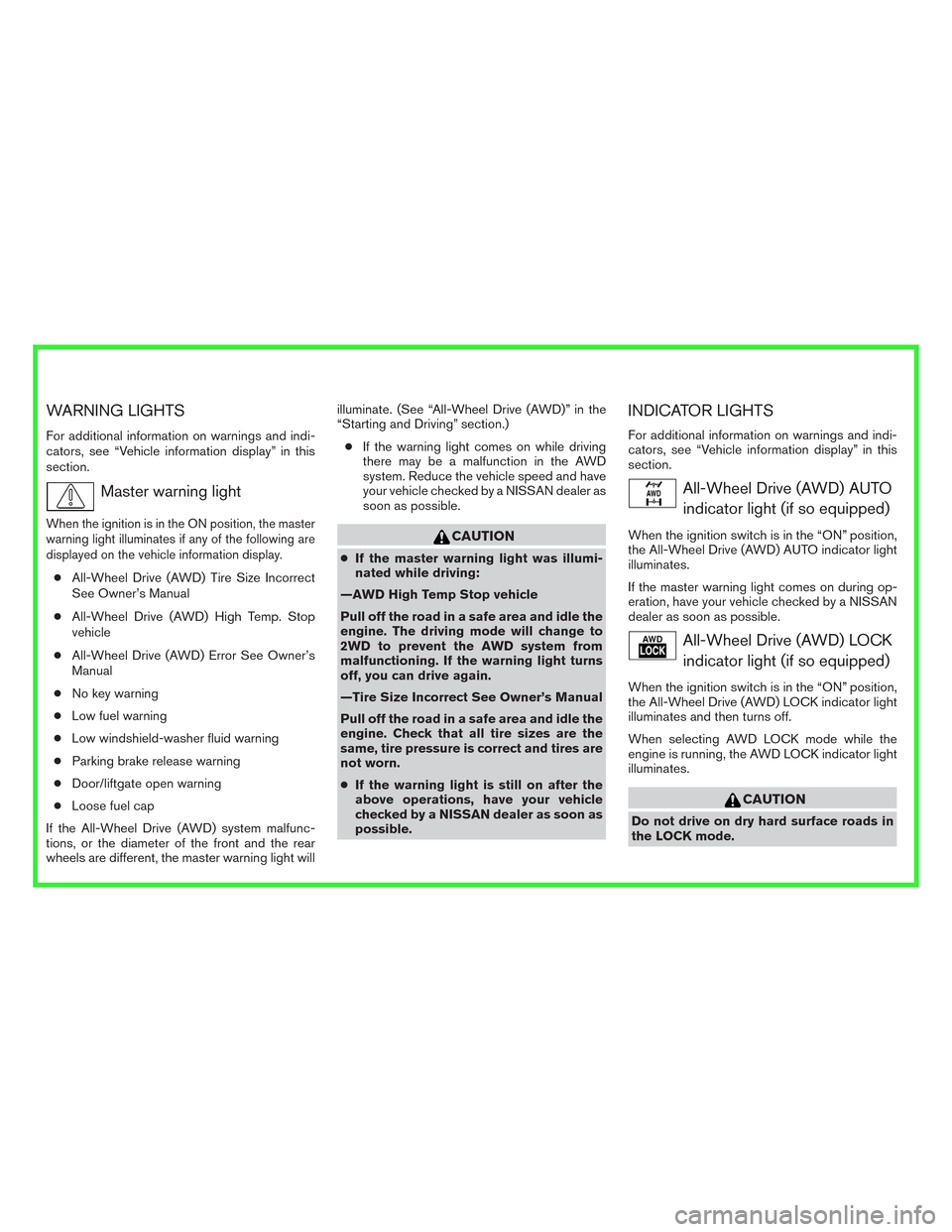
WARNING LIGHTS
For additional information on warnings and indi-
cators, see “Vehicle information display” in this
section.
Master warning light
When the ignition is in the ON position, the master
warning light illuminates if any of the following are
displayed on the vehicle information display.
●All-Wheel Drive (AWD) Tire Size Incorrect
See Owner’s Manual
●All-Wheel Drive (AWD) High Temp. Stop
vehicle
●All-Wheel Drive (AWD) Error See Owner’s
Manual
●No key warning
●Low fuel warning
●Low windshield-washer fluid warning
●Parking brake release warning
●Door/liftgate open warning
●Loose fuel cap
If the All-Wheel Drive (AWD) system malfunc-
tions, or the diameter of the front and the rear
wheels are different, the master warning light willilluminate. (See “All-Wheel Drive (AWD)” in the
“Starting and Driving” section.)
●If the warning light comes on while driving
there may be a malfunction in the AWD
system. Reduce the vehicle speed and have
your vehicle checked by a NISSAN dealer as
soon as possible.
CAUTION
●If the master warning light was illumi-
nated while driving:
—AWD High Temp Stop vehicle
Pull off the road in a safe area and idle the
engine. The driving mode will change to
2WD to prevent the AWD system from
malfunctioning. If the warning light turns
off, you can drive again.
—Tire Size Incorrect See Owner’s Manual
Pull off the road in a safe area and idle the
engine. Check that all tire sizes are the
same, tire pressure is correct and tires are
not worn.
●If the warning light is still on after the
above operations, have your vehicle
checked by a NISSAN dealer as soon as
possible.
INDICATOR LIGHTS
For additional information on warnings and indi-
cators, see “Vehicle information display” in this
section.
All-Wheel Drive (AWD) AUTO
indicator light (if so equipped)
When the ignition switch is in the “ON” position,
the All-Wheel Drive (AWD) AUTO indicator light
illuminates.
If the master warning light comes on during op-
eration, have your vehicle checked by a NISSAN
dealer as soon as possible.
All-Wheel Drive (AWD) LOCK
indicator light (if so equipped)
When the ignition switch is in the “ON” position,
the All-Wheel Drive (AWD) LOCK indicator light
illuminates and then turns off.
When selecting AWD LOCK mode while the
engine is running, the AWD LOCK indicator light
illuminates.
CAUTION
Do not drive on dry hard surface roads in
the LOCK mode.
Page 7 of 442
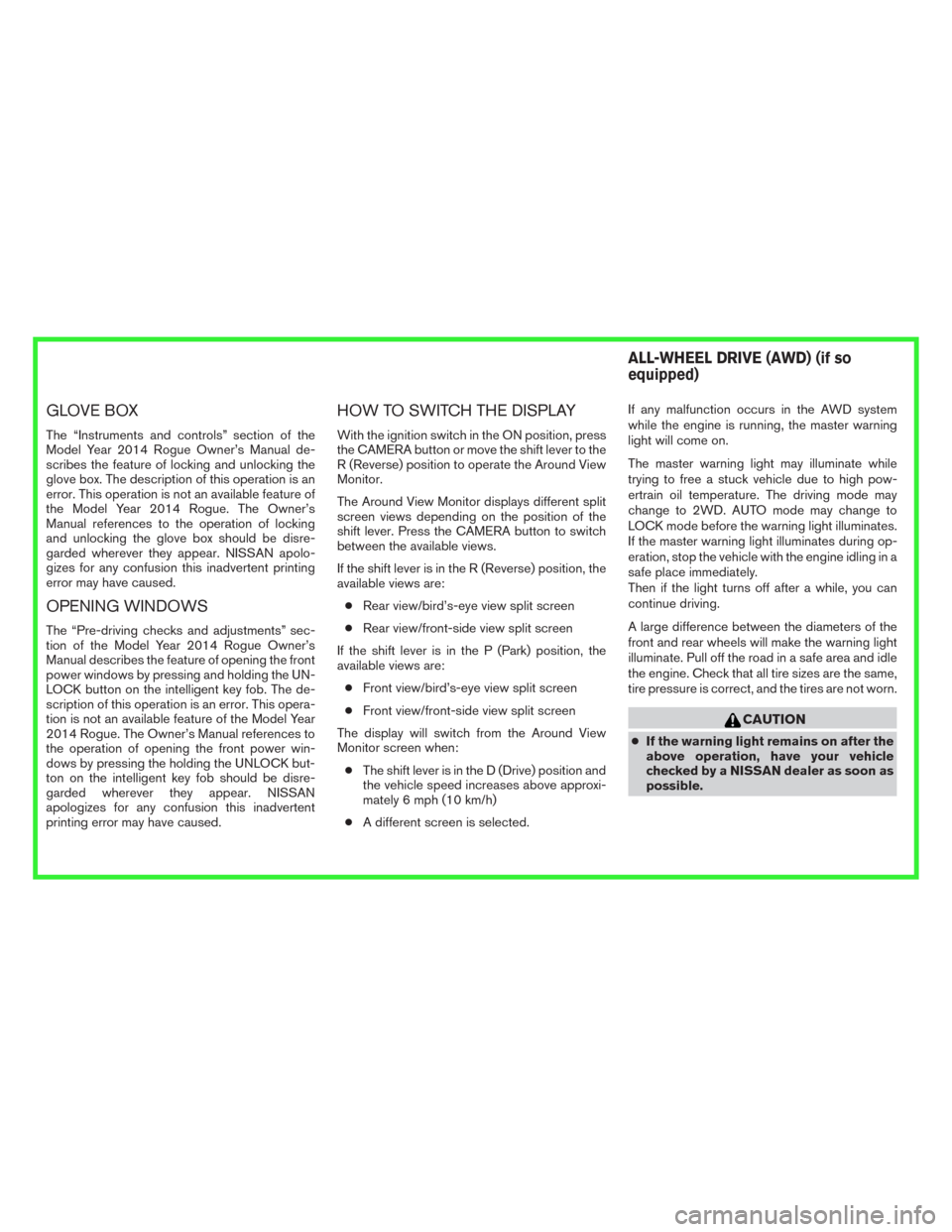
GLOVE BOX
The “Instruments and controls” section of the
Model Year 2014 Rogue Owner’s Manual de-
scribes the feature of locking and unlocking the
glove box. The description of this operation is an
error. This operation is not an available feature of
the Model Year 2014 Rogue. The Owner’s
Manual references to the operation of locking
and unlocking the glove box should be disre-
garded wherever they appear. NISSAN apolo-
gizes for any confusion this inadvertent printing
error may have caused.
OPENING WINDOWS
The “Pre-driving checks and adjustments” sec-
tion of the Model Year 2014 Rogue Owner’s
Manual describes the feature of opening the front
power windows by pressing and holding the UN-
LOCK button on the intelligent key fob. The de-
scription of this operation is an error. This opera-
tion is not an available feature of the Model Year
2014 Rogue. The Owner’s Manual references to
the operation of opening the front power win-
dows by pressing the holding the UNLOCK but-
ton on the intelligent key fob should be disre-
garded wherever they appear. NISSAN
apologizes for any confusion this inadvertent
printing error may have caused.
HOW TO SWITCH THE DISPLAY
With the ignition switch in the ON position, press
the CAMERA button or move the shift lever to the
R (Reverse) position to operate the Around View
Monitor.
The Around View Monitor displays different split
screen views depending on the position of the
shift lever. Press the CAMERA button to switch
between the available views.
If the shift lever is in the R (Reverse) position, the
available views are:
●Rear view/bird’s-eye view split screen
●Rear view/front-side view split screen
If the shift lever is in the P (Park) position, the
available views are:
●Front view/bird’s-eye view split screen
●Front view/front-side view split screen
The display will switch from the Around View
Monitor screen when:
●The shift lever is in the D (Drive) position and
the vehicle speed increases above approxi-
mately 6 mph (10 km/h)
●A different screen is selected.If any malfunction occurs in the AWD system
while the engine is running, the master warning
light will come on.
The master warning light may illuminate while
trying to free a stuck vehicle due to high pow-
ertrain oil temperature. The driving mode may
change to 2WD. AUTO mode may change to
LOCK mode before the warning light illuminates.
If the master warning light illuminates during op-
eration, stop the vehicle with the engine idling in a
safe place immediately.
Then if the light turns off after a while, you can
continue driving.
A large difference between the diameters of the
front and rear wheels will make the warning light
illuminate. Pull off the road in a safe area and idle
the engine. Check that all tire sizes are the same,
tire pressure is correct, and the tires are not worn.
CAUTION
●If the warning light remains on after the
above operation, have your vehicle
checked by a NISSAN dealer as soon as
possible.
ALL-WHEEL DRIVE (AWD) (if so
equipped)
Page 9 of 442
![NISSAN ROGUE 2014 2.G Owners Manual AWD mode Wheels driven AWD LOCK indicator light Use conditions
AUTODistribution of torque to
the front and rear wheels
changes automatically,
depending on road condi-
tions encountered [100:0]
←→[ NISSAN ROGUE 2014 2.G Owners Manual AWD mode Wheels driven AWD LOCK indicator light Use conditions
AUTODistribution of torque to
the front and rear wheels
changes automatically,
depending on road condi-
tions encountered [100:0]
←→[](/manual-img/5/393/w960_393-8.png)
AWD mode Wheels driven AWD LOCK indicator light Use conditions
AUTODistribution of torque to
the front and rear wheels
changes automatically,
depending on road condi-
tions encountered [100:0]
←→[50:50]. This results
in improved driving
stability. *1
For driving on paved or
slippery roads.
LOCKAll-Wheel Drive (AWD) *2,
*3
For driving on rough
roads.
*1 When the rotation difference between the front and rear wheels is large, the AWD mode may change
from AUTO to LOCK for a while, however, this is not a malfunction.
*2 The LOCK mode will change to AUTO mode automatically when the vehicle has been driven at a
high speed. The AWD LOCK indicator light turns off.
*3 LOCK mode will automatically be cancelled when the ignition switch is turned to the OFF position.●The AWD torque distribution between the
front and rear wheels can be displayed in the
video information display.
●If the AWD LOCK switch is operated while
accelerating or decelerating, or if the ignition
switch is turned off, you may feel a jolt. This
is normal.
●The oil temperature of the powertrain parts
will increase if the vehicle is continuously
operated under conditions where the differ-
ence in rotation between the front and rear
wheels is large (wheel slip) , such as when
driving the vehicle on rough roads, through
sand or mud, or freeing a stuck vehicle. In
these cases, the master warning light illumi-
nates and the AWD mode changes to 2WD
to protect the powertrain parts. Stop driving
with the engine idling and wait until the
warning light turns off and the AWD returns
to the AUTO mode. If the warning light re-
mains on, have your vehicle checked by a
NISSAN dealer as soon as possible.
Page 79 of 442
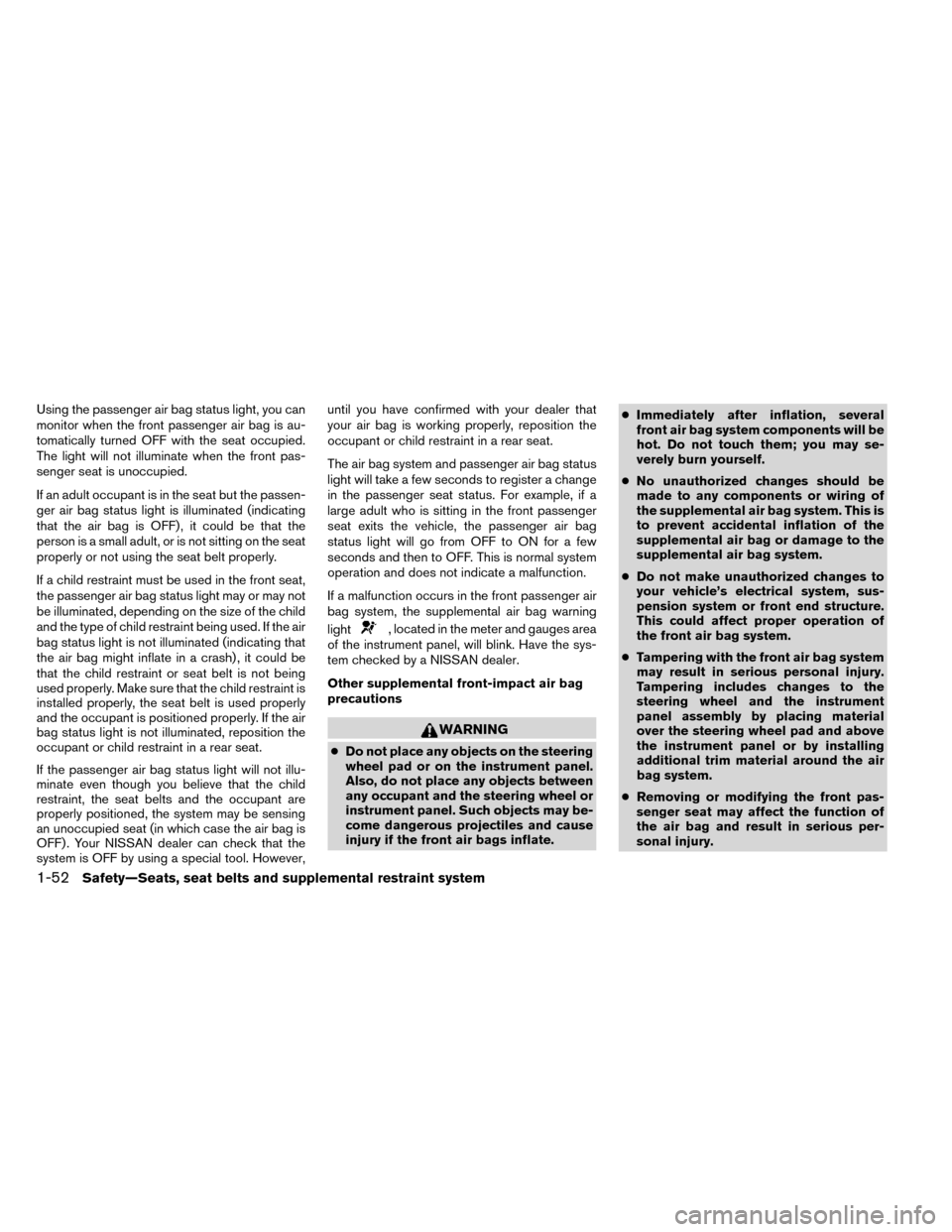
Using the passenger air bag status light, you can
monitor when the front passenger air bag is au-
tomatically turned OFF with the seat occupied.
The light will not illuminate when the front pas-
senger seat is unoccupied.
If an adult occupant is in the seat but the passen-
ger air bag status light is illuminated (indicating
that the air bag is OFF) , it could be that the
person is a small adult, or is not sitting on the seat
properly or not using the seat belt properly.
If a child restraint must be used in the front seat,
the passenger air bag status light may or may not
be illuminated, depending on the size of the child
and the type of child restraint being used. If the air
bag status light is not illuminated (indicating that
the air bag might inflate in a crash) , it could be
that the child restraint or seat belt is not being
used properly. Make sure that the child restraint is
installed properly, the seat belt is used properly
and the occupant is positioned properly. If the air
bag status light is not illuminated, reposition the
occupant or child restraint in a rear seat.
If the passenger air bag status light will not illu-
minate even though you believe that the child
restraint, the seat belts and the occupant are
properly positioned, the system may be sensing
an unoccupied seat (in which case the air bag is
OFF) . Your NISSAN dealer can check that the
system is OFF by using a special tool. However,until you have confirmed with your dealer that
your air bag is working properly, reposition the
occupant or child restraint in a rear seat.
The air bag system and passenger air bag status
light will take a few seconds to register a change
in the passenger seat status. For example, if a
large adult who is sitting in the front passenger
seat exits the vehicle, the passenger air bag
status light will go from OFF to ON for a few
seconds and then to OFF. This is normal system
operation and does not indicate a malfunction.
If a malfunction occurs in the front passenger air
bag system, the supplemental air bag warning
light
, located in the meter and gauges area
of the instrument panel, will blink. Have the sys-
tem checked by a NISSAN dealer.
Other supplemental front-impact air bag
precautions
WARNING
● Do not place any objects on the steering
wheel pad or on the instrument panel.
Also, do not place any objects between
any occupant and the steering wheel or
instrument panel. Such objects may be-
come dangerous projectiles and cause
injury if the front air bags inflate. ●
Immediately after inflation, several
front air bag system components will be
hot. Do not touch them; you may se-
verely burn yourself.
● No unauthorized changes should be
made to any components or wiring of
the supplemental air bag system. This is
to prevent accidental inflation of the
supplemental air bag or damage to the
supplemental air bag system.
● Do not make unauthorized changes to
your vehicle’s electrical system, sus-
pension system or front end structure.
This could affect proper operation of
the front air bag system.
● Tampering with the front air bag system
may result in serious personal injury.
Tampering includes changes to the
steering wheel and the instrument
panel assembly by placing material
over the steering wheel pad and above
the instrument panel or by installing
additional trim material around the air
bag system.
● Removing or modifying the front pas-
senger seat may affect the function of
the air bag and result in serious per-
sonal injury.
1-52Safety—Seats, seat belts and supplemental restraint system
Page 97 of 442
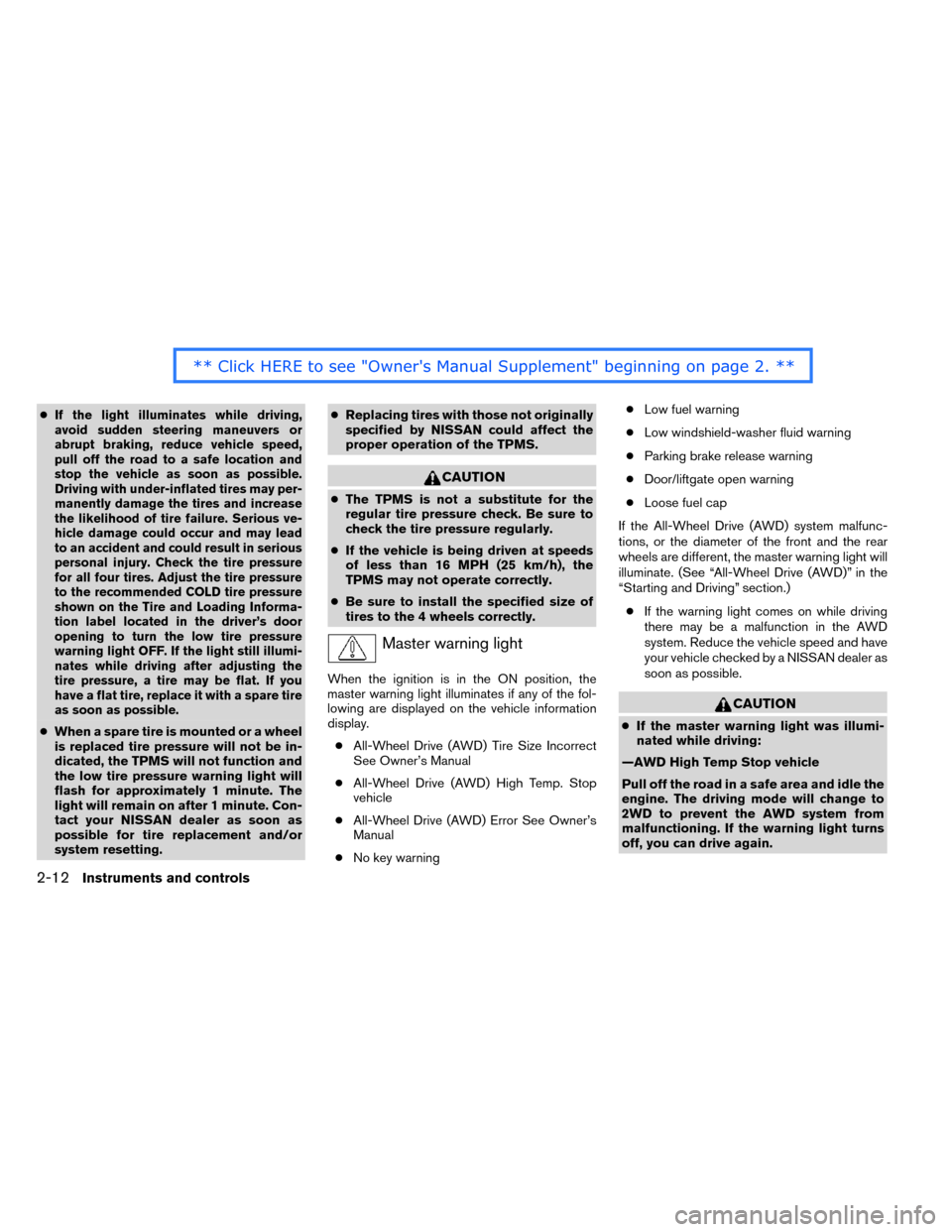
●If the light illuminates while driving,
avoid sudden steering maneuvers or
abrupt braking, reduce vehicle speed,
pull off the road to a safe location and
stop the vehicle as soon as possible.
Driving with under-inflated tires may per-
manently damage the tires and increase
the likelihood of tire failure. Serious ve-
hicle damage could occur and may lead
to an accident and could result in serious
personal injury. Check the tire pressure
for all four tires. Adjust the tire pressure
to the recommended COLD tire pressure
shown on the Tire and Loading Informa-
tion label located in the driver’s door
opening to turn the low tire pressure
warning light OFF. If the light still illumi-
nates while driving after adjusting the
tire pressure, a tire may be flat. If you
have a flat tire, replace it with a spare tire
as soon as possible.
● When a spare tire is mounted or a wheel
is replaced tire pressure will not be in-
dicated, the TPMS will not function and
the low tire pressure warning light will
flash for approximately 1 minute. The
light will remain on after 1 minute. Con-
tact your NISSAN dealer as soon as
possible for tire replacement and/or
system resetting. ●
Replacing tires with those not originally
specified by NISSAN could affect the
proper operation of the TPMS.
CAUTION
● The TPMS is not a substitute for the
regular tire pressure check. Be sure to
check the tire pressure regularly.
● If the vehicle is being driven at speeds
of less than 16 MPH (25 km/h), the
TPMS may not operate correctly.
● Be sure to install the specified size of
tires to the 4 wheels correctly.
Master warning light
When the ignition is in the ON position, the
master warning light illuminates if any of the fol-
lowing are displayed on the vehicle information
display.
● All-Wheel Drive (AWD) Tire Size Incorrect
See Owner’s Manual
● All-Wheel Drive (AWD) High Temp. Stop
vehicle
● All-Wheel Drive (AWD) Error See Owner’s
Manual
● No key warning ●
Low fuel warning
● Low windshield-washer fluid warning
● Parking brake release warning
● Door/liftgate open warning
● Loose fuel cap
If the All-Wheel Drive (AWD) system malfunc-
tions, or the diameter of the front and the rear
wheels are different, the master warning light will
illuminate. (See “All-Wheel Drive (AWD)” in the
“Starting and Driving” section.) ● If the warning light comes on while driving
there may be a malfunction in the AWD
system. Reduce the vehicle speed and have
your vehicle checked by a NISSAN dealer as
soon as possible.
CAUTION
● If the master warning light was illumi-
nated while driving:
—AWD High Temp Stop vehicle
Pull off the road in a safe area and idle the
engine. The driving mode will change to
2WD to prevent the AWD system from
malfunctioning. If the warning light turns
off, you can drive again.
2-12Instruments and controls
Page 102 of 442
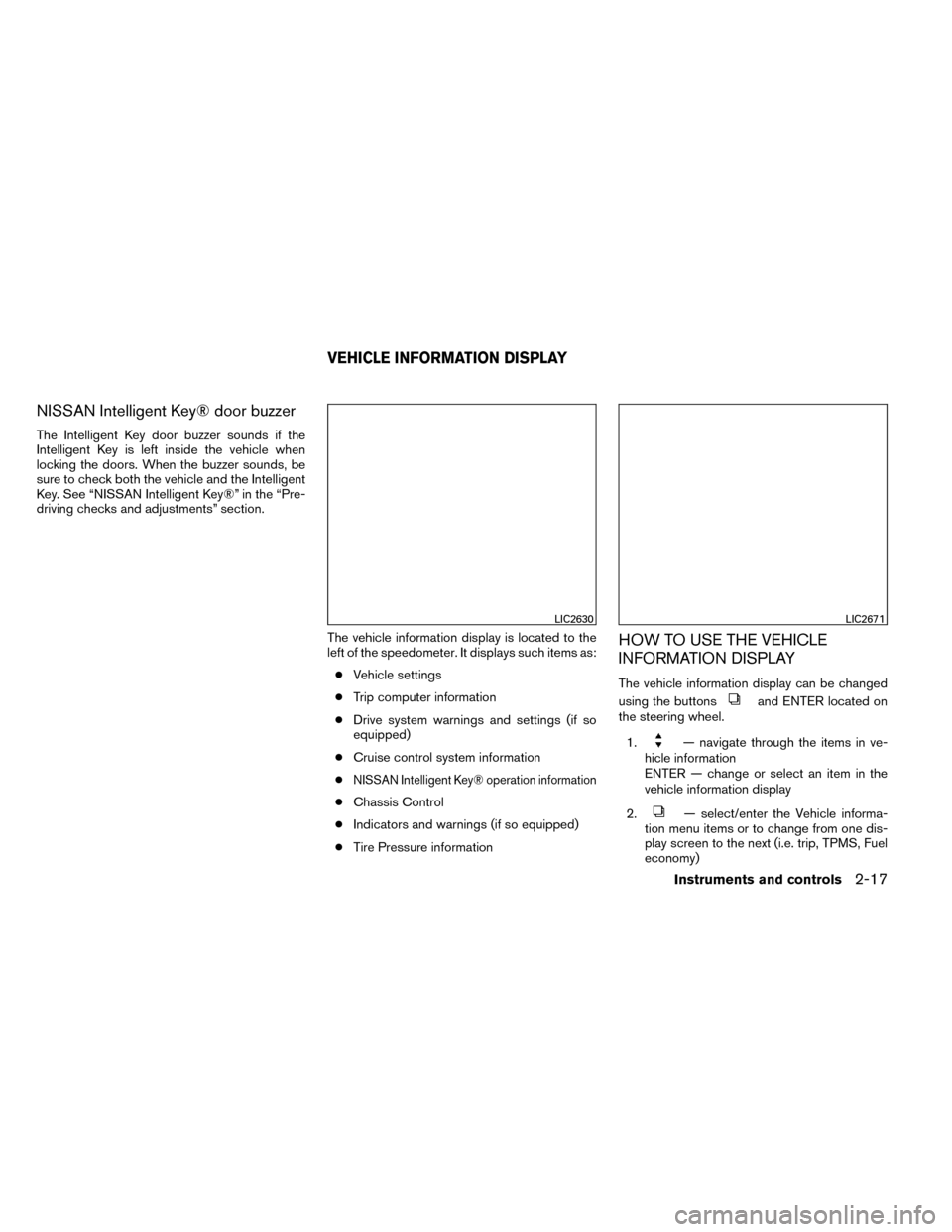
NISSAN Intelligent Key® door buzzer
The Intelligent Key door buzzer sounds if the
Intelligent Key is left inside the vehicle when
locking the doors. When the buzzer sounds, be
sure to check both the vehicle and the Intelligent
Key. See “NISSAN Intelligent Key®” in the “Pre-
driving checks and adjustments” section.The vehicle information display is located to the
left of the speedometer. It displays such items as:● Vehicle settings
● Trip computer information
● Drive system warnings and settings (if so
equipped)
● Cruise control system information
●
NISSAN Intelligent Key® operation information
● Chassis Control
● Indicators and warnings (if so equipped)
● Tire Pressure information
HOW TO USE THE VEHICLE
INFORMATION DISPLAY
The vehicle information display can be changed
using the buttons
and ENTER located on
the steering wheel.
1.
— navigate through the items in ve-
hicle information
ENTER — change or select an item in the
vehicle information display
2.
— select/enter the Vehicle informa-
tion menu items or to change from one dis-
play screen to the next (i.e. trip, TPMS, Fuel
economy)
LIC2630LIC2671
VEHICLE INFORMATION DISPLAY
Instruments and controls2-17
Page 103 of 442
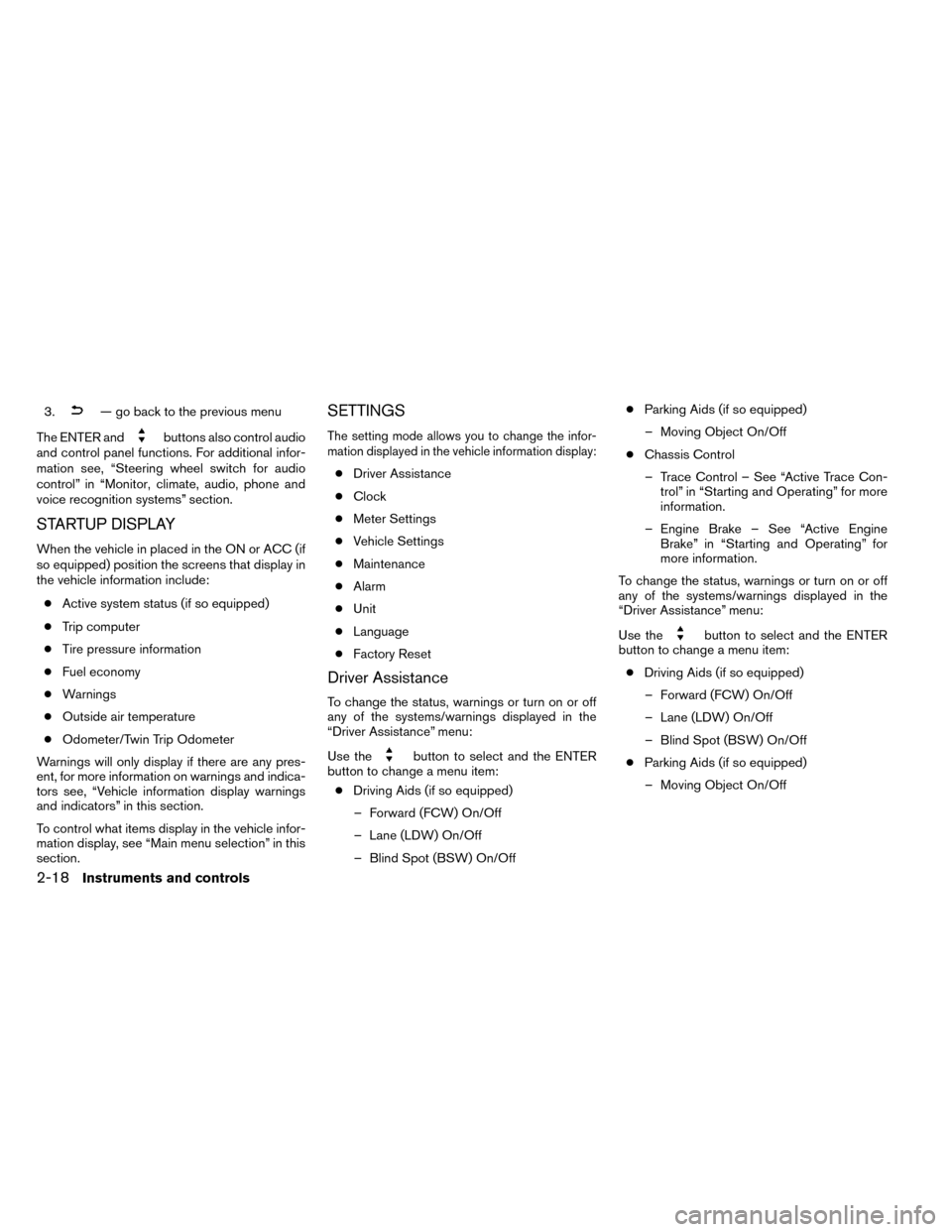
3.— go back to the previous menu
The ENTER and
buttons also control audio
and control panel functions. For additional infor-
mation see, “Steering wheel switch for audio
control” in “Monitor, climate, audio, phone and
voice recognition systems” section.
STARTUP DISPLAY
When the vehicle in placed in the ON or ACC (if
so equipped) position the screens that display in
the vehicle information include:
● Active system status (if so equipped)
● Trip computer
● Tire pressure information
● Fuel economy
● Warnings
● Outside air temperature
● Odometer/Twin Trip Odometer
Warnings will only display if there are any pres-
ent, for more information on warnings and indica-
tors see, “Vehicle information display warnings
and indicators” in this section.
To control what items display in the vehicle infor-
mation display, see “Main menu selection” in this
section.
SETTINGS
The setting mode allows you to change the infor-
mation displayed in the vehicle information display:
● Driver Assistance
● Clock
● Meter Settings
● Vehicle Settings
● Maintenance
● Alarm
● Unit
● Language
● Factory Reset
Driver Assistance
To change the status, warnings or turn on or off
any of the systems/warnings displayed in the
“Driver Assistance” menu:
Use the
button to select and the ENTER
button to change a menu item:
● Driving Aids (if so equipped)
– Forward (FCW) On/Off
– Lane (LDW) On/Off
– Blind Spot (BSW) On/Off ●
Parking Aids (if so equipped)
– Moving Object On/Off
● Chassis Control
– Trace Control – See “Active Trace Con- trol” in “Starting and Operating” for more
information.
– Engine Brake – See “Active Engine Brake” in “Starting and Operating” for
more information.
To change the status, warnings or turn on or off
any of the systems/warnings displayed in the
“Driver Assistance” menu:
Use the
button to select and the ENTER
button to change a menu item:
● Driving Aids (if so equipped)
– Forward (FCW) On/Off
– Lane (LDW) On/Off
– Blind Spot (BSW) On/Off
● Parking Aids (if so equipped)
– Moving Object On/Off
2-18Instruments and controls
Page 109 of 442
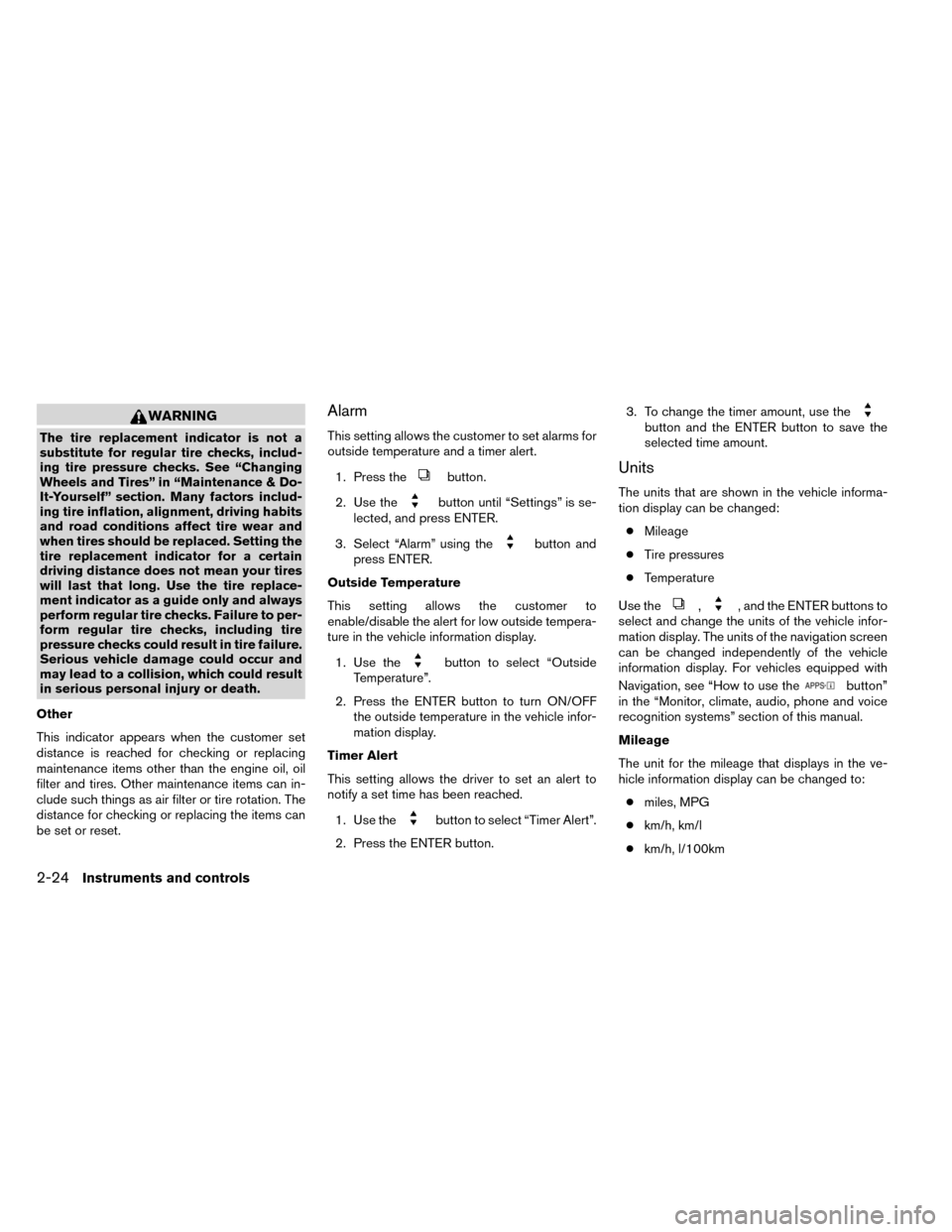
WARNING
The tire replacement indicator is not a
substitute for regular tire checks, includ-
ing tire pressure checks. See “Changing
Wheels and Tires” in “Maintenance & Do-
It-Yourself” section. Many factors includ-
ing tire inflation, alignment, driving habits
and road conditions affect tire wear and
when tires should be replaced. Setting the
tire replacement indicator for a certain
driving distance does not mean your tires
will last that long. Use the tire replace-
ment indicator as a guide only and always
perform regular tire checks. Failure to per-
form regular tire checks, including tire
pressure checks could result in tire failure.
Serious vehicle damage could occur and
may lead to a collision, which could result
in serious personal injury or death.
Other
This indicator appears when the customer set
distance is reached for checking or replacing
maintenance items other than the engine oil, oil
filter and tires. Other maintenance items can in-
clude such things as air filter or tire rotation. The
distance for checking or replacing the items can
be set or reset.
Alarm
This setting allows the customer to set alarms for
outside temperature and a timer alert.
1. Press the
button.
2. Use the
button until “Settings” is se-
lected, and press ENTER.
3. Select “Alarm” using the
button and
press ENTER.
Outside Temperature
This setting allows the customer to
enable/disable the alert for low outside tempera-
ture in the vehicle information display.
1. Use the
button to select “Outside
Temperature”.
2. Press the ENTER button to turn ON/OFF the outside temperature in the vehicle infor-
mation display.
Timer Alert
This setting allows the driver to set an alert to
notify a set time has been reached.
1. Use the
button to select “Timer Alert”.
2. Press the ENTER button. 3. To change the timer amount, use the
button and the ENTER button to save the
selected time amount.
Units
The units that are shown in the vehicle informa-
tion display can be changed:
● Mileage
● Tire pressures
● Temperature
Use the
,, and the ENTER buttons to
select and change the units of the vehicle infor-
mation display. The units of the navigation screen
can be changed independently of the vehicle
information display. For vehicles equipped with
Navigation, see “How to use the
button”
in the “Monitor, climate, audio, phone and voice
recognition systems” section of this manual.
Mileage
The unit for the mileage that displays in the ve-
hicle information display can be changed to:
● miles, MPG
● km/h, km/l
● km/h, l/100km
2-24Instruments and controls