2014 NISSAN MAXIMA navigation system
[x] Cancel search: navigation systemPage 3 of 24
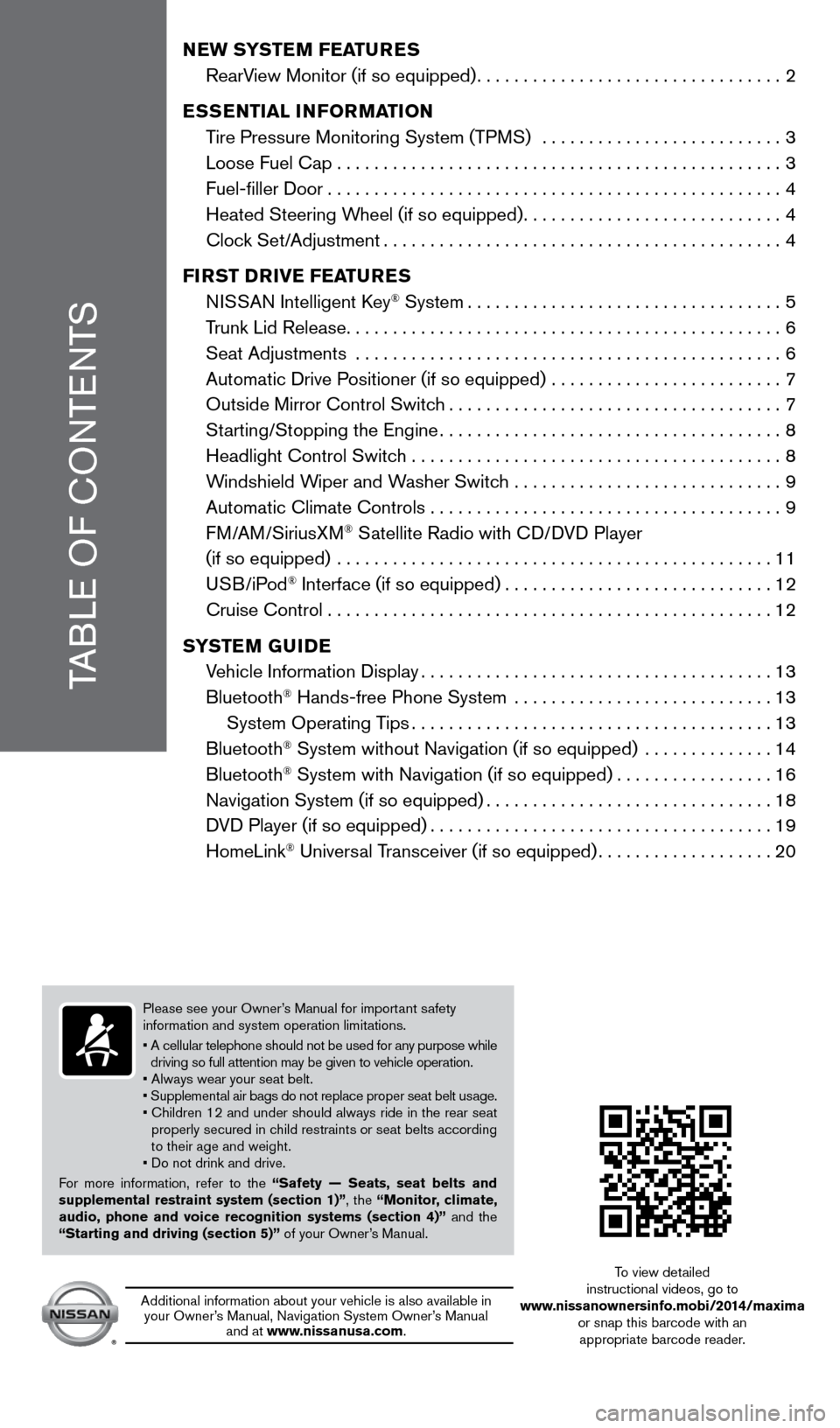
Please see your Owner’s Manual for important safety
information and system operation limitations.
•
A cellular telephone should not be used for any purpose while
driving so full attention may be given to vehicle operation.
• Always wear your seat belt.
• Supplemental air bags do not replace proper seat belt usage.
•
Children 12 and under should always ride in the rear seat
properly secured in c
hild restraints or seat belts according
to their age and weight.
• Do not drink and drive.
For more information, refer to the “Safety — Seats, seat belts and
supplemental restraint system (section 1)”, the “Monitor, climate,
audio, phone and voice recognition systems (section 4)” and the
“Starting and driving (section 5)” of your Owner’s Manual.
TABLE OF CONTENTS
NEW SYSTEM FEATURES
RearV
iew Monitor (if so equipped)
.................................2
E
SSENTIAL INFORMATION
T
ire Pressure Monitoring System (TPMS) ..........................
3
Loose Fuel Cap................................................3
Fuel-filler Door.................................................4
Heated Steering W
heel (if so equipped)
............................4
Cloc
k Set/Adjustment
...........................................4
FI
RST DRIVE FEATURES
N
ISSAN Intelligent Key
® System..................................5
T
runk Lid Release
...............................................6
Seat Adjustments
..............................................
6
Automatic Drive P
ositioner (if so equipped) .........................
7
Outside Mirror Control Switc
h
....................................7
St
arting/Stopping the Engine
..................................... 8
Headlight Control Switc
h ........................................
8
W
indshield Wiper and Washer Switch .............................
9
Automatic Climate Controls . . . . . . . . . . . . . . . . . . . . . . . . . . . . . . . . . . . .\
. . 9
FM/AM/SiriusXM
® Satellite Radio with CD/DVD Player
(if so equipped)
...............................................
11
USB/iPod
® Interface (if so equipped).............................12
Cruise Control . . . . . . . . . . . . . . . . . . . . . . . . . . . . . . . . . . . .\
. . . . . . . . . . . . 12
S
YSTEM GUIDE
V
ehicle Information Display
......................................13
Bluetooth
® Hands-free Phone System ............................13
System Operating T
ips
.......................................13
Bluetooth
® System without Navigation (if so equipped) ..............14
Bluetooth® System with Navigation (if so equipped).................16
Navigation System (if so equipped)...............................18
D
VD Player (if so equipped)
.....................................19
HomeLink
® Universal Transceiver (if so equipped)...................20
Additional information about your vehicle is also available in your Owner’s Manual, Navigation System Owner’s Manual and at www.nissanusa.com. To view detailed
instructional videos, go to
www.nissanownersinfo.mobi/2014/maxima or snap this barcode with an appropriate barcode reader.
1655343_14b_Maxima_QRG_012914.indd 51/29/14 4:00 PM
Page 16 of 24
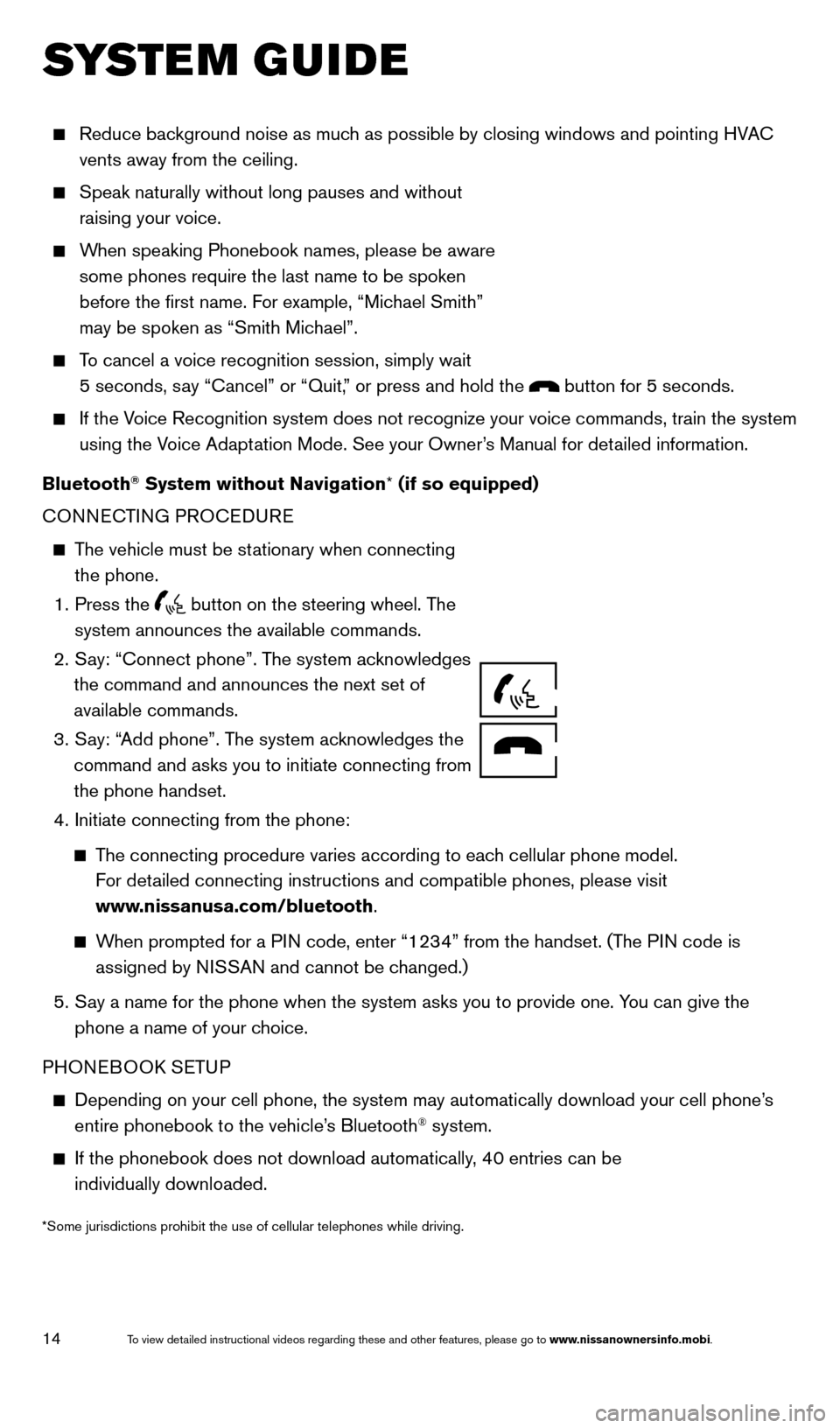
14
SYSTEM GUIDE
Reduce background noise as much as possible by closing windows and pointing HVAC
vents away from the ceiling.
Speak naturally without long pauses and without
raising your voice.
When speaking Phonebook names, please be aware some phones require the last name to be spoken
before the first name. For example, “Michael Smith”
may be spoken as “Smith Michael”.
To cancel a voice recognition session, simply wait 5 seconds, say “Cancel” or “Quit,” or press and hold the
button for 5 seconds.
If the Voice Recognition system does not recognize your voice commands, train th\
e system using the Voice Adaptation Mode. See your Owner’s Manual for detailed information.
Bluetooth
® System without Navigation* (if so equipped)
CONNECTING PROCEDURE
The vehicle must be stationary when connecting the phone.
1.
Press the button on the steering wheel. The
system announces the available commands.
2.
S
ay: “Connect phone”. The system acknowledges
the command and announces the next set of
available commands.
3.
S
ay: “Add phone”. The system acknowledges the
command and asks you to initiate connecting from
the phone handset.
4.
Initiate connecting from the phone:
The connecting procedure varies according to each cellular phone model.
For detailed connecting instructions and compatible phones, please visit
www.nissanusa.com/bluetooth.
When prompted for a PIN code, enter “1234” from the handset. (The PIN code is
assigned by NISSAN and cannot be changed.)
5.
S ay a name for the phone when the system asks you to provide one. You can give the
phone a name of your choice.
PHONEBOOK SETUP
Depending on your cell phone, the system may automatically download your\
cell phone’ s
entire phonebook to the vehicle’
s Bluetooth® system.
If the phonebook does not download automatically , 40 entries can be
individually downloaded.
*Some jurisdictions prohibit the use of cellular telephones while drivin\
g.
Microphone
1655343_14b_Maxima_QRG_012914.indd 141/29/14 4:00 PM
To view detailed instructional videos regarding these and other features, please go\
to www.nissanownersinfo.mobi.
Page 18 of 24
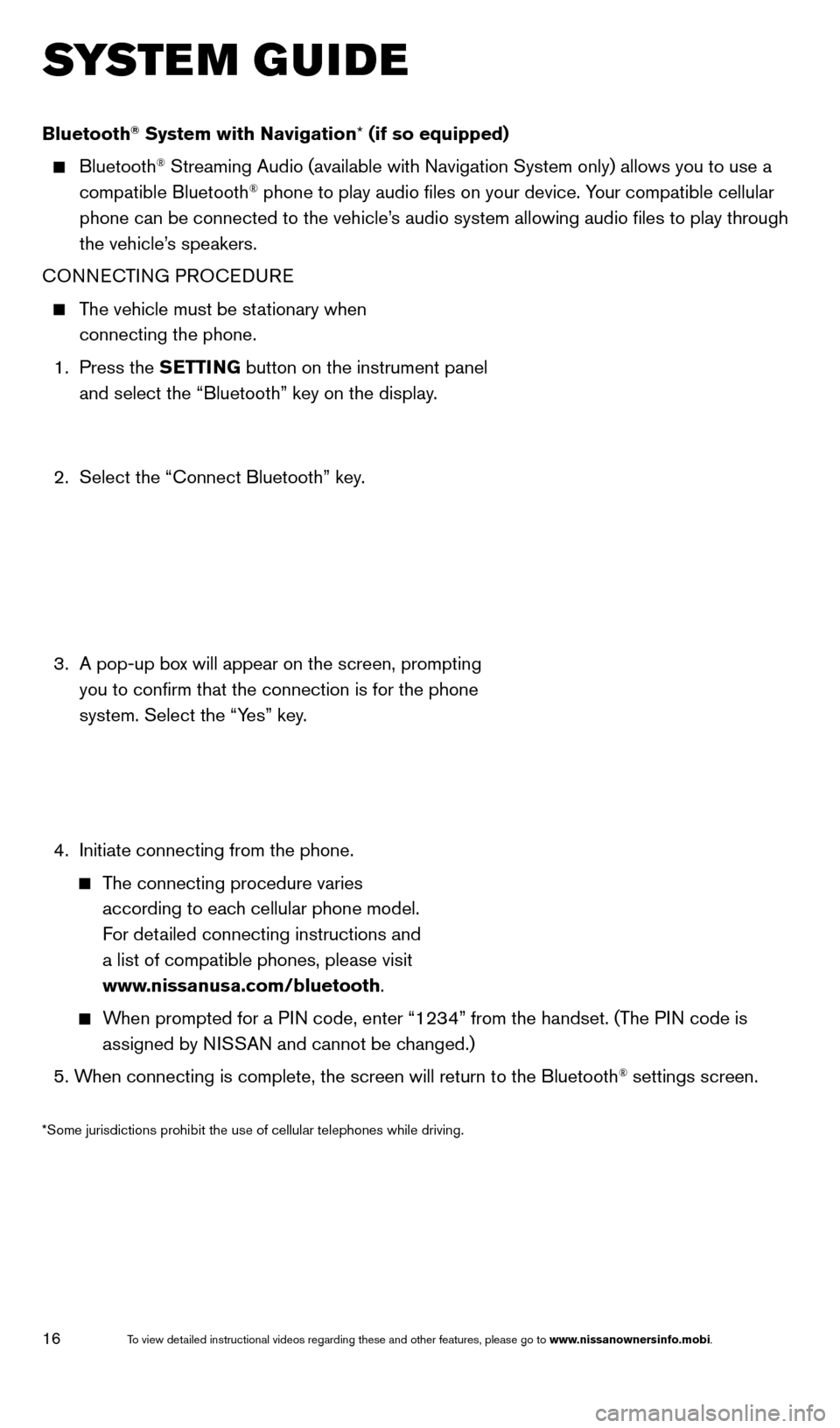
16
SYSTEM GUIDE
Bluetooth® System with Navigation* (if so equipped)
Bluetooth® Streaming Audio (available with Navigation System only) allows you to\
use a
compatible Bluetooth® phone to play audio files on your device. Your compatible cellular
phone can be connected to the vehicle’s audio system allowing audio files to play through
the vehicle’s speakers.
CONNECTING PROCEDURE
The vehicle must be stationary when connecting the phone.
1.
Press the SETTING button on the instrument panel
and select the “Bluetooth” key on the display.
2.
Select the “Connect Bluetooth” key
.
3.
A pop-up bo
x will appear on the screen, prompting
you to confirm that the connection is for the phone
system. Select the “Yes” key.
4.
Initiate connecting from the phone.
The connecting procedure varies according to each cellular phone model.
For detailed connecting instructions and
a list of compatible phones, please visit
www.nissanusa.com/bluetooth.
When prompted for a PIN code, enter “1234” from the handset. (The PIN code is assigned by NISSAN and cannot be changed.)
5. W
hen connecting is complete, the screen will return to the Bluetooth
® settings screen.
*Some jurisdictions prohibit the use of cellular telephones while drivin\
g.
1655343_14b_Maxima_QRG_012914.indd 161/29/14 4:00 PM
To view detailed instructional videos regarding these and other features, please go\
to www.nissanownersinfo.mobi.
Page 20 of 24
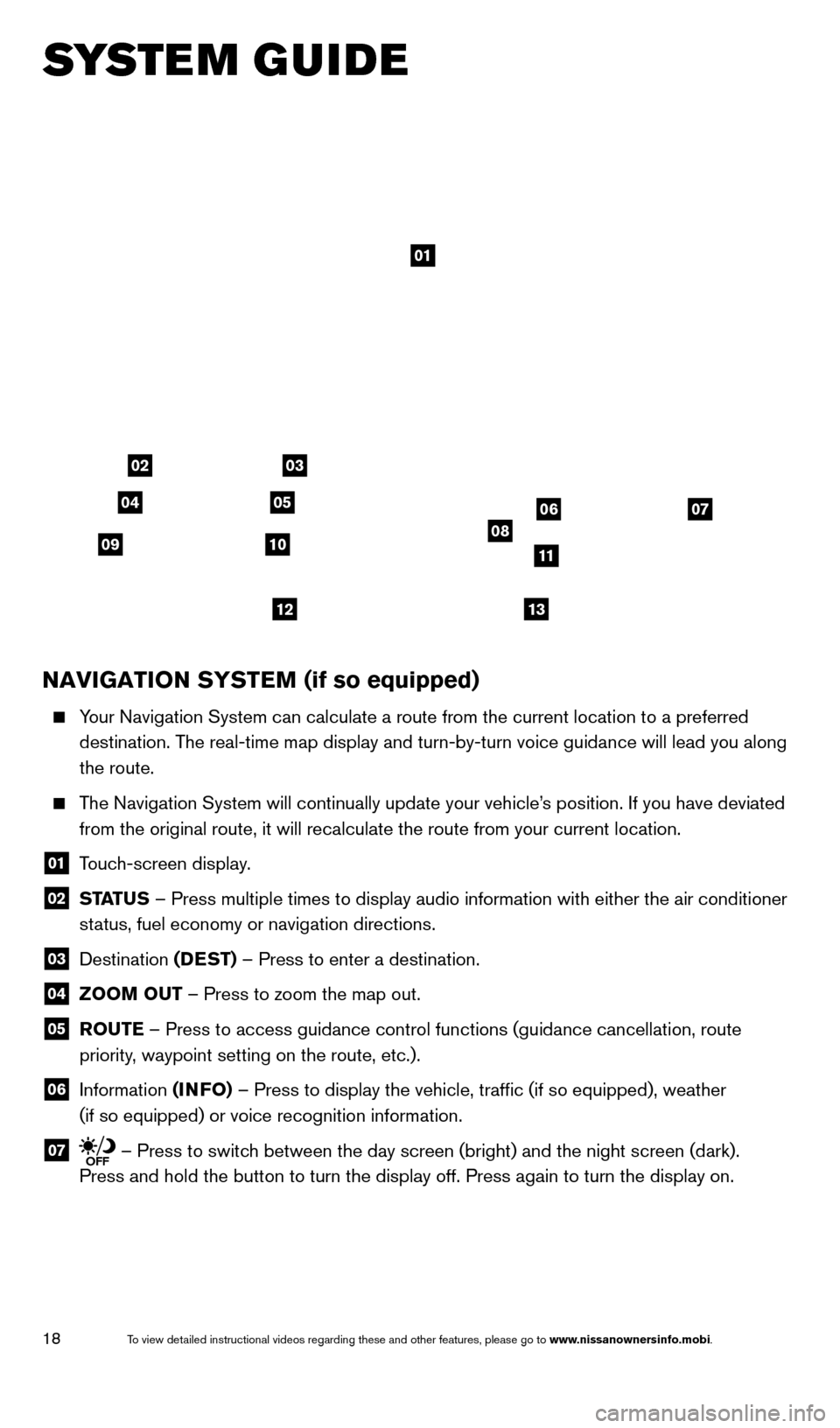
18
SYSTEM GUIDE
01
03
050607081011
1213
02
04
09
NAVIGATION SYSTEM (if so equipped)
Your Navigation System can calculate a route from the current location to\
a preferred
destination. The real-time map display and turn-by-turn voice guidance will lead you a\
long
the route.
The Navigation System will continually update your vehicle’s position. If you have deviated
from the original route, it will recalculate the route from your current\
location.
01 T ouch-screen display.
02 ST ATUS – Press multiple times to display audio information with either the \
air conditioner
status, fuel economy or navigation directions.
03 Destination (DEST) – Press to enter a destination.
04 ZOOM OUT – Press to zoom the map out.
05 R OUTE – Press to access guidance control functions (guidance cancellation\
, route
priority, waypoint setting on the route, etc.).
06 Information (INFO) – Press to display the vehicle, traffic (if so equipped), weathe\
r
(if so equipped) or voice recognition information.
07 – Press to switch between the day screen (bright) and the night screen (dark).
Press and hold the button to turn the display off. Press again to turn t\
he display on.
1655343_14b_Maxima_QRG_012914.indd 181/29/14 4:00 PM
To view detailed instructional videos regarding these and other features, please go\
to www.nissanownersinfo.mobi.
Page 21 of 24
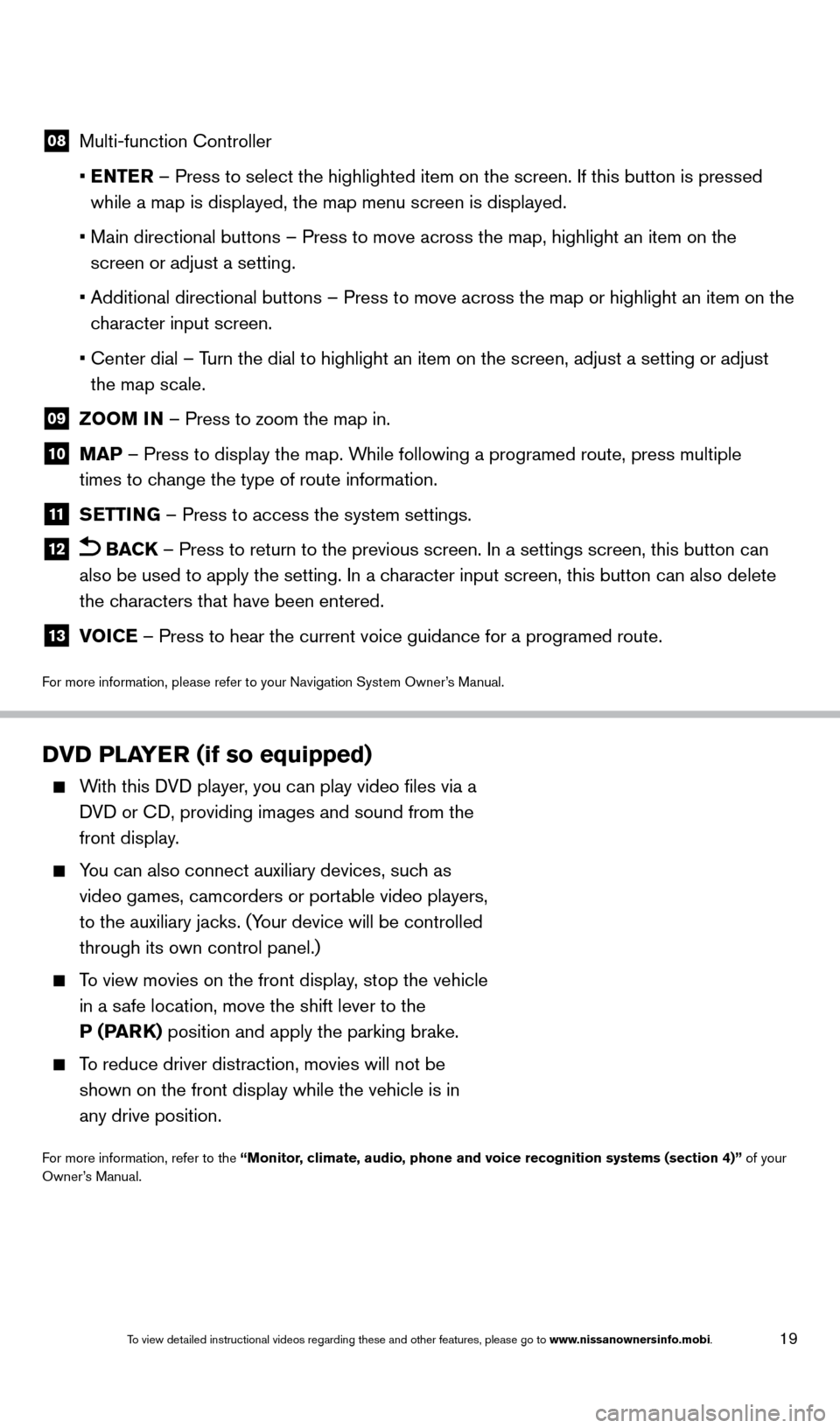
19
08 Multi-function Controller
•
E
NTER – Press to select the highlighted item on the screen. If this button\
is pressed
while a map is displayed, the map menu screen is displayed.
•
Main directional buttons – Press to move across the map, highlight an\
item on the
screen or adjust a setting.
•
Additional directional buttons – Press to move across the map or high\
light an item on the
c
haracter input screen.
•
Center dial – T
urn the dial to highlight an item on the screen, adjust a setting or adj\
ust
the map scale.
09 Z OOM IN – Press to zoom the map in.
10 MAP – Press to display the map. While following a programed route, press multiple
times to change the type of route information.
11 S ETTING – Press to access the system settings.
12 BACK
– Press to return to the previous screen. In a settings screen, this\
button can
also be used to apply the setting. In a character input screen, this button can also delete
the characters that have been entered.
13 V OICE – Press to hear the current voice guidance for a programed route.
For more information, please refer to your Navigation System Owner’s Manual.
DVD PLAYER (if so equipped)
With this DVD player, you can play video files via a
DVD or CD, providing images and sound from the
front display.
You can also connect auxiliary devices, suc h as
video games, camcorders or portable video players,
to the auxiliary jacks. (Your device will be controlled
through its own control panel.)
To view movies on the front display, stop the vehicle
in a safe location, move the shift lever to the
P (PARK) position and apply the parking brake.
To reduce driver distraction, movies will not be
shown on the front display while the vehicle is in
any drive position.
For more information, refer to the “Monitor, climate, audio, phone and voice recognition systems (section 4)” of your
Owner’s Manual.
1655343_14b_Maxima_QRG_012914.indd 191/29/14 4:00 PM
To view detailed instructional videos regarding these and other features, please go\
to www.nissanownersinfo.mobi.