Page 15 of 24
13
VEHICLE INFORMATION DISPLAY
The vehicle information display 01 is located on the
bottom of the speedometer.
Press the button
02 to cycle through the
following modes on the vehicle information display:
•
M
PG – Displays the instant fuel economy since
the last reset.
•
MP
G/MPH – Displays the average fuel economy
and average speed since the last reset.
•
TI
ME/miles – Displays the elapsed time and
distance driven since the last reset.
•
RAN
GE – Displays the estimated distance the
vehicle can be driven before refueling.
•
T
IRE PRESSURES – Displays the tire pressure
of each tire. (The order of tire pressure figures
displayed does not correspond with the actual
order of the tire position.)
•
OUTS
IDE TEMP – Displays the temperature outside your vehicle.
•
SETTING – Allows you to set reminders or preferences for alerts, maintenance\
intervals
or language displays in the system.
-
Press the button
03 to cycle through the various setting modes.
-
Press the button
02 to choose the selected mode.
•
W
ARNING – Displays when a warning is present.
To reset TR IP A, TRIP B, mpg, or mpg AVG, go to the desired mode on the trip
computer and hold the change button
04 for more than 1 second.
For more information, refer to the “Instruments and controls (section 2)” of your Owner’s Manual.
01
BLUETOOTH® HANDS-FREE PHONE SYSTEM
A cellular telephone should not be used while driving
so full attention may be given to vehicle operation.*
SYSTEM OPERATING TIPS
Press the button to interrupt the voice prompts
at any time and speak a command after the tone.
To use the system faster, you may speak the second level commands with the main menu command on
the main menu. For example, press the
button
and after the tone say, “Call Redial”.
The “Help” command can be used to hear a list of available commands at any time.
SYSTEM GUIDE
*Some jurisdictions prohibit the use of cellular telephones while drivin\
g.
Bluetooth® Controls
02
03
04
1655343_14b_Maxima_QRG_012914.indd 131/29/14 4:00 PM
To view detailed instructional videos regarding these and other features, please go\
to www.nissanownersinfo.mobi.
Page 21 of 24
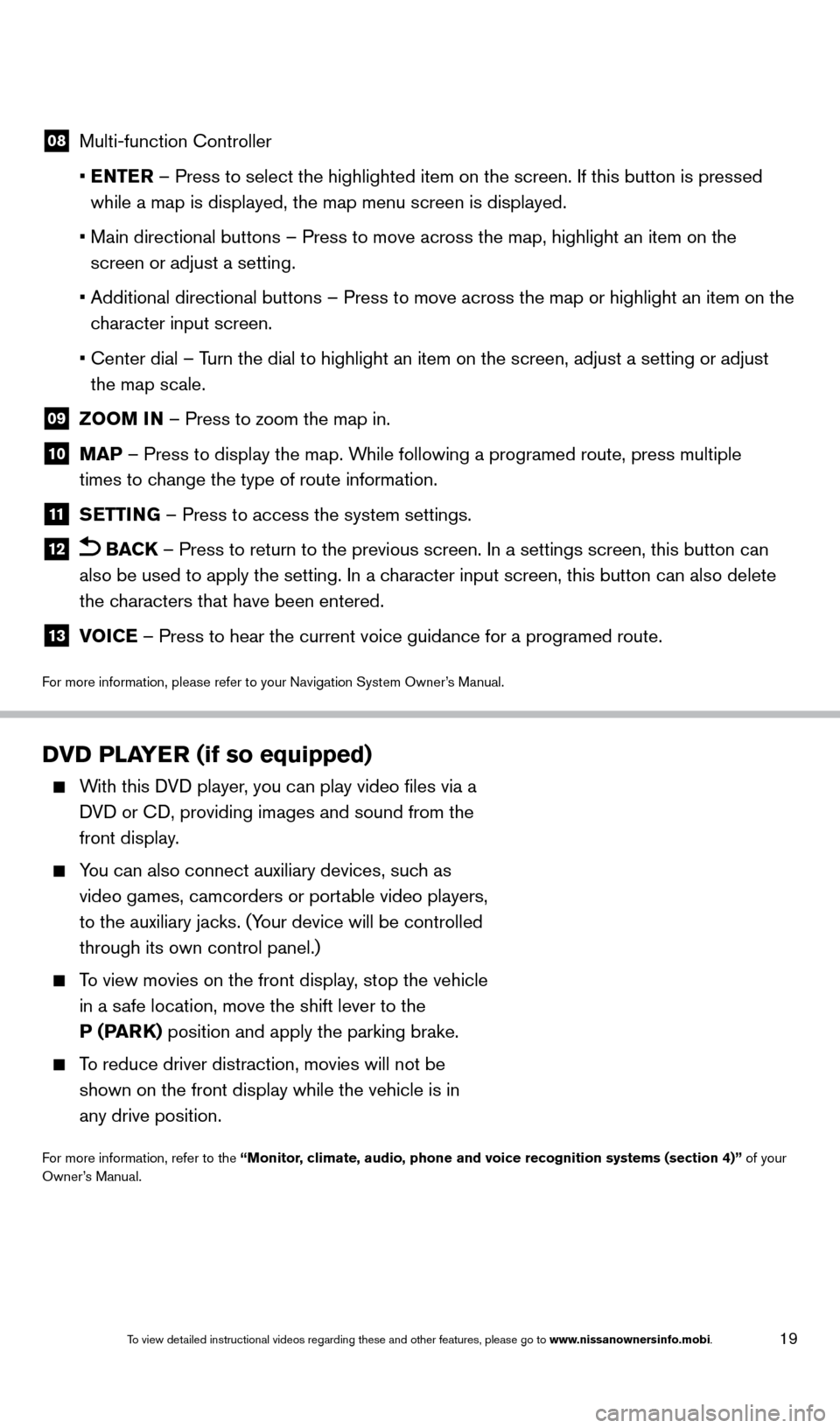
19
08 Multi-function Controller
•
E
NTER – Press to select the highlighted item on the screen. If this button\
is pressed
while a map is displayed, the map menu screen is displayed.
•
Main directional buttons – Press to move across the map, highlight an\
item on the
screen or adjust a setting.
•
Additional directional buttons – Press to move across the map or high\
light an item on the
c
haracter input screen.
•
Center dial – T
urn the dial to highlight an item on the screen, adjust a setting or adj\
ust
the map scale.
09 Z OOM IN – Press to zoom the map in.
10 MAP – Press to display the map. While following a programed route, press multiple
times to change the type of route information.
11 S ETTING – Press to access the system settings.
12 BACK
– Press to return to the previous screen. In a settings screen, this\
button can
also be used to apply the setting. In a character input screen, this button can also delete
the characters that have been entered.
13 V OICE – Press to hear the current voice guidance for a programed route.
For more information, please refer to your Navigation System Owner’s Manual.
DVD PLAYER (if so equipped)
With this DVD player, you can play video files via a
DVD or CD, providing images and sound from the
front display.
You can also connect auxiliary devices, suc h as
video games, camcorders or portable video players,
to the auxiliary jacks. (Your device will be controlled
through its own control panel.)
To view movies on the front display, stop the vehicle
in a safe location, move the shift lever to the
P (PARK) position and apply the parking brake.
To reduce driver distraction, movies will not be
shown on the front display while the vehicle is in
any drive position.
For more information, refer to the “Monitor, climate, audio, phone and voice recognition systems (section 4)” of your
Owner’s Manual.
1655343_14b_Maxima_QRG_012914.indd 191/29/14 4:00 PM
To view detailed instructional videos regarding these and other features, please go\
to www.nissanownersinfo.mobi.
Page 24 of 24
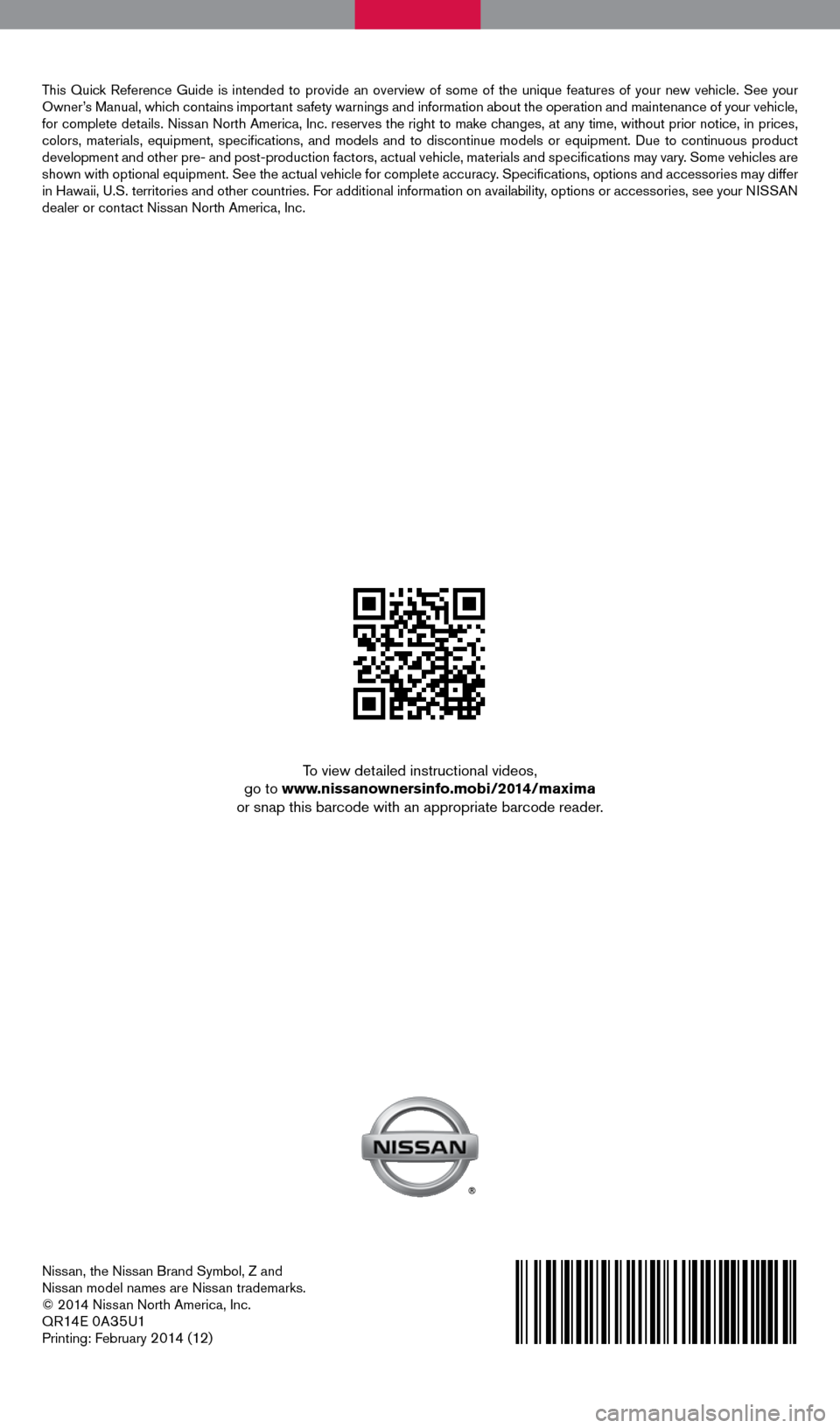
Nissan, the Nissan Brand Symbol, Z and
Nissan model names are Nissan trademarks.
© 2014 Nissan North America, Inc.
QR
14E 0A35U1Printing: February 2 014 (12)
To view detailed instructional videos,
go to www.nissanownersinfo.mobi/2014/maxima
or snap this barcode with an appropriate barcode reader.
This Quick Reference Guide is intended to provide an overview of some of the uniq\
ue features of your new vehicle. See your
Owner’s Manual, which contains important safety warnings and information about the operation and maintenance of yo\
ur vehicle,
for complete details. Nissan North America, Inc. reserves the right to make changes, at any time, without prior notice, in prices,
colors, materials, equipment, specifications, and models and to discon\
tinue models or equipment. Due to continuous product
development and other pre- and post-production factors, actual vehicle, \
materials and specifications may vary. Some vehicles are
shown with optional equipment. See the actual vehicle for complete accur\
acy. Specifications, options and accessories may differ
in Hawaii, U.S. territories and other countries. For additional information on availability, options or accessories, see your NISSAN
dealer or contact Nissan North America, Inc.
1655343_14b_Maxima_QRG_012914.indd 21/29/14 4:00 PM