2014 NISSAN MAXIMA bluetooth
[x] Cancel search: bluetoothPage 2 of 24
01
HEADLIGHT AND TURN SIGNAL CONTROL
02
LOW TIRE PRESSURE WARNING LIGHT
03
VEHICLE INFORMATION DISPLAY
04
TRIP ODOMETER*
05
INSTRUMENT BRIGHTNESS CONTROL*
06
WINDSHIELD WIPER / WASHER SWITCH
07
STEERING WHEEL SWITCHES FOR
AUDIO* / BLUETOOTH
® / NAVIGATION
08
CRUISE CONTROL
09
VEHICLE DYNAMIC CONTROL (VDC) OFF SWITCH*
10
OUTSIDE MIRROR CONTROL SWITCH11 HEATED STEERING WHEEL SWITCH*
12
TRUNK LID RELEASE SWITCH
13
INTELLIGENT KEY PORT
14
TILT / TELESCOPIC STEERING COLUMN*
15
HOOD RELEASE*
16
CONTROL PANEL DISPLAY*
17
FRONT PASSENGER AIR BAG STATUS LIGHT*
18
AU D I O SYSTE M
19
AUTOMATIC CLIMATE CONTROLS
*See your Owner’s Manual for information.
02
03
05
04
01
06
09
10
11
14
12
1315
16
171819
07
08
UNDERNEATH
INSTRUMENT PANEL
1655343_14b_Maxima_QRG_012914.indd 41/29/14 4:00 PM
Page 3 of 24
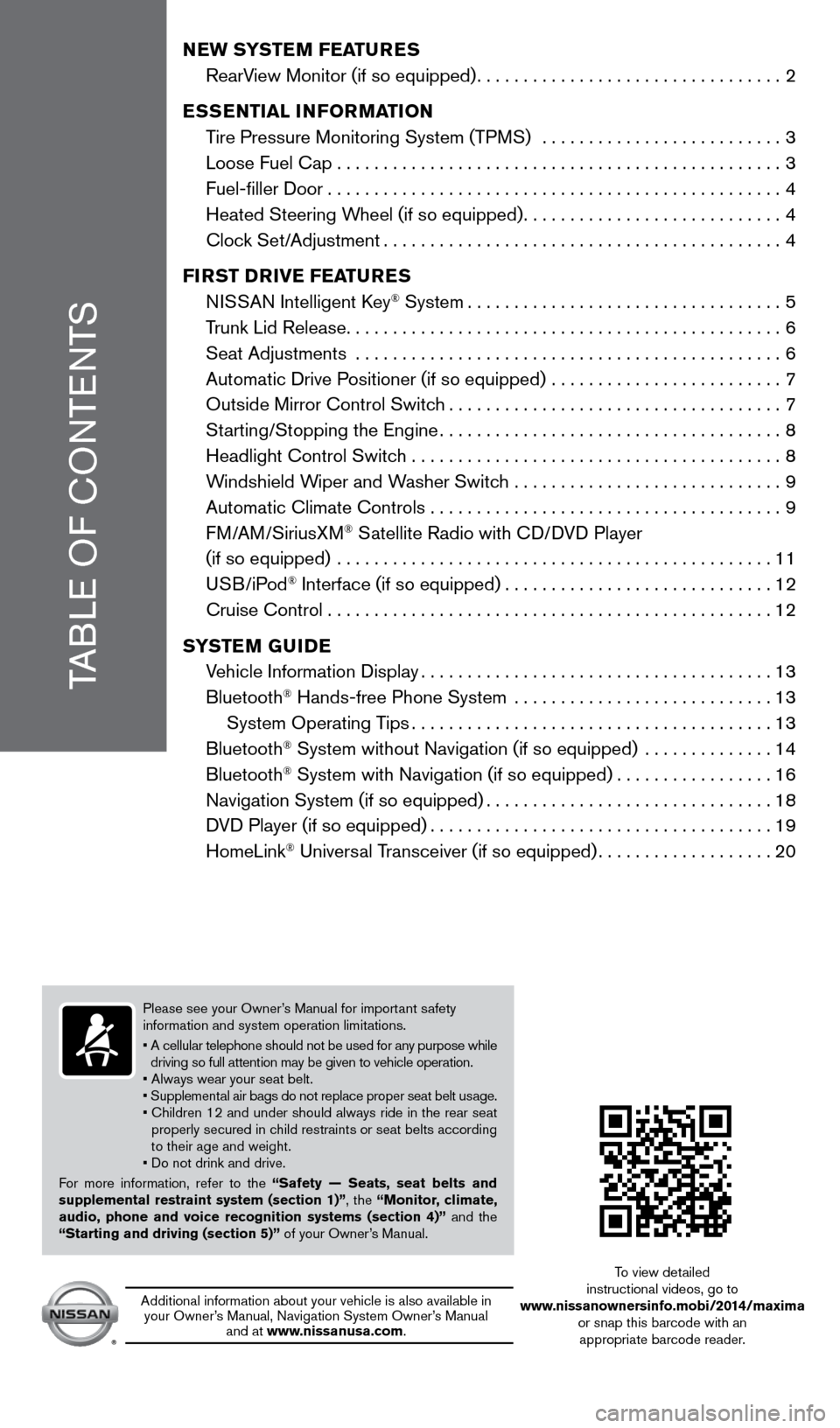
Please see your Owner’s Manual for important safety
information and system operation limitations.
•
A cellular telephone should not be used for any purpose while
driving so full attention may be given to vehicle operation.
• Always wear your seat belt.
• Supplemental air bags do not replace proper seat belt usage.
•
Children 12 and under should always ride in the rear seat
properly secured in c
hild restraints or seat belts according
to their age and weight.
• Do not drink and drive.
For more information, refer to the “Safety — Seats, seat belts and
supplemental restraint system (section 1)”, the “Monitor, climate,
audio, phone and voice recognition systems (section 4)” and the
“Starting and driving (section 5)” of your Owner’s Manual.
TABLE OF CONTENTS
NEW SYSTEM FEATURES
RearV
iew Monitor (if so equipped)
.................................2
E
SSENTIAL INFORMATION
T
ire Pressure Monitoring System (TPMS) ..........................
3
Loose Fuel Cap................................................3
Fuel-filler Door.................................................4
Heated Steering W
heel (if so equipped)
............................4
Cloc
k Set/Adjustment
...........................................4
FI
RST DRIVE FEATURES
N
ISSAN Intelligent Key
® System..................................5
T
runk Lid Release
...............................................6
Seat Adjustments
..............................................
6
Automatic Drive P
ositioner (if so equipped) .........................
7
Outside Mirror Control Switc
h
....................................7
St
arting/Stopping the Engine
..................................... 8
Headlight Control Switc
h ........................................
8
W
indshield Wiper and Washer Switch .............................
9
Automatic Climate Controls . . . . . . . . . . . . . . . . . . . . . . . . . . . . . . . . . . . .\
. . 9
FM/AM/SiriusXM
® Satellite Radio with CD/DVD Player
(if so equipped)
...............................................
11
USB/iPod
® Interface (if so equipped).............................12
Cruise Control . . . . . . . . . . . . . . . . . . . . . . . . . . . . . . . . . . . .\
. . . . . . . . . . . . 12
S
YSTEM GUIDE
V
ehicle Information Display
......................................13
Bluetooth
® Hands-free Phone System ............................13
System Operating T
ips
.......................................13
Bluetooth
® System without Navigation (if so equipped) ..............14
Bluetooth® System with Navigation (if so equipped).................16
Navigation System (if so equipped)...............................18
D
VD Player (if so equipped)
.....................................19
HomeLink
® Universal Transceiver (if so equipped)...................20
Additional information about your vehicle is also available in your Owner’s Manual, Navigation System Owner’s Manual and at www.nissanusa.com. To view detailed
instructional videos, go to
www.nissanownersinfo.mobi/2014/maxima or snap this barcode with an appropriate barcode reader.
1655343_14b_Maxima_QRG_012914.indd 51/29/14 4:00 PM
Page 15 of 24
13
VEHICLE INFORMATION DISPLAY
The vehicle information display 01 is located on the
bottom of the speedometer.
Press the button
02 to cycle through the
following modes on the vehicle information display:
•
M
PG – Displays the instant fuel economy since
the last reset.
•
MP
G/MPH – Displays the average fuel economy
and average speed since the last reset.
•
TI
ME/miles – Displays the elapsed time and
distance driven since the last reset.
•
RAN
GE – Displays the estimated distance the
vehicle can be driven before refueling.
•
T
IRE PRESSURES – Displays the tire pressure
of each tire. (The order of tire pressure figures
displayed does not correspond with the actual
order of the tire position.)
•
OUTS
IDE TEMP – Displays the temperature outside your vehicle.
•
SETTING – Allows you to set reminders or preferences for alerts, maintenance\
intervals
or language displays in the system.
-
Press the button
03 to cycle through the various setting modes.
-
Press the button
02 to choose the selected mode.
•
W
ARNING – Displays when a warning is present.
To reset TR IP A, TRIP B, mpg, or mpg AVG, go to the desired mode on the trip
computer and hold the change button
04 for more than 1 second.
For more information, refer to the “Instruments and controls (section 2)” of your Owner’s Manual.
01
BLUETOOTH® HANDS-FREE PHONE SYSTEM
A cellular telephone should not be used while driving
so full attention may be given to vehicle operation.*
SYSTEM OPERATING TIPS
Press the button to interrupt the voice prompts
at any time and speak a command after the tone.
To use the system faster, you may speak the second level commands with the main menu command on
the main menu. For example, press the
button
and after the tone say, “Call Redial”.
The “Help” command can be used to hear a list of available commands at any time.
SYSTEM GUIDE
*Some jurisdictions prohibit the use of cellular telephones while drivin\
g.
Bluetooth® Controls
02
03
04
1655343_14b_Maxima_QRG_012914.indd 131/29/14 4:00 PM
To view detailed instructional videos regarding these and other features, please go\
to www.nissanownersinfo.mobi.
Page 16 of 24
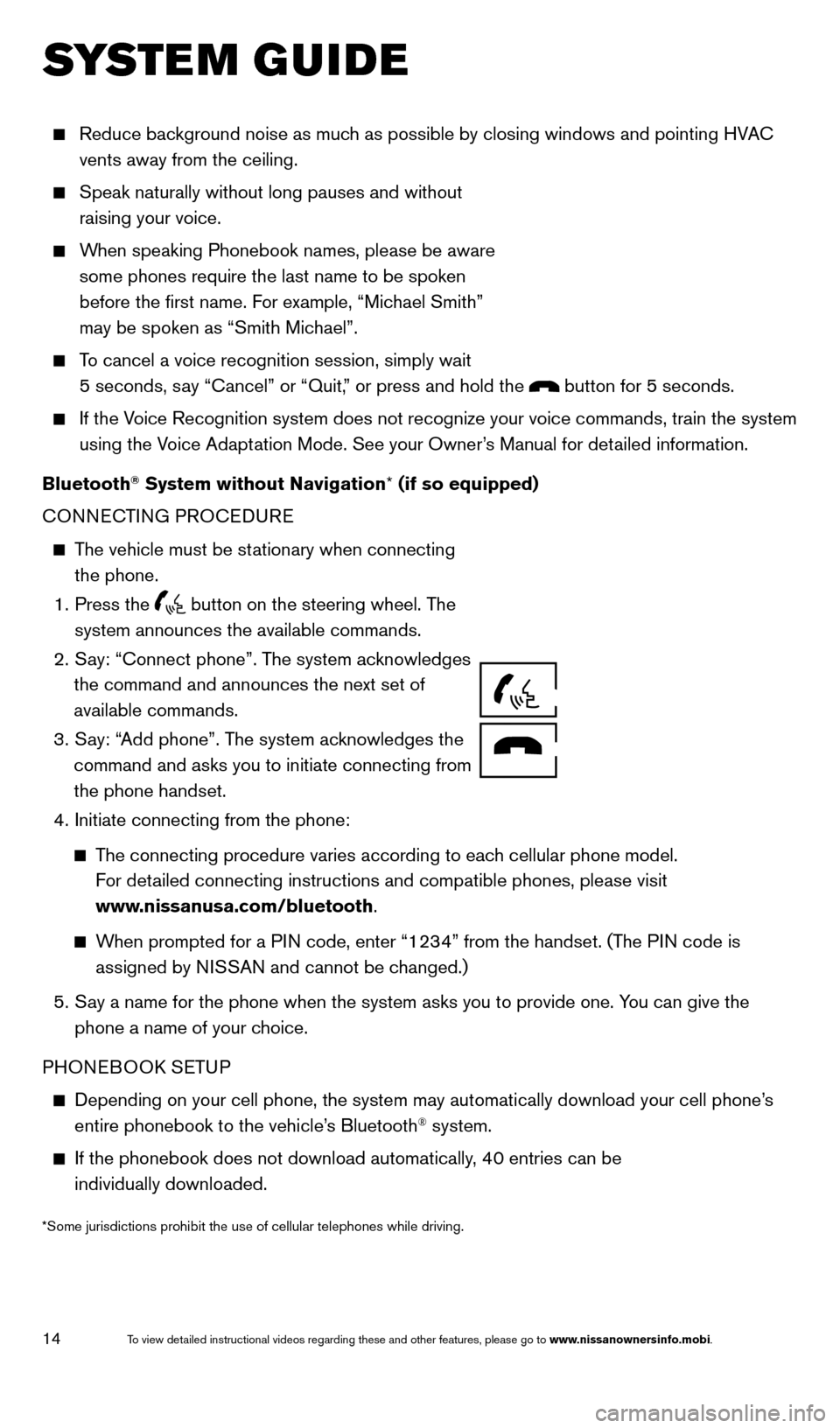
14
SYSTEM GUIDE
Reduce background noise as much as possible by closing windows and pointing HVAC
vents away from the ceiling.
Speak naturally without long pauses and without
raising your voice.
When speaking Phonebook names, please be aware some phones require the last name to be spoken
before the first name. For example, “Michael Smith”
may be spoken as “Smith Michael”.
To cancel a voice recognition session, simply wait 5 seconds, say “Cancel” or “Quit,” or press and hold the
button for 5 seconds.
If the Voice Recognition system does not recognize your voice commands, train th\
e system using the Voice Adaptation Mode. See your Owner’s Manual for detailed information.
Bluetooth
® System without Navigation* (if so equipped)
CONNECTING PROCEDURE
The vehicle must be stationary when connecting the phone.
1.
Press the button on the steering wheel. The
system announces the available commands.
2.
S
ay: “Connect phone”. The system acknowledges
the command and announces the next set of
available commands.
3.
S
ay: “Add phone”. The system acknowledges the
command and asks you to initiate connecting from
the phone handset.
4.
Initiate connecting from the phone:
The connecting procedure varies according to each cellular phone model.
For detailed connecting instructions and compatible phones, please visit
www.nissanusa.com/bluetooth.
When prompted for a PIN code, enter “1234” from the handset. (The PIN code is
assigned by NISSAN and cannot be changed.)
5.
S ay a name for the phone when the system asks you to provide one. You can give the
phone a name of your choice.
PHONEBOOK SETUP
Depending on your cell phone, the system may automatically download your\
cell phone’ s
entire phonebook to the vehicle’
s Bluetooth® system.
If the phonebook does not download automatically , 40 entries can be
individually downloaded.
*Some jurisdictions prohibit the use of cellular telephones while drivin\
g.
Microphone
1655343_14b_Maxima_QRG_012914.indd 141/29/14 4:00 PM
To view detailed instructional videos regarding these and other features, please go\
to www.nissanownersinfo.mobi.
Page 17 of 24
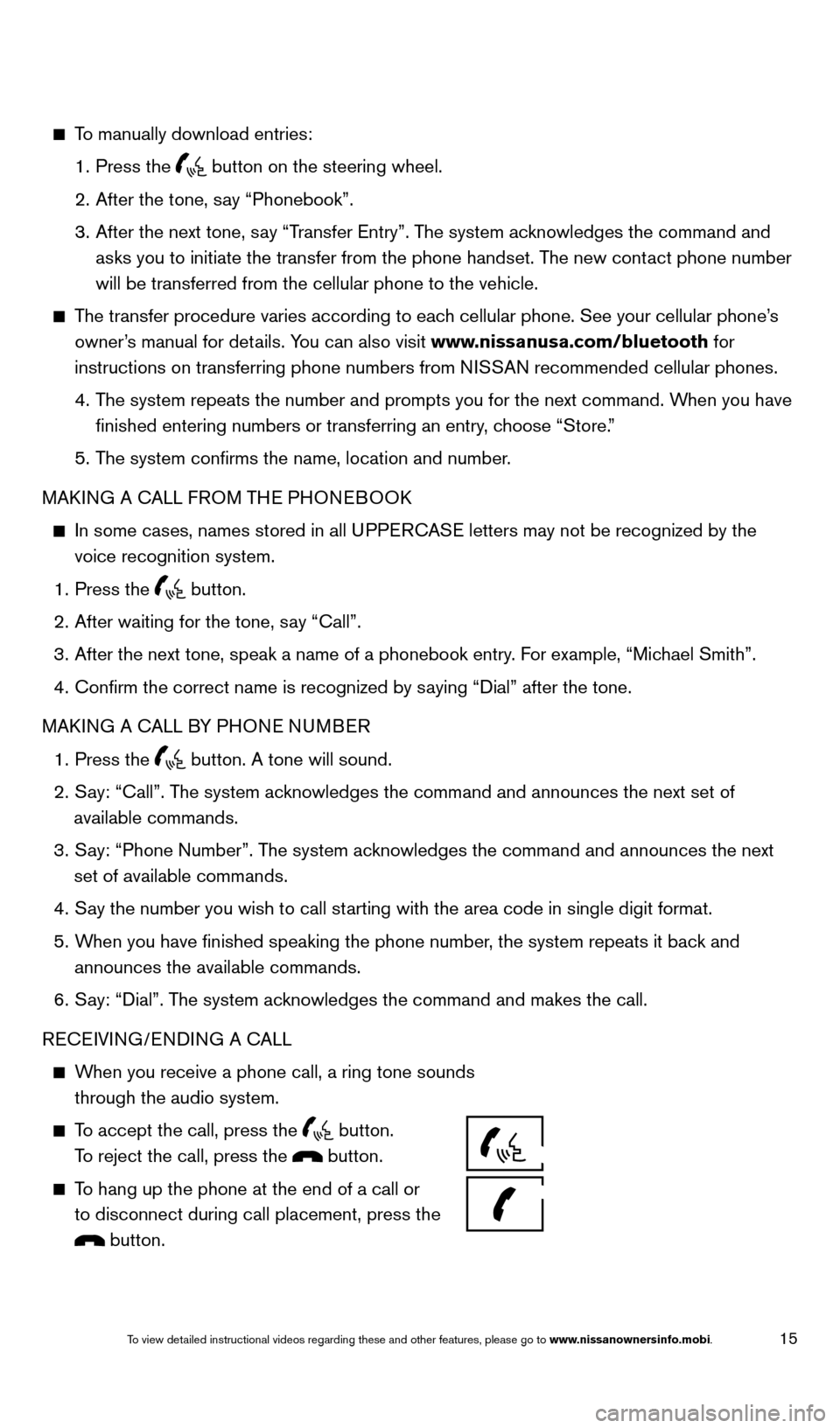
15
To manually download entries:
1.
Press the button on the steering wheel.
2.
After the tone, s
ay “Phonebook”.
3.
After the next tone, s
ay “Transfer Entry”. The system acknowledges the command and
asks you to initiate the transfer from the phone handset. The new contact phone number
will be transferred from the cellular phone to the vehicle.
The transfer procedure varies according to each cellular phone. See your cellular phone’s owner’s manual for details. You can also visit www.nissanusa.com/bluetooth for
instructions on transferring phone numbers from NISSAN recommended cellular phones.
4.
T
he system repeats the number and prompts you for the next command. When you have
finished entering numbers or transferring an entry, choose “Store.”
5.
T
he system confirms the name, location and number.
MAKING A CALL FROM THE PHONEBOOK
In some cases, names stored in all U PPERCASE letters may not be recognized by the
voice recognition system.
1.
Press the button.
2.
After waiting for the tone, s
ay “Call”.
3.
After the next tone, speak a name of a phonebook entry
. For example, “Michael Smith”.
4.
Confirm the correct name is recognized by s
aying “Dial” after the tone.
MAKING A CALL BY PHONE NUMBER
1.
Press the button. A tone will sound.
2.
S
ay: “Call”. The system acknowledges the command and announces the next set of
available commands.
3.
S
ay: “Phone Number”. The system acknowledges the command and announces the next
set of available commands.
4.
S
ay the number you wish to call starting with the area code in single digit format.
5.
W
hen you have finished speaking the phone number, the system repeats it back and
announces the available commands.
6.
S
ay: “Dial”. The system acknowledges the command and makes the call.
RECEIVING/ENDING A CALL
When you receive a phone call, a ring tone sounds through the audio system.
To accept the call, press the button.
To reject the call, press the button.
To hang up the phone at the end of a call or to disconnect during call placement, press the
button.
1655343_14b_Maxima_QRG_012914.indd 151/29/14 4:00 PM
To view detailed instructional videos regarding these and other features, please go\
to www.nissanownersinfo.mobi.
Page 18 of 24
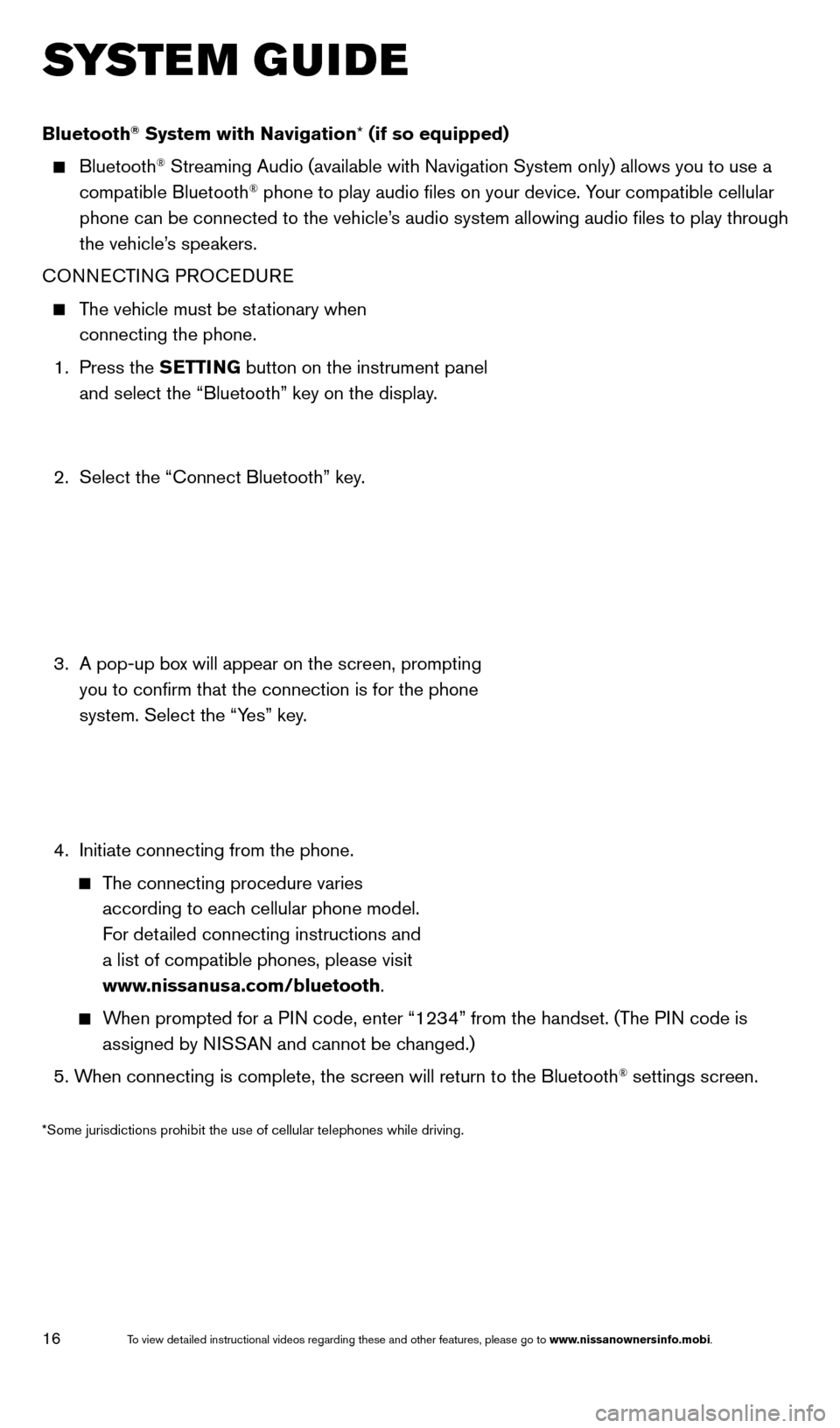
16
SYSTEM GUIDE
Bluetooth® System with Navigation* (if so equipped)
Bluetooth® Streaming Audio (available with Navigation System only) allows you to\
use a
compatible Bluetooth® phone to play audio files on your device. Your compatible cellular
phone can be connected to the vehicle’s audio system allowing audio files to play through
the vehicle’s speakers.
CONNECTING PROCEDURE
The vehicle must be stationary when connecting the phone.
1.
Press the SETTING button on the instrument panel
and select the “Bluetooth” key on the display.
2.
Select the “Connect Bluetooth” key
.
3.
A pop-up bo
x will appear on the screen, prompting
you to confirm that the connection is for the phone
system. Select the “Yes” key.
4.
Initiate connecting from the phone.
The connecting procedure varies according to each cellular phone model.
For detailed connecting instructions and
a list of compatible phones, please visit
www.nissanusa.com/bluetooth.
When prompted for a PIN code, enter “1234” from the handset. (The PIN code is assigned by NISSAN and cannot be changed.)
5. W
hen connecting is complete, the screen will return to the Bluetooth
® settings screen.
*Some jurisdictions prohibit the use of cellular telephones while drivin\
g.
1655343_14b_Maxima_QRG_012914.indd 161/29/14 4:00 PM
To view detailed instructional videos regarding these and other features, please go\
to www.nissanownersinfo.mobi.
Page 19 of 24
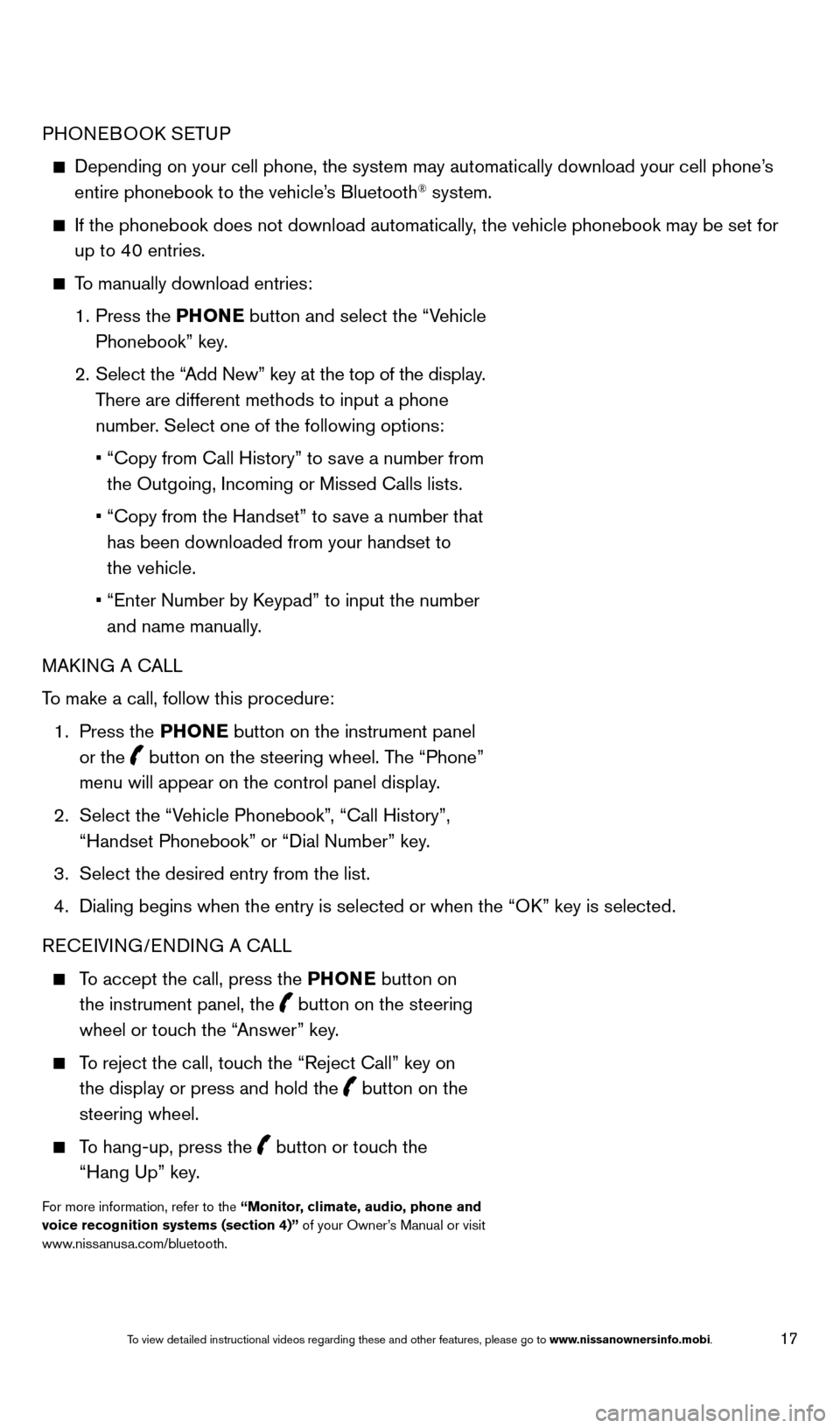
17
PHONEBOOK SETUP
Depending on your cell phone, the system may automatically download your\
cell phone’s
entire phonebook to the vehicle’s Bluetooth® system.
If the phonebook does not download automatically , the vehicle phonebook may be set for
up to 40 entries.
To manually download entries:
1.
Press the PHONE
button and select the “Vehicle
Phonebook” key.
2.
Select the “
Add New” key at the top of the display.
There are different methods to input a phone
number. Select one of the following options:
•
“Copy from Call History” to s
ave a number from
the Outgoing, Incoming or Missed Calls lists.
•
“Copy from the Handset” to s
ave a number that
has been downloaded from your handset to
the vehicle.
•
“Enter Number by K
eypad” to input the number
and name manually.
MAKING A CALL
To make a call, follow this procedure:
1.
Press the PHONE button on the instrument panel
or the
button on the steering wheel. The “Phone”
menu will appear on the control panel display.
2.
Select the “V
ehicle Phonebook”, “Call History”,
“Handset Phonebook” or “Dial Number” key.
3.
Select the desired entry from the list.
4.
Dialing begins when the entry is selected or when the “O
K” key is selected.
RECEIVING/ENDING A CALL
To accept the call, press the PHONE button on the instrument panel, the
button on the steering
wheel or touch the “Answer” key.
To reject the call, touch the “Reject Call” key on the display or press and hold the
button on the
steering wheel.
To hang-up, press the button or touch the
“Hang Up” key.
For more information, refer to the “Monitor, climate, audio, phone and
voice recognition systems (section 4)” of your Owner’s Manual or visit
www.nissanusa.com/bluetooth.
1655343_14b_Maxima_QRG_012914.indd 171/29/14 4:00 PM
To view detailed instructional videos regarding these and other features, please go\
to www.nissanownersinfo.mobi.