2014 NISSAN FRONTIER wheel
[x] Cancel search: wheelPage 2 of 20
LOW TIRE PRESSURE WARNING LIGHT
HEADLIGHT AND TURN SIGNAL CONTROLTRIP COMPUTERINSTRUMENT BRIGHTNESS
CONTROL* / TRIP CHANGE BUTTON
WINDSHIELD WIPER AND WASHER SWITCH
STEERING WHEEL SWITCHES FOR
AUDIO CONTROL* / BLUETOOTH
®
CRUISE CONTROL
OUTSIDE MIRROR CONTROL SWITCH
HILL DESCENT CONTROL SWITCH*
STEERING WHEEL TILT ADJUSTMENT* HOOD RELEASE*
AUDIO AND NAVIGATION SYSTEM
CLIMATE CONTROLS
FRONT PASSENGER AIR BAG STATUS LIGHT*
4-WHEEL DRIVE (4WD) SHIFT SWITCH*
VEHICLE DYNAMIC CONTROL
(VDC) OFF SWITCH*
REAR SONAR OFF SWITCH
E-LOCK SWITCH*
POWER OUTLETS
HEATED SEAT SWITCHES*
*See your Owner’s Manual for information.0102030405
0607080910
1112131415
161718
01
02
03
04
05
08
10
11
12
13
14
15
16
17
18
19
20
1920
09
BEHIND
STEERING
WHEEL06
07
UNDERNEATH
INSTRUMENT
PANEL
1667122_14b_Frontier_QRG_020414.indd 42/4/14 1:43 PM
Page 14 of 20
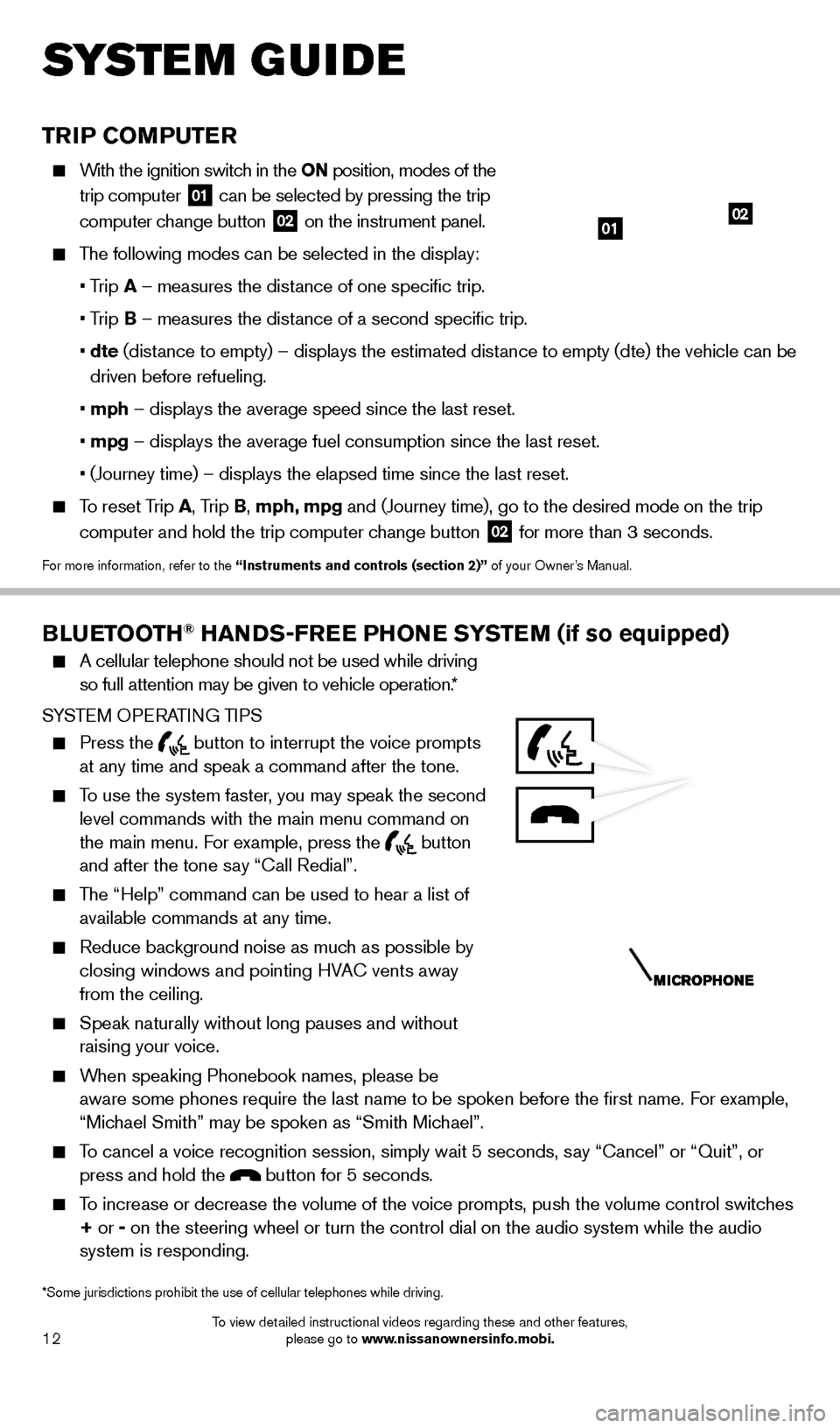
12
TRIP COMPUTER
With the ignition switch in the ON position, modes of the trip computer
01 can be selected by pressing the trip
computer change button 02 on the instrument panel.
The following modes can be selected in the display:
•
Trip A – measures the distance of one specific trip.
•
Trip B – measures the distance of a second specific trip.
•
dte
(distance to empty) – displays the estimated distance to empty (dte) the vehicle can be
driven before refueling.
•
mph
– displays the average speed since the last reset.
•
mpg
– displays the average fuel consumption since the last reset.
•
(Journey time) – displays the elapsed time since the last reset.
To reset Trip A , Trip B, mph, mpg and (Journey time), go to the desired mode on the trip
computer and hold the trip computer change button
02 for more than 3 seconds.
For more information, refer to the “Instruments and controls (section 2)” of your Owner’s Manual.
01
BLUETOOTH® HANDS-FREE PHONE SYSTEM (if so equipped)
A cellular telephone should not be used while driving
so full attention may be given to vehicle operation.*
SYSTEM OPERATING TIPS
Press the button to interrupt the voice prompts
at any time and speak a command after the tone.
To use the system faster, you may speak the second level commands with the main menu command on
the main menu. For example, press the
button
and after the tone say “Call Redial”.
The “Help” command can be used to hear a list of available commands at any time.
Reduce bac kground noise as much as possible by
closing windows and pointing HVAC vents away
from the ceiling.
Speak naturally without long pauses and without
raising your voice.
When speaking Phonebook names, please be aware some phones require the last name to be spoken before the first \
name. For example,
“Michael Smith” may be spoken as “Smith Michael”.
To cancel a voice recognition session, simply wait 5 seconds, say “Cancel” or “Quit”, or press and hold the button for 5 seconds.
To increase or decrease the volume of the voice prompts, push the volume \
control switches + or - on the steering wheel or turn the control dial on the audio system whil\
e the audio
system is responding.
SYS T E M GUIDE
*Some jurisdictions prohibit the use of cellular telephones while drivin\
g.
02
1667122_14b_Frontier_QRG_020414.indd 122/4/14 1:43 PM
To view detailed instructional videos regarding these and other features, please go to www.nissanownersinfo.mobi.
Page 15 of 20
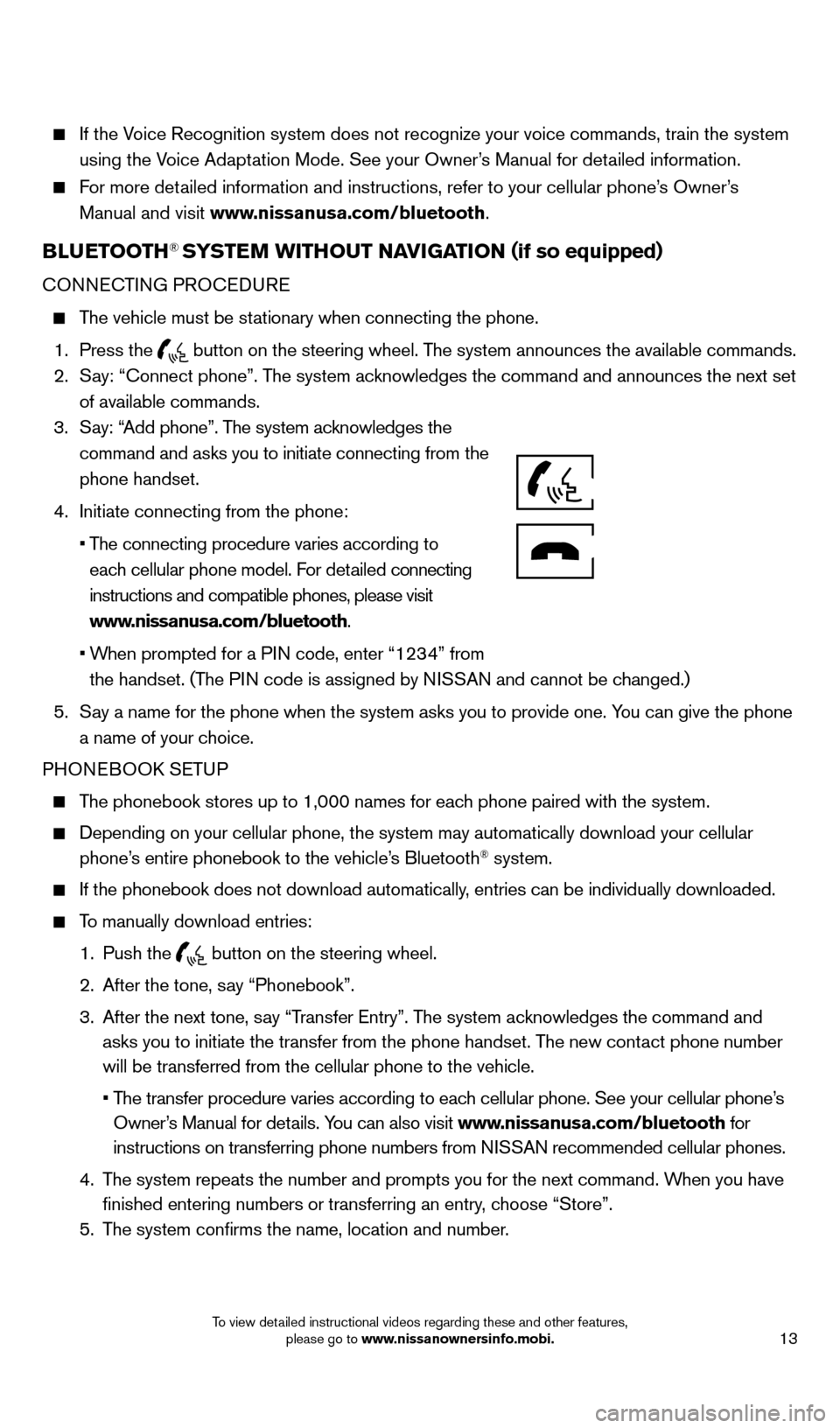
13
If the Voice Recognition system does not recognize your voice commands, train th\
e system using the Voice Adaptation Mode. See your Owner’s Manual for detailed information.
For more detailed information and instructions, refer to your cellular phone’s Owner’s Manual and visit www.nissanusa.com/bluetooth.
BLUETOOTH® SYSTEM WITHOUT NAVIGATION ( if so equipped)
CONNECTING PROCEDURE
The vehicle must be stationary when connecting the phone.
1.
Press the
button on the steering wheel. The system announces the available commands. 2.
S
ay: “Connect phone”. The system acknowledges the command and announces the next set
of available commands.
3.
S
ay: “Add phone”. The system acknowledges the
command and asks you to initiate connecting from the
phone handset.
4.
Initiate connecting from the phone:
•
T
he connecting procedure varies according to
each cellular phone model. For detailed connecting
instructions and compatible phones, please visit
www.nissanusa.com/bluetooth.
•
W
hen prompted for a PIN code, enter “1234” from
the handset. (The PIN code is assigned by NISSAN and cannot be changed.)
5.
S
ay a name for the phone when the system asks you to provide one. You can give the phone
a name of your choice.
PHONEBOOK SETUP
The phonebook stores up to 1,000 names for each phone paired with the system.
Depending on your cellular phone, the system may automatically download \
your cellular
phone’s entire phonebook to the vehicle’s Bluetooth® system.
If the phonebook does not download automatically , entries can be individually downloaded.
To manually download entries:
1.
Push the button on the steering wheel.
2.
After the tone, s
ay “Phonebook”.
3.
After the next tone, s
ay “Transfer Entry”. The system acknowledges the command and
asks you to initiate the transfer from the phone handset. The new contact phone number
will be transferred from the cellular phone to the vehicle.
•
T
he transfer procedure varies according to each cellular phone. See your cellular phone’s
Owner’s Manual for details. You can also visit www.nissanusa.com/bluetooth for
instructions on transferring phone numbers from NISSAN recommended cellular phones.
4.
T
he system repeats the number and prompts you for the next command. When you have
finished entering numbers or transferring an entry, choose “Store”.
5.
T
he system confirms the name, location and number.
1667122_14b_Frontier_QRG_020414.indd 132/4/14 1:43 PM
To view detailed instructional videos regarding these and other features, please go to www.nissanownersinfo.mobi.
Page 17 of 20
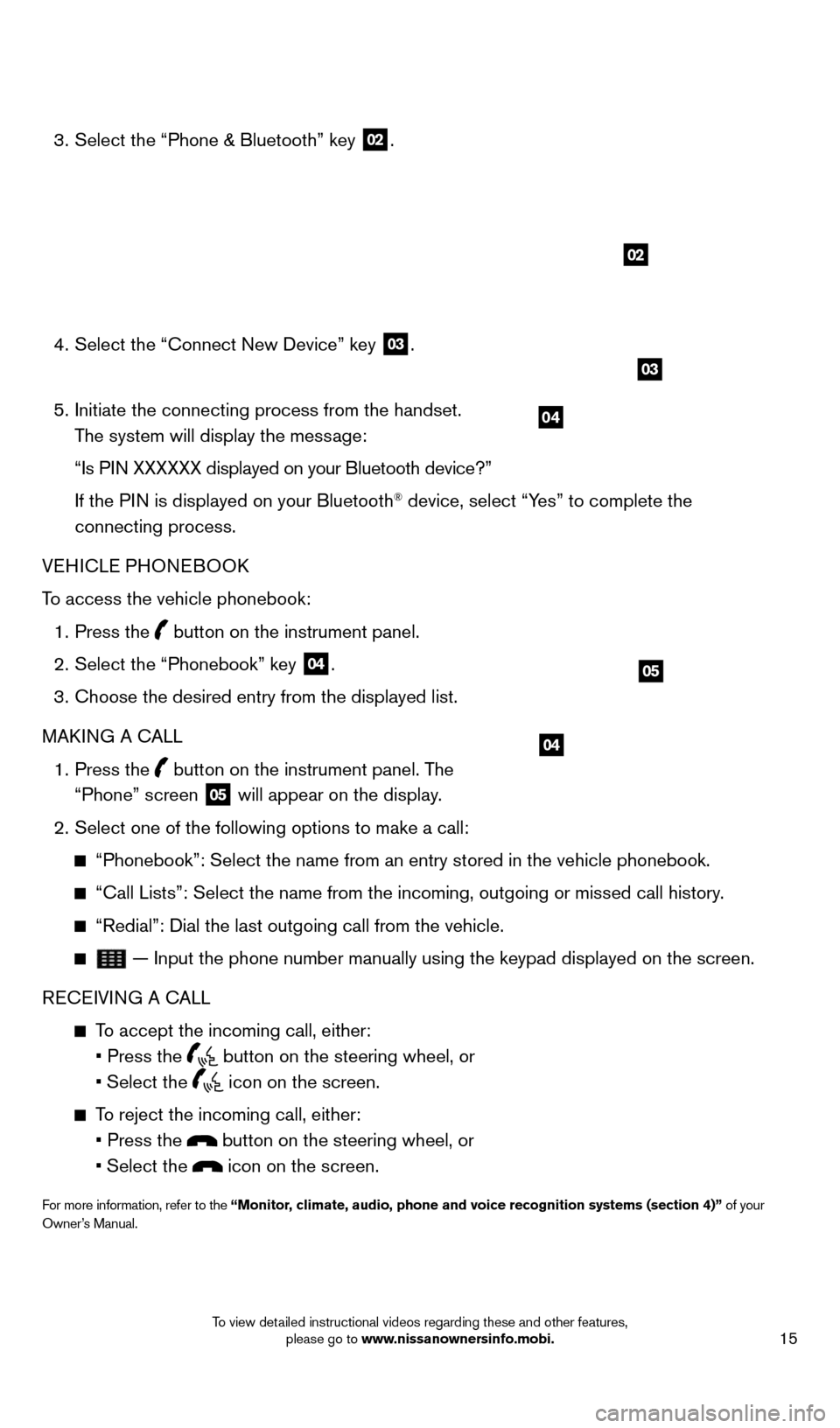
15
3. Select the “Phone & Bluetooth” key
02.
4.
Select the “Connect New Device” key 03.
5.
Initiate the connecting process from the handset.
The system will display the message:
“Is P
IN XXXXXX displayed on your Bluetooth device?”
If the P
IN is displayed on your Bluetooth
® device, select “Yes” to complete the
connecting process.
VEHICLE PHONEBOOK
To access the vehicle phonebook:
1.
Press the button on the instrument panel.
2.
Select the “Phonebook” key 04.
3.
Choose the desired entry from the displayed list.
MAK
ING A CALL
1.
Press the
button on the instrument panel. The
“Phone” screen 05 will appear on the display.
2.
Select one of the following options to make a call:
“Phonebook”: Select the name from an entry stored in the vehicle p\
honebook.
“Call Lists”: Select the name from the incoming, outgoing or misse\
d call history .
“Redial”: Dial the last outgoing call from the vehicle.
— Input the phone number manually using the keypad displayed on the s\
creen.
RECEIVING A CALL
To accept the incoming call, either:
•
Press the button on the steering wheel, or
• Select
the
icon on the screen.
To reject the incoming call, either:
•
Press the button on the steering wheel, or
•
Select
the
icon on the screen.
For more information, refer to the “Monitor, climate, audio, phone and voice recognition systems (section 4)” of your
Owner’s Manual.
04
02
04
05
03
1667122_14b_Frontier_QRG_020414.indd 152/4/14 1:43 PM
To view detailed instructional videos regarding these and other features, please go to www.nissanownersinfo.mobi.