2014 NISSAN FRONTIER climate settings
[x] Cancel search: climate settingsPage 6 of 20
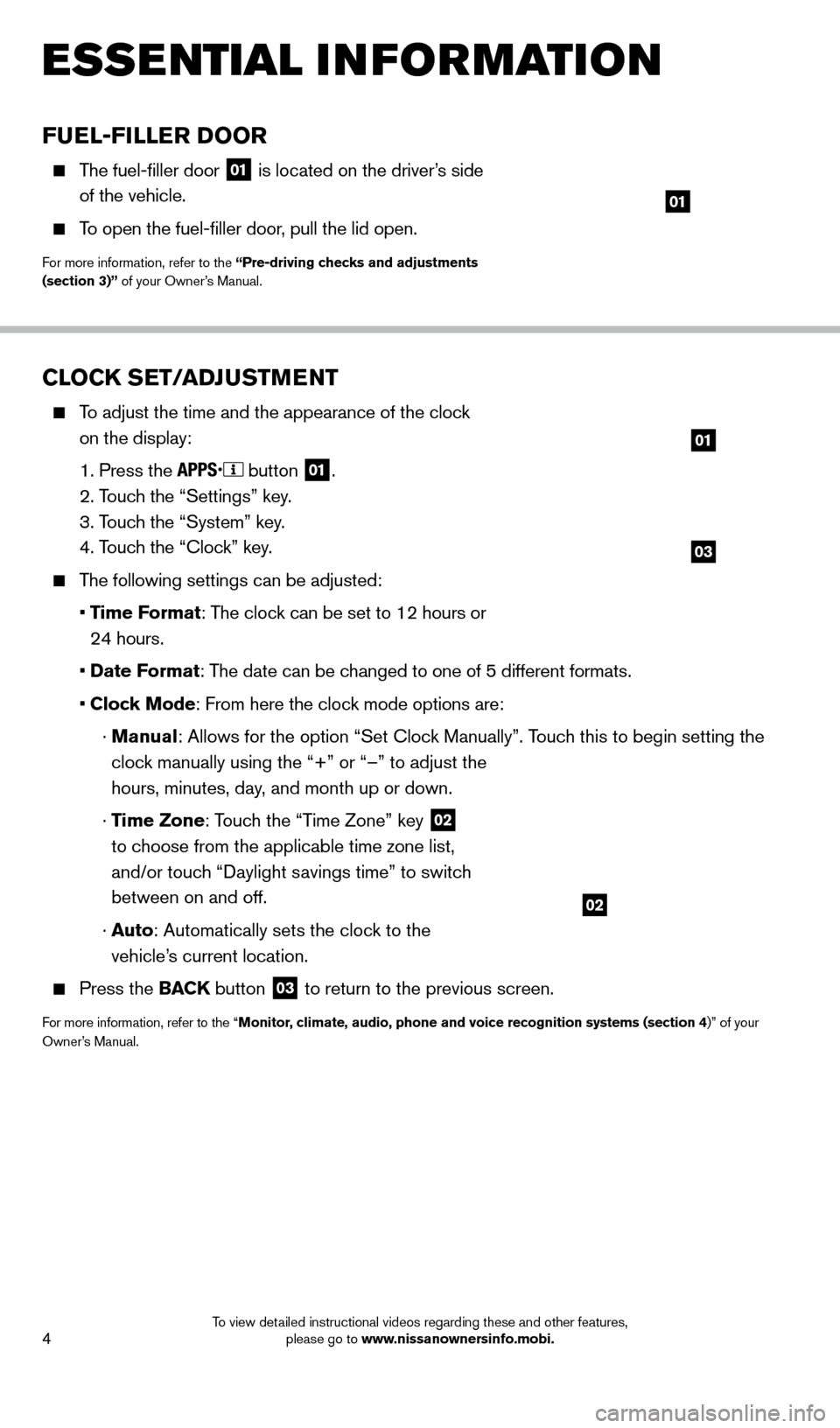
4
CLOCK SET/ADJUSTMENT
To adjust the time and the appearance of the clock on the display:
1. Press the button
01.
2. T
ouch the “Settings” key.
3. T
ouch the “System” key.
4. T
ouch the “Clock” key.
The following settings can be adjusted:
•
T
ime Format: The clock can be set to 12 hours or
24 hours.
•
Date F
ormat: The date can be changed to one of 5 different formats.
• Cloc
k Mode: From here the clock mode options are:
·
Manual: Allows for the option “Set Clock Manually”. Touch this to begin setting the
clock manually using the “+” or “–” to adjust the
hours, minutes, day, and month up or down.
·
Time Zone: Touch the “Time Zone” key
02
to choose from the applicable time zone list,
and/or touch “Daylight savings time” to switch
between on and off.
·
Auto: Automatically sets the clock to the
vehicle’s current location.
Press the BAC K button
03 to return to the previous screen.
For more information, refer to the “Monitor, climate, audio, phone and voice recognition systems (section 4)” of your
Owner’s Manual.
03
01
02
ESSE NTIAL INFORMATION
FUEL-FILLER DOOR
The fuel-filler door
01 is located on the driver’s side
of the vehicle.
To open the fuel-filler door, pull the lid open.
For more information, refer to the “Pre-driving checks and adjustments
(section 3)” of your Owner’s Manual.
01
1667122_14b_Frontier_QRG_020414.indd 42/4/14 1:43 PM
To view detailed instructional videos regarding these and other features, please go to www.nissanownersinfo.mobi.
Page 11 of 20
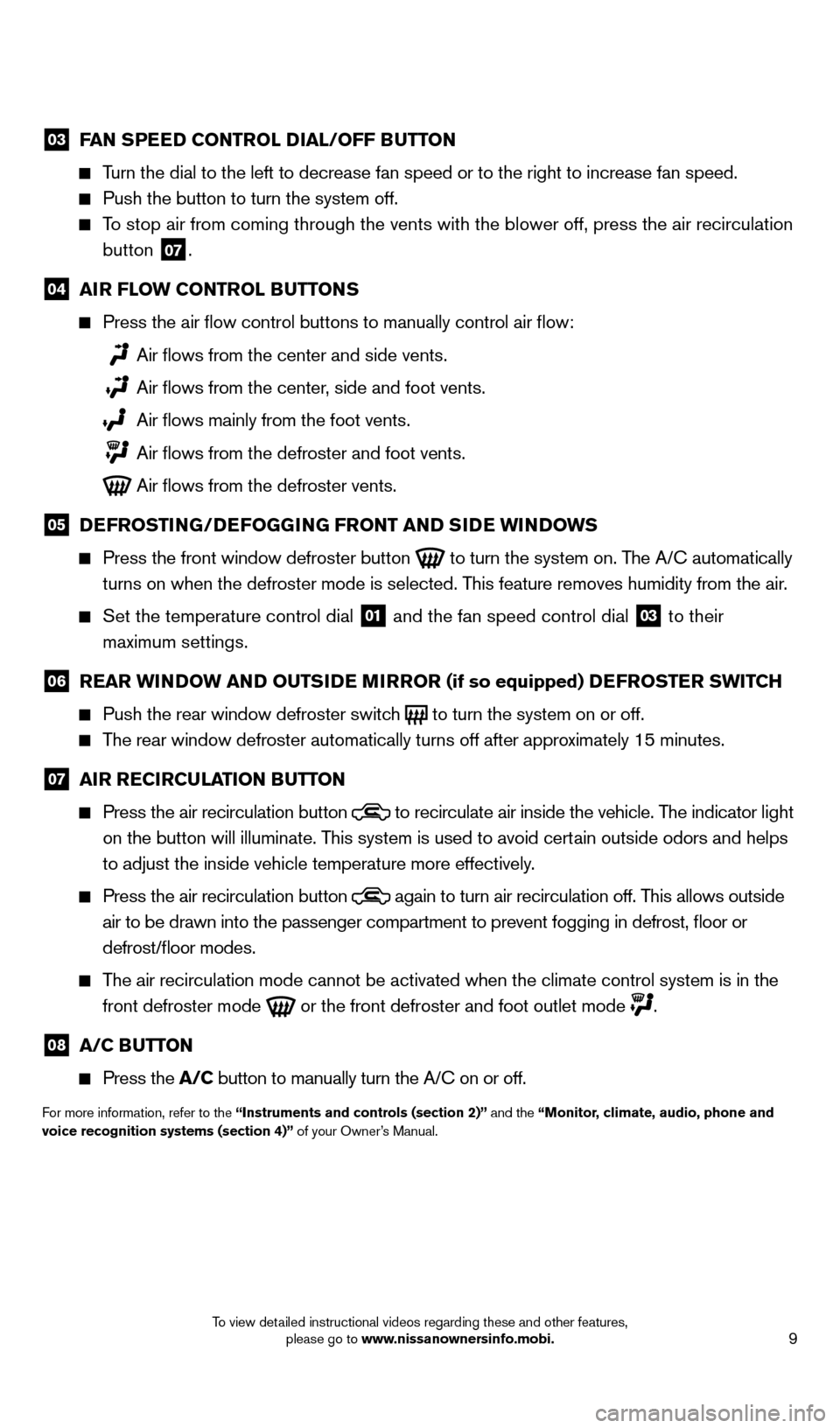
9
03 FAN SPEED CONTROL DIAL/OFF BUTTON
Turn the dial to the left to decrease fan speed or to the right to increa\
se fan speed.
Push the button to turn the system off.
To stop air from coming through the vents with the blower off, press the \
air recirculation
button
07 .
04 AI R FLOW CONTROL BUTTONS
Press the air flow control buttons to manually control air flow:
Air flows from the center and side vents.
Air flows from the center , side and foot vents.
Air flows mainly from the foot vents.
Air flows from the defroster and foot vents.
Air flows from the defroster vents.
05 D EFROSTING/DEFOGGING FRONT AND SIDE WINDOWS
Press the front window defroster button
to turn the system on. The A/C automatically
turns on when the defroster mode is selected. This feature removes humidity from the air.
Set the temperature control dial 01 and the fan speed control dial 03 to their
maximum settings.
06 R EAR WINDOW AND OUTSIDE MIRROR (if so equipped) DEFROSTER SWITCH
Push the rear window defroster switc
h
to turn the system on or off. The rear window defroster automatically turns off after approximately 15 minutes.
07 AI R RECIRCULATION BUTTON
Press the air recirculation button
to recirculate air inside the vehicle. The indicator light
on the button will illuminate. This system is used to avoid certain outside odors and helps
to adjust the inside vehicle temperature more effectively.
Press the air recirculation button again to turn air recirculation off. This allows outside
air to be drawn into the passenger compartment to prevent fogging in def\
rost, floor or
defrost/floor modes.
The air recirculation mode cannot be activated when the climate control s\
ystem is in the
front defroster mode
or the front defroster and foot outlet mode .
08 A/C B UTTON
Press the
A/C button to manually turn the A/C on or off.
For more information, refer to the “Instruments and controls (section 2)” and the “Monitor, climate, audio, phone and
voice recognition systems (section 4)” of your Owner’s Manual.
1667122_14b_Frontier_QRG_020414.indd 92/4/14 1:43 PM
To view detailed instructional videos regarding these and other features, please go to www.nissanownersinfo.mobi.
Page 12 of 20
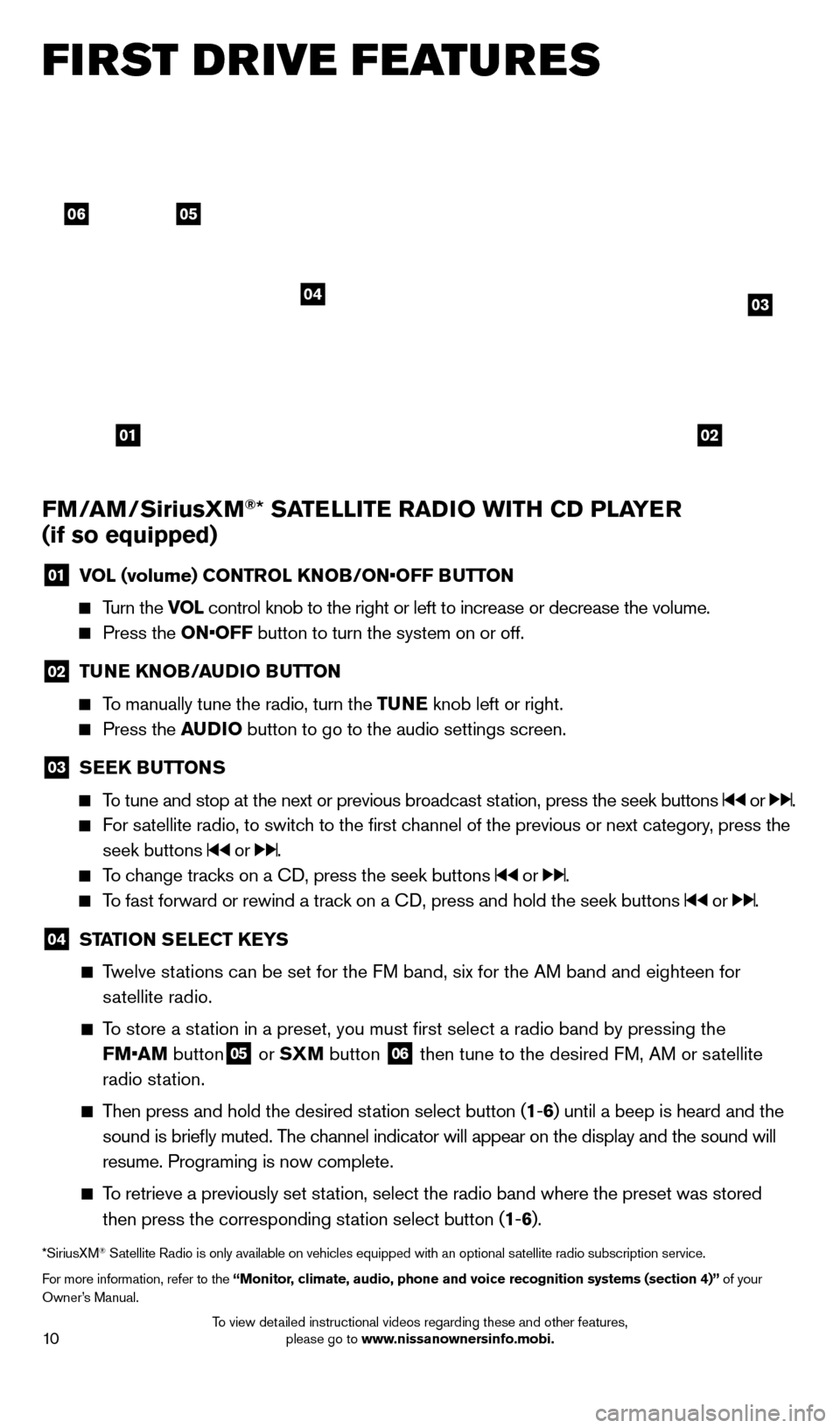
10
FI RST DRIVE FEATURES
0506
03
01
04
02
FM/AM/SiriusXM®* SATELLITE RADIO WITH CD PLAYER
(if so equipped)
01 V OL (volume) CONTROL KNOB/ON•OFF BUTTON
Turn the VOL
control knob to the right or left to increase or decrease the volume.
Press the ON•OFF button to turn the system on or off.
02 TUNE KNOB/AUDIO BUTTON
To manually tune the radio, turn the TUNE
knob left or right.
Press the AUDIO button to go to the audio settings screen.
03 SEEK BUTTONS
To tune and stop at the next or previous broadcast station, press the seek buttons or .
For satellite radio, to switch to the first channel of the previous or next category, press the
seek buttons
or .
To change tracks on a CD, press the seek buttons or .
To fast forward or rewind a track on a CD, press and hold the seek buttons or .
04 ST ATION SELECT KEYS
Twelve stations can be set for the FM band, six for the AM band and eighteen for
satellite radio.
To store a station in a preset, you must first select a radio band by pressing the \
FM•AM button
05 or SXM button 06 then tune to the desired FM, AM or satellite
radio station.
Then press and hold the desired station select button (1 -6 ) until a beep is heard and the
sound is briefly muted. The channel indicator will appear on the display and the sound will
resume. Programing is now complete.
To retrieve a previously set station, select the radio band where the preset was stored then press the corresponding station select button (1 -6 ).
*SiriusXM® Satellite Radio is only available on vehicles equipped with an optional s\
atellite radio subscription service.
For more information, refer to the “Monitor, climate, audio, phone and voice recognition systems (section 4)” of your
Owner’s Manual.
1667122_14b_Frontier_QRG_020414.indd 102/4/14 1:43 PM
To view detailed instructional videos regarding these and other features, please go to www.nissanownersinfo.mobi.
Page 16 of 20
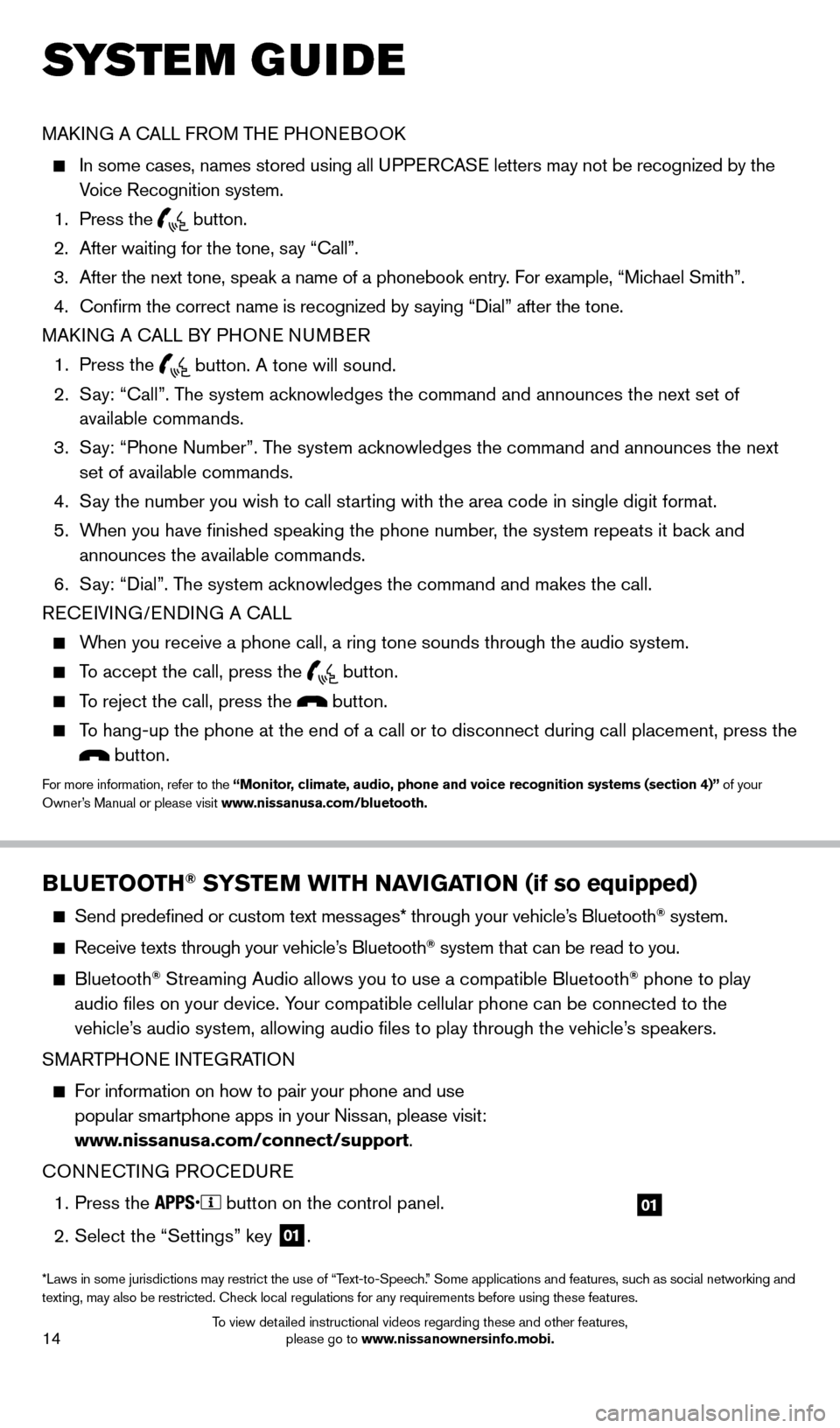
14
SYS T E M GUIDE
MAKING A CALL FROM THE PHONEBOOK
In some cases, names stored using all U PPERCASE letters may not be recognized by the
Voice Recognition system.
1.
Press the button.
2.
After waiting for the tone, s
ay “Call”.
3.
After the next tone, speak a name of a phonebook entry
. For example, “Michael Smith”.
4.
Confirm the correct name is recognized by s
aying “Dial” after the tone.
MAKING A CALL BY PHONE NUMBER
1.
Press the button. A tone will sound.
2.
S
ay: “Call”. The system acknowledges the command and announces the next set of
available commands.
3.
S
ay: “Phone Number”. The system acknowledges the command and announces the next
set of available commands.
4.
S
ay the number you wish to call starting with the area code in single digit format.
5.
W
hen you have finished speaking the phone number, the system repeats it back and
announces the available commands.
6.
S
ay: “Dial”. The system acknowledges the command and makes the call.
RECEIVING/ENDING A CALL
When you receive a phone call, a ring tone sounds through the audio syste\
m.
To accept the call, press the button.
To reject the call, press the button.
To hang-up the phone at the end of a call or to disconnect during call pl\
acement, press the
button.
For more information, refer to the “Monitor, climate, audio, phone and voice recognition systems (section 4)” of your
Owner’s Manual or please visit www.nissanusa.com/bluetooth.
BLUETOOTH® SYSTEM WITH NAVIGATION
(if so equipped)
Send predefined or custom text mess ages* through your vehicle’s Bluetooth® system.
Receive texts through your vehicle’s Bluetooth® system that can be read to you.
Bluetooth® Streaming Audio allows you to use a compatible Bluetooth® phone to play
audio files on your device. Your compatible cellular phone can be connected to the
vehicle’s audio system, allowing audio files to play through the vehicle’s speakers.
SMARTPHONE INTEGRATION
For information on how to pair your phone and use popular smartphone apps in your Nissan, please visit:
www.nissanusa.com/connect/support.
CONNECTING PROCEDURE
1.
Press the button on the control panel.
2.
Select the “Settings” key 01.
01
*Laws in some jurisdictions may restrict the use of “Text-to-Speech.” Some applications and features, such as social networking and
texting, may also be restricted. Check local regulations for any requirements before using these features.
1667122_14b_Frontier_QRG_020414.indd 142/4/14 1:43 PM
To view detailed instructional videos regarding these and other features, please go to www.nissanownersinfo.mobi.