Page 16 of 20
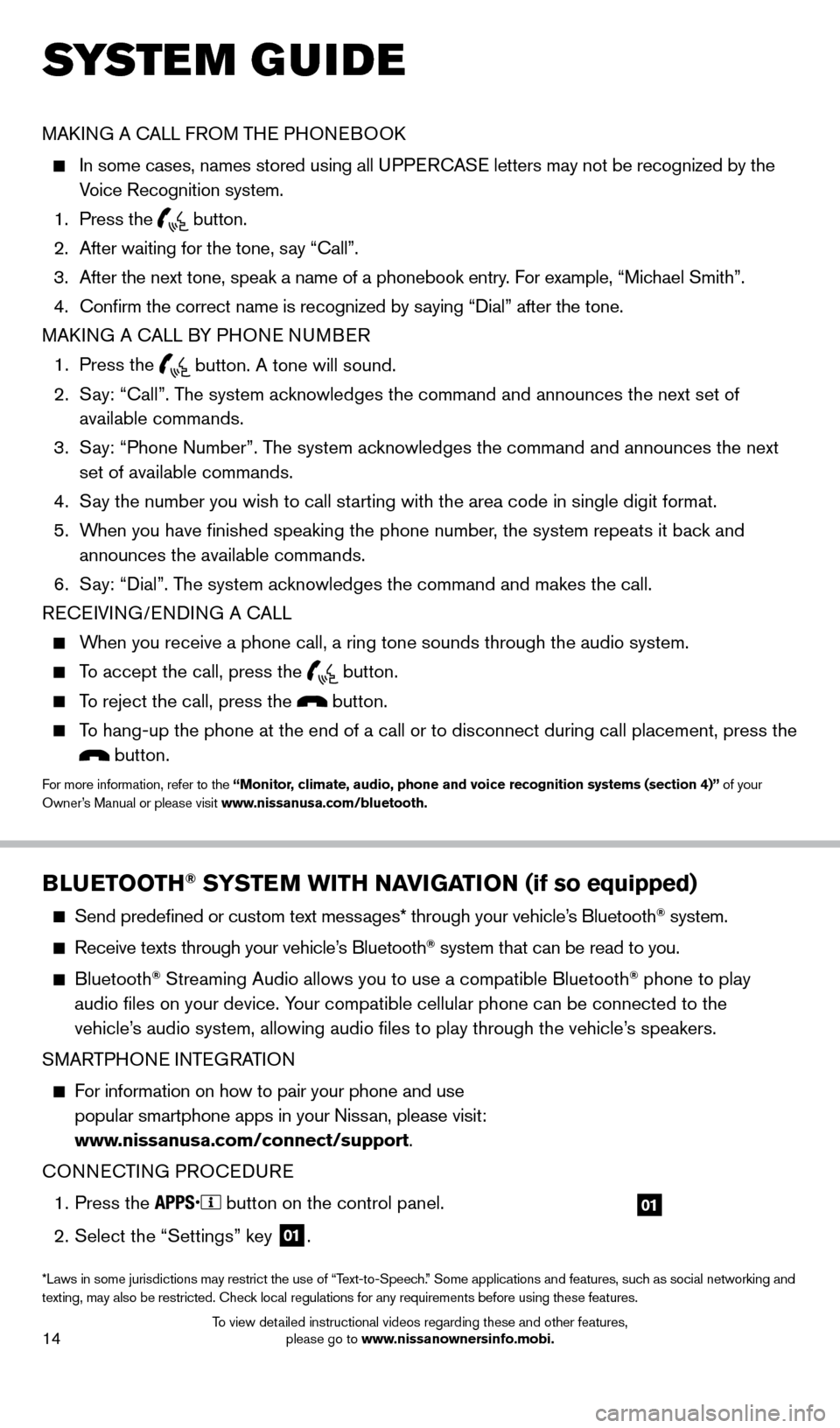
14
SYS T E M GUIDE
MAKING A CALL FROM THE PHONEBOOK
In some cases, names stored using all U PPERCASE letters may not be recognized by the
Voice Recognition system.
1.
Press the button.
2.
After waiting for the tone, s
ay “Call”.
3.
After the next tone, speak a name of a phonebook entry
. For example, “Michael Smith”.
4.
Confirm the correct name is recognized by s
aying “Dial” after the tone.
MAKING A CALL BY PHONE NUMBER
1.
Press the button. A tone will sound.
2.
S
ay: “Call”. The system acknowledges the command and announces the next set of
available commands.
3.
S
ay: “Phone Number”. The system acknowledges the command and announces the next
set of available commands.
4.
S
ay the number you wish to call starting with the area code in single digit format.
5.
W
hen you have finished speaking the phone number, the system repeats it back and
announces the available commands.
6.
S
ay: “Dial”. The system acknowledges the command and makes the call.
RECEIVING/ENDING A CALL
When you receive a phone call, a ring tone sounds through the audio syste\
m.
To accept the call, press the button.
To reject the call, press the button.
To hang-up the phone at the end of a call or to disconnect during call pl\
acement, press the
button.
For more information, refer to the “Monitor, climate, audio, phone and voice recognition systems (section 4)” of your
Owner’s Manual or please visit www.nissanusa.com/bluetooth.
BLUETOOTH® SYSTEM WITH NAVIGATION
(if so equipped)
Send predefined or custom text mess ages* through your vehicle’s Bluetooth® system.
Receive texts through your vehicle’s Bluetooth® system that can be read to you.
Bluetooth® Streaming Audio allows you to use a compatible Bluetooth® phone to play
audio files on your device. Your compatible cellular phone can be connected to the
vehicle’s audio system, allowing audio files to play through the vehicle’s speakers.
SMARTPHONE INTEGRATION
For information on how to pair your phone and use popular smartphone apps in your Nissan, please visit:
www.nissanusa.com/connect/support.
CONNECTING PROCEDURE
1.
Press the button on the control panel.
2.
Select the “Settings” key 01.
01
*Laws in some jurisdictions may restrict the use of “Text-to-Speech.” Some applications and features, such as social networking and
texting, may also be restricted. Check local regulations for any requirements before using these features.
1667122_14b_Frontier_QRG_020414.indd 142/4/14 1:43 PM
To view detailed instructional videos regarding these and other features, please go to www.nissanownersinfo.mobi.
Page 17 of 20
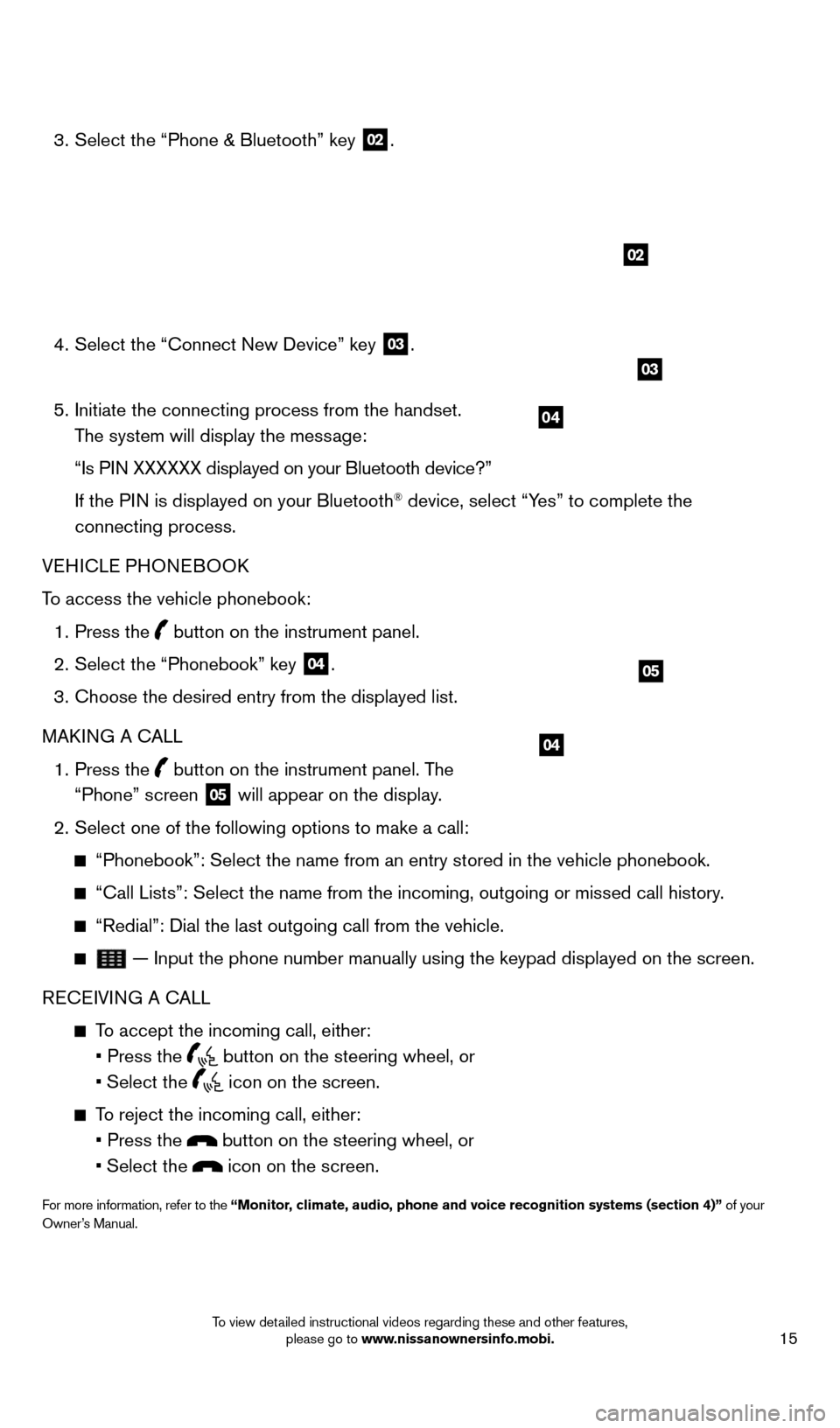
15
3. Select the “Phone & Bluetooth” key
02.
4.
Select the “Connect New Device” key 03.
5.
Initiate the connecting process from the handset.
The system will display the message:
“Is P
IN XXXXXX displayed on your Bluetooth device?”
If the P
IN is displayed on your Bluetooth
® device, select “Yes” to complete the
connecting process.
VEHICLE PHONEBOOK
To access the vehicle phonebook:
1.
Press the button on the instrument panel.
2.
Select the “Phonebook” key 04.
3.
Choose the desired entry from the displayed list.
MAK
ING A CALL
1.
Press the
button on the instrument panel. The
“Phone” screen 05 will appear on the display.
2.
Select one of the following options to make a call:
“Phonebook”: Select the name from an entry stored in the vehicle p\
honebook.
“Call Lists”: Select the name from the incoming, outgoing or misse\
d call history .
“Redial”: Dial the last outgoing call from the vehicle.
— Input the phone number manually using the keypad displayed on the s\
creen.
RECEIVING A CALL
To accept the incoming call, either:
•
Press the button on the steering wheel, or
• Select
the
icon on the screen.
To reject the incoming call, either:
•
Press the button on the steering wheel, or
•
Select
the
icon on the screen.
For more information, refer to the “Monitor, climate, audio, phone and voice recognition systems (section 4)” of your
Owner’s Manual.
04
02
04
05
03
1667122_14b_Frontier_QRG_020414.indd 152/4/14 1:43 PM
To view detailed instructional videos regarding these and other features, please go to www.nissanownersinfo.mobi.
Page 18 of 20
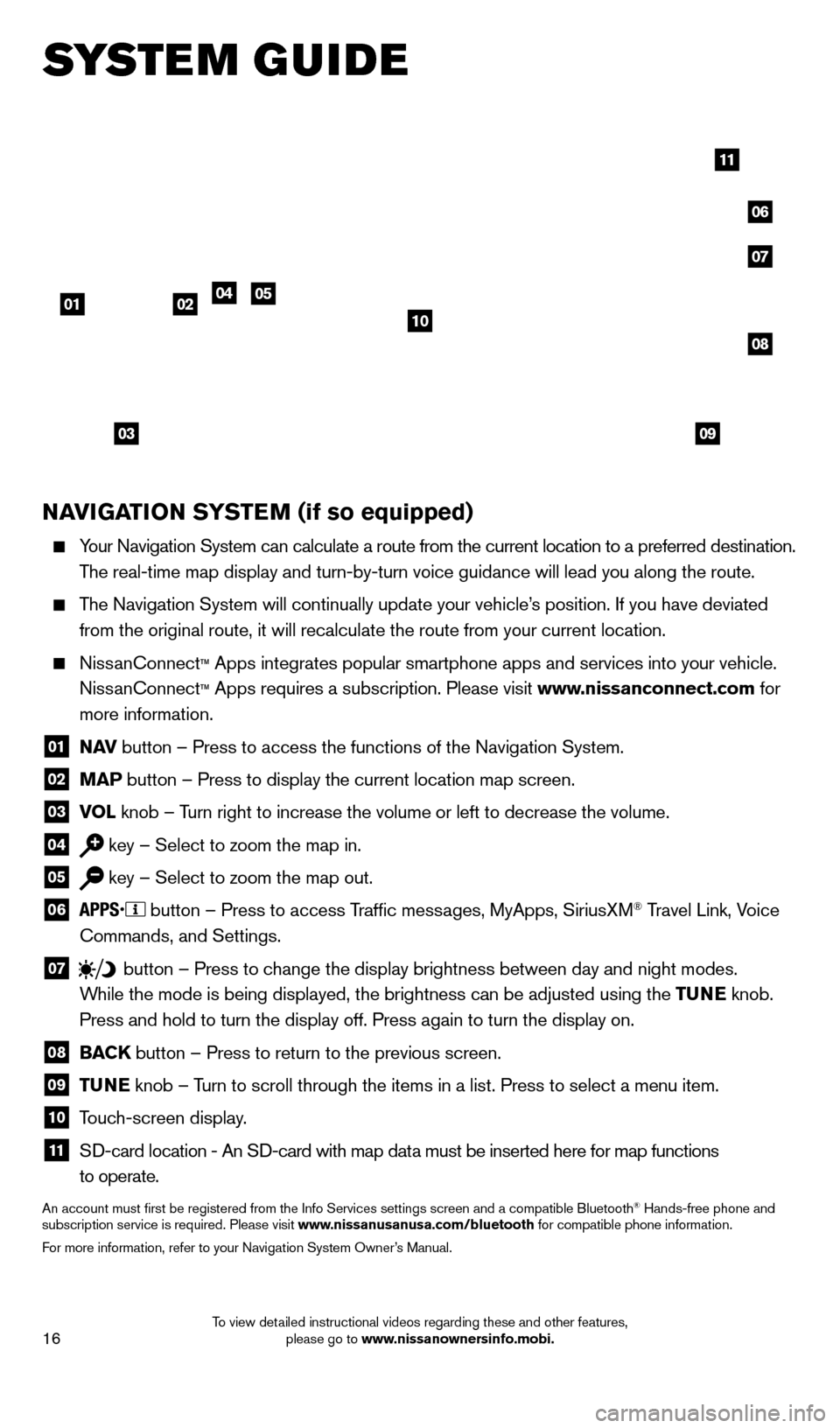
16
SYSTEM GUIDE
NAVIGATION SYSTEM (if so equipped)
Your Navigation System can calculate a route from the current location to\
a preferred destination.
The real-time map display and turn-by-turn voice guidance will lead you a\
long the route.
The Navigation System will continually update your vehicle’s position. If you have deviated
from the original route, it will recalculate the route from your current\
location.
NissanConnect™ Apps integrates popular smartphone apps and services into your vehicle.\
NissanConnect ™ Apps requires a subscription. Please visit www.nissanconnect.com for
more information.
01 N AV
button – Press to access the functions of the Navigation System.
02 MAP button – Press to display the current location map screen.
03 VOL
knob – Turn right to increase the volume or left to decrease the volume.
04 key – Select to zoom the map in.
05 key – Select to zoom the map out.
06
button – Press to access Traffic messages, MyApps, SiriusXM® Travel Link, Voice
Commands, and Settings.
07 button
– Press to change the display brightness between day and night modes.
While the mode is being displayed, the brightness can be adjusted using t\
he TUNE knob.
Press and hold to turn the display off. Press again to turn the display \
on.
08 BAC K
button – Press to return to the previous screen.
09 T UNE
knob – Turn to scroll through the items in a list. Press to select a menu item.
10 Touch-screen display.
11 S D-card location - An SD-card with map data must be inserted here for map functions
to operate.
An account must first be registered from the Info Services settings sc\
reen and a compatible Bluetooth® Hands-free phone and
subscription service is required. Please visit www.nissanusanusa.com/bluetooth for compatible phone information.
For more information, refer to your Navigation System Owner’s Manual.
04
03
06
07
050102
08
09
10
11
1667122_14b_Frontier_QRG_020414.indd 162/4/14 1:43 PM
To view detailed instructional videos regarding these and other features, please go to www.nissanownersinfo.mobi.