2014 NISSAN ARMADA change time
[x] Cancel search: change timePage 15 of 24
13
VEHICLE INFORMATION DISPLAY
The vehicle information display 01 is located to the
left of the speedometer.
Press the vehicle information display INFO button
02 located on the instrument panel to toggle through
the following modes:
•
M
PG – Displays the instant fuel economy since
the last reset.
•
RAN
GE – Displays the estimated distance the
vehicle can be driven before refueling.
•
W
ARNING – Displays when a warning is present.
To highlight the desired menu option within the selected mode, turn the INFO button.
To enter the highlighted menu, press the INFO button.
To reset TR IP A or TRIP B, go to the desired mode on the trip computer and press and
hold the change button
03 for more than 1 second.
For more information, refer to the “Instruments and controls (section 2)” of your Owner’s Manual.
01
02
BLUETOOTH® HANDS-FREE PHONE SYSTEM
Bluetooth Streaming Audio (available with Navigation
System only) allows you to use a compatible Bluetooth
phone to play audio files on your device. Your
compatible cellular phone can be connected to the
vehicle’s audio system allowing audio files to play
through the vehicle’s speakers.
A cellular telephone should not be used while driving
so full attention may be given to vehicle operation.*
SYSTEM OPERATING TIPS
Press the or button to interrupt the voice
prompts at any time and speak a command after
the tone.
To use the system faster, you may speak the second
level commands with the main menu command on the
main menu. For example, press the
or button
and after the tone say “Call Redial”.
The “Help” command can be used to hear a list of
available commands at any time.
Reduce bac kground noise as much as possible by
closing windows and pointing HVAC vents away from ceiling.
Speak naturally without long pauses and without raising your voice.
Bluetooth® Controls
Microphone
SYSTEM GUIDE
*Some jurisdictions prohibit the use of cellular telephones while drivin\
g.
03
1590747_14b_Armada_QRG_011614.indd 131/16/14 10:41 AM
To view detailed instructional videos regarding these and other features, please go\
to www.nissanownersinfo.mobi
Page 16 of 24
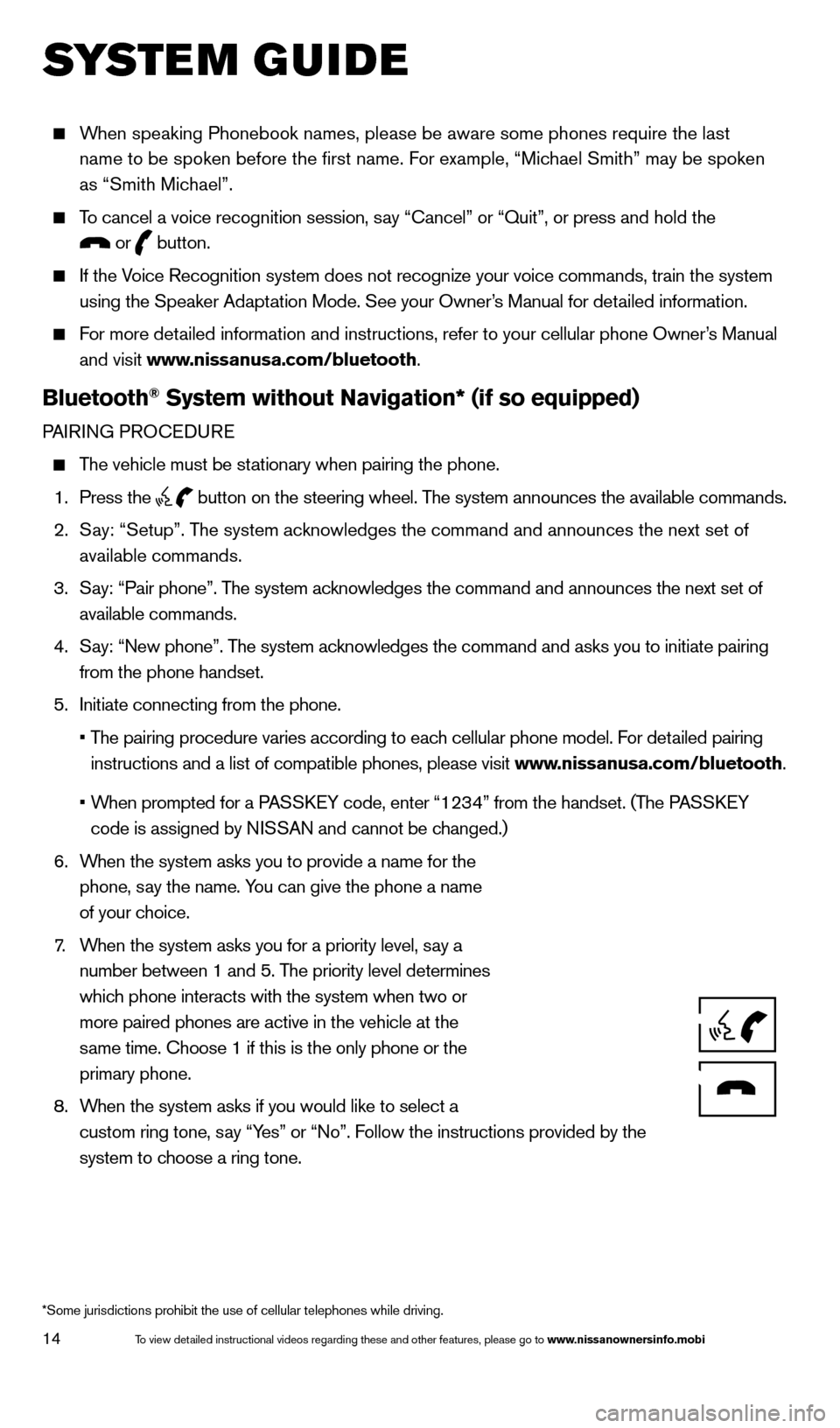
14
SYSTEM GUIDE
When speaking Phonebook names, please be aware some phones require the la\
st name to be spoken before the first name. For example, “Michael Smith” may be spoken
as “Smith Michael”.
To cancel a voice recognition session, say “Cancel” or “Quit”, or press and hold the
or button.
If the Voice Recognition system does not recognize your voice commands, train th\
e system
using the Speaker Adaptation Mode. See your Owner’s Manual for detailed information.
For more detailed information and instructions, refer to your cellular phone Owner’s Manual and visit www.nissanusa.com/bluetooth.
Bluetooth® System without Navigation* (if so equipped)
PAIRING PROCEDURE
The vehicle must be stationary when pairing the phone.
1.
Press the
button on the steering wheel. The system announces the available commands.
2.
S
ay: “Setup”. The system acknowledges the command and announces the next set of
available commands.
3.
S
ay: “Pair phone”. The system acknowledges the command and announces the next set of
available commands.
4.
S
ay: “New phone”. The system acknowledges the command and asks you to initiate pairing
from the phone handset.
5.
Initiate connecting from the phone.
•
T
he pairing procedure varies according to each cellular phone model. For detailed pairing
instructions and a list of compatible phones, please visit www.nissanusa.com/bluetooth.
•
W
hen prompted for a PASSKEY code, enter “1234” from the handset. (The PASSKEY
code is assigned by NISSAN and cannot be changed.)
6.
W
hen the system asks you to provide a name for the
phone, say the name. You can give the phone a name
of your choice.
7
.
W
hen the system asks you for a priority level, say a
number between 1 and 5. The priority level determines
which phone interacts with the system when two or
more paired phones are active in the vehicle at the
same time. Choose 1 if this is the only phone or the
primary phone.
8.
W
hen the system asks if you would like to select a
custom ring tone, say “Yes” or “No”. Follow the instructions provided by the
system to choose a ring tone.
*Some jurisdictions prohibit the use of cellular telephones while drivin\
g.
1590747_14b_Armada_QRG_011614.indd 141/16/14 10:41 AM
To view detailed instructional videos regarding these and other features, please go\
to www.nissanownersinfo.mobi
Page 20 of 24
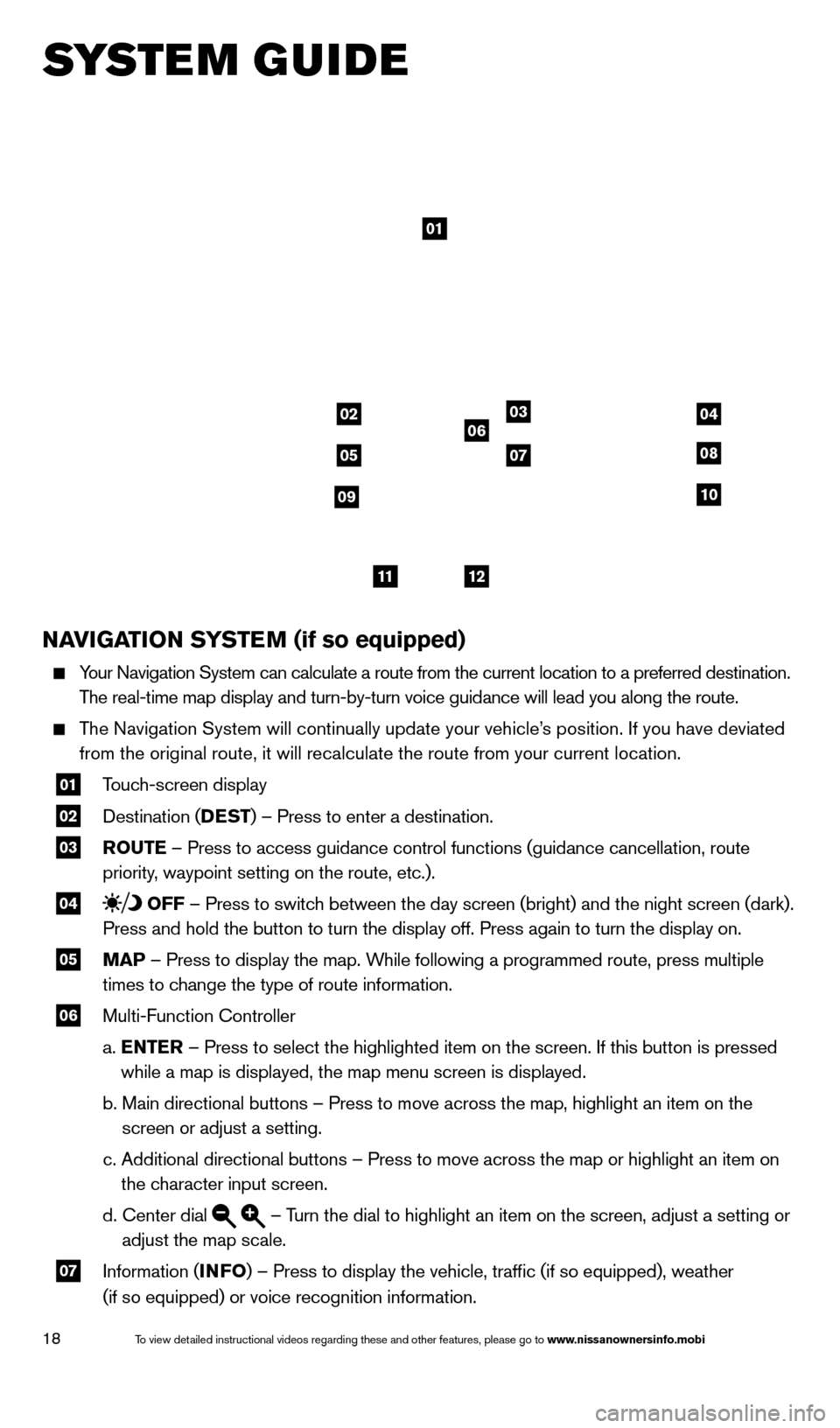
18
SYSTEM GUIDE
NAVIGATION SYSTEM (if so equipped)
Your Navigation System can calculate a route from the current location to\
a preferred destination.
The real-time map display and turn-by-turn voice guidance will lead you a\
long the route.
The Navigation System will continually update your vehicle’s position. If you have deviated from the original route, it will recalculate the route from your current\
location.
01 T ouch-screen display
02 Destination ( DEST
) – Press to enter a destination.
03 ROUTE – Press to access guidance control functions (guidance cancellation\
, route
priority, waypoint setting on the route, etc.).
04 OFF – Press to switch between the day screen (bright) and the night screen (dark).
Press and hold the button to turn the display off. Press again to turn t\
he display on.
05 MAP – Press to display the map. While following a programmed route, press multiple
times to change the type of route information.
06 Multi-Function Controller
a.
E
NTER – Press to select the highlighted item on the screen. If this button \
is pressed
while a map is displayed, the map menu screen is displayed.
b.
Main directional buttons – Press to move across the map, highlight an\
item on the
screen or adjust a setting.
c.
Additional directional buttons – Press to move across the map or high\
light an item on
the character input screen.
d.
Center dial – Turn the dial to highlight an item on the screen, adjust a setting or
adjust the map scale.
07 Information ( INFO
) – Press to display the vehicle, traffic (if so equipped), weat\
her
(if so equipped) or voice recognition information.
01
03
05
06
0708
10
1112
0204
09
1590747_14b_Armada_QRG_011614.indd 181/16/14 10:41 AM
To view detailed instructional videos regarding these and other features, please go\
to www.nissanownersinfo.mobi
Page 24 of 24
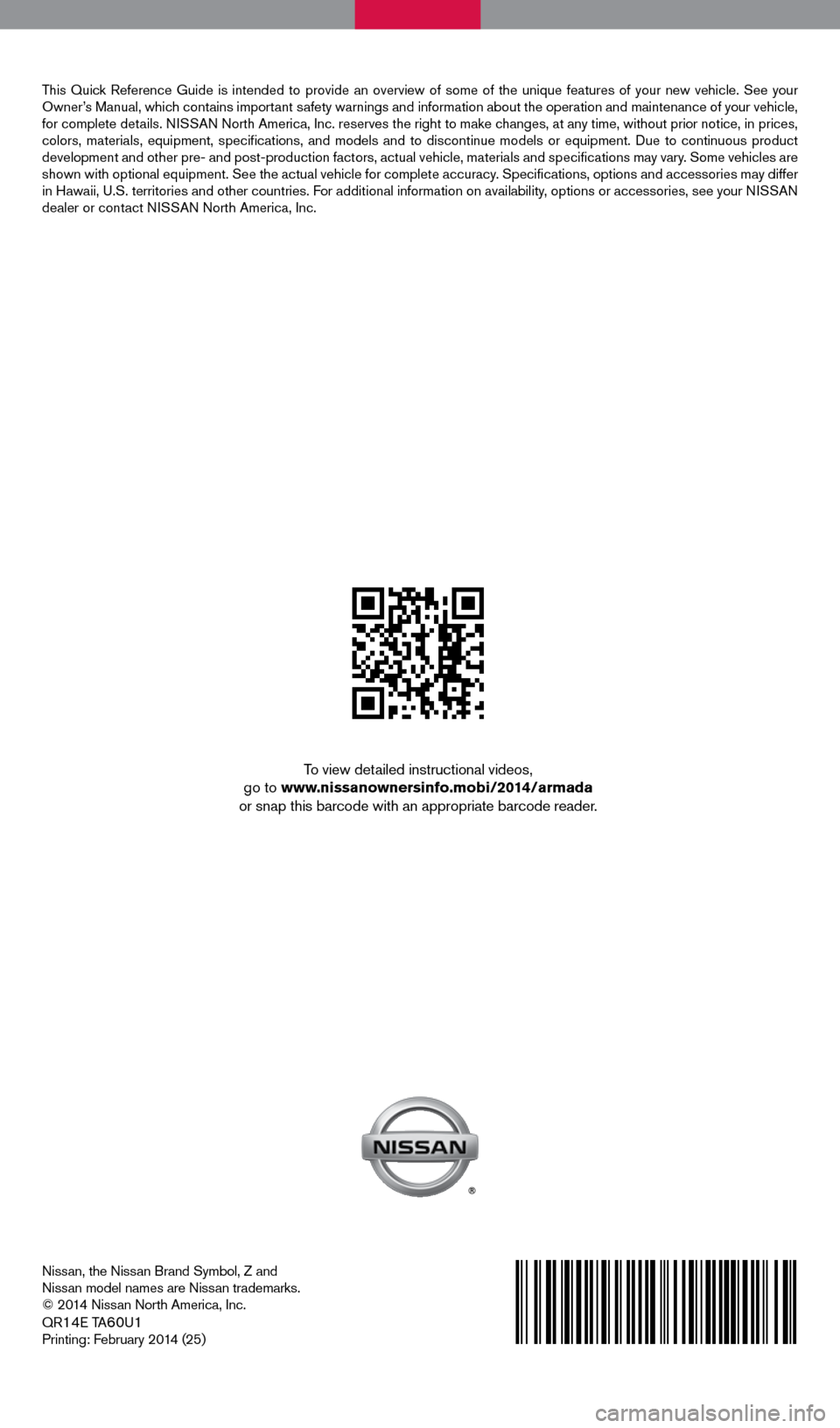
Nissan, the Nissan Brand Symbol, Z and
Nissan model names are Nissan trademarks.
© 2014 Nissan North America, Inc.
QR
14E TA60U1
Printing: February 2014 (25)
To view detailed instructional videos,
go to www.nissanownersinfo.mobi/2014/armada
or snap this barcode with an appropriate barcode reader.
This Quick Reference Guide is intended to provide an overview of some of the uniq\
ue features of your new vehicle. See your
Owner’s Manual, which contains important safety warnings and information about the operation and maintenance of yo\
ur vehicle,
for complete details. NISSAN North America, Inc. reserves the right to make changes, at any time, without prior notice, in prices,
colors, materials, equipment, specifications, and models and to discon\
tinue models or equipment. Due to continuous product
development and other pre- and post-production factors, actual vehicle, \
materials and specifications may vary. Some vehicles are
shown with optional equipment. See the actual vehicle for complete accur\
acy. Specifications, options and accessories may differ
in Hawaii, U.S. territories and other countries. For additional information on availability, options or accessories, see your NISSAN
dealer or contact NISSAN North America, Inc.
1590747_14b_Armada_QRG_011614.indd 21/16/14 10:40 AM