2014 NISSAN ALTIMA navigation system
[x] Cancel search: navigation systemPage 3 of 28
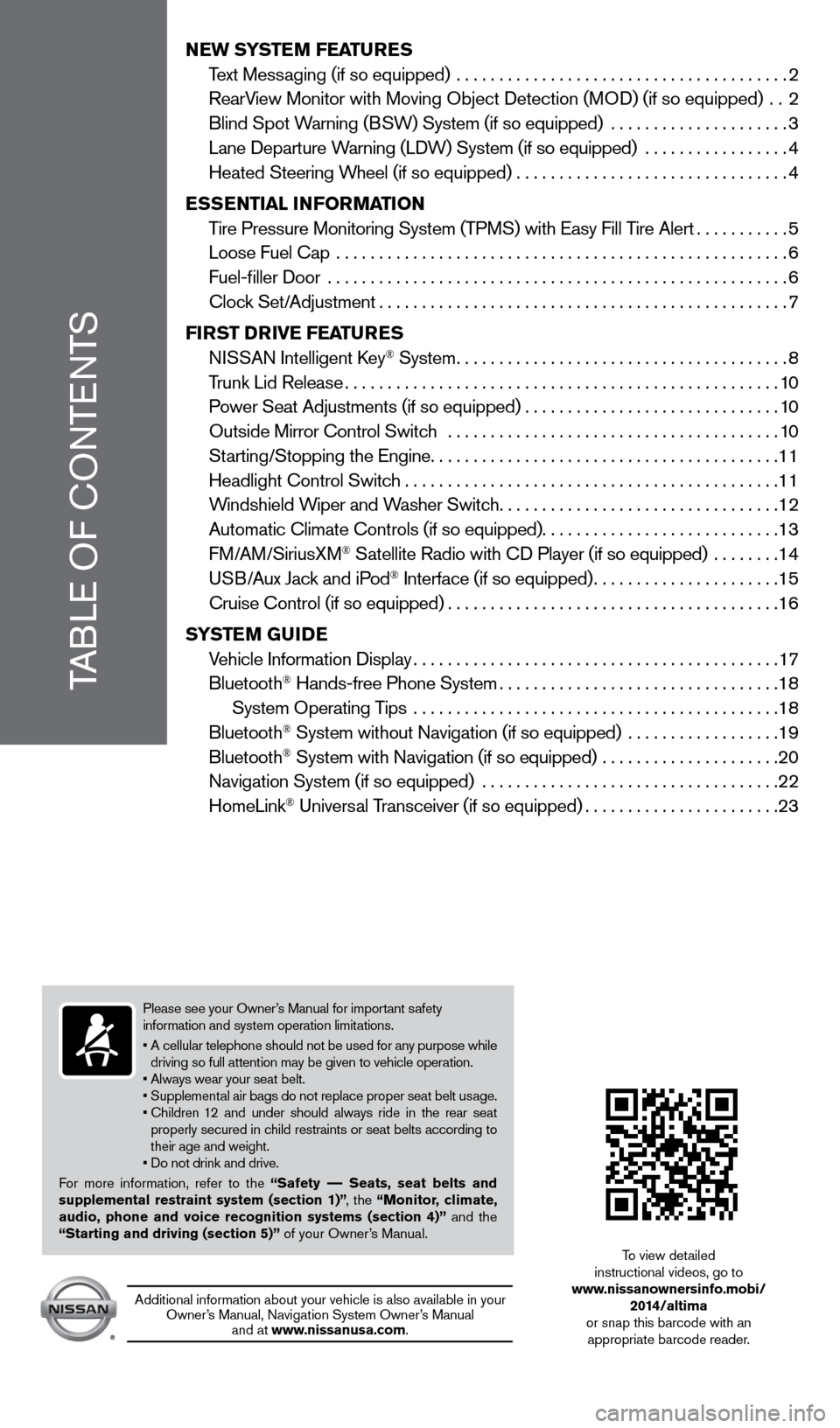
NEW SYSTEM FEATURES
T
ext Messaging (if so equipped) .......................................
2
RearV
iew Monitor with Moving Object Detection (MOD) (if so equipped) ..
2
Blind Spot W
arning (BSW) System (if so equipped) .....................
3
Lane Departure W
arning (LDW) System (if so equipped) .................
4
Heated Steering W
heel (if so equipped) ................................
4
E
SSENTIAL INFORMATION
T
ire Pressure Monitoring System (TPMS) with Easy Fill Tire Alert
...........5
Loose Fuel Cap
.....................................................
6
Fuel-filler Door
......................................................
6
Cloc
k Set/Adjustment
................................................7
FI
RST DRIVE FEATURES
N
ISSAN Intelligent k
ey® System.......................................8
T
runk Lid Release
...................................................10
P
ower Seat Adjustments (if so equipped)
..............................10
Outside Mirror Control Switc
h .......................................
10
St
arting/Stopping the Engine
.........................................11
Headlight Control Switc
h
............................................11
W
indshield Wiper and Washer Switch
.................................12
Automatic Climate Controls (if so equipped)............................13
FM/AM/SiriusXM
® Satellite Radio with CD Player (if so equipped) ........14
U
SB/Aux Jack and iPod® Interface (if so equipped)......................15
Cruise Control (if so equipped).......................................16
S
YSTEM GUIDE
V
ehicle Information Display
...........................................17
Bluetooth
® Hands-free Phone System.................................18
System Operating T
ips ...........................................
18
Bluetooth
® System without Navigation (if so equipped) ..................19
Bluetooth® System with Navigation (if so equipped) .....................20
Navigation System (if so equipped)
...................................
22
HomeLink
® Universal Transceiver (if so equipped).......................23
TABLE OF CONTENTS
Please see your Owner’s Manual for important safety
information and system operation limitations.
•
A
cellular telephone should not be used for any purpose while
driving so full attention may be given to vehicle operation.
• Always wear your seat belt.
• Supplemental air bags do not replace proper seat belt usage.
•
Children
12 and under should always ride in the rear seat
properly secured in child restraints or seat belts according to
their age and weight.
• Do not drink and drive.
For more information, refer to the “Safety –– Seats, seat belts and
supplemental restraint system (section 1)” , the “Monitor, climate,
audio, phone and voice recognition systems (section 4)” and the
“Starting and driving (section 5)” of your Owner’s Manual.
Additional information about your vehicle is also available in your Owner’s Manual, Navigation System Owner’s Manual and at www.nissanusa.com.
To view detailed
instructional videos, go to
www.nissanownersinfo.mobi/
2014/altima
or snap this barcode with an appropriate barcode reader.
1621416_14c_AltimaSedan_QRG_121113.indd 412/11/13 3:01 PM
Page 19 of 28
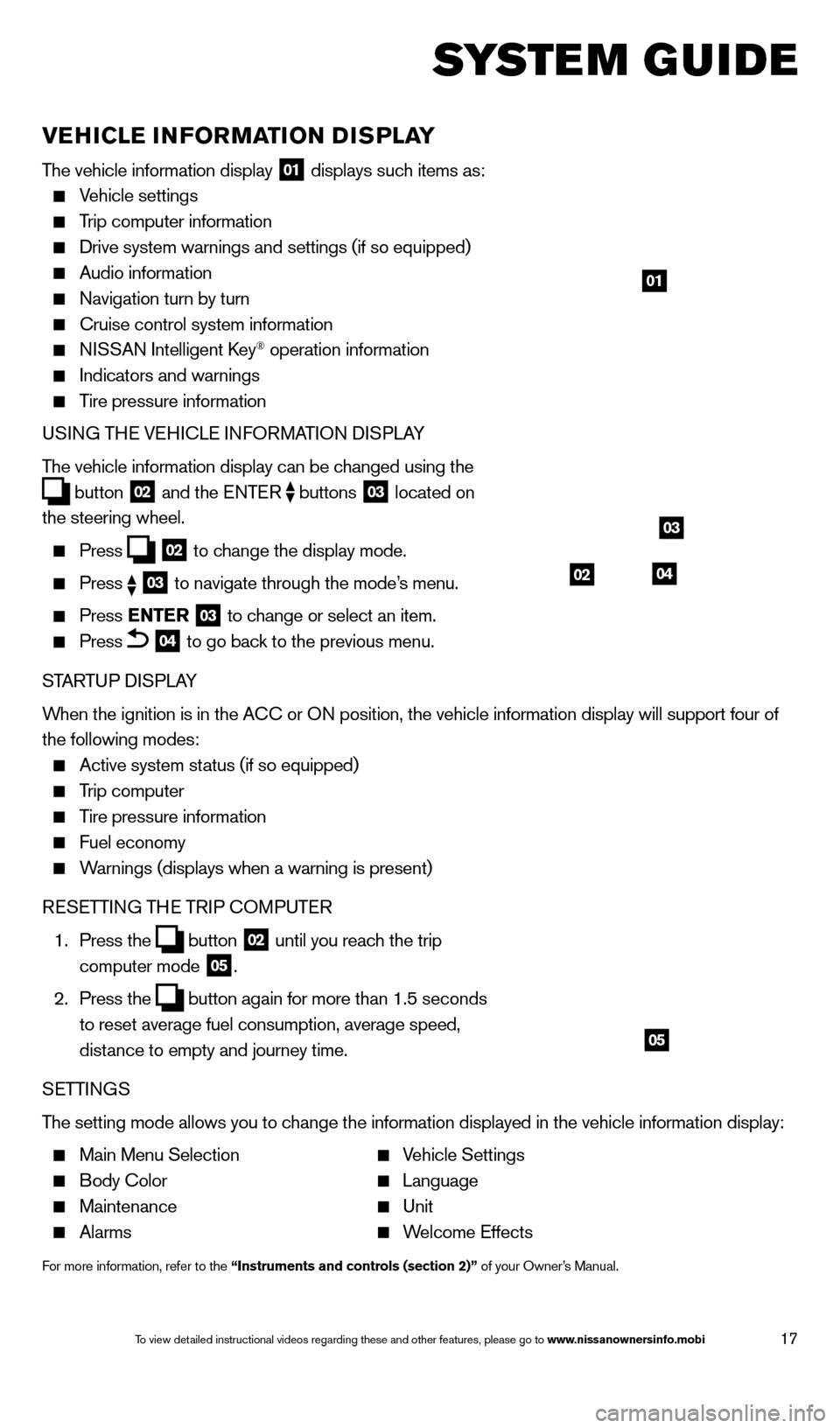
17
system guide
VEHICLE INFORMATION DISPLAY
The vehicle information display 01 displays such items as:
Vehicle settings
Trip computer information
Drive system warnings and settings (if so equipped)
Audio information
Navigation turn by turn
Cruise control system information
NISSAN Intelligent key® operation information
Indicators and warnings
Tire pressure information
USING THE VEHICLE INFORMATION DISPLAY
The vehicle information display can be changed using the
button
02 and the ENTER
buttons
03 located on
the steering wheel.
Press 02 to change the display mode.
Press
03 to navigate through the mode’s menu.
Press ENTER
03 to change or select an item.
Press 04 to go back to the previous menu.
STARTUP DISPLAY
When the ignition is in the ACC or ON position, the vehicle information display will support four of
the following modes:
Active system status (if so equipped)
Trip computer
Tire pressure information
Fuel economy
Warnings (displays when a warning is present)
RESETTING THE TRIP COMPUTER
1.
Press the
button
02 until you reach the trip
computer mode 05.
2.
Press the
button again for more than 1.5 seconds
to reset average fuel consumption, average speed,
distance to empty and journey time.
SETTINGS
The setting mode allows you to change the information displayed in the vehicle information display:
Main Menu Selection Vehicle Settings
Body Color Language
Maintenance Unit
Alarms Welcome Effects
For more information, refer to the “Instruments and controls (section 2)” of your Owner’s Manual.
01
03
0402
05
1621416_14c_AltimaSedan_QRG_121113.indd 1712/11/13 3:02 PM
To view detailed instructional videos regarding these and other features, please go\
to www.nissanownersinfo.mobi
Page 21 of 28
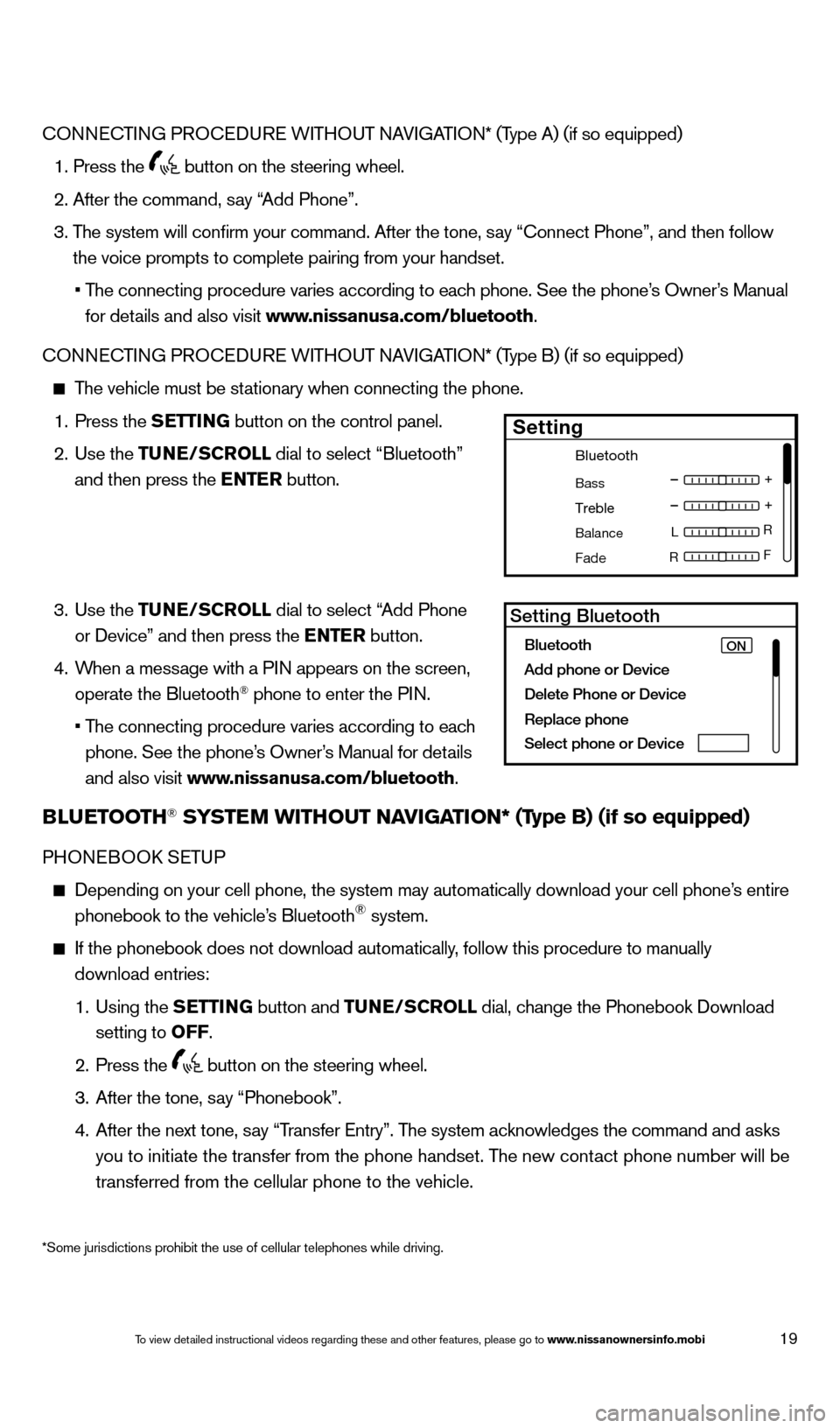
19
*Some jurisdictions prohibit the use of cellular telephones while drivin\
g.
CONNECTING PROCEDURE WITHOUT NAVIGATION* (Type A) (if so equipped)
1. Press the button on the steering wheel.
2. After the command, s
ay “Add Phone”.
3.
T
he system will confirm your command. After the tone, say “Connect Phone”, and then follow
the voice prompts to complete pairing from your handset.
•
T
he connecting procedure varies according to each phone. See the phone’s Owner’s Manual
for details and also visit www.nissanusa.com/bluetooth.
CONNECTING PROCEDURE WITHOUT NAVIGATION* (Type B) (if so equipped)
The vehicle must be stationary when connecting the phone.
1.
Press the
SETTING button on the control panel.
2.
Use the TUNE/SCROLL dial to select “Bluetooth”
and then press the ENTER button.
3.
Use the TUNE/SCROLL dial to select “Add Phone
or Device” and then press the ENTER button.
4.
W
hen a message with a PIN appears on the screen,
operate the Bluetooth
® phone to enter the PIN.
•
T
he connecting procedure varies according to each
phone. See the phone’s Owner’s Manual for details
and also visit www.nissanusa.com/bluetooth.
BLUETOOTH® SYSTEM WITHOUT NAVIGATION* (Type B) (if so equipped)
PHONEBOOk SE TUP
Depending on your cell phone, the system may automatically download your\
cell phone’ s entire
phonebook to the vehicle’s Bluetooth® system.
If the phonebook does not download automatically , follow this procedure to manually
download entries:
1.
Using the
S
ETTING
button and
TUNE/SCROLL dial, change the Phonebook Download
setting to O
FF
.
2.
Press the button on the steering wheel.
3.
After the tone, s
ay “Phonebook”.
4.
After the next tone, s
ay “Transfer Entry”. The system acknowledges the command and asks
you to initiate the transfer from the phone handset. The new contact phone number will be
transferred from the cellular phone to the vehicle.
Bluetooth
Bass
Treble
Balance L
F
R R
Fade
Setting
LHA2257Setting Bluetooth
Bluetooth
Add phone or DeviceON
Delete Phone or Device
Replace phone
Select phone or Device
1621416_14c_AltimaSedan_QRG_121113.indd 1912/11/13 3:02 PM
To view detailed instructional videos regarding these and other features, please go\
to www.nissanownersinfo.mobi
Page 22 of 28
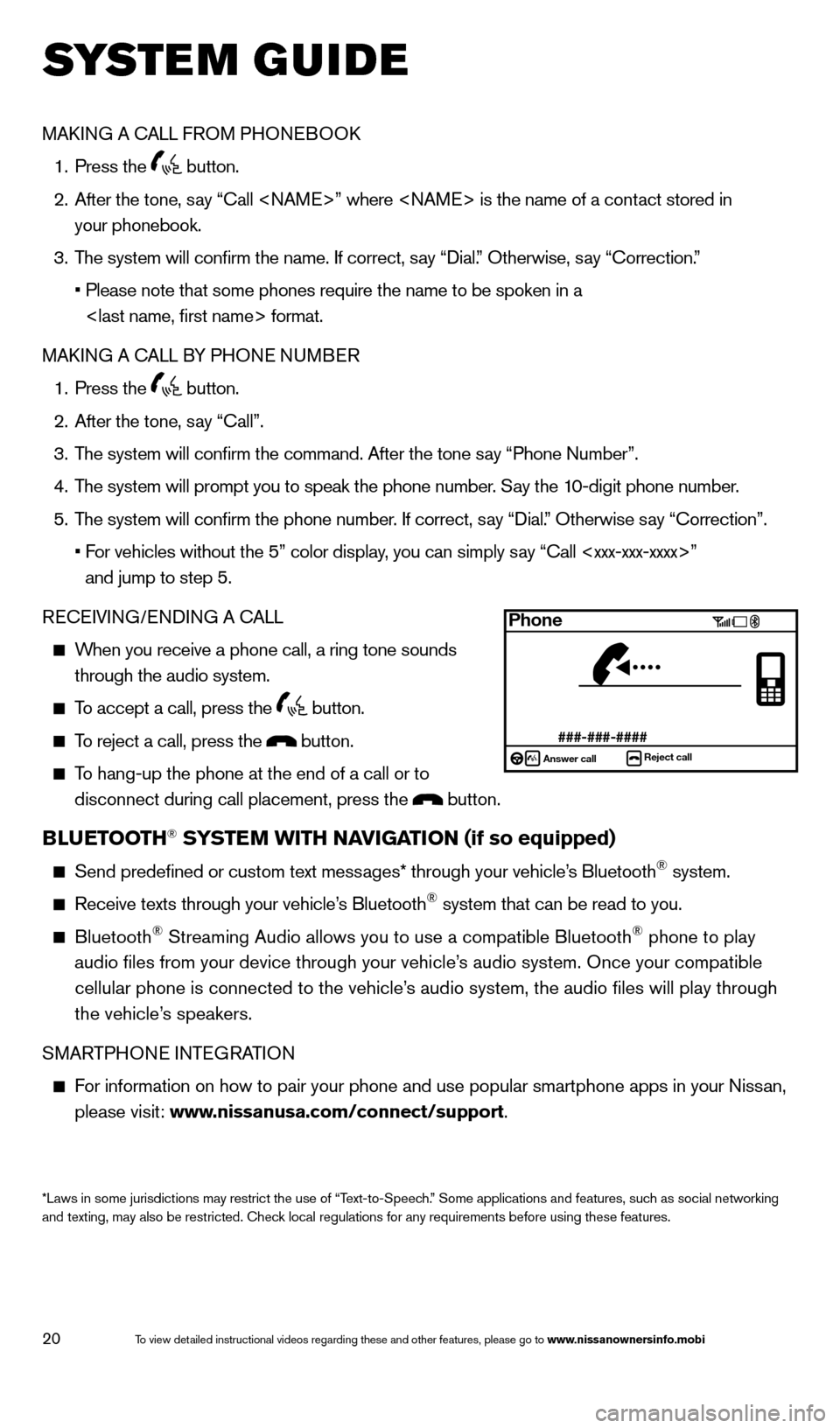
20
system guide
MAkING A CALL FROM PHONEBOO k
1.
Press the button.
2.
After the tone, s
ay “Call
your phonebook.
3.
T
he system will confirm the name. If correct, say “Dial.” Otherwise, say “Correction.”
•
Please note that some phones require the name to be spoken in a
MA
k
I
NG A CALL BY PHONE NUMBER
1.
Press the button.
2.
After the tone, s
ay “Call”.
3.
T
he system will confirm the command. After the tone say “Phone Number”.
4.
T
he system will prompt you to speak the phone number. Say the 10-digit phone number.
5.
T
he system will confirm the phone number. If correct, say “Dial.” Otherwise say “Correction”.
•
F
or vehicles without the 5” color display, you can simply say “Call
and jump to step 5.
RECEIVING/ENDING A CALL
When you receive a phone call, a ring tone sounds through the audio system.
To accept a call, press the button.
To reject a call, press the button.
To hang-up the phone at the end of a call or to
disconnect during call placement, press the
button.
BLUETOOTH® SYSTEM WITH NAVIGATION (if so equipped)
Send predefined or custom text mess ages* through your vehicle’s Bluetooth® system.
Receive texts through your vehicle’s Bluetooth® system that can be read to you.
Bluetooth® Streaming Audio allows you to use a compatible Bluetooth® phone to play
audio files from your device through your vehicle’s audio system. Once your compatible
cellular phone is connected to the vehicle’s audio system, the audio files will play through
the vehicle’s speakers.
SMARTPHONE INTEGRATION
For information on how to pair your phone and use popular smartphone apps\
in your Nissan, please visit: www.nissanusa.com/connect/support.
*Laws in some jurisdictions may restrict the use of “Text-to-Speech.” Some applications and features, such as social networking
and texting, may also be restricted. Check local regulations for any requirements before using these features.
Phone
###-###-####Answer call Reject call
1621416_14c_AltimaSedan_QRG_121113.indd 2012/11/13 3:02 PM
To view detailed instructional videos regarding these and other features, please go\
to www.nissanownersinfo.mobi
Page 24 of 28
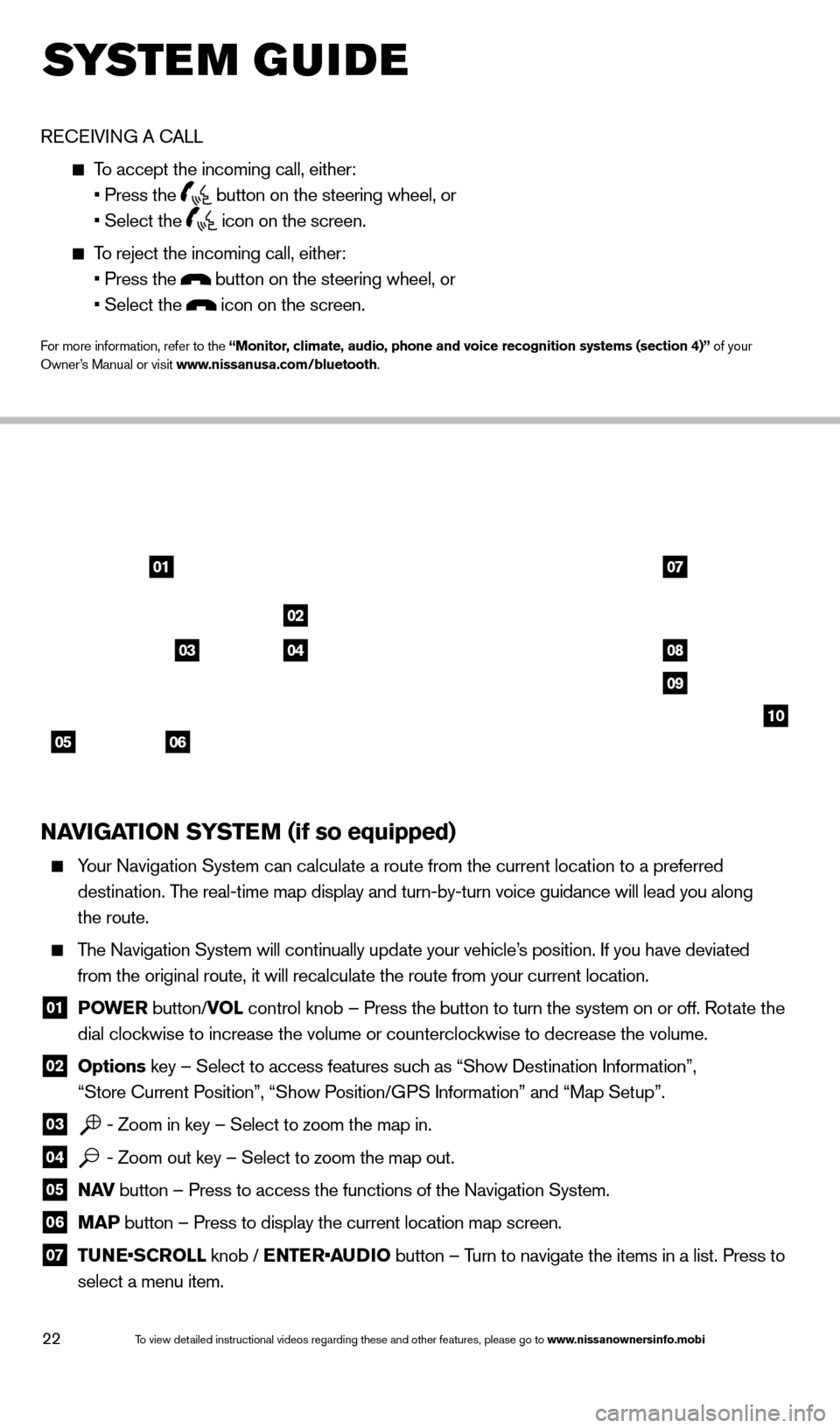
22
system guide
RECEIVING A CALL
To accept the incoming call, either:
• Press the button on the steering wheel, or
• Select the icon on the screen.
To reject the incoming call, either:
• Press the button on the steering wheel, or
• Select the icon on the screen.
For more information, refer to the “Monitor, climate, audio, phone and voice recognition systems (section 4)” of your
Owner’s Manual or visit www.nissanusa.com/bluetooth.
NAVIGATION SYSTEM (if so equipped)
Your Navigation System can calculate a route from the current location to\
a preferred
destination. The real-time map display and turn-by-turn voice guidance will lead you a\
long
the route.
The Navigation System will continually update your vehicle’s position. If you have deviated
from the original route, it will recalculate the route from your current\
location.
01 P OWE R
button/VOL control knob – Press the button to turn the system on or off. Rotate the
dial clockwise to increase the volume or counterclockwise to decrease the volume.
02 Options key – Select to access features such as “Show Destination Information”,
“Store Current Position”, “Show Position/GPS Information” and “Map Setup”.
03 - Zoom in key – Select to zoom the map in.
04 - Zoom out key – Select to zoom the map out.
05 N AV
button – Press to access the functions of the Navigation System.
06 MAP button – Press to display the current location map screen.
07 TU NE•SCROLL knob / ENTER•AUDIO button – Turn to navigate the items in a list. Press to
select a menu item.
0107
02
08
09
10
05
0304
06
1621416_14c_AltimaSedan_QRG_121113.indd 2212/11/13 3:02 PM
To view detailed instructional videos regarding these and other features, please go\
to www.nissanownersinfo.mobi
Page 25 of 28
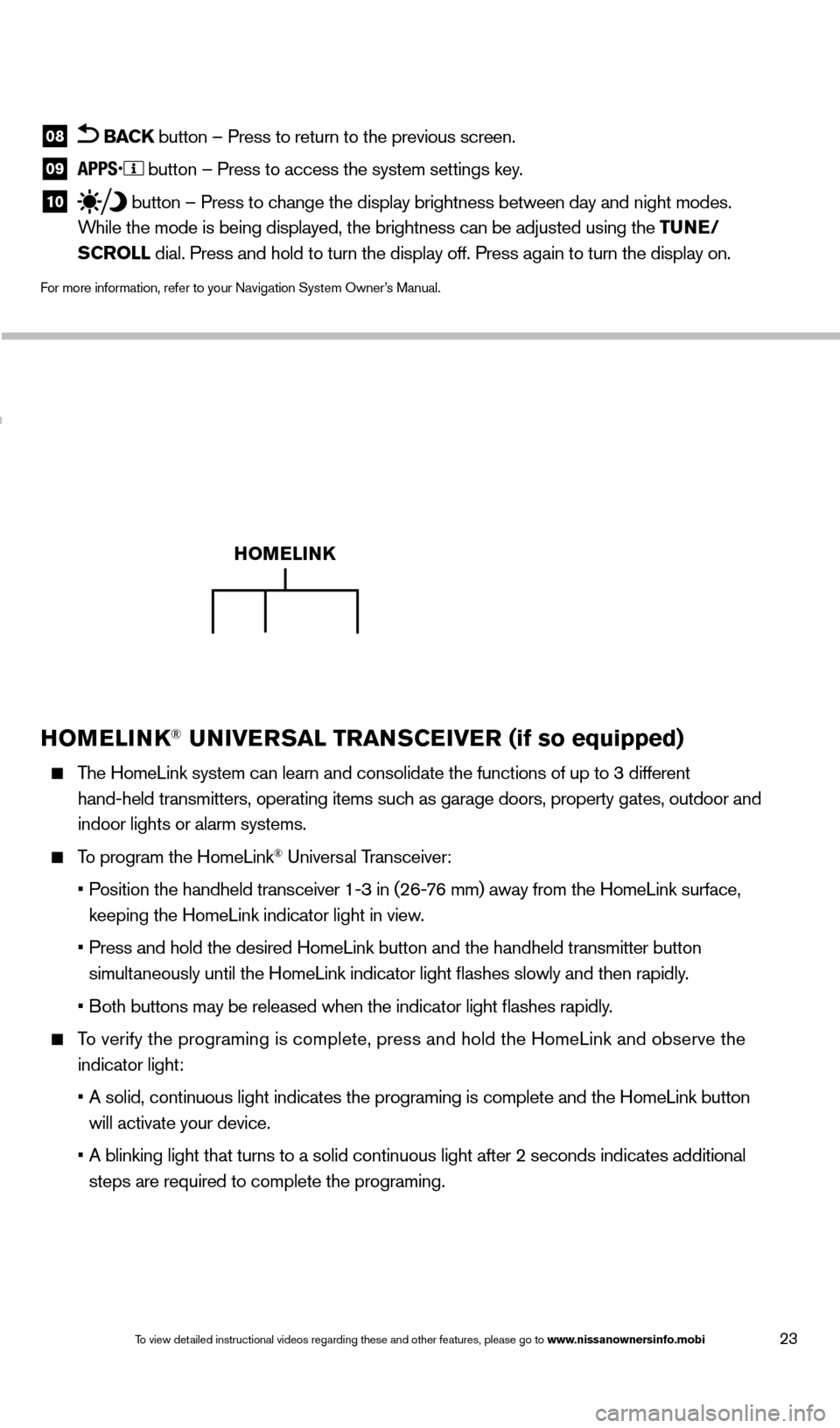
23
HOMELINK® UNIVERSAL TRANSCEIVER (if so equipped)
The HomeLink system can learn and consolidate the functions of up to 3 di\
fferent
hand-held transmitters, operating items such as garage doors, property gates, outdoor and
indoor lights or alarm systems.
To program the HomeLink® Universal Transceiver:
•
P
osition the handheld transceiver 1-3 in (26-76 mm) away from the HomeLink surface,
keeping the HomeLink indicator light in view.
•
Press and hold the desired HomeLink button and the handheld tra
nsmitter button
simultaneously until the HomeLink indicator light flashes slowly and then ra\
pidly.
•
B
oth buttons may be released when the indicator light flashes rapidly.
To verify the programing is complete, press and hold the HomeLink and obs\
erve the
indicator light:
•
A solid, continuous light indicates the programing is complete
and the HomeLink button
will activate your device.
•
A blinking light that turns to a solid continuous light after 2
seconds indicates additional
steps are required to complete the programing.
HOMELINK
08 BACK button – Press to return to the previous screen.
09 button – Press to access the system settings key.
10 button – Press to change the display brightness between day and night modes.
While the mode is being displayed, the brightness can be adjusted using t\
he TUNE/
SCROLL dial. Press and hold to turn the display off. Press again to turn the d\
isplay on.
For more information, refer to your Navigation System Owner’s Manual.
1621416_14c_AltimaSedan_QRG_121113.indd 2312/11/13 3:02 PM
To view detailed instructional videos regarding these and other features, please go\
to www.nissanownersinfo.mobi
Page 28 of 28
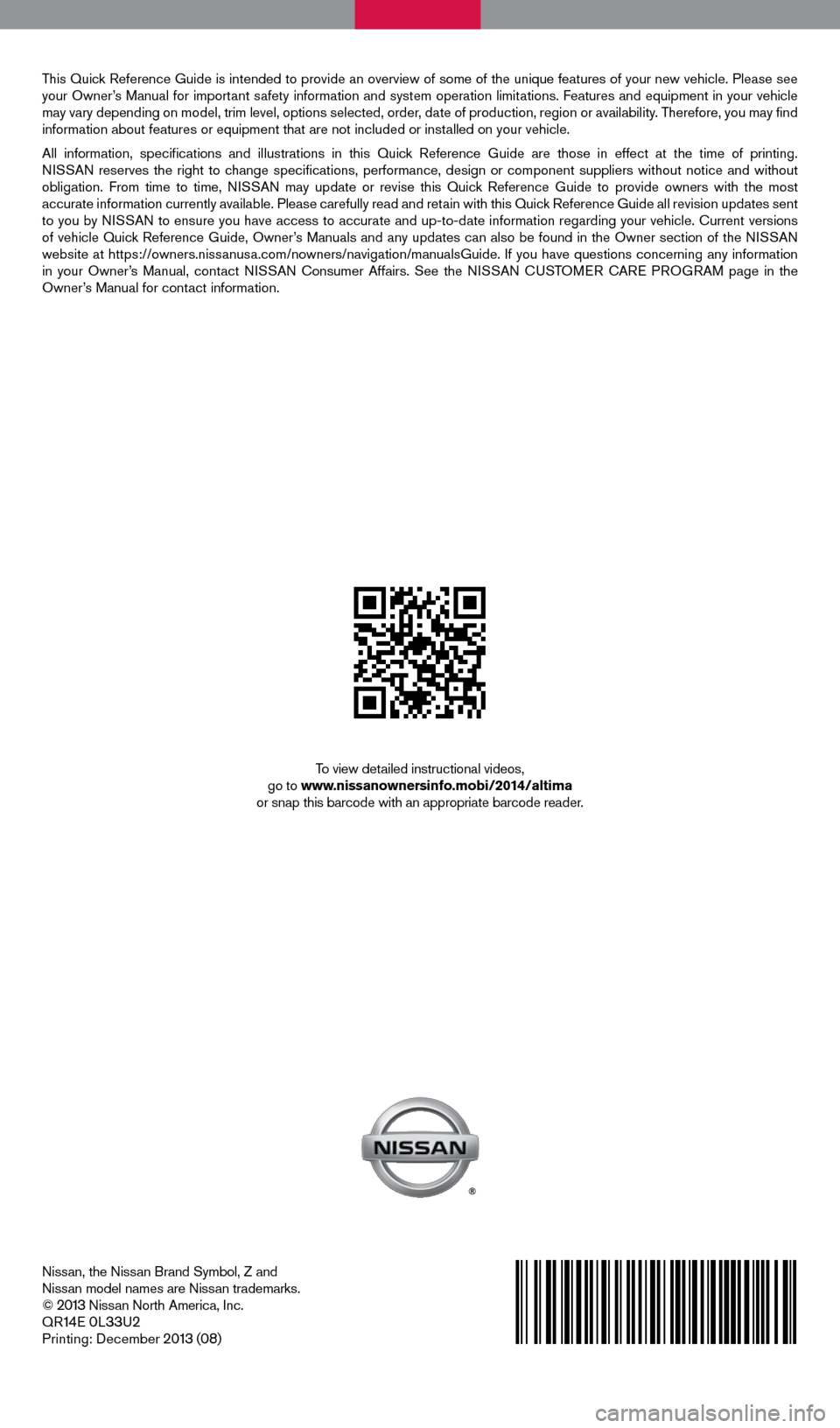
This Quick Reference Guide is intended to provide an overview of some of the unique features of your new vehicle. Please see
your Owner’s Manual for important safety information and system operation limitations. Features and equipment in your vehicle
may vary depending on model, trim level, options selected, order, date of production, region or availability. Therefore, you may find
information about features or equipment that are not included or installed on your vehicle.
All information, specifications and illustrations in this Quick Reference Guide are those in effect at the time of printing.
NISSAN reserves the right to change specifications, performance, design or component suppliers witho\
ut notice and without
obligation. From time to time, NISSAN may update or revise this Quick Reference Guide to provide owners with the most
accurate information currently available. Please carefully read and retain with this Quick Reference Guide all revision updates sent
to you by NISSAN to ensure you have access to accurate and up-to-date information reg\
arding your vehicle. Current versions
of vehicle Quick Reference Guide, Owner’s Manuals and any updates can also be found in the Owner section of the \
NISSAN
website at https://owners.nissanusa.com/nowners/navigation/manualsGuide. If you have questions concerning any information
in your Owner’s Manual, contact NISSAN Consumer Affairs. See the NISSAN CUSTOMER CARE PROGRAM page in the
Owner’s Manual for contact information.
To view detailed instructional videos,
go to www.nissanownersinfo.mobi/2014/altima
or snap this barcode with an appropriate barcode reader.
Nissan, the Nissan Brand Symbol, Z and
Nissan model names are Nissan trademarks.
©
2013 Nissan North America, Inc.
QR14E 0L33U2
Printing: December 2013 (08)
1621416_14c_AltimaSedan_QRG_121113.indd 112/11/13 3:01 PM