2014 NISSAN ALTIMA bluetooth
[x] Cancel search: bluetoothPage 2 of 28
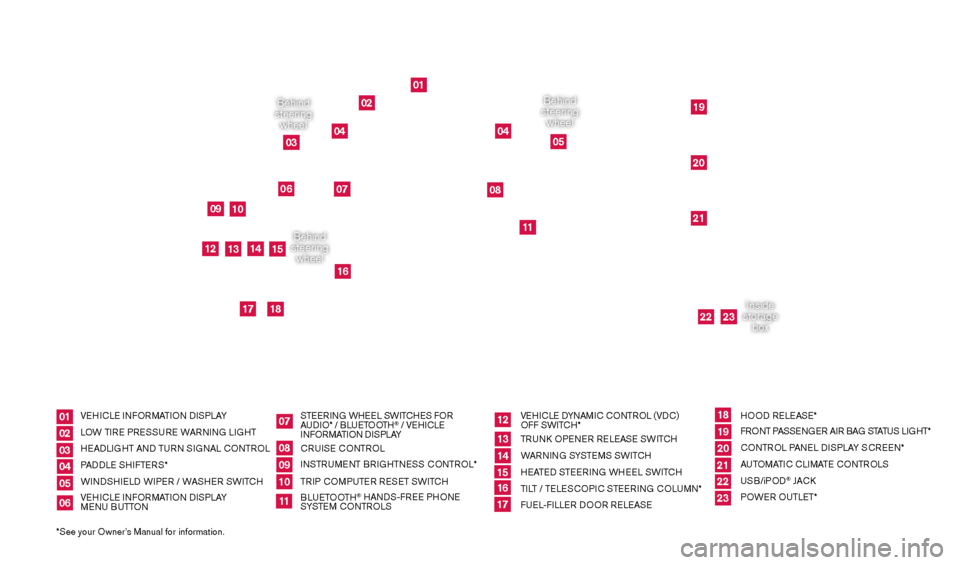
*See your Owner’s Manual for information.
0912
17
01
02
04
04
05
19202122
23
1013
18
16
15
11
06
14
07
08
Behind
steering wheel
Behind
steering wheel
Inside
storage box
Behind
steering wheel
010203040506
0708091011
121314151617
181920212223
VEHICLE INFORMATION DISPLAY
LOW TIRE PRESSURE WARNING LIGHT
HEADLIGHT AND TURN SIGNAL CONTROL
PADDLE SHIFTERS*
WINDSHIELD WIPER / WASHER SWITCH
VEHICLE INFORMATION DISPLAY
MENU BUTTON STEERING WHEEL SWITCHES FOR
AUDIO* / BLUETOOTH
® / VEHICLE
INFORMATION DISPLAY
CRUISE CONTROL
INSTRUMENT BRIGHTNESS CONTROL*
TRIP COMPUTER RESET SWITCH
BLUETOOTH
® HANDS-FREE PHONE
SYSTEM CONTROLS VEHICLE DYNAMIC CONTROL (VDC)
OFF SWITCH*
TRUN
k
O
PENER RELEASE SWITCH
WARNING SYSTEMS SWITCH
HEATED STEERING WHEEL SWITCH
TILT / TELESCOPIC STEERING COLUMN*
FUEL-FILLER DOOR RELEASE HOOD RELEASE*
FRONT PASSENGER AIR BAG STATUS LIGHT*
CONTROL PANEL DISPLAY SCREEN*
AUTOMATIC CLIMATE CONTROLS
USB/iPOD
® JAC
k
P
OWER OUTLET*
03
1621416_14c_AltimaSedan_QRG_121113.indd 312/11/13 3:01 PM
Page 3 of 28
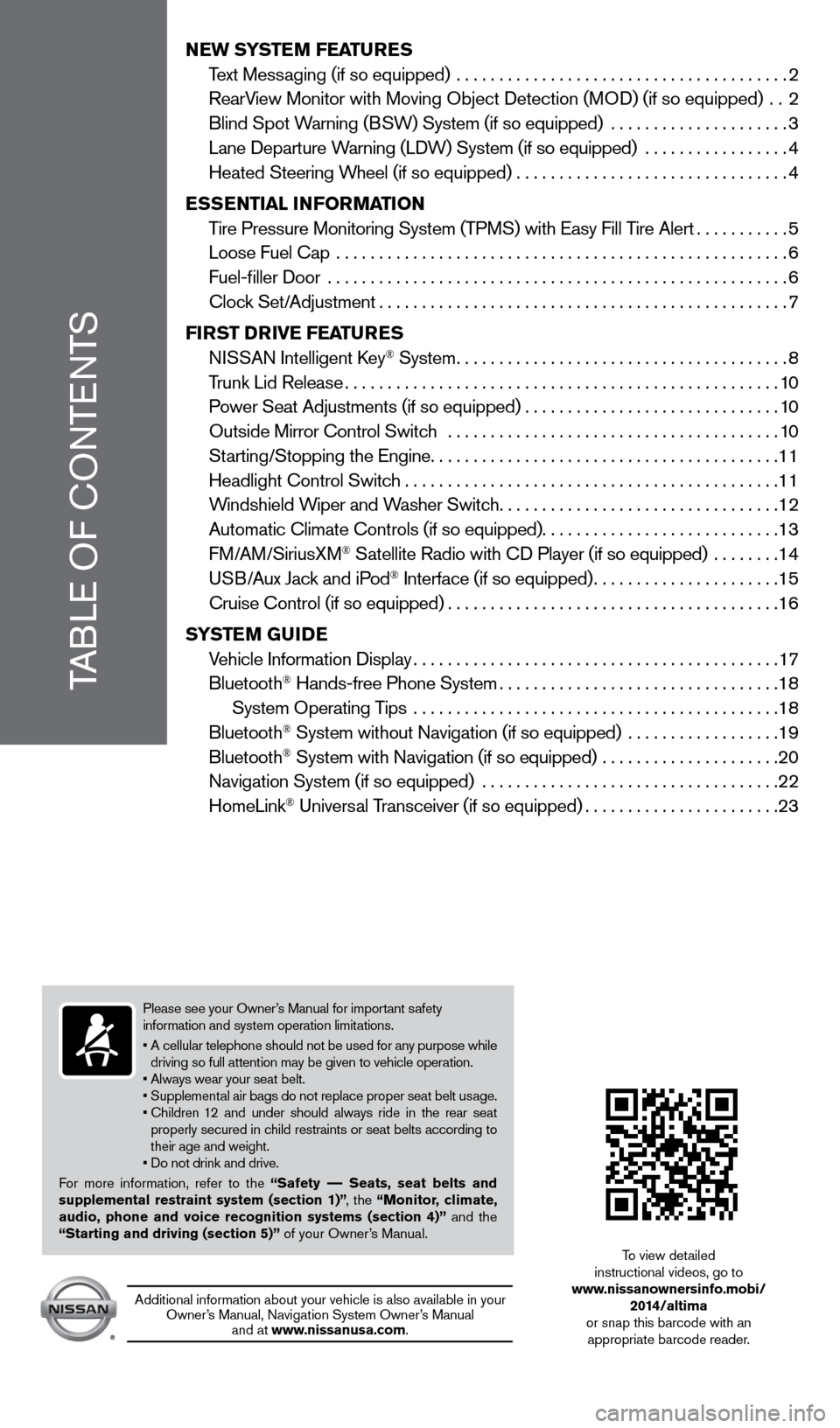
NEW SYSTEM FEATURES
T
ext Messaging (if so equipped) .......................................
2
RearV
iew Monitor with Moving Object Detection (MOD) (if so equipped) ..
2
Blind Spot W
arning (BSW) System (if so equipped) .....................
3
Lane Departure W
arning (LDW) System (if so equipped) .................
4
Heated Steering W
heel (if so equipped) ................................
4
E
SSENTIAL INFORMATION
T
ire Pressure Monitoring System (TPMS) with Easy Fill Tire Alert
...........5
Loose Fuel Cap
.....................................................
6
Fuel-filler Door
......................................................
6
Cloc
k Set/Adjustment
................................................7
FI
RST DRIVE FEATURES
N
ISSAN Intelligent k
ey® System.......................................8
T
runk Lid Release
...................................................10
P
ower Seat Adjustments (if so equipped)
..............................10
Outside Mirror Control Switc
h .......................................
10
St
arting/Stopping the Engine
.........................................11
Headlight Control Switc
h
............................................11
W
indshield Wiper and Washer Switch
.................................12
Automatic Climate Controls (if so equipped)............................13
FM/AM/SiriusXM
® Satellite Radio with CD Player (if so equipped) ........14
U
SB/Aux Jack and iPod® Interface (if so equipped)......................15
Cruise Control (if so equipped).......................................16
S
YSTEM GUIDE
V
ehicle Information Display
...........................................17
Bluetooth
® Hands-free Phone System.................................18
System Operating T
ips ...........................................
18
Bluetooth
® System without Navigation (if so equipped) ..................19
Bluetooth® System with Navigation (if so equipped) .....................20
Navigation System (if so equipped)
...................................
22
HomeLink
® Universal Transceiver (if so equipped).......................23
TABLE OF CONTENTS
Please see your Owner’s Manual for important safety
information and system operation limitations.
•
A
cellular telephone should not be used for any purpose while
driving so full attention may be given to vehicle operation.
• Always wear your seat belt.
• Supplemental air bags do not replace proper seat belt usage.
•
Children
12 and under should always ride in the rear seat
properly secured in child restraints or seat belts according to
their age and weight.
• Do not drink and drive.
For more information, refer to the “Safety –– Seats, seat belts and
supplemental restraint system (section 1)” , the “Monitor, climate,
audio, phone and voice recognition systems (section 4)” and the
“Starting and driving (section 5)” of your Owner’s Manual.
Additional information about your vehicle is also available in your Owner’s Manual, Navigation System Owner’s Manual and at www.nissanusa.com.
To view detailed
instructional videos, go to
www.nissanownersinfo.mobi/
2014/altima
or snap this barcode with an appropriate barcode reader.
1621416_14c_AltimaSedan_QRG_121113.indd 412/11/13 3:01 PM
Page 4 of 28
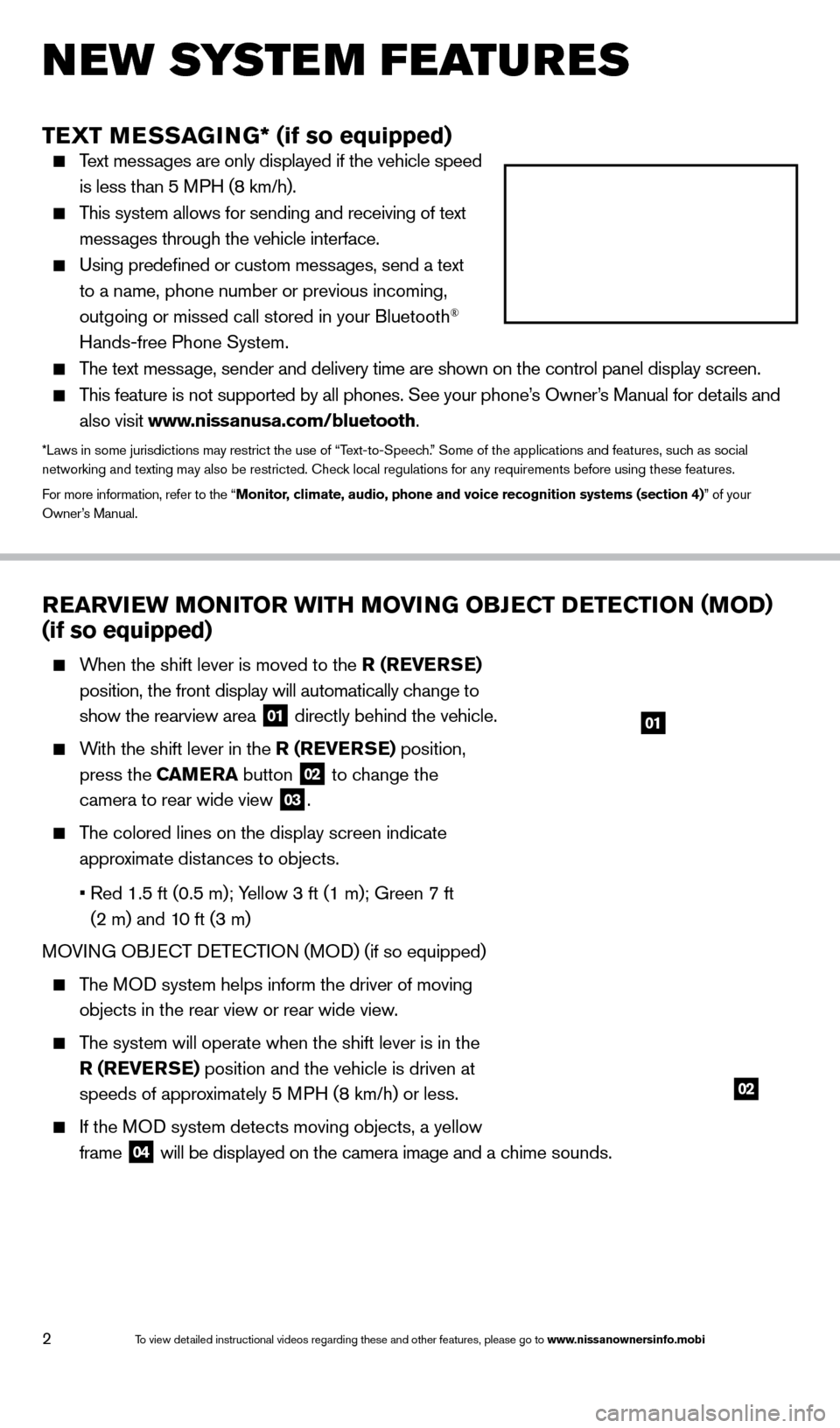
2
TEXT MESSAGING* (if so equipped)
Text messages are only displayed if the vehicle speed
is less than 5 MPH (8 km/h).
This system allows for sending and receiving of text
messages through the vehicle interface.
Using predefined or custom mess ages, send a text
to a name, phone number or previous incoming,
outgoing or missed call stored in your Bluetooth
®
Hands-free Phone System.
The text message, sender and delivery time are shown on the control panel display scr\
een.
This feature is not supported by all phones. See your phone’s Owner’s Manual for details and
also visit www.nissanusa.com/bluetooth.
*Laws in some jurisdictions may restrict the use of “Text-to-Speech.” Some of the applications and features, such as social
networking and texting may also be restricted. Check local regulations for any requirements before using these features.
For more information, refer to the “Monitor, climate, audio, phone and voice recognition systems (section 4)” of your
Owner’s Manual.
New system features
REARVIEW MONITOR WITH MOVING OBJECT DETECTION (MOD)
(if so equipped)
When the shift lever is moved to the R (REVERSE)
position, the front display will automatically change to
show the rearview area
01 directly behind the vehicle.
With the shift lever in the R (REVERSE) position,
press the CAMERA button
02 to change the
camera to rear wide view 03.
The colored lines on the display screen indicate
approximate distances to objects.
•
Red 1.5 ft (0.5 m); Y
ellow 3 ft (1 m); Green 7 ft
(2 m) and 10 ft (3 m)
MOVING OBJECT DETECTION (MOD) (if so equipped)
The MOD system helps inform the driver of moving
objects in the rear view or rear wide view.
The system will operate when the shift lever is in the
R (REVERSE) position and the vehicle is driven at
speeds of approximately 5 MPH (8 km/h) or less.
If the MOD system detects moving objects, a yellow
frame
04 will be displayed on the camera image and a chime sounds.
01
02
1621416_14c_AltimaSedan_QRG_121113.indd 212/11/13 3:01 PM
To view detailed instructional videos regarding these and other features, please go\
to www.nissanownersinfo.mobi
Page 20 of 28
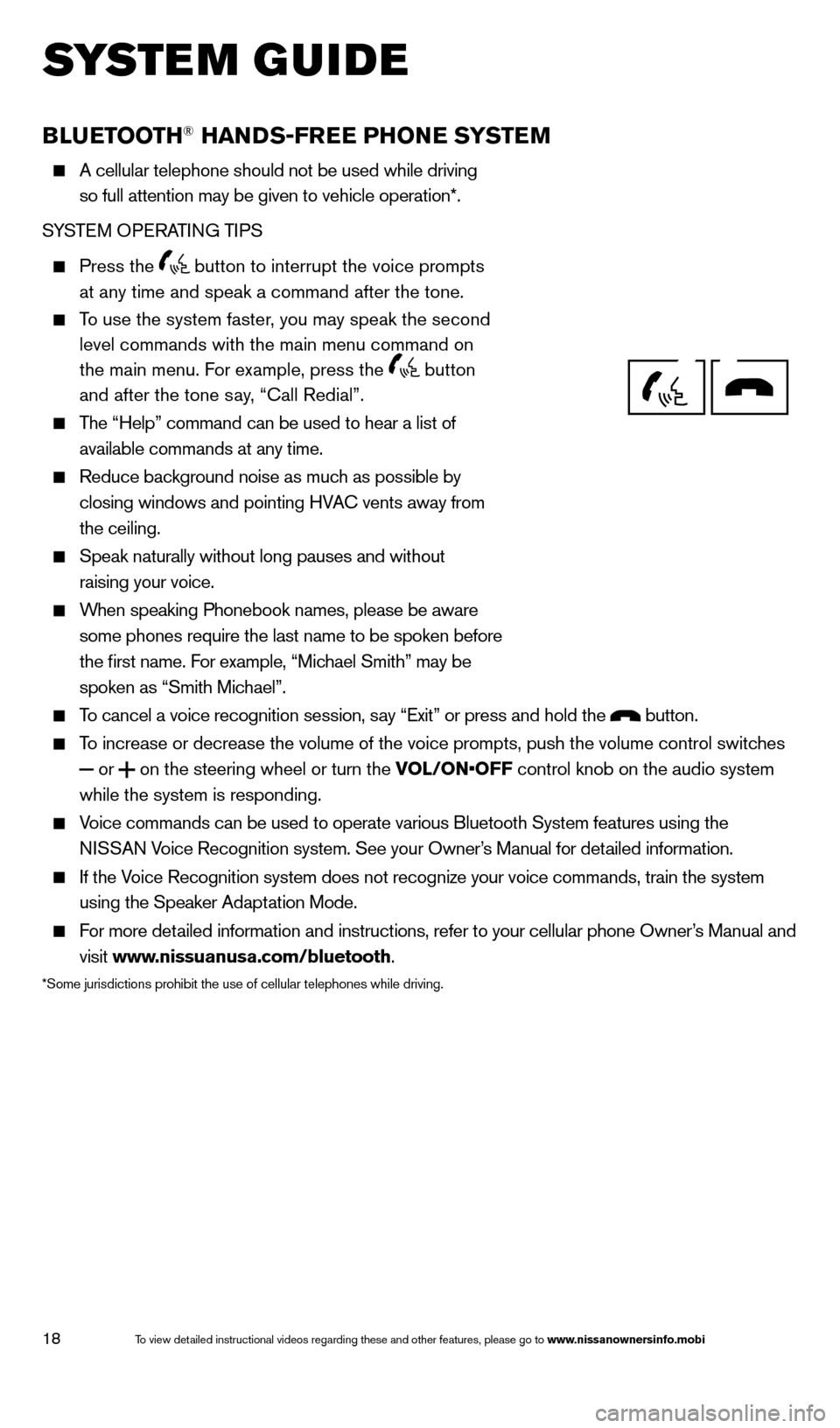
18
system guide
BLUETOOTH® HANDS-FREE PHONE SYSTEM
A cellular telephone should not be used while driving
so full attention may be given to vehicle operation*.
SYSTEM OPERATING TIPS
Press the button to interrupt the voice prompts
at any time and speak a command after the tone.
To use the system faster, you may speak the second level commands with the main menu command on
the main menu. For example, press the
button
and after the tone say, “Call Redial”.
The “Help” command can be used to hear a list of
available commands at any time.
Reduce bac kground noise as much as possible by
closing windows and pointing HVAC vents away from
the ceiling.
Speak naturally without long pauses and without
raising your voice.
When speaking Phonebook names, please be aware
some phones require the last name to be spoken before
the first name. For example, “Michael Smith” may be
spoken as “Smith Michael”.
To cancel a voice recognition session, say “Exit” or press and hold the button.
To increase or decrease the volume of the voice prompts, push the volume \
control switches or
on the steering wheel or turn the VOL/ON•OFF control knob on the audio system
while the system is responding.
Voice commands can be used to operate various Bluetooth System features u\
sing the
NISSAN Voice Recognition system. See your Owner’s Manual for detailed information.
If the Voice Recognition system does not recognize your voice commands, train th\
e system using the Speaker Adaptation Mode.
For more detailed information and instructions, refer to your cellular phone Owner’s Manual and visit www.nissuanusa.com/bluetooth.
*Some jurisdictions prohibit the use of cellular telephones while drivin\
g.
Bluetooth® Controls
Microphone
1621416_14c_AltimaSedan_QRG_121113.indd 1812/11/13 3:02 PM
To view detailed instructional videos regarding these and other features, please go\
to www.nissanownersinfo.mobi
Page 21 of 28
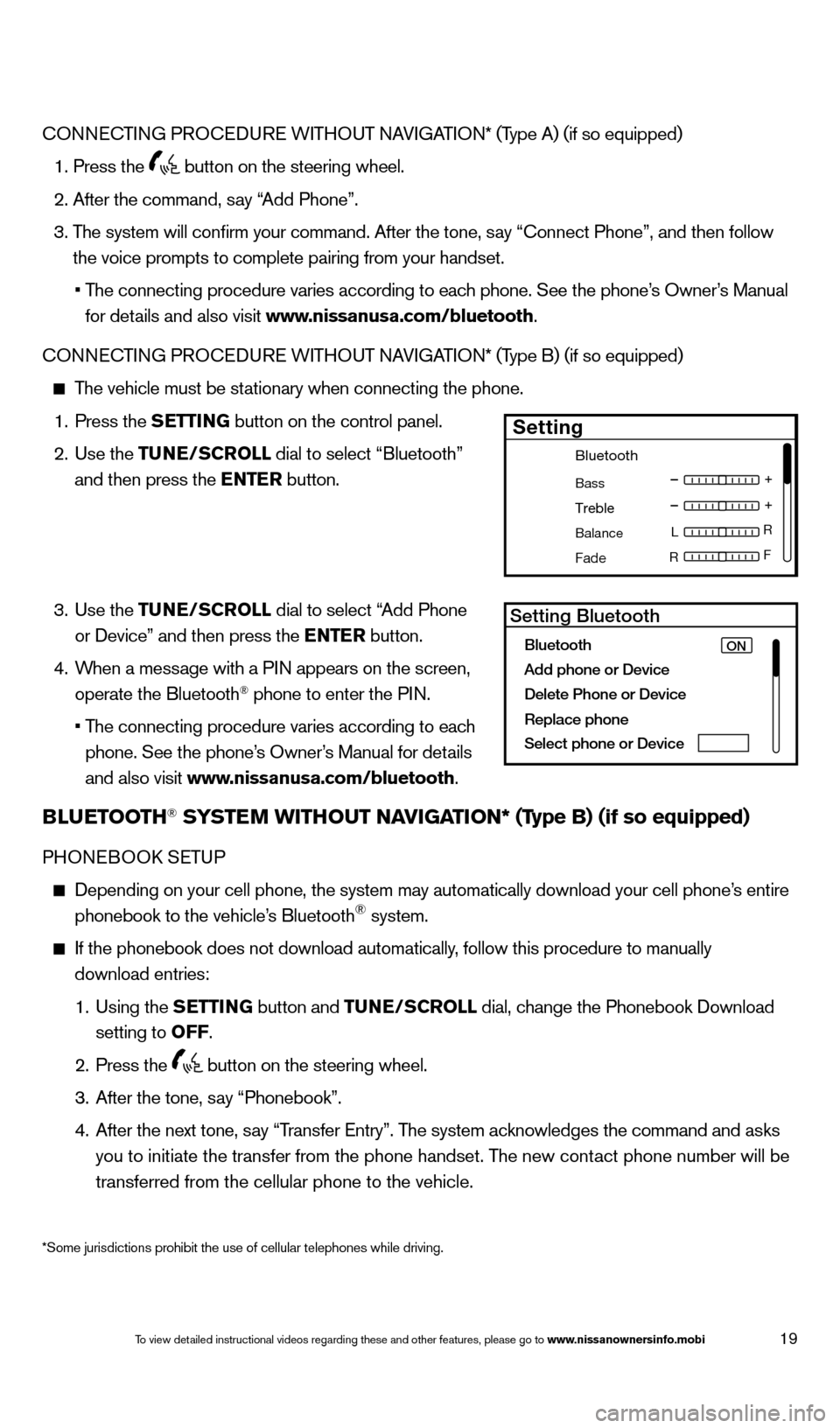
19
*Some jurisdictions prohibit the use of cellular telephones while drivin\
g.
CONNECTING PROCEDURE WITHOUT NAVIGATION* (Type A) (if so equipped)
1. Press the button on the steering wheel.
2. After the command, s
ay “Add Phone”.
3.
T
he system will confirm your command. After the tone, say “Connect Phone”, and then follow
the voice prompts to complete pairing from your handset.
•
T
he connecting procedure varies according to each phone. See the phone’s Owner’s Manual
for details and also visit www.nissanusa.com/bluetooth.
CONNECTING PROCEDURE WITHOUT NAVIGATION* (Type B) (if so equipped)
The vehicle must be stationary when connecting the phone.
1.
Press the
SETTING button on the control panel.
2.
Use the TUNE/SCROLL dial to select “Bluetooth”
and then press the ENTER button.
3.
Use the TUNE/SCROLL dial to select “Add Phone
or Device” and then press the ENTER button.
4.
W
hen a message with a PIN appears on the screen,
operate the Bluetooth
® phone to enter the PIN.
•
T
he connecting procedure varies according to each
phone. See the phone’s Owner’s Manual for details
and also visit www.nissanusa.com/bluetooth.
BLUETOOTH® SYSTEM WITHOUT NAVIGATION* (Type B) (if so equipped)
PHONEBOOk SE TUP
Depending on your cell phone, the system may automatically download your\
cell phone’ s entire
phonebook to the vehicle’s Bluetooth® system.
If the phonebook does not download automatically , follow this procedure to manually
download entries:
1.
Using the
S
ETTING
button and
TUNE/SCROLL dial, change the Phonebook Download
setting to O
FF
.
2.
Press the button on the steering wheel.
3.
After the tone, s
ay “Phonebook”.
4.
After the next tone, s
ay “Transfer Entry”. The system acknowledges the command and asks
you to initiate the transfer from the phone handset. The new contact phone number will be
transferred from the cellular phone to the vehicle.
Bluetooth
Bass
Treble
Balance L
F
R R
Fade
Setting
LHA2257Setting Bluetooth
Bluetooth
Add phone or DeviceON
Delete Phone or Device
Replace phone
Select phone or Device
1621416_14c_AltimaSedan_QRG_121113.indd 1912/11/13 3:02 PM
To view detailed instructional videos regarding these and other features, please go\
to www.nissanownersinfo.mobi
Page 22 of 28
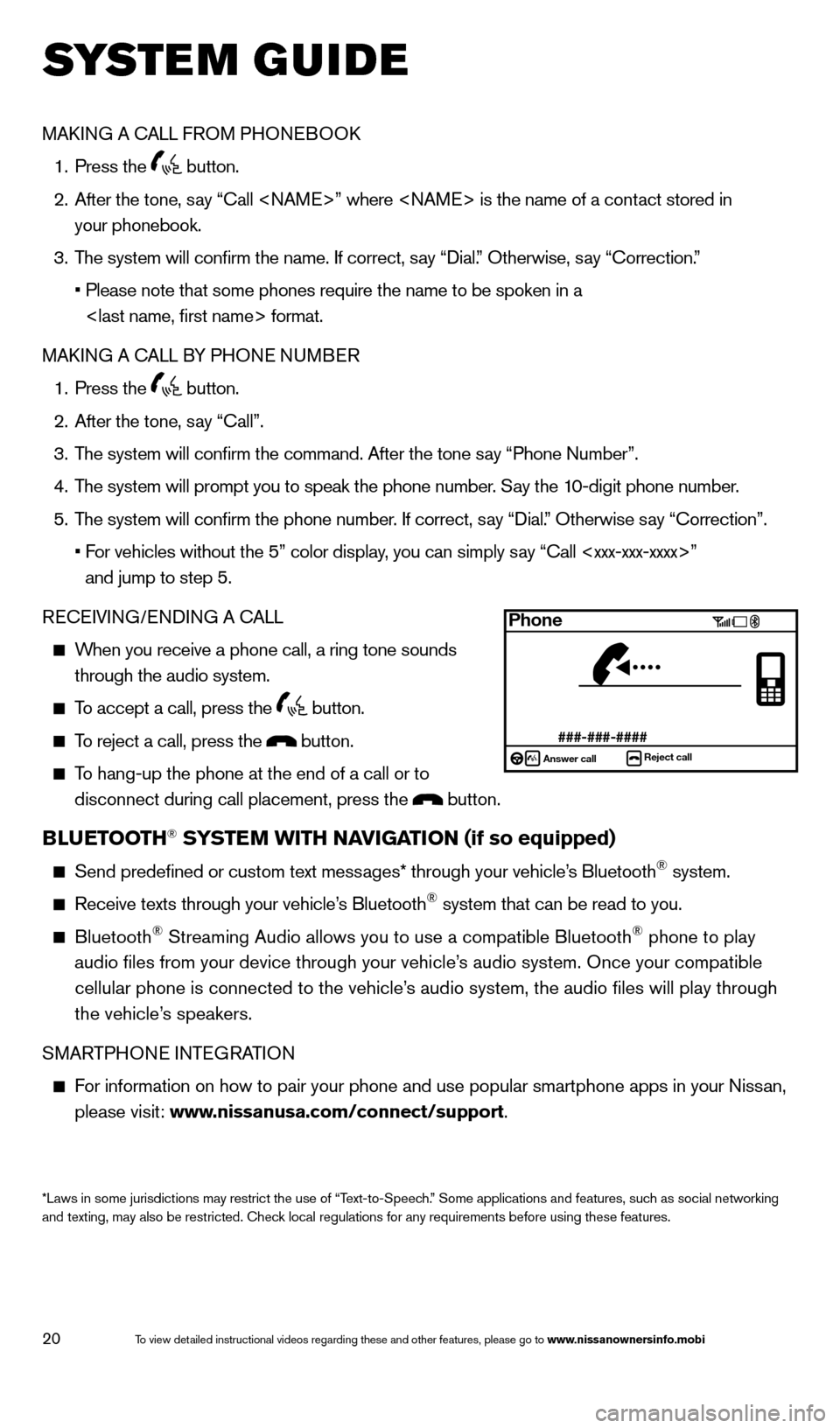
20
system guide
MAkING A CALL FROM PHONEBOO k
1.
Press the button.
2.
After the tone, s
ay “Call
your phonebook.
3.
T
he system will confirm the name. If correct, say “Dial.” Otherwise, say “Correction.”
•
Please note that some phones require the name to be spoken in a
MA
k
I
NG A CALL BY PHONE NUMBER
1.
Press the button.
2.
After the tone, s
ay “Call”.
3.
T
he system will confirm the command. After the tone say “Phone Number”.
4.
T
he system will prompt you to speak the phone number. Say the 10-digit phone number.
5.
T
he system will confirm the phone number. If correct, say “Dial.” Otherwise say “Correction”.
•
F
or vehicles without the 5” color display, you can simply say “Call
and jump to step 5.
RECEIVING/ENDING A CALL
When you receive a phone call, a ring tone sounds through the audio system.
To accept a call, press the button.
To reject a call, press the button.
To hang-up the phone at the end of a call or to
disconnect during call placement, press the
button.
BLUETOOTH® SYSTEM WITH NAVIGATION (if so equipped)
Send predefined or custom text mess ages* through your vehicle’s Bluetooth® system.
Receive texts through your vehicle’s Bluetooth® system that can be read to you.
Bluetooth® Streaming Audio allows you to use a compatible Bluetooth® phone to play
audio files from your device through your vehicle’s audio system. Once your compatible
cellular phone is connected to the vehicle’s audio system, the audio files will play through
the vehicle’s speakers.
SMARTPHONE INTEGRATION
For information on how to pair your phone and use popular smartphone apps\
in your Nissan, please visit: www.nissanusa.com/connect/support.
*Laws in some jurisdictions may restrict the use of “Text-to-Speech.” Some applications and features, such as social networking
and texting, may also be restricted. Check local regulations for any requirements before using these features.
Phone
###-###-####Answer call Reject call
1621416_14c_AltimaSedan_QRG_121113.indd 2012/11/13 3:02 PM
To view detailed instructional videos regarding these and other features, please go\
to www.nissanownersinfo.mobi
Page 23 of 28
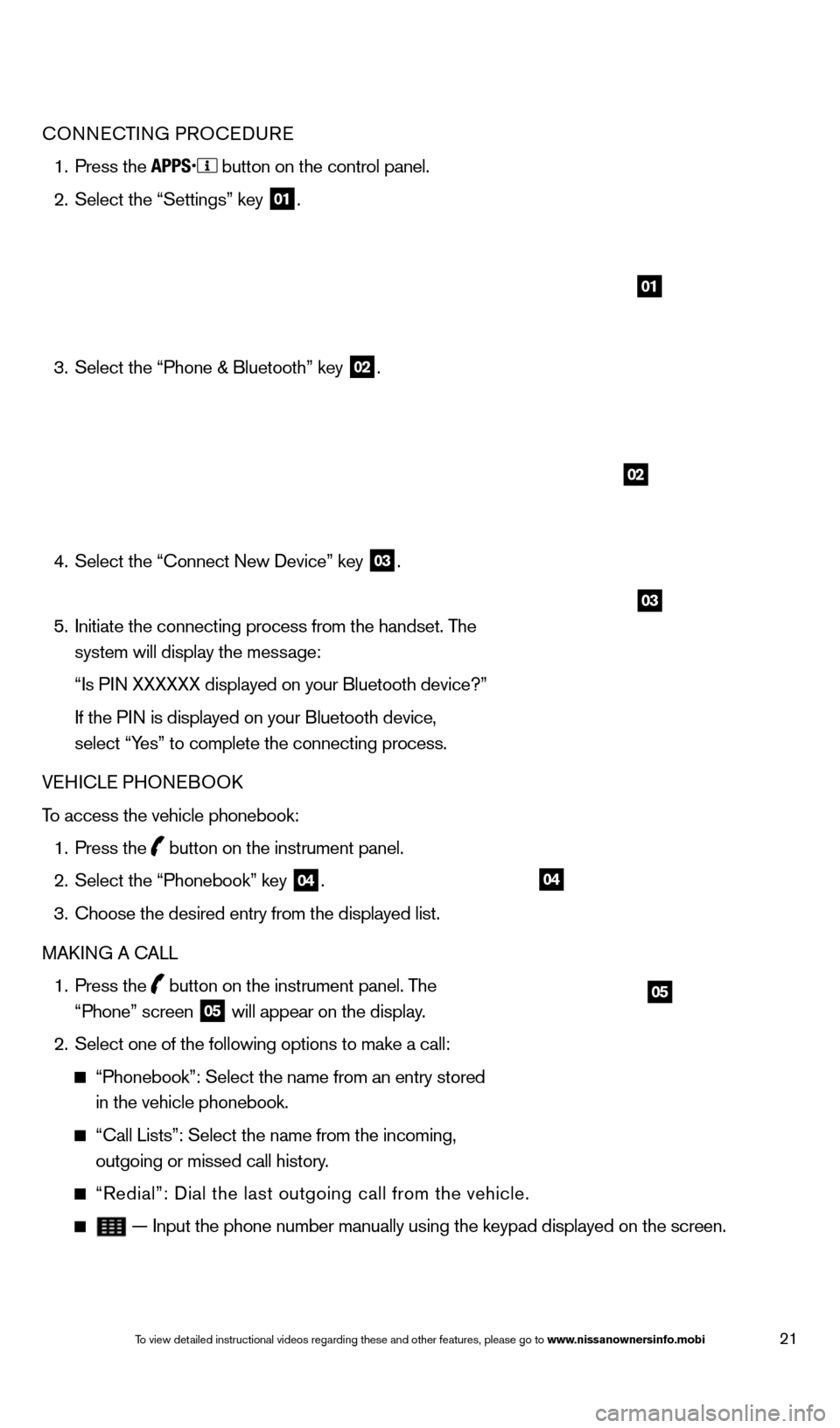
21
04
05
CONNECTING PROCEDURE
1.
Press the button on the control panel.
2.
Select the “Settings” key 01.
3.
Select the “Phone & Bluetooth” key 02.
4.
Select the “Connect New Device” key 03.
5.
Initiate the connecting process from the handset. T
he
system will display the message:
“Is P
IN XXXXXX displayed on your Bluetooth device?”
If the P
IN is displayed on your Bluetooth device,
select “Yes” to complete the connecting process.
VEHICLE PHONEBOO
k
T
o access the vehicle phonebook:
1.
Press the button on the instrument panel.
2.
Select the “Phonebook” key 04.
3.
Choose the desired entry from the displayed list.
MA
k
I
NG A CALL
1.
Press the
button on the instrument panel. The
“Phone” screen 05 will appear on the display.
2.
Select one of the following options to make a call:
“Phonebook”: Select the name from an entry stored
in the vehicle phonebook.
“Call Lists”: Select the name from the incoming,
outgoing or missed call history.
“Redial”: Dial the last outgoing call from the vehicle.
— Input the phone number manually using the keypad displayed on the s\
creen.
02
03
01
1621416_14c_AltimaSedan_QRG_121113.indd 2112/11/13 3:02 PM
To view detailed instructional videos regarding these and other features, please go\
to www.nissanownersinfo.mobi
Page 24 of 28
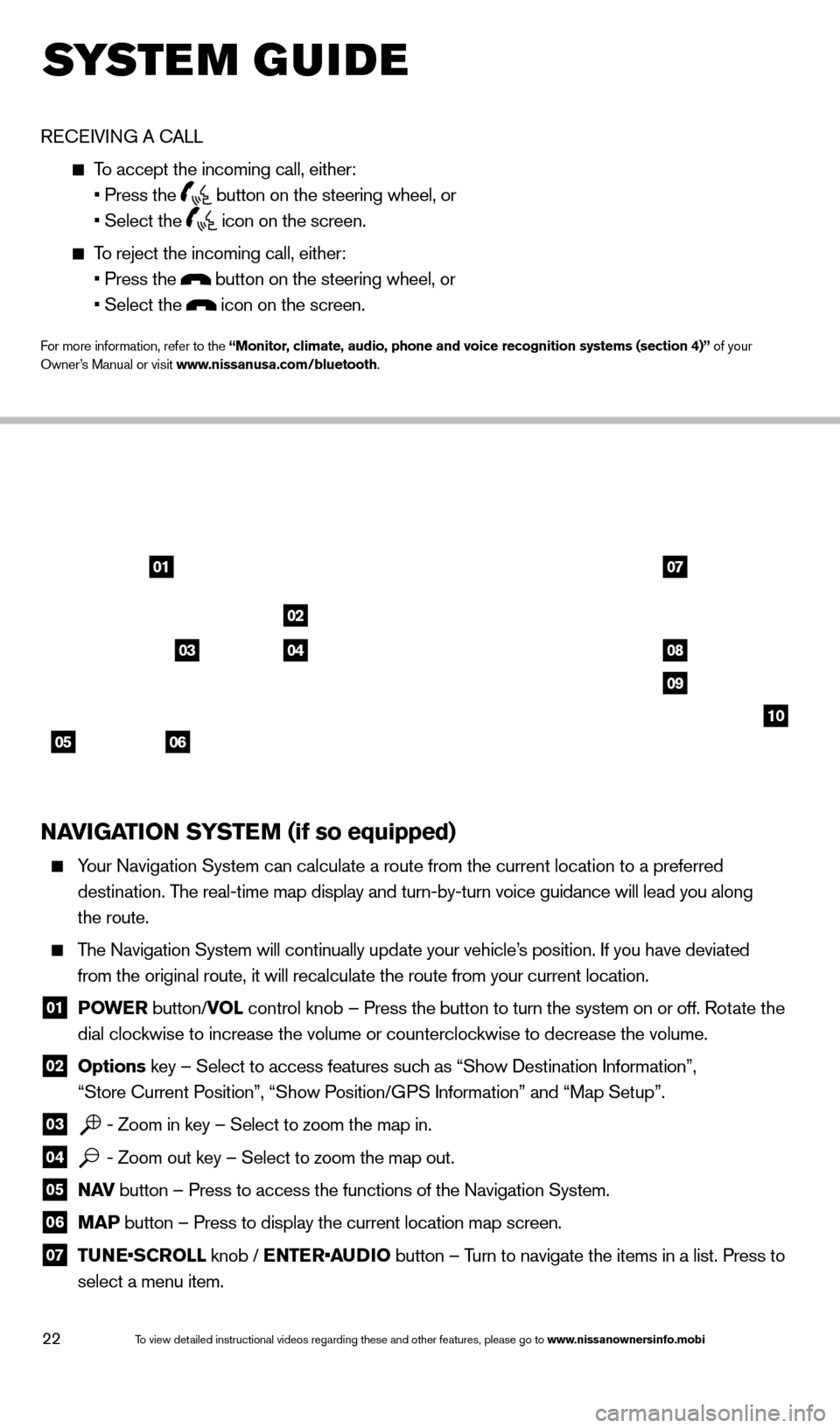
22
system guide
RECEIVING A CALL
To accept the incoming call, either:
• Press the button on the steering wheel, or
• Select the icon on the screen.
To reject the incoming call, either:
• Press the button on the steering wheel, or
• Select the icon on the screen.
For more information, refer to the “Monitor, climate, audio, phone and voice recognition systems (section 4)” of your
Owner’s Manual or visit www.nissanusa.com/bluetooth.
NAVIGATION SYSTEM (if so equipped)
Your Navigation System can calculate a route from the current location to\
a preferred
destination. The real-time map display and turn-by-turn voice guidance will lead you a\
long
the route.
The Navigation System will continually update your vehicle’s position. If you have deviated
from the original route, it will recalculate the route from your current\
location.
01 P OWE R
button/VOL control knob – Press the button to turn the system on or off. Rotate the
dial clockwise to increase the volume or counterclockwise to decrease the volume.
02 Options key – Select to access features such as “Show Destination Information”,
“Store Current Position”, “Show Position/GPS Information” and “Map Setup”.
03 - Zoom in key – Select to zoom the map in.
04 - Zoom out key – Select to zoom the map out.
05 N AV
button – Press to access the functions of the Navigation System.
06 MAP button – Press to display the current location map screen.
07 TU NE•SCROLL knob / ENTER•AUDIO button – Turn to navigate the items in a list. Press to
select a menu item.
0107
02
08
09
10
05
0304
06
1621416_14c_AltimaSedan_QRG_121113.indd 2212/11/13 3:02 PM
To view detailed instructional videos regarding these and other features, please go\
to www.nissanownersinfo.mobi