2014 NISSAN ALTIMA audio
[x] Cancel search: audioPage 134 of 428
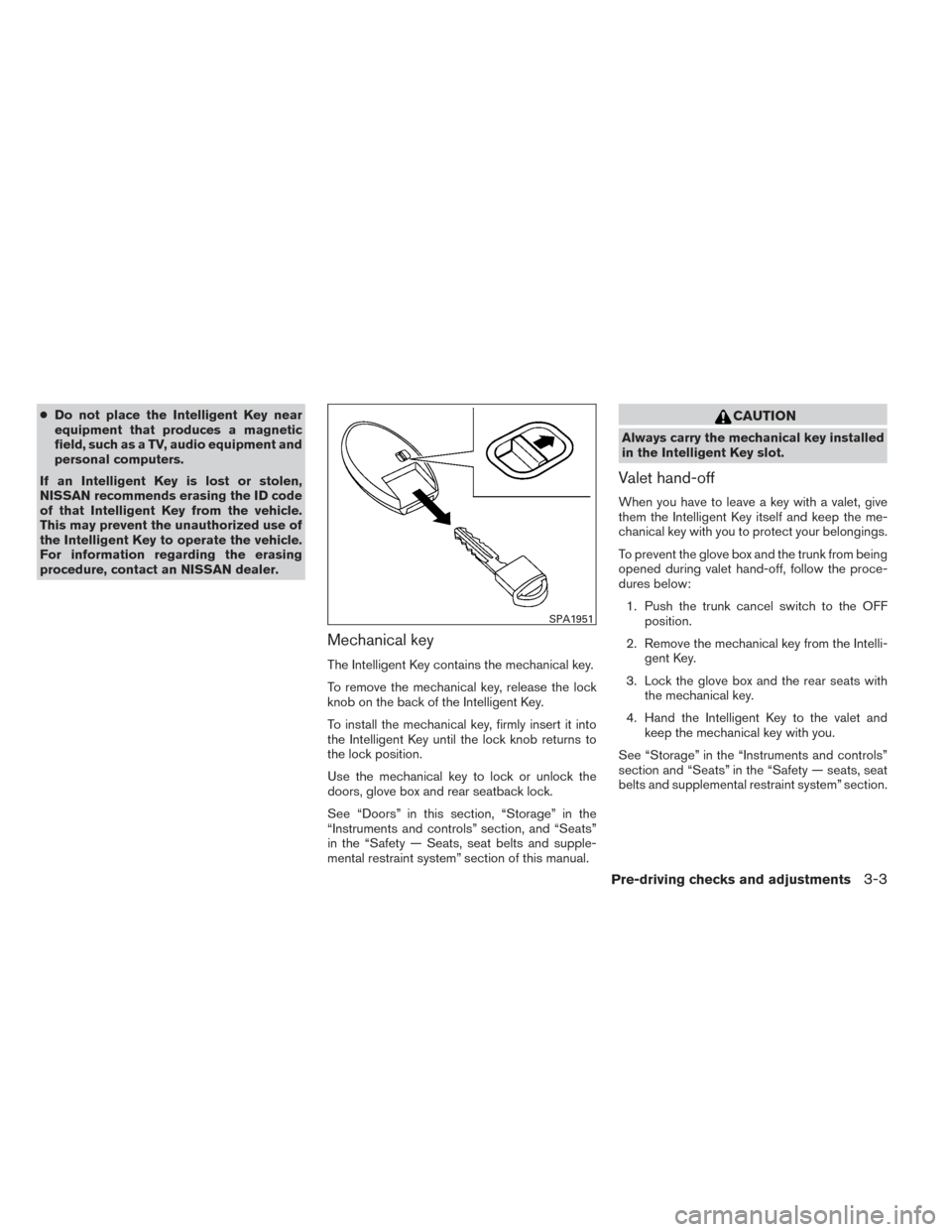
●Do not place the Intelligent Key near
equipment that produces a magnetic
field, such as a TV, audio equipment and
personal computers.
If an Intelligent Key is lost or stolen,
NISSAN recommends erasing the ID code
of that Intelligent Key from the vehicle.
This may prevent the unauthorized use of
the Intelligent Key to operate the vehicle.
For information regarding the erasing
procedure, contact an NISSAN dealer.
Mechanical key
The Intelligent Key contains the mechanical key.
To remove the mechanical key, release the lock
knob on the back of the Intelligent Key.
To install the mechanical key, firmly insert it into
the Intelligent Key until the lock knob returns to
the lock position.
Use the mechanical key to lock or unlock the
doors, glove box and rear seatback lock.
See “Doors” in this section, “Storage” in the
“Instruments and controls” section, and “Seats”
in the “Safety — Seats, seat belts and supple-
mental restraint system” section of this manual.
CAUTION
Always carry the mechanical key installed
in the Intelligent Key slot.
Valet hand-off
When you have to leave a key with a valet, give
them the Intelligent Key itself and keep the me-
chanical key with you to protect your belongings.
To prevent the glove box and the trunk from being
opened during valet hand-off, follow the proce-
dures below:
1. Push the trunk cancel switch to the OFF position.
2. Remove the mechanical key from the Intelli- gent Key.
3. Lock the glove box and the rear seats with the mechanical key.
4. Hand the Intelligent Key to the valet and keep the mechanical key with you.
See “Storage” in the “Instruments and controls”
section and “Seats” in the “Safety — seats, seat
belts and supplemental restraint system” section.
SPA1951
Pre-driving checks and adjustments3-3
Page 139 of 428
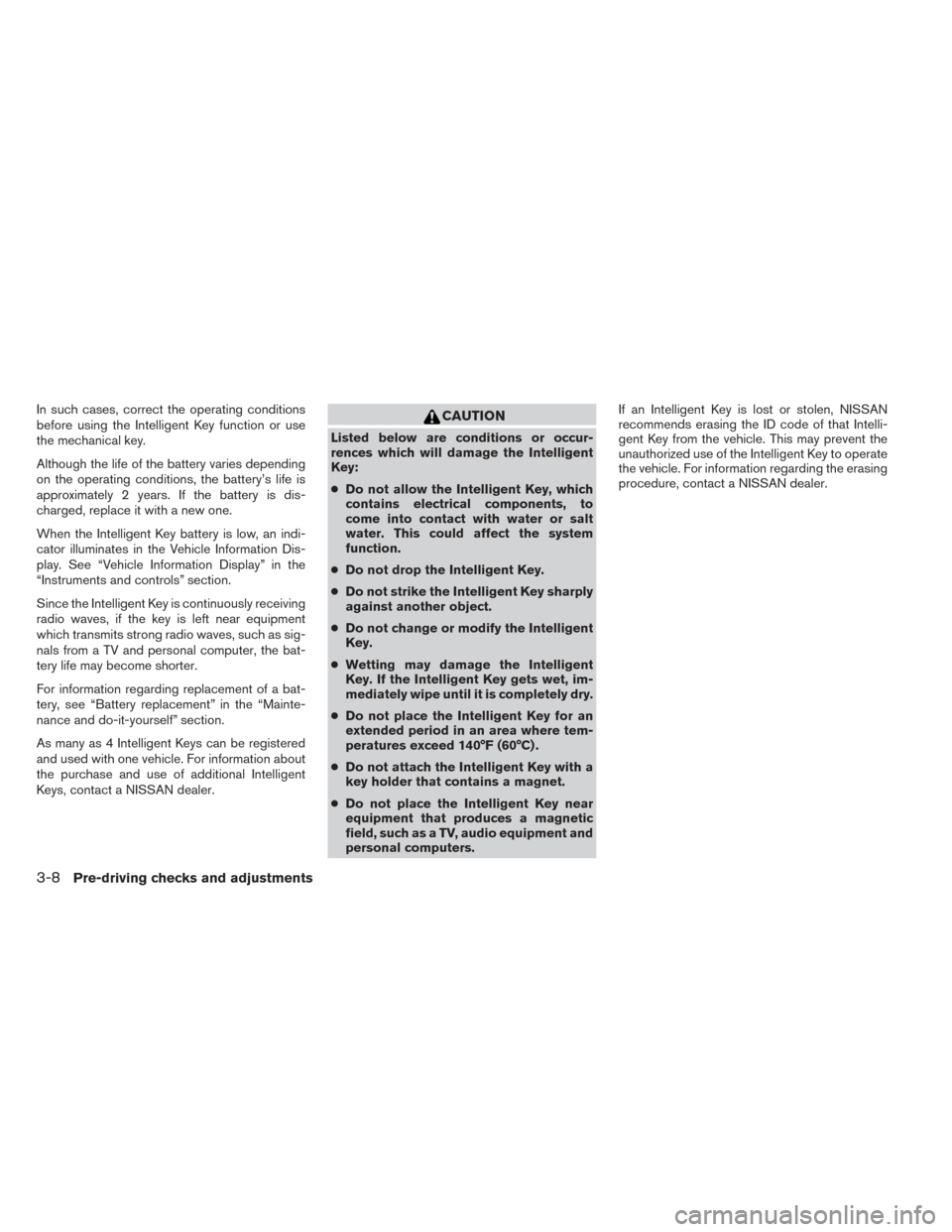
In such cases, correct the operating conditions
before using the Intelligent Key function or use
the mechanical key.
Although the life of the battery varies depending
on the operating conditions, the battery’s life is
approximately 2 years. If the battery is dis-
charged, replace it with a new one.
When the Intelligent Key battery is low, an indi-
cator illuminates in the Vehicle Information Dis-
play. See “Vehicle Information Display” in the
“Instruments and controls” section.
Since the Intelligent Key is continuously receiving
radio waves, if the key is left near equipment
which transmits strong radio waves, such as sig-
nals from a TV and personal computer, the bat-
tery life may become shorter.
For information regarding replacement of a bat-
tery, see “Battery replacement” in the “Mainte-
nance and do-it-yourself” section.
As many as 4 Intelligent Keys can be registered
and used with one vehicle. For information about
the purchase and use of additional Intelligent
Keys, contact a NISSAN dealer.CAUTION
Listed below are conditions or occur-
rences which will damage the Intelligent
Key:
●Do not allow the Intelligent Key, which
contains electrical components, to
come into contact with water or salt
water. This could affect the system
function.
● Do not drop the Intelligent Key.
● Do not strike the Intelligent Key sharply
against another object.
● Do not change or modify the Intelligent
Key.
● Wetting may damage the Intelligent
Key. If the Intelligent Key gets wet, im-
mediately wipe until it is completely dry.
● Do not place the Intelligent Key for an
extended period in an area where tem-
peratures exceed 140°F (60°C) .
● Do not attach the Intelligent Key with a
key holder that contains a magnet.
● Do not place the Intelligent Key near
equipment that produces a magnetic
field, such as a TV, audio equipment and
personal computers. If an Intelligent Key is lost or stolen, NISSAN
recommends erasing the ID code of that Intelli-
gent Key from the vehicle. This may prevent the
unauthorized use of the Intelligent Key to operate
the vehicle. For information regarding the erasing
procedure, contact a NISSAN dealer.
3-8Pre-driving checks and adjustments
Page 151 of 428
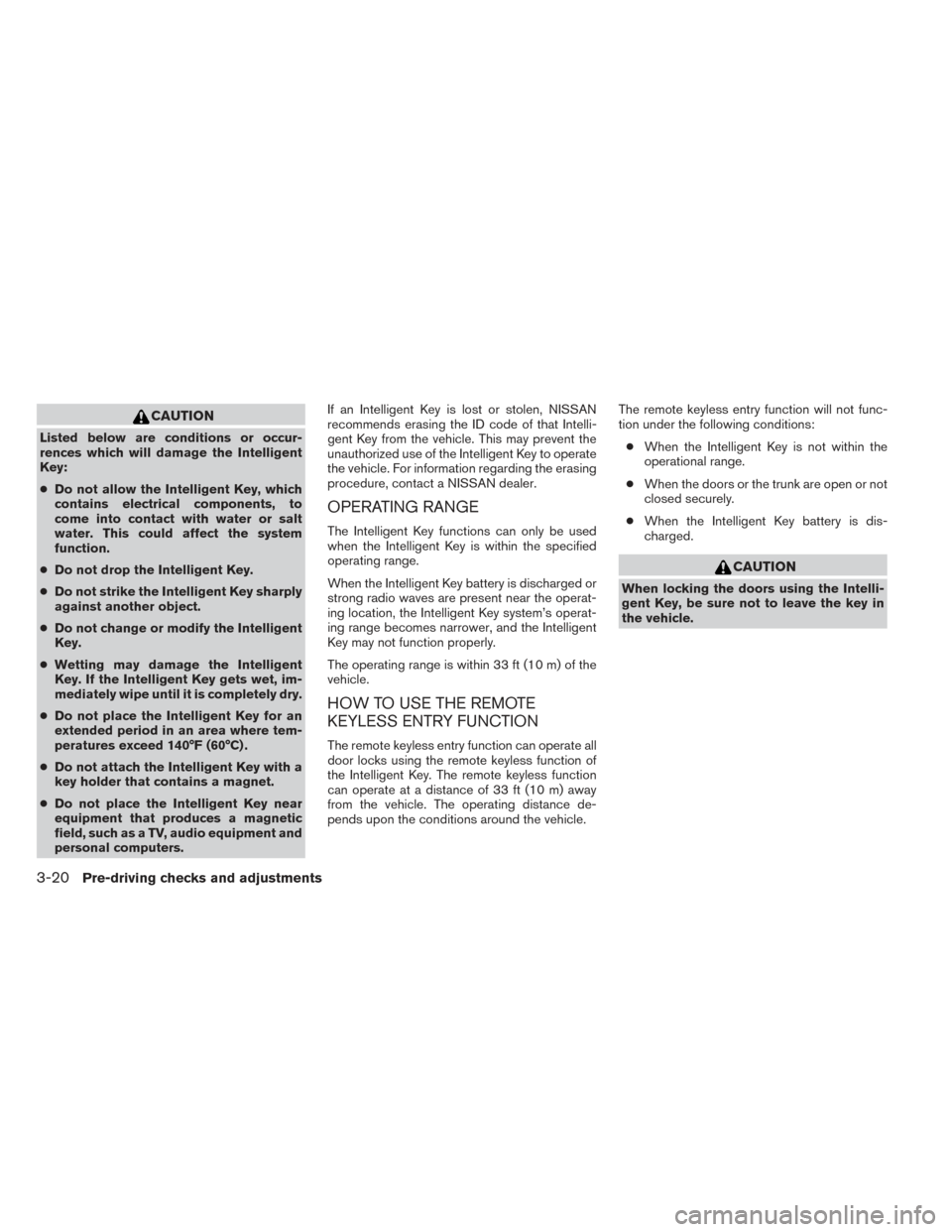
CAUTION
Listed below are conditions or occur-
rences which will damage the Intelligent
Key:
●Do not allow the Intelligent Key, which
contains electrical components, to
come into contact with water or salt
water. This could affect the system
function.
● Do not drop the Intelligent Key.
● Do not strike the Intelligent Key sharply
against another object.
● Do not change or modify the Intelligent
Key.
● Wetting may damage the Intelligent
Key. If the Intelligent Key gets wet, im-
mediately wipe until it is completely dry.
● Do not place the Intelligent Key for an
extended period in an area where tem-
peratures exceed 140°F (60°C) .
● Do not attach the Intelligent Key with a
key holder that contains a magnet.
● Do not place the Intelligent Key near
equipment that produces a magnetic
field, such as a TV, audio equipment and
personal computers. If an Intelligent Key is lost or stolen, NISSAN
recommends erasing the ID code of that Intelli-
gent Key from the vehicle. This may prevent the
unauthorized use of the Intelligent Key to operate
the vehicle. For information regarding the erasing
procedure, contact a NISSAN dealer.
OPERATING RANGE
The Intelligent Key functions can only be used
when the Intelligent Key is within the specified
operating range.
When the Intelligent Key battery is discharged or
strong radio waves are present near the operat-
ing location, the Intelligent Key system’s operat-
ing range becomes narrower, and the Intelligent
Key may not function properly.
The operating range is within 33 ft (10 m) of the
vehicle.
HOW TO USE THE REMOTE
KEYLESS ENTRY FUNCTION
The remote keyless entry function can operate all
door locks using the remote keyless function of
the Intelligent Key. The remote keyless function
can operate at a distance of 33 ft (10 m) away
from the vehicle. The operating distance de-
pends upon the conditions around the vehicle.
The remote keyless entry function will not func-
tion under the following conditions:
● When the Intelligent Key is not within the
operational range.
● When the doors or the trunk are open or not
closed securely.
● When the Intelligent Key battery is dis-
charged.
CAUTION
When locking the doors using the Intelli-
gent Key, be sure not to leave the key in
the vehicle.
3-20Pre-driving checks and adjustments
Page 157 of 428
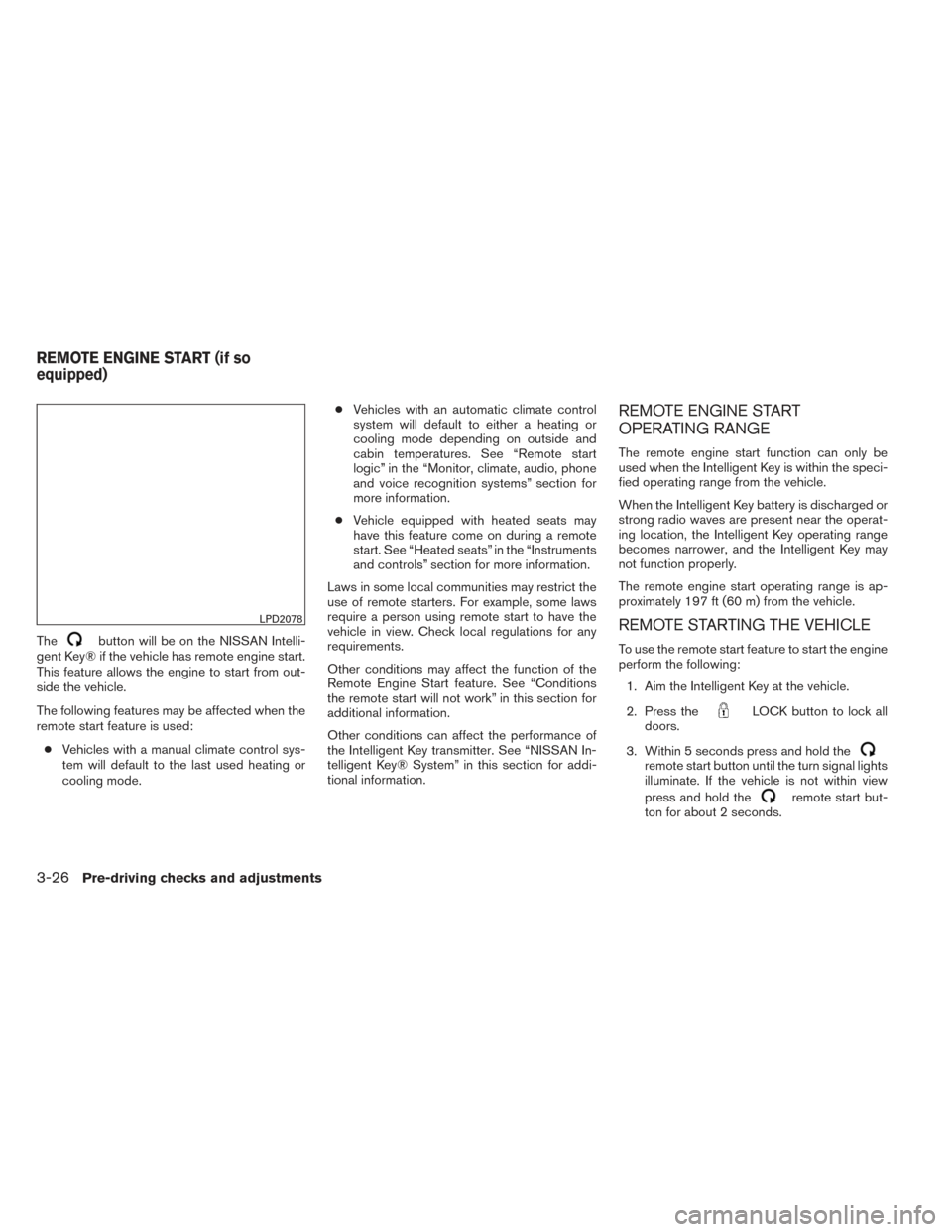
Thebutton will be on the NISSAN Intelli-
gent Key® if the vehicle has remote engine start.
This feature allows the engine to start from out-
side the vehicle.
The following features may be affected when the
remote start feature is used:
● Vehicles with a manual climate control sys-
tem will default to the last used heating or
cooling mode. ●
Vehicles with an automatic climate control
system will default to either a heating or
cooling mode depending on outside and
cabin temperatures. See “Remote start
logic” in the “Monitor, climate, audio, phone
and voice recognition systems” section for
more information.
● Vehicle equipped with heated seats may
have this feature come on during a remote
start. See “Heated seats” in the “Instruments
and controls” section for more information.
Laws in some local communities may restrict the
use of remote starters. For example, some laws
require a person using remote start to have the
vehicle in view. Check local regulations for any
requirements.
Other conditions may affect the function of the
Remote Engine Start feature. See “Conditions
the remote start will not work” in this section for
additional information.
Other conditions can affect the performance of
the Intelligent Key transmitter. See “NISSAN In-
telligent Key® System” in this section for addi-
tional information.
REMOTE ENGINE START
OPERATING RANGE
The remote engine start function can only be
used when the Intelligent Key is within the speci-
fied operating range from the vehicle.
When the Intelligent Key battery is discharged or
strong radio waves are present near the operat-
ing location, the Intelligent Key operating range
becomes narrower, and the Intelligent Key may
not function properly.
The remote engine start operating range is ap-
proximately 197 ft (60 m) from the vehicle.
REMOTE STARTING THE VEHICLE
To use the remote start feature to start the engine
perform the following: 1. Aim the Intelligent Key at the vehicle.
2. Press the
LOCK button to lock all
doors.
3. Within 5 seconds press and hold the
remote start button until the turn signal lights
illuminate. If the vehicle is not within view
press and hold the
remote start but-
ton for about 2 seconds.
LPD2078
REMOTE ENGINE START (if so
equipped)
3-26Pre-driving checks and adjustments
Page 170 of 428
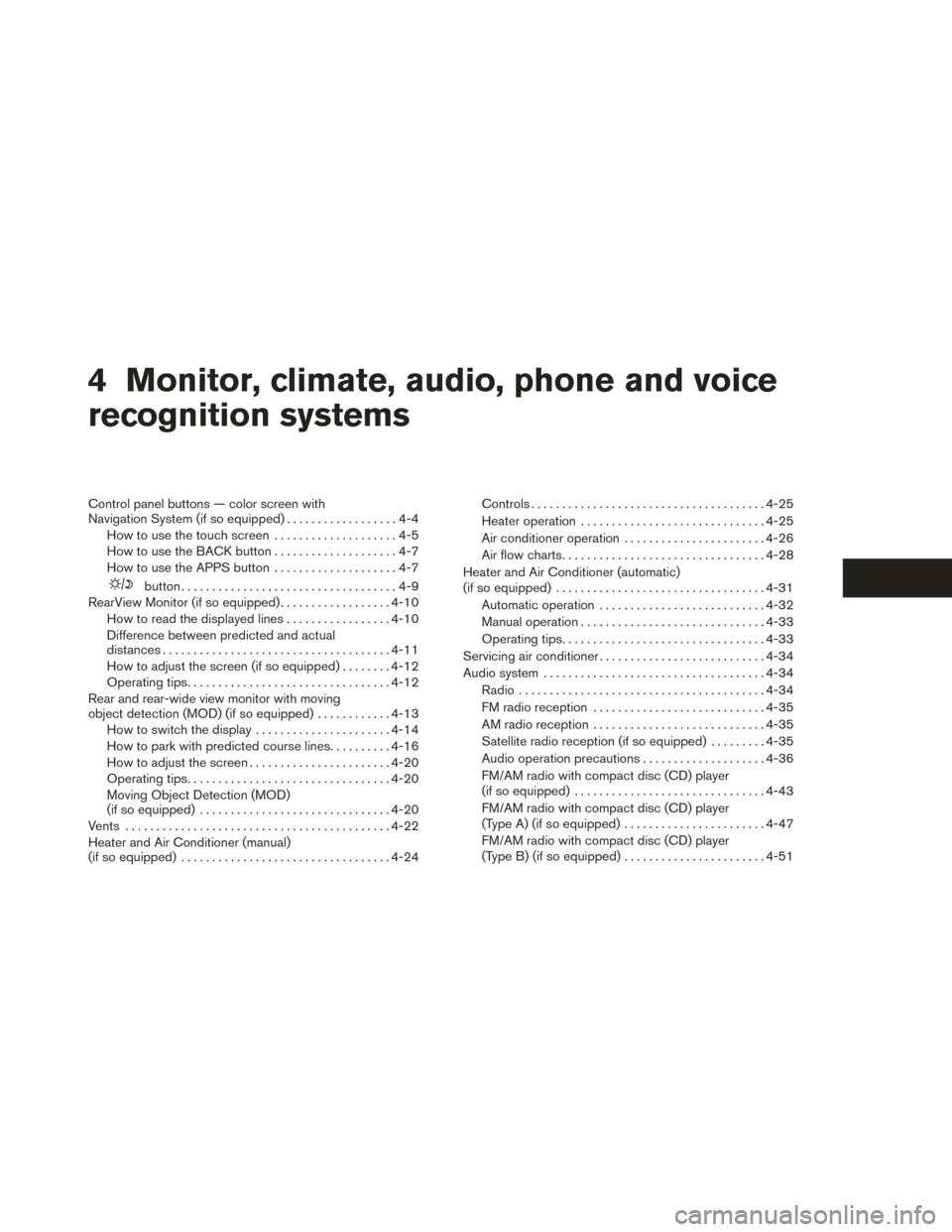
4 Monitor, climate, audio, phone and voice
recognition systems
Control panel buttons — color screen with
Navigation System (if so equipped)..................4-4
How to use the touch screen ....................4-5
How to use the BACK button ....................4-7
How to use the APPS button ....................4-7
button...................................4-9
RearView Monitor (if so equipped) ..................4-10
How to read the displayed lines .................4-10
Difference between predicted and actual
distances ..................................... 4-11
How to adjust the screen (if so equipped) ........4-12
Operating tips ................................. 4-12
Rear and rear-wide view monitor with moving
object detection (MOD) (if so equipped) ............4-13
How to switch the display ......................4-14
How to park with predicted course lines ..........4-16
How to adjust the screen .......................4-20
Operating tips ................................. 4-20
Moving Object Detection (MOD)
(if so equipped) ............................... 4-20
Vents . .......................................... 4-22
Heater and Air Conditioner (manual)
(if so equipped) .................................. 4-24Controls
...................................... 4-25
Heater operation .............................. 4-25
Air conditioner operation .......................4-26
Air flow charts ................................. 4-28
Heater and Air Conditioner (automatic)
(if so equipped) .................................. 4-31
Automatic operation ........................... 4-32
Manual operation .............................. 4-33
Operating tips ................................. 4-33
Servicing air conditioner ........................... 4-34
Audio system .................................... 4-34
Radio ........................................ 4-34
FM radio reception ............................ 4-35
AM radio reception ............................ 4-35
Satellite radio reception (if so equipped) . . . ......4-35
Audio operation precautions ....................4-36
FM/AM radio with compact disc (CD) player
(if so equipped) ............................... 4-43
FM/AM radio with compact disc (CD) player
(Type A) (if so equipped) .......................4-47
FM/AM radio with compact disc (CD) player
(Type B) (if so equipped) .......................4-51
Page 171 of 428

FM/AM/SAT radio with compact disc (CD)
player (Type C) (if so equipped).................4-55
FM/AM/SAT radio with compact disc (CD)
player (if so equipped) ......................... 4-61
USB interface (models without Navigation
System) (if so equipped) .......................4-65
USB interface (models with Navigation
System) ...................................... 4-67
iPod®* player operation without Navigation
System (if so equipped) ........................ 4-70
iPod®* player operation with Navigation
System (if so equipped) ........................ 4-72
Bluetooth® streaming audio without
Navigation System (Type A) (if so equipped) ......4-75
Bluetooth® streaming audio without
Navigation System (Type B) (if so equipped) ......4-76
Bluetooth® streaming audio with Navigation
System (if so equipped) ........................ 4-76
CD care and cleaning .......................... 4-78
Steering wheel switch for audio control ..........4-78
Antenna ...................................... 4-80
NissanConnect App Smartphone Integration
(if so equipped) .................................. 4-80
Registering with NissanConnect App ............4-80 Connect Phone
............................... 4-80
Application Download .......................... 4-80
Car phone or CB radio ............................ 4-81
Bluetooth® Hands-Free Phone System without
Navigation System (Type A) (if so equipped) .........4-81
Regulatory Information ......................... 4-83
Using the system .............................. 4-83
Control buttons ............................... 4-86
Getting started ................................ 4-86
List of voice commands ........................ 4-88
Voice Adaptation (VA) mode ....................4-92
Manual control ................................ 4-94
Troubleshooting guide ......................... 4-95
Bluetooth® Hands-Free Phone System without
Navigation System (Type B) (if so equipped) . . . ......4-96
Regulatory Information ......................... 4-97
Using the system .............................. 4-98
Control buttons ............................... 4-99
Connecting
procedure ........................ 4-100
Voice commands ............................. 4-101
Making a call ................................. 4-102
Receiving a call .............................. 4-103
During a call ................................. 4-103
Page 172 of 428
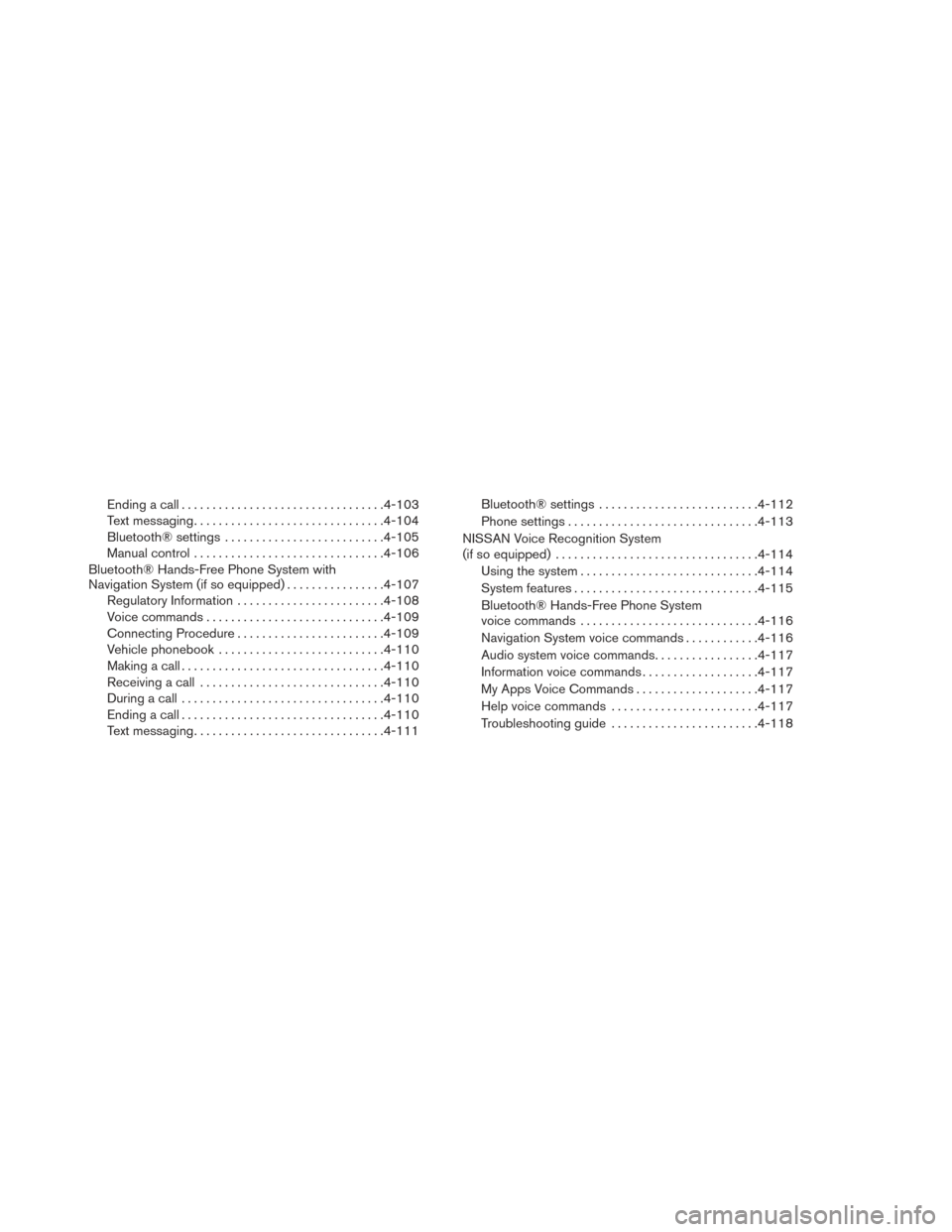
Ending a call................................. 4-103
Text messaging ............................... 4-104
Bluetooth® settings .......................... 4-105
Manual control ............................... 4-106
Bluetooth® Hands-Free Phone System with
Navigation System (if so equipped) ................4-107
Regulatory Information ........................ 4-108
Voice commands ............................. 4-109
Connecting Procedure ........................ 4-109
Vehicle phonebook ........................... 4-110
Making a call ................................. 4-110
Receiving a call .............................. 4-110
During a call ................................. 4-110
Ending a call ................................. 4-110
Text messaging ............................... 4-111Bluetooth® settings
.......................... 4-112
Phone settings ............................... 4-113
NISSAN Voice Recognition System
(if so equipped) . . . .............................. 4-114
Using the system ............................. 4-114
System features .............................. 4-115
Bluetooth® Hands-Free Phone System
voice commands ............................. 4-116
Navigation System voice commands ............4-116
Audio system voice commands .................4-117
Information voice commands ...................4-117
My Apps Voice Commands ....................4-117
Help voice commands ........................ 4-117
Troubleshooting guide ........................ 4-118
Page 173 of 428
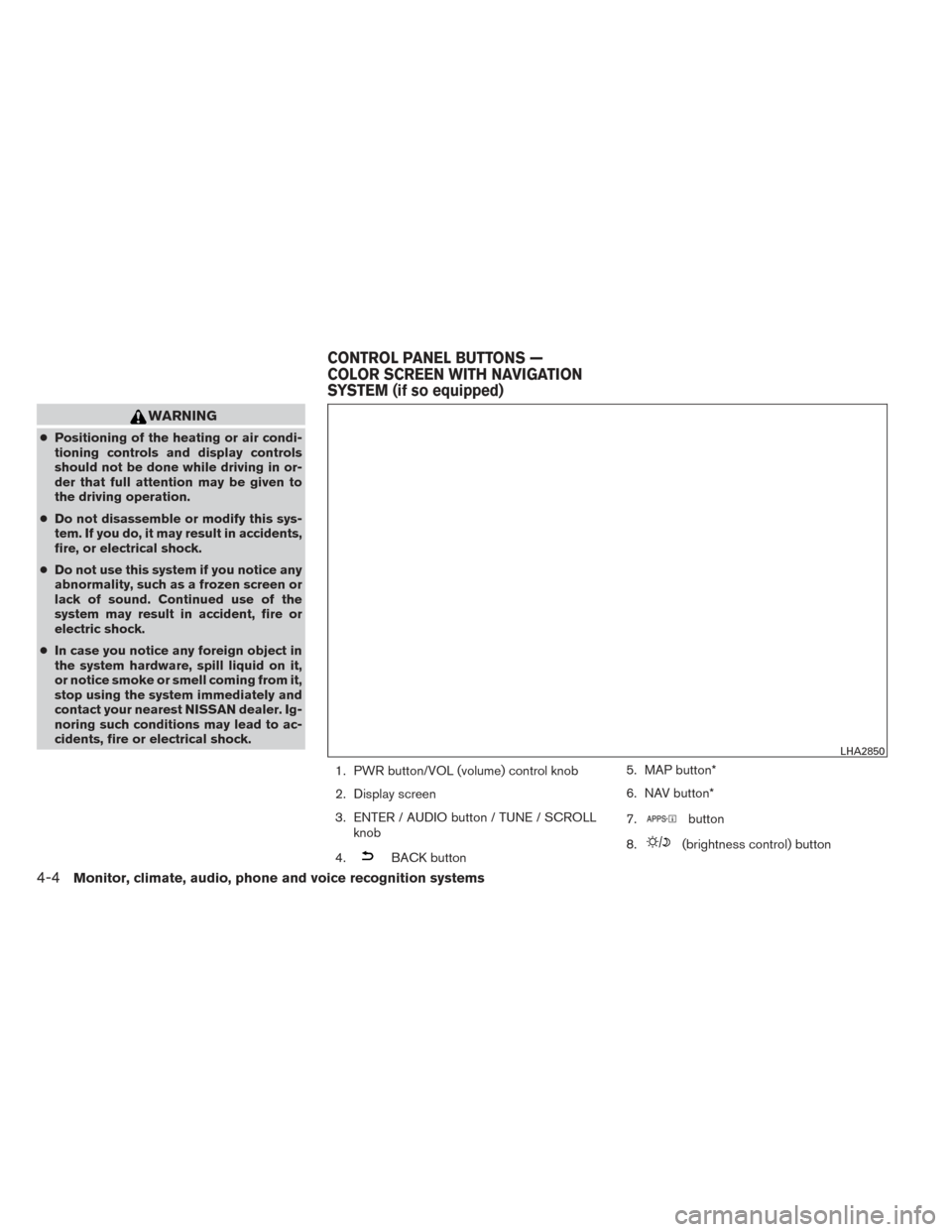
WARNING
●Positioning of the heating or air condi-
tioning controls and display controls
should not be done while driving in or-
der that full attention may be given to
the driving operation.
● Do not disassemble or modify this sys-
tem. If you do, it may result in accidents,
fire, or electrical shock.
● Do not use this system if you notice any
abnormality, such as a frozen screen or
lack of sound. Continued use of the
system may result in accident, fire or
electric shock.
● In case you notice any foreign object in
the system hardware, spill liquid on it,
or notice smoke or smell coming from it,
stop using the system immediately and
contact your nearest NISSAN dealer. Ig-
noring such conditions may lead to ac-
cidents, fire or electrical shock.
1. PWR button/VOL (volume) control knob
2. Display screen
3. ENTER / AUDIO button / TUNE / SCROLLknob
4.
BACK button 5. MAP button*
6. NAV button*
7.
button
8.
(brightness control) button
LHA2850
CONTROL PANEL BUTTONS —
COLOR SCREEN WITH NAVIGATION
SYSTEM (if so equipped)
4-4Monitor, climate, audio, phone and voice recognition systems