2014 NISSAN 370Z COUPE bluetooth
[x] Cancel search: bluetoothPage 2 of 24

*See your Owner’s Manual for information.01
ENTER / NEXT SWIT
cHES*
02
INSTRUMENT BRIGHTNESS c
ONTROL*
03
VEHI
cLE INFORMATION DISPLAY*
04
LOW TIRE PRESSURE WARNING LIGHT
05
HEADLIGHT AND TURN SIGNAL c
ONTROL
06
PADDLE SHIFTERS*
07
WINDSHIELD WIPER / WASHER SWIT
cH
08
VEHI
cLE DYNAMI c cONTROL (VD c)
OFF SWIT cH*
09
STEERING WHEEL SWIT
cHES FOR
AUDIO* / BLUETOOTH
® / NAVIGATION
10
cRUISE cONTROL11 INTELLIGENT k
EY PORT
12
HOOD RELEASE*
13
TILT STEERING c
OLUMN ADJUSTMENT*
14
c
ONTROL PANEL DISPLAY*
15
FRONT PASSENGER AIR BAG
STATUS LIGHT*
16
AU D I O SYSTE M
17
AUTOMATI
c cLIMATE c ONTROLS
18
SYNcHROREV MAT
cH
® MODE
(S-MODE) SWIT cH*
02
03
01
04
06
06
15
05
13
16
12
14
11
09
07
10
08
1718
Page 3 of 24
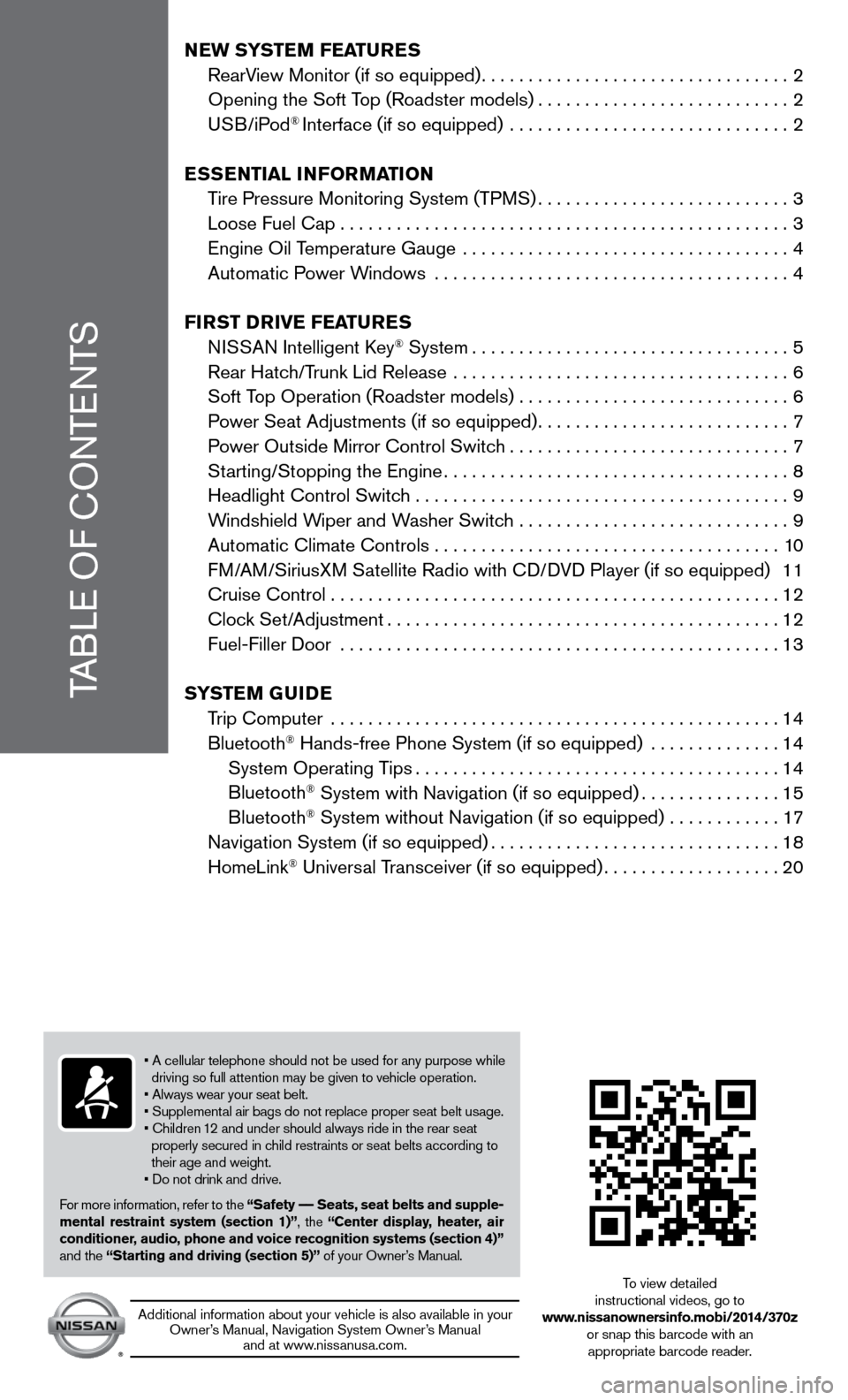
NEW SYSTEM FEATURES
RearView Monitor (if so equipped) ................................. 2
Opening the Soft Top (Roadster models) ...........................2
USB/iPod
® Interface (if so equipped) .............................. 2
ESSENTIAL INFORMATION
Tire Pressure Monitoring System (TPMS) ...........................3
Loose Fuel cap ................................................ 3
Engine Oil Temperature Gauge ................................... 4
Automatic Power Windows ...................................... 4
FIRST DRIVE FEATURES
NISSAN Intelligent k ey
® System.................................. 5
Rear Hatch/Trunk Lid Release .................................... 6
Soft Top Operation (Roadster models) .............................6
Power Seat Adjustments (if so equipped) ...........................7
Power Outside Mirror control Switch ..............................7
Starting/Stopping the Engine ..................................... 8
Headlight control Switch ........................................ 9
Windshield Wiper and Washer Switch ............................. 9
Automatic climate controls . . . . . . . . . . . . . . . . . . . . . . . . . . . . . . . . . . . .\
. 10
FM/AM/SiriusXM Satellite Radio with c D/DVD Player (if so equipped) 11
cruise control . . . . . . . . . . . . . . . . . . . . . . . . . . . . . . . . . . . .\
. . . . . . . . . . . . 12
clock Set/Adjustment .......................................... 12
Fuel-Filler Door ............................................... 13
SYSTEM GUIDE
Trip computer ................................................ 14
Bluetooth
® Hands-free Phone System (if so equipped) .............. 14
System Operating Tips ....................................... 14
Bluetooth
® System with Navigation (if so equipped) ...............15
Bluetooth® System without Navigation (if so equipped) ............ 17
Navigation System (if so equipped) ............................... 18
HomeLink
® Universal Transceiver (if so equipped) ...................20
• A cellular telephone should not be used for any purpose while
driving so full attention may be given to vehicle operation.
• Always wear your seat belt.
• Supplemental air bags do not replace proper seat belt usage.
• children 12 and under should always ride in the rear seat
properly secured in child restraints or seat belts according to
their age and weight.
• Do not drink and drive.
For more information, refer to the “Safety –– Seats, seat belts and supple-
mental restraint system (section 1)”, the “Center display, heater, air
conditioner, audio, phone and voice recognition systems (section 4)”
and the “Starting and driving (section 5)” of your Owner’s Manual.
Additional information about your vehicle is also available in your Owner’s Manual, Navigation System Owner’s Manual and at www.nissanusa.com.
To view detailed
instructional videos, go to
www.nissanownersinfo.mobi/2014/370z or snap this barcode with an appropriate barcode reader.
TABLE OF c ONTENTS
Page 16 of 24
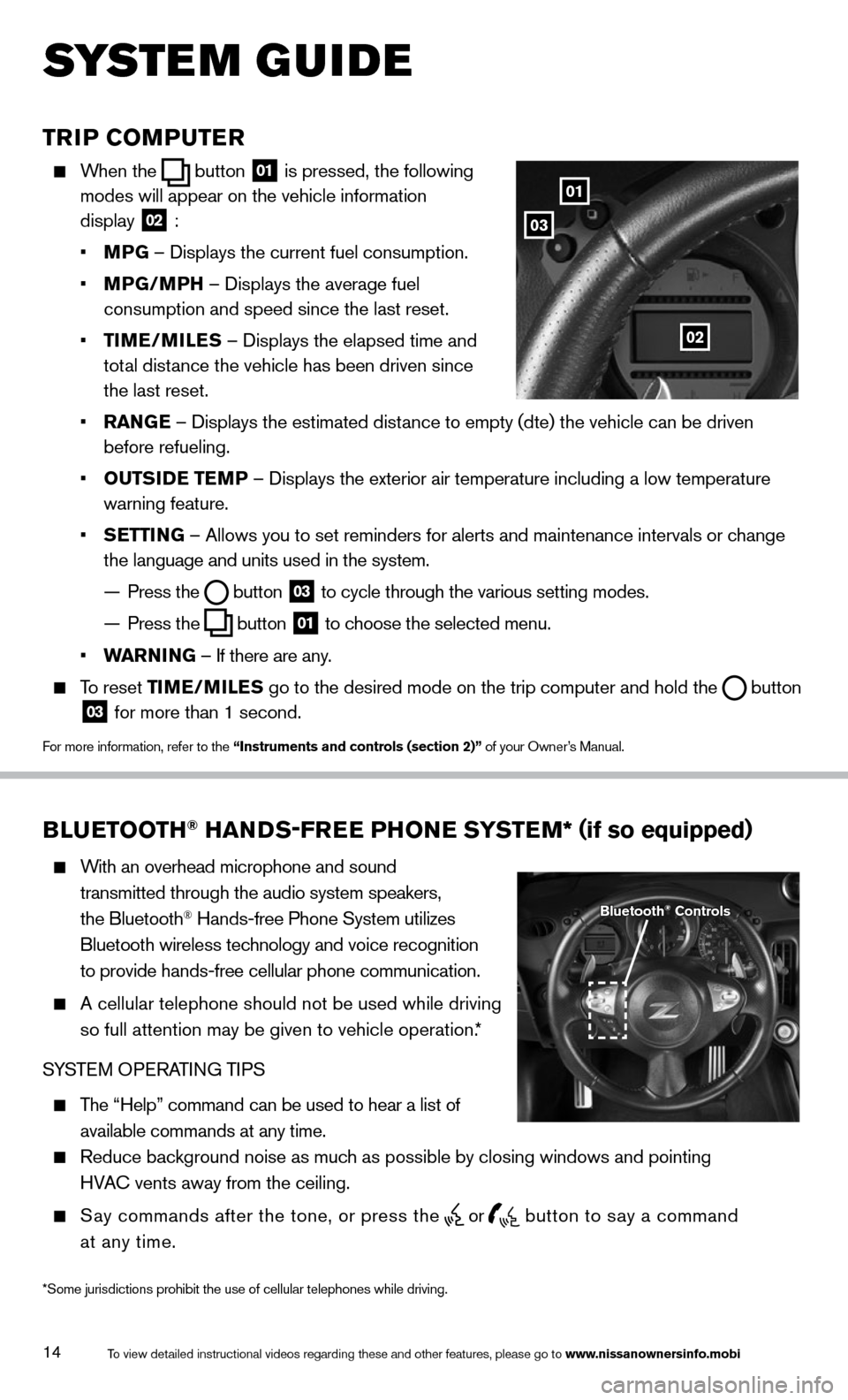
14
TRIP COMPUTER
When the button
01 is pressed, the following
modes will appear on the vehicle information
display
02 :
• MPG – Displays the current fuel consumption.
• MPG/MPH – Displays the average fuel
consumption and speed since the last reset.
• TIME/ MILES – Displays the elapsed time and
total distance the vehicle has been driven since
the last reset.
• RANGE – Displays the estimated distance to empty (dte) the vehicle can be driven
before refueling.
• OUTSIDE TEMP – Displays the exterior air temperature including a low temperature
warning feature.
• SETTING – Allows you to set reminders for alerts and maintenance intervals o\
r change
the language and units used in the system.
— Press the
button
03 to cycle through the various setting modes.
— Press the
button
01 to choose the selected menu.
• WARNING – If there are any.
To reset TIME/MILES go to the desired mode on the trip computer and hold the
button 03 for more than 1 second.
For more information, refer to the “Instruments and controls (section 2)” of your Owner’s Manual.
01
03
02
BLUETOOTH® HANDS-FREE PHONE SYSTEM* (
if so equipped)
With an overhead microphone and sound
transmitted through the audio system speakers,
the Bluetooth
® Hands-free Phone System utilizes
Bluetooth wireless technology and voice recognition
to provide hands-free cellular phone communication.
A cellular telephone should not be used while driving
so full attention may be given to vehicle operation.*
SYSTEM OPERATING TIPS
The “Help” command can be used to hear a list of
available commands at any time.
Reduce background noise as much as possible by closing windows and pointing
HVA c vents away from the ceiling.
Say commands after the tone, or press the
or
button to say a command
at any time.
Bluetooth® Controls
To view detailed instructional videos regarding these and other features, please go\
to www.nissanownersinfo.mobi
s ystem guide
*Some jurisdictions prohibit the use of cellular telephones while drivin\
g.
Page 17 of 24
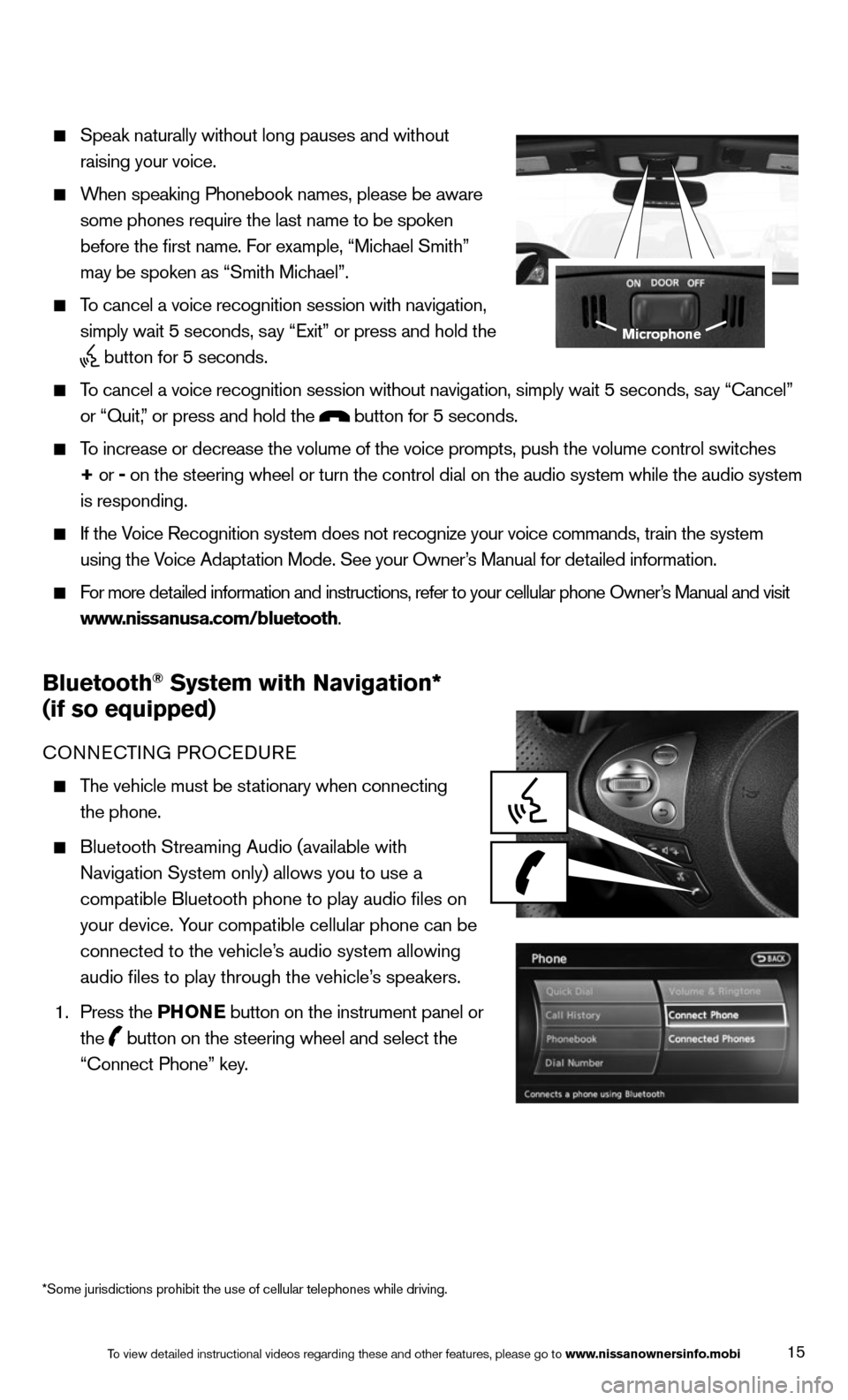
15
Speak naturally without long pauses and without
raising your voice.
When speaking Phonebook names, please be aware
some phones require the last name to be spoken
before the first name. For example, “Michael Smith”
may be spoken as “Smith Michael”.
To cancel a voice recognition session with navigation,
simply wait 5 seconds, say “Exit” or press and hold the
button for 5 seconds.
To cancel a voice recognition session without navigation, simply wait 5 s\
econds, say “cancel”
or “Quit,” or press and hold the
button for 5 seconds.
To increase or decrease the volume of the voice prompts, push the volume \
control switches
+ or -
on the steering wheel or turn the control dial on the audio system while\
the audio system
is responding.
If the Voice Recognition system does not recognize your voice commands, train th\
e system
using the Voice Adaptation Mode. See your Owner’s Manual for detailed information.
For more detailed information and instructions, refer to your cellular phone Owner’s Manual and visit
www.nissanusa.com/bluetooth.
Bluetooth® System with Navigation*
(if so equipped)
cONNEc TING PROcEDURE
The vehicle must be stationary when connecting
the phone.
Bluetooth Streaming Audio (available with
Navigation System only) allows you to use a
compatible Bluetooth phone to play audio files on
your device. Your compatible cellular phone can be
connected to the vehicle’s audio system allowing
audio files to play through the vehicle’s speakers.
1. Press the PHONE button on the instrument panel or
the
button on the steering wheel and select the
“connect Phone” key.
Microphone
To view detailed instructional videos regarding these and other features, please go\
to www.nissanownersinfo.mobi
*Some jurisdictions prohibit the use of cellular telephones while drivin\
g.
Page 18 of 24
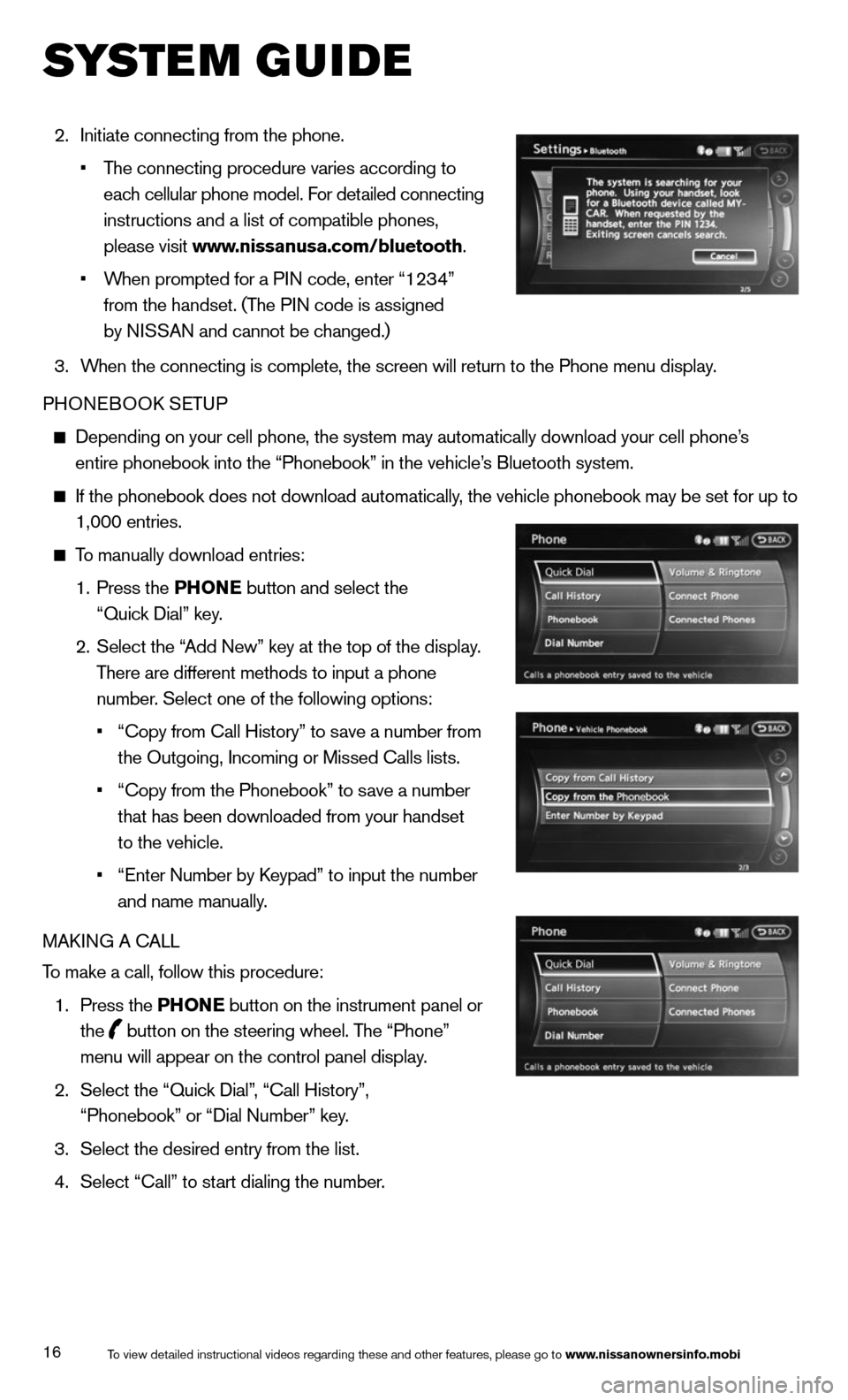
16
2. Initiate connecting from the phone.
• The connecting procedure varies according to
each cellular phone model. For detailed connecting
instructions and a list of compatible phones,
please visit www.nissanusa.com/bluetooth.
• When prompted for a PIN code, enter “1234”
from the handset. (The PIN code is assigned
by NISSAN and cannot be changed.)
3. When the connecting is complete, the screen will return to the Phone menu display.
PHONEBOOk SETUP
Depending on your cell phone, the system may automatically download your\
cell phone’s
entire phonebook into the “Phonebook” in the vehicle’s Bluetooth system.
If the phonebook does not download automatically, the vehicle phonebook may be set for up to
1,000 entries.
To manually download entries:
1. Press the PHONE button and select the
“Quick Dial” key.
2. Select the “Add New” key at the top of the display.
There are different methods to input a phone
number. Select one of the following options:
• “copy from call History” to save a number from
the Outgoing, Incoming or Missed calls lists.
• “copy from the Phonebook” to save a number
that has been downloaded from your handset
to the vehicle.
• “Enter Number by k eypad” to input the number
and name manually.
MAk ING A c ALL
To make a call, follow this procedure:
1. Press the PHONE button on the instrument panel or
the
button on the steering wheel. The “Phone”
menu will appear on the control panel display.
2. Select the “Quick Dial”, “call History”,
“Phonebook” or “Dial Number” key.
3. Select the desired entry from the list.
4. Select “call” to start dialing the number.
To view detailed instructional videos regarding these and other features, please go\
to www.nissanownersinfo.mobi
system guide
Page 19 of 24
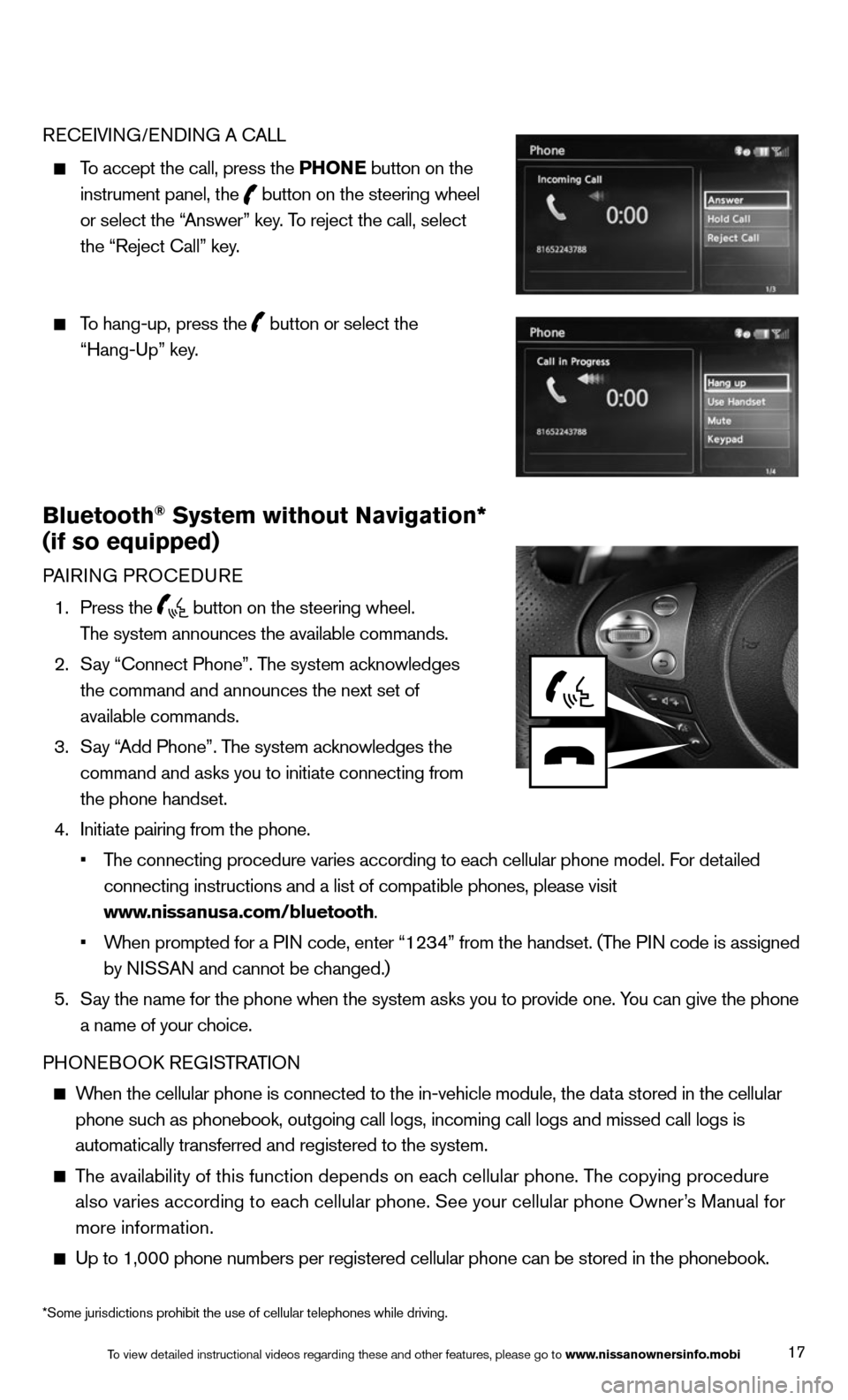
17
REcEIVING/ENDING A c ALL
To accept the call, press the PHONE button on the
instrument panel, the
button on the steering wheel
or select the “Answer” key. To reject the call, select
the “Reject call” key.
To hang-up, press the
button or select the
“Hang-Up” key.
Bluetooth® System without Navigation*
(if so equipped)
PAIRING PROcEDURE
1. Press the
button on the steering wheel.
The system announces the available commands.
2. Say “connect Phone”. The system acknowledges
the command and announces the next set of
available commands.
3. Say “Add Phone”. The system acknowledges the
command and asks you to initiate connecting from
the phone handset.
4. Initiate pairing from the phone.
• The connecting procedure varies according to each cellular phone model. For detailed
connecting instructions and a list of compatible phones, please visit
www.nissanusa.com/bluetooth.
• When prompted for a PIN code, enter “1234” from the handset. (The PIN code is assigned
by NISSAN and cannot be changed.)
5. Say the name for the phone when the system asks you to provide one. You can give the phone
a name of your choice.
PHONEBOOk REGISTRATION
When the cellular phone is connected to the in-vehicle module, the data stored in the cellular
phone such as phonebook, outgoing call logs, incoming call logs and missed call l\
ogs is
automatically transferred and registered to the system.
The availability of this function depends on each cellular phone. The copying procedure
also varies according to each cellular phone. See your cellular phone Owner’s Manual for
more information.
Up to 1,000 phone numbers per registered cellular phone can be stored in\
the phonebook.
To view detailed instructional videos regarding these and other features, please go\
to www.nissanownersinfo.mobi
*Some jurisdictions prohibit the use of cellular telephones while drivin\
g.
Page 20 of 24
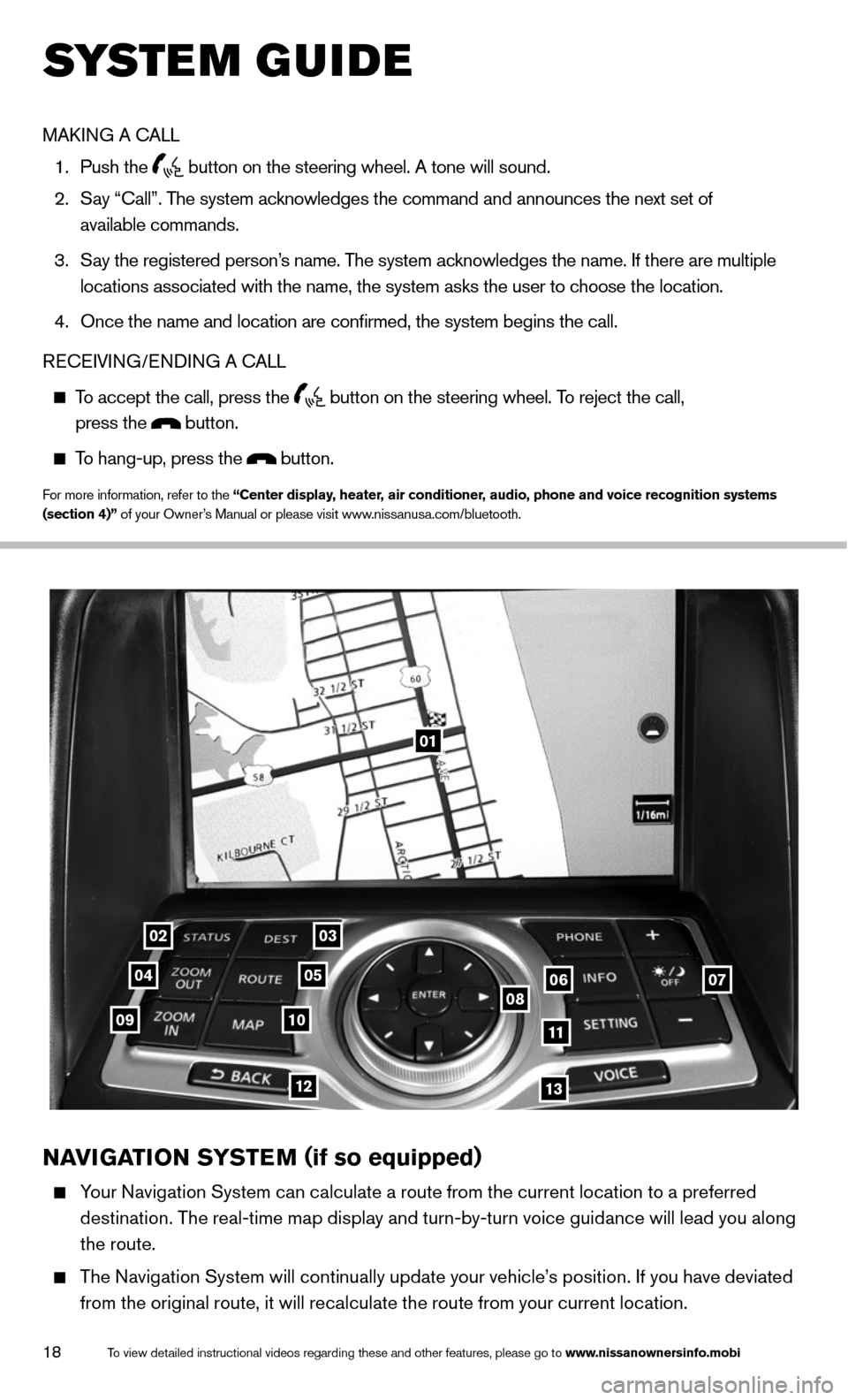
18
01
0203
0405060708091011
1213
NAVIGATION SYSTEM (if so equipped)
Your Navigation System can calculate a route from the current location to a preferred
destination. The real-time map display and turn-by-turn voice guidance will lead you along
the route.
The Navigation System will continually update your vehicle’s position. If you have deviated
from the original route, it will recalculate the route from your current location.
To view detailed instructional videos regarding these and other features, please go\
to www.nissanownersinfo.mobi
system guide
MAk ING A c ALL
1. Push the
button on the steering wheel. A tone will sound.
2. Say “call”. The system acknowledges the command and announces the next set of
available commands.
3. Say the registered person’s name. The system acknowledges the name. If there are multiple
locations associated with the name, the system asks the user to choose the location.
4. Once the name and location are confirmed, the system begins the call.
RE cEIVING/ENDING A c ALL
To accept the call, press the
button on the steering wheel. To reject the call,
press the button.
To hang-up, press the button.
For more information, refer to the “Center display, heater, air conditioner, audio, phone and voice recognition systems
(section 4)” of your Owner’s Manual or please visit www.nissanusa.com/bluetooth.