Page 7 of 24
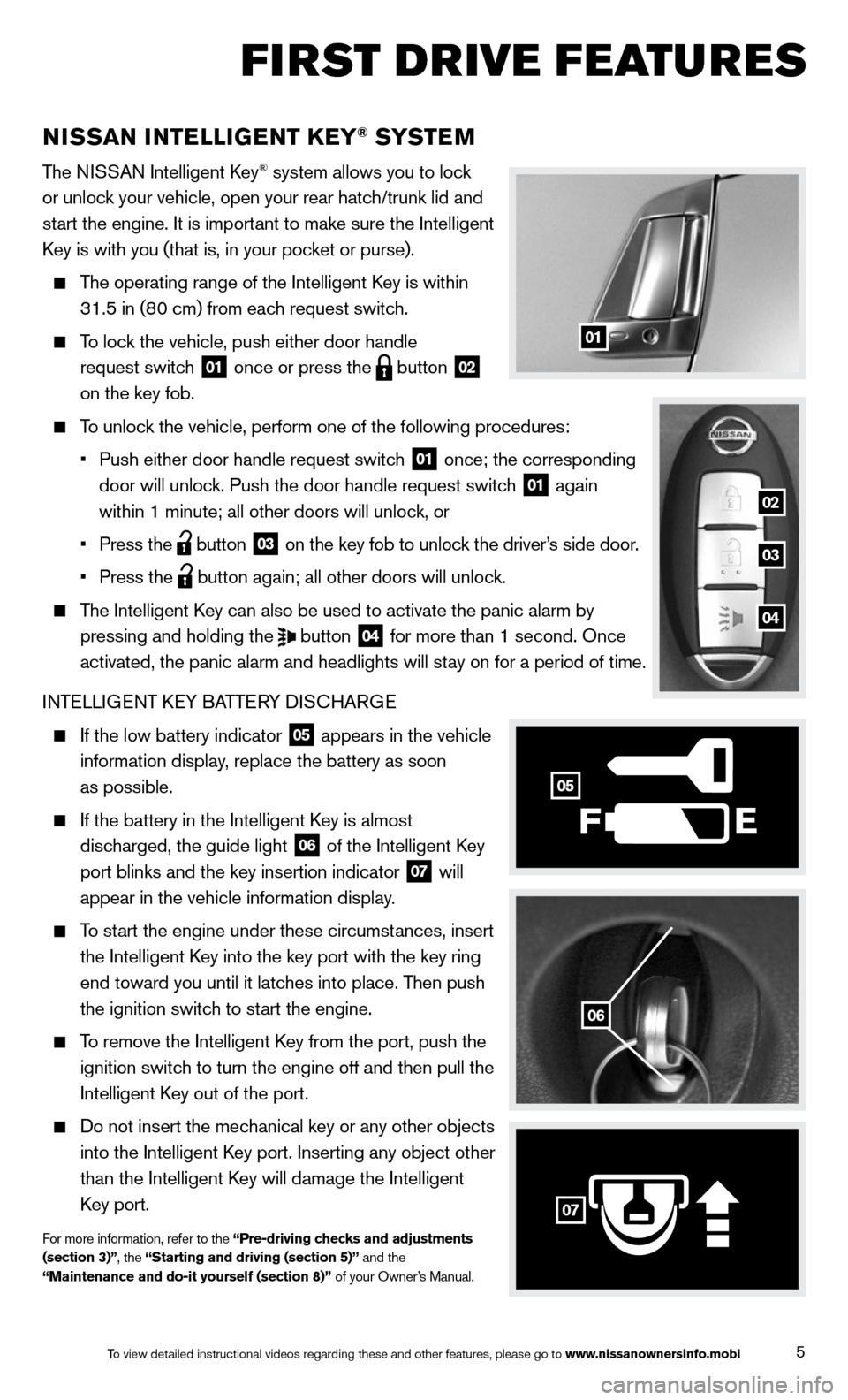
5
NISSAN INTELLIGENT kEY® SYSTE M
The NISSAN Intelligent key® system allows you to lock
or unlock your vehicle, open your rear hatch/trunk lid and
start the engine. It is important to make sure the Intelligent
k ey is with you (that is, in your pocket or purse).
The operating range of the Intelligent k ey is within
31.5 in (80 cm) from each request switch.
To lock the vehicle, push either door handle
request switch
01 once or press the
button
02
on the key fob.
To unlock the vehicle, perform one of the following procedures:
• Push either door handle request switch
01 once; the corresponding
door will unlock. Push the door handle request switch 01 again
within 1 minute; all other doors will unlock, or
• Press the
button
03 on the key fob to unlock the driver’s side door.
• Press the
button again; all other doors will unlock.
The Intelligent k ey can also be used to activate the panic alarm by
pressing and holding the
button
04 for more than 1 second. Once
activated, the panic alarm and headlights will stay on for a period of time.
INTELLIGENT k EY BATTERY DIS cHARGE
If the low battery indicator
05 appears in the vehicle
information display, replace the battery as soon
as possible.
If the battery in the Intelligent k ey is almost
discharged, the guide light
06 of the Intelligent k
ey
port blinks and the key insertion indicator 07 will
appear in the vehicle information display.
To start the engine under these circumstances, insert
the Intelligent k ey into the key port with the key ring
end toward you until it latches into place. Then push
the ignition switch to start the engine.
To remove the Intelligent k ey from the port, push the
ignition switch to turn the engine off and then pull the
Intelligent k ey out of the port.
Do not insert the mechanical key or any other objects
into the Intelligent k ey port. Inserting any object other
than the Intelligent k ey will damage the Intelligent
k ey port.
For more information, refer to the “Pre-driving checks and adjustments
(section 3)”, the “Starting and driving (section 5)” and the
“Maintenance and do-it yourself (section 8)” of your Owner’s Manual.
01
06
F
05
07
02
03
04
first drive features
To view detailed instructional videos regarding these and other features, please go\
to www.nissanownersinfo.mobi
Page 13 of 24
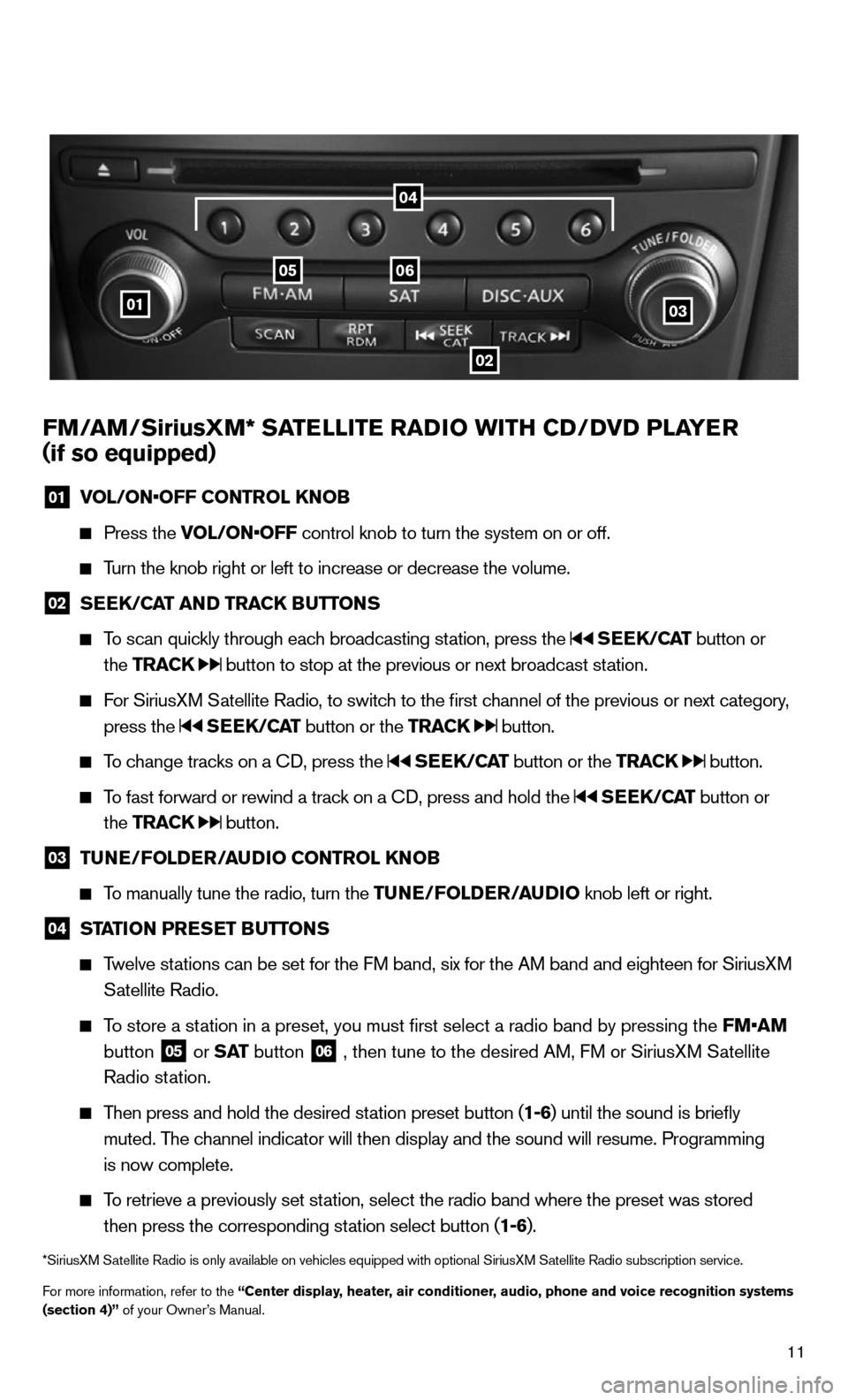
11
FM/AM/SiriusXM* SATELLITE RADIO WITH CD/DVD PLAYER
( if so equipped)
01 VOL/ON•OFF CONTROL k
NOB
Press the VOL/ON•OFF control knob to turn the system on or off.
Turn the knob right or left to increase or decrease the volume.
02 SEE
k/CAT AND TRACk BUTTONS
To scan quickly through each broadcasting station, press the SEEk /CAT button or
the TRACk
button to stop at the previous or next broadcast station.
For SiriusXM Satellite Radio, to switch to the first channel of the previous or next category,
press the
SEEk /CAT button or the TRACk button.
To change tracks on a c D, press the SEEk /CAT button or the TRACk button.
To fast forward or rewind a track on a c D, press and hold the SEEk /CAT button or
the TRACk
button.
03 TUNE/FOLDER/AUDIO CONTROL k
NOB
To manually tune the radio, turn the TUNE/FOLDER/AUDIO knob left or right.
04 STATION PRESET BUTTONS
Twelve stations can be set for the FM band, six for the AM band and eighteen for SiriusXM
Satellite Radio.
To store a station in a preset, you must first select a radio band by pressing the \
FM•AM
button
05 or
S AT button
06 , then tune to the desired AM, FM or SiriusXM Satellite
Radio station.
Then press and hold the desired station preset button (1-6) until the sound is briefly
muted. The channel indicator will then display and the sound will resume. Programmin\
g
is now complete.
To retrieve a previously set station, select the radio band where the preset was stored
then press the corresponding station select button (1-6).
*SiriusXM Satellite Radio is only available on vehicles equipped with optional Siri\
usXM Satellite Radio subscription service.
For more information, refer to the “Center display, heater, air conditioner, audio, phone and voice recognition systems
(section 4)” of your Owner’s Manual.
01
0506
02
03
04
Page 17 of 24
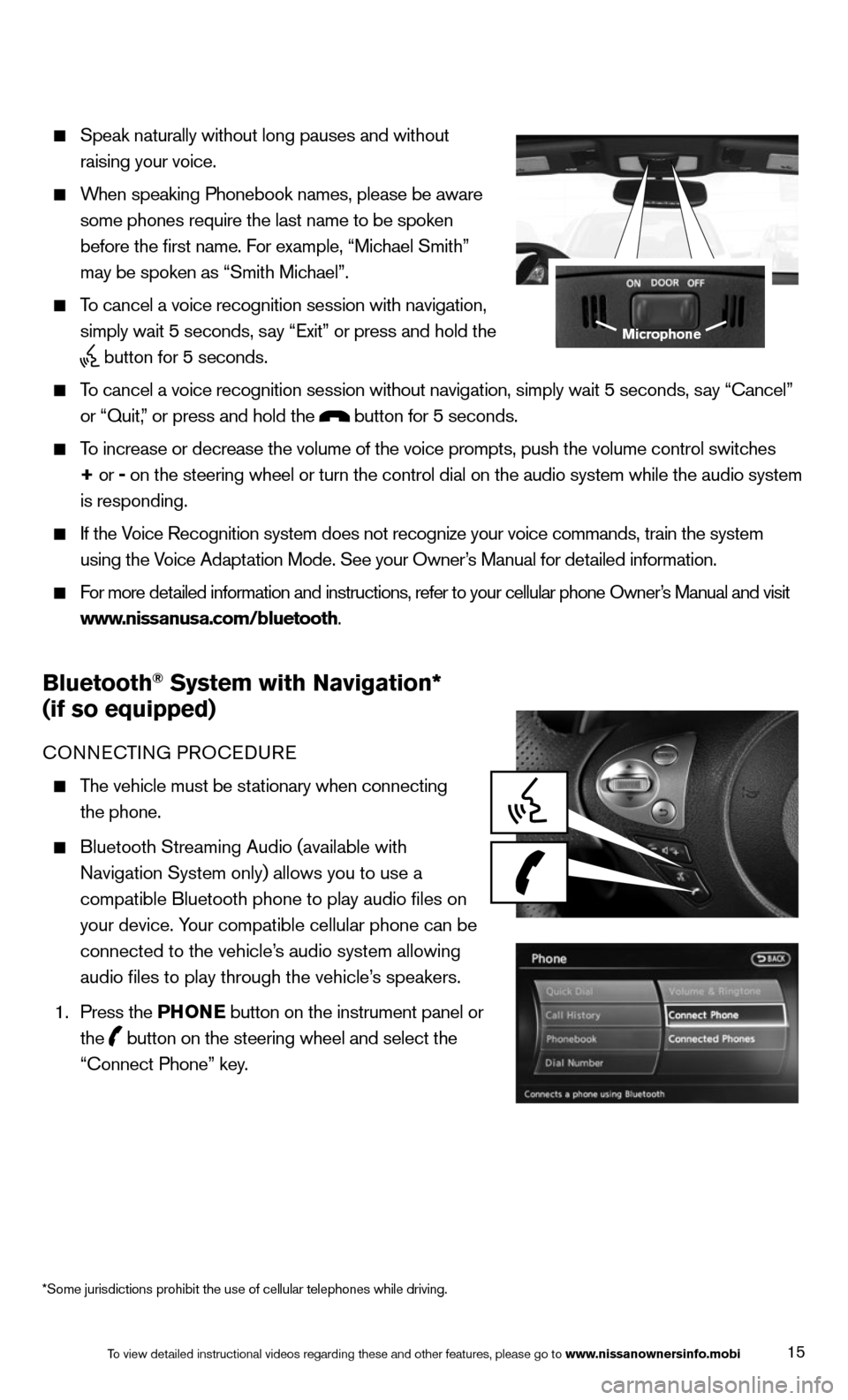
15
Speak naturally without long pauses and without
raising your voice.
When speaking Phonebook names, please be aware
some phones require the last name to be spoken
before the first name. For example, “Michael Smith”
may be spoken as “Smith Michael”.
To cancel a voice recognition session with navigation,
simply wait 5 seconds, say “Exit” or press and hold the
button for 5 seconds.
To cancel a voice recognition session without navigation, simply wait 5 s\
econds, say “cancel”
or “Quit,” or press and hold the
button for 5 seconds.
To increase or decrease the volume of the voice prompts, push the volume \
control switches
+ or -
on the steering wheel or turn the control dial on the audio system while\
the audio system
is responding.
If the Voice Recognition system does not recognize your voice commands, train th\
e system
using the Voice Adaptation Mode. See your Owner’s Manual for detailed information.
For more detailed information and instructions, refer to your cellular phone Owner’s Manual and visit
www.nissanusa.com/bluetooth.
Bluetooth® System with Navigation*
(if so equipped)
cONNEc TING PROcEDURE
The vehicle must be stationary when connecting
the phone.
Bluetooth Streaming Audio (available with
Navigation System only) allows you to use a
compatible Bluetooth phone to play audio files on
your device. Your compatible cellular phone can be
connected to the vehicle’s audio system allowing
audio files to play through the vehicle’s speakers.
1. Press the PHONE button on the instrument panel or
the
button on the steering wheel and select the
“connect Phone” key.
Microphone
To view detailed instructional videos regarding these and other features, please go\
to www.nissanownersinfo.mobi
*Some jurisdictions prohibit the use of cellular telephones while drivin\
g.