Page 16 of 24
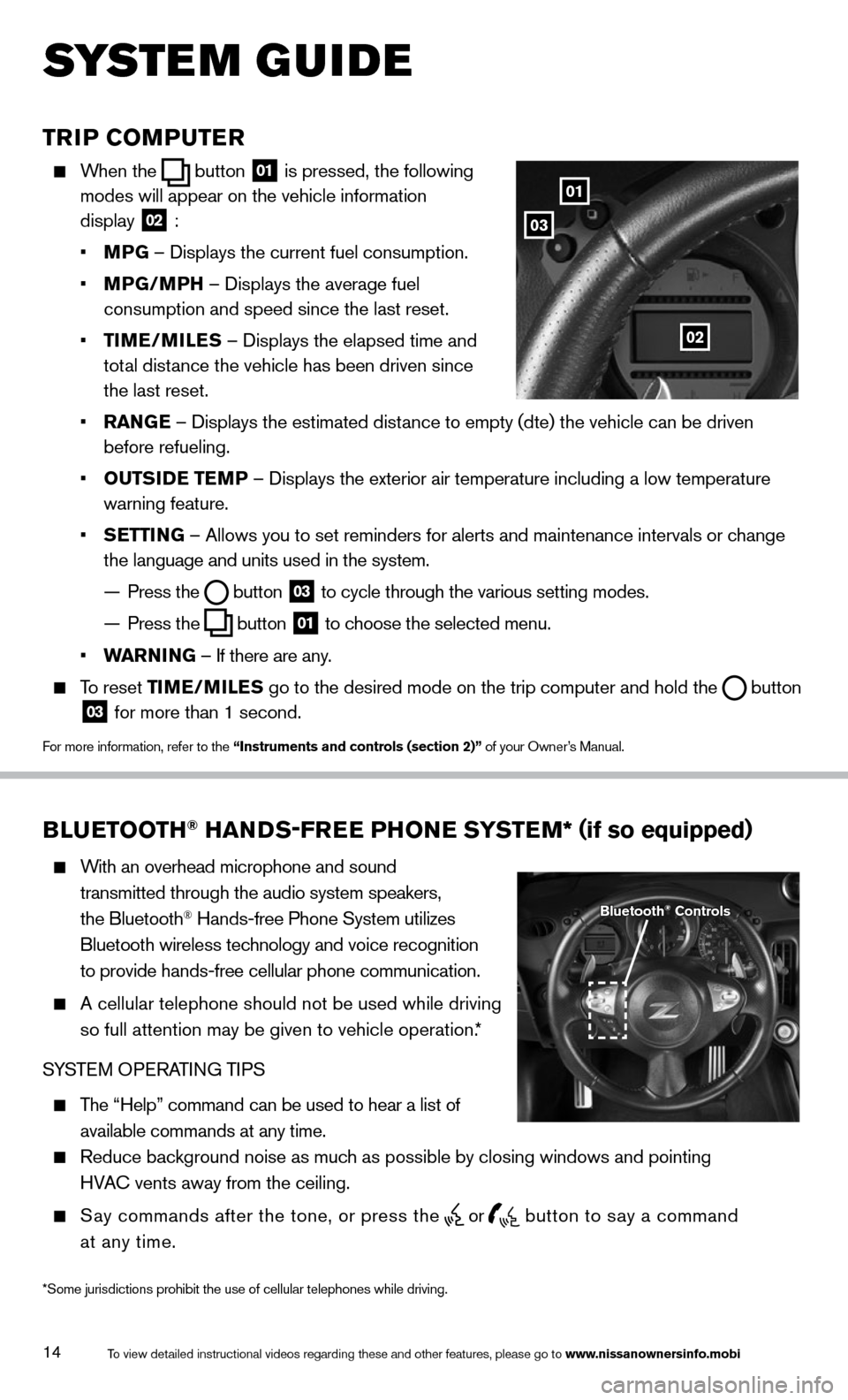
14
TRIP COMPUTER
When the button
01 is pressed, the following
modes will appear on the vehicle information
display
02 :
• MPG – Displays the current fuel consumption.
• MPG/MPH – Displays the average fuel
consumption and speed since the last reset.
• TIME/ MILES – Displays the elapsed time and
total distance the vehicle has been driven since
the last reset.
• RANGE – Displays the estimated distance to empty (dte) the vehicle can be driven
before refueling.
• OUTSIDE TEMP – Displays the exterior air temperature including a low temperature
warning feature.
• SETTING – Allows you to set reminders for alerts and maintenance intervals o\
r change
the language and units used in the system.
— Press the
button
03 to cycle through the various setting modes.
— Press the
button
01 to choose the selected menu.
• WARNING – If there are any.
To reset TIME/MILES go to the desired mode on the trip computer and hold the
button 03 for more than 1 second.
For more information, refer to the “Instruments and controls (section 2)” of your Owner’s Manual.
01
03
02
BLUETOOTH® HANDS-FREE PHONE SYSTEM* (
if so equipped)
With an overhead microphone and sound
transmitted through the audio system speakers,
the Bluetooth
® Hands-free Phone System utilizes
Bluetooth wireless technology and voice recognition
to provide hands-free cellular phone communication.
A cellular telephone should not be used while driving
so full attention may be given to vehicle operation.*
SYSTEM OPERATING TIPS
The “Help” command can be used to hear a list of
available commands at any time.
Reduce background noise as much as possible by closing windows and pointing
HVA c vents away from the ceiling.
Say commands after the tone, or press the
or
button to say a command
at any time.
Bluetooth® Controls
To view detailed instructional videos regarding these and other features, please go\
to www.nissanownersinfo.mobi
s ystem guide
*Some jurisdictions prohibit the use of cellular telephones while drivin\
g.
Page 18 of 24
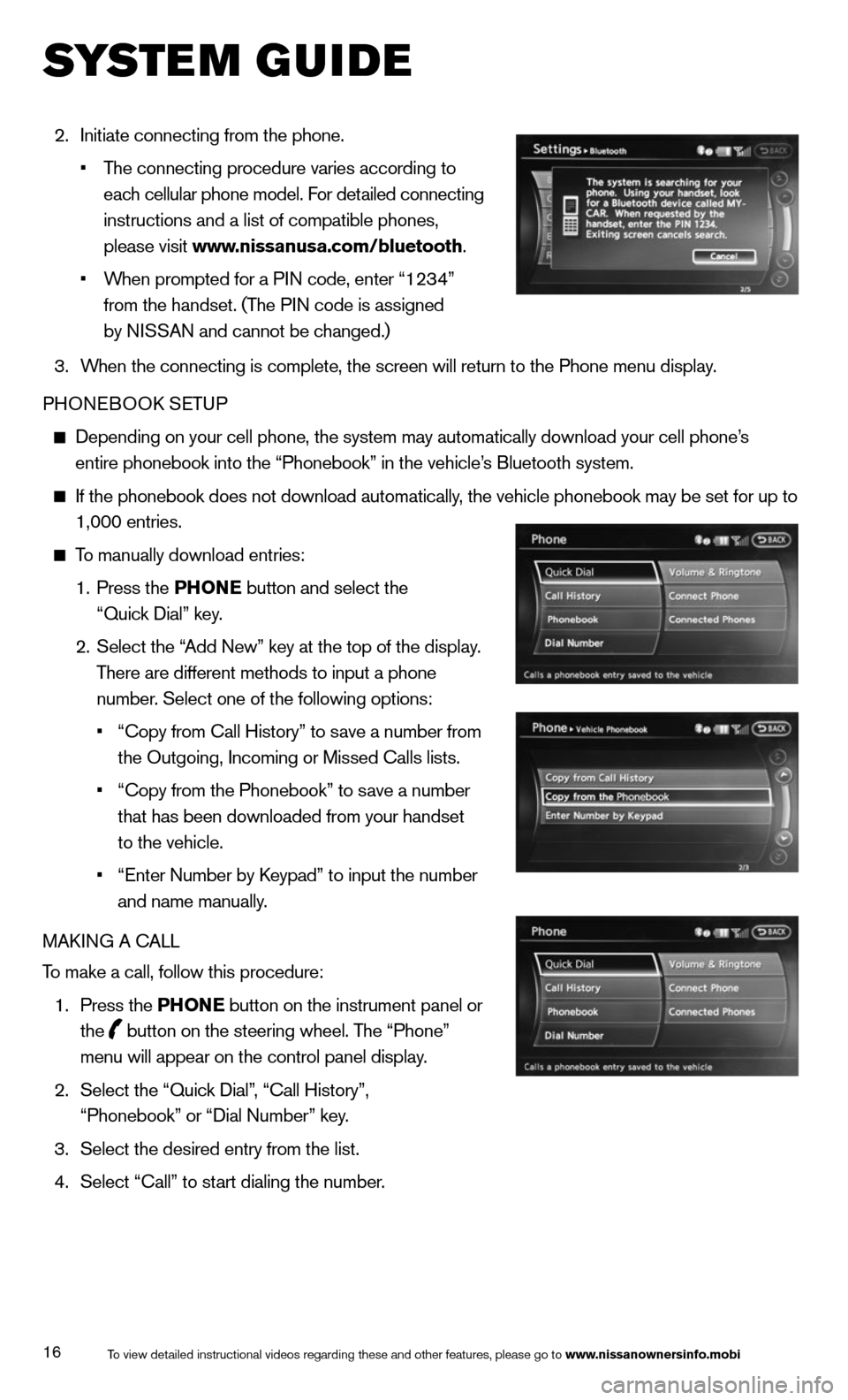
16
2. Initiate connecting from the phone.
• The connecting procedure varies according to
each cellular phone model. For detailed connecting
instructions and a list of compatible phones,
please visit www.nissanusa.com/bluetooth.
• When prompted for a PIN code, enter “1234”
from the handset. (The PIN code is assigned
by NISSAN and cannot be changed.)
3. When the connecting is complete, the screen will return to the Phone menu display.
PHONEBOOk SETUP
Depending on your cell phone, the system may automatically download your\
cell phone’s
entire phonebook into the “Phonebook” in the vehicle’s Bluetooth system.
If the phonebook does not download automatically, the vehicle phonebook may be set for up to
1,000 entries.
To manually download entries:
1. Press the PHONE button and select the
“Quick Dial” key.
2. Select the “Add New” key at the top of the display.
There are different methods to input a phone
number. Select one of the following options:
• “copy from call History” to save a number from
the Outgoing, Incoming or Missed calls lists.
• “copy from the Phonebook” to save a number
that has been downloaded from your handset
to the vehicle.
• “Enter Number by k eypad” to input the number
and name manually.
MAk ING A c ALL
To make a call, follow this procedure:
1. Press the PHONE button on the instrument panel or
the
button on the steering wheel. The “Phone”
menu will appear on the control panel display.
2. Select the “Quick Dial”, “call History”,
“Phonebook” or “Dial Number” key.
3. Select the desired entry from the list.
4. Select “call” to start dialing the number.
To view detailed instructional videos regarding these and other features, please go\
to www.nissanownersinfo.mobi
system guide
Page 20 of 24
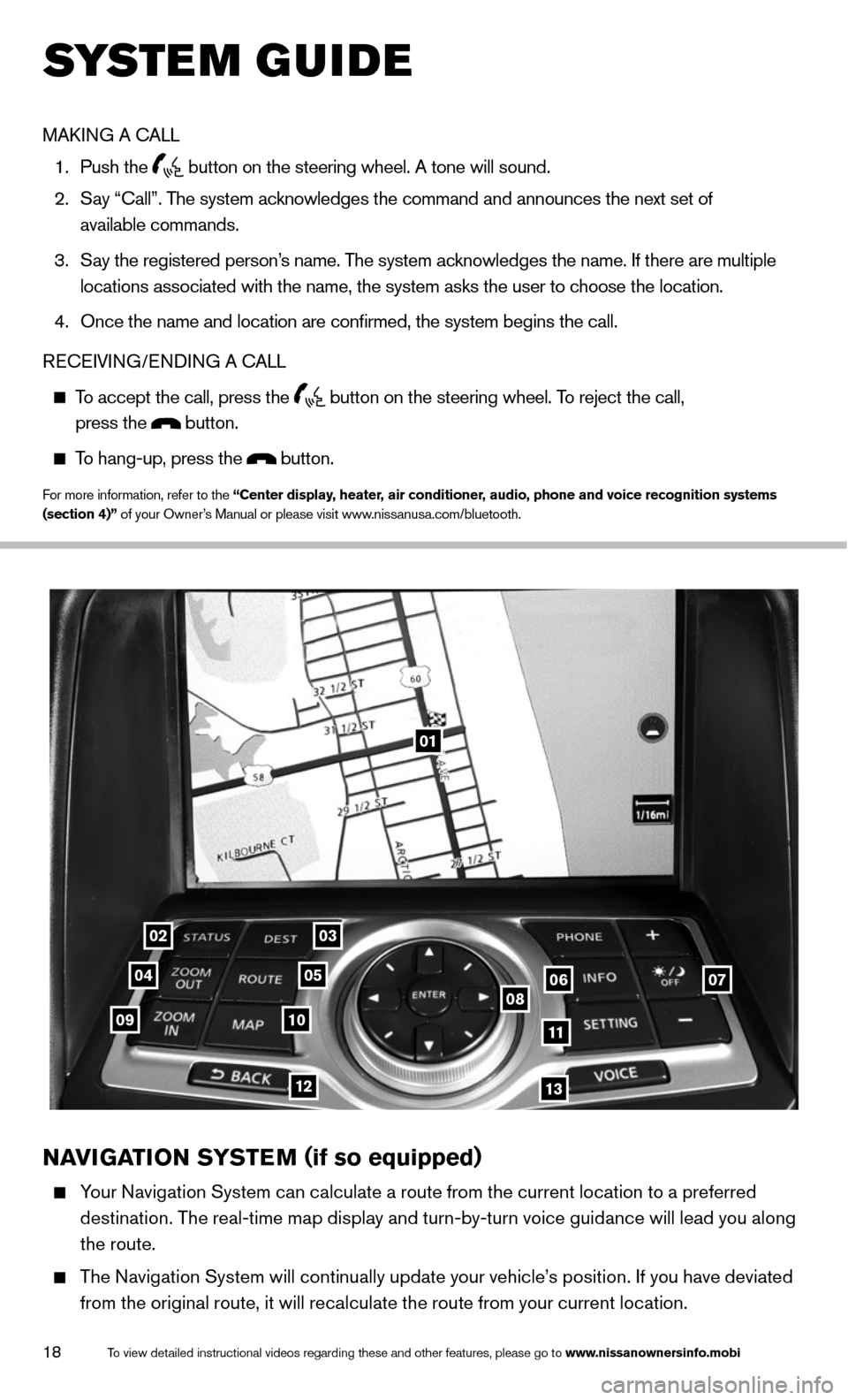
18
01
0203
0405060708091011
1213
NAVIGATION SYSTEM (if so equipped)
Your Navigation System can calculate a route from the current location to a preferred
destination. The real-time map display and turn-by-turn voice guidance will lead you along
the route.
The Navigation System will continually update your vehicle’s position. If you have deviated
from the original route, it will recalculate the route from your current location.
To view detailed instructional videos regarding these and other features, please go\
to www.nissanownersinfo.mobi
system guide
MAk ING A c ALL
1. Push the
button on the steering wheel. A tone will sound.
2. Say “call”. The system acknowledges the command and announces the next set of
available commands.
3. Say the registered person’s name. The system acknowledges the name. If there are multiple
locations associated with the name, the system asks the user to choose the location.
4. Once the name and location are confirmed, the system begins the call.
RE cEIVING/ENDING A c ALL
To accept the call, press the
button on the steering wheel. To reject the call,
press the button.
To hang-up, press the button.
For more information, refer to the “Center display, heater, air conditioner, audio, phone and voice recognition systems
(section 4)” of your Owner’s Manual or please visit www.nissanusa.com/bluetooth.
Page 21 of 24
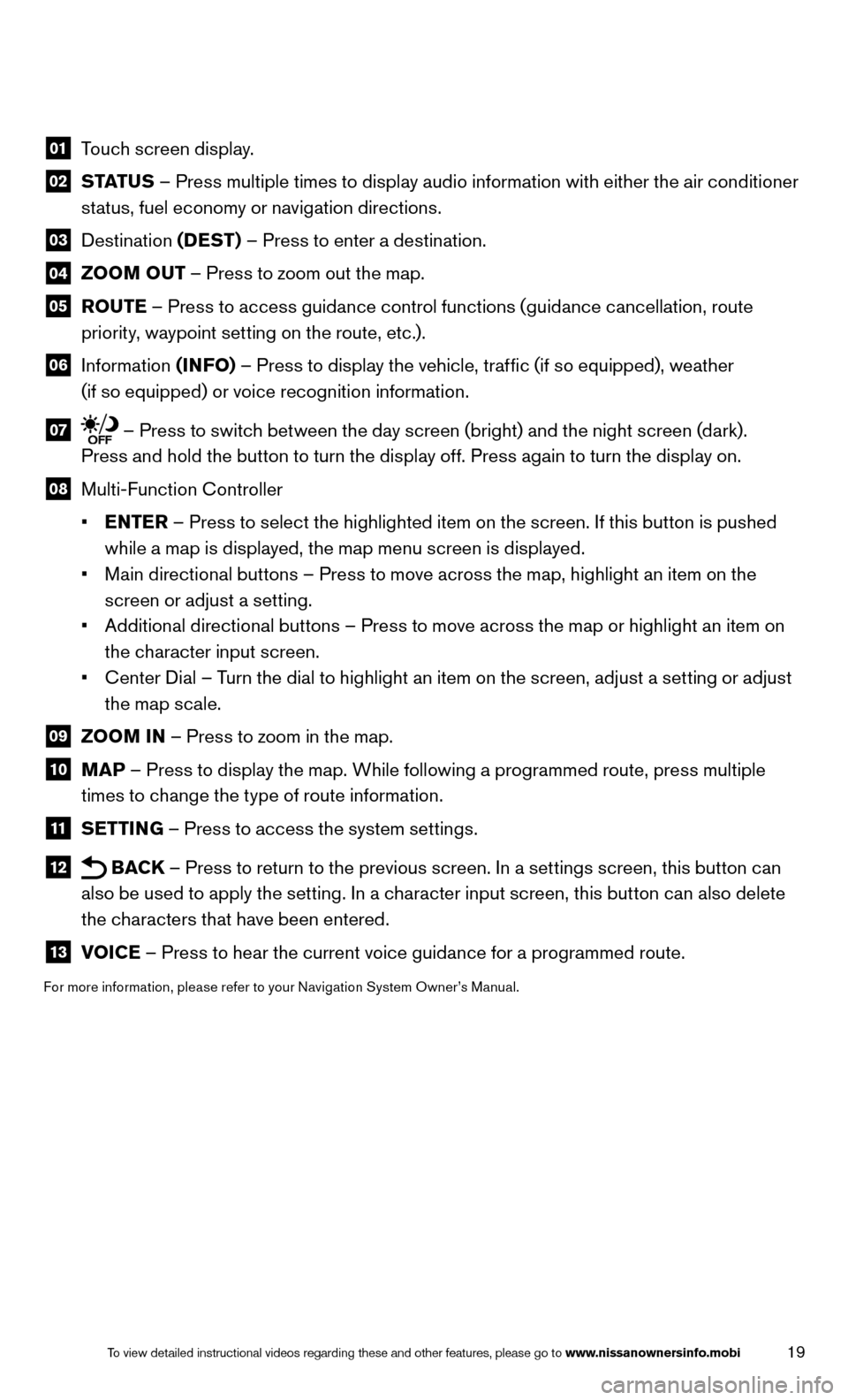
19To view detailed instructional videos regarding these and other features, please go\
to www.nissanownersinfo.mobi
01 Touch screen display.
02 STATUS – Press multiple times to display audio information with either the air conditioner
status, fuel economy or navigation directions.
03 Destination (DEST) – Press to enter a destination.
04 ZOOM OUT – Press to zoom out the map.
05
ROUTE – Press to access guidance control functions (guidance cancellation, route
priority, waypoint setting on the route, etc.).
06 Information (INFO) – Press to display the vehicle, traffic (if so equipped), weather
(if so equipped) or voice recognition information.
07 – Press to switch between the day screen (bright) and the night screen (dark).
Press and hold the button to turn the display off. Press again to turn the display on.
08 Multi-Function c ontroller
• ENTER – Press to select the highlighted item on the screen. If this button is pushed
while a map is displayed, the map menu screen is displayed.
• Main directional buttons – Press to move across the map, highlight an item on the
screen or adjust a setting.
• Additional directional buttons – Press to move across the map or highlight an item on
the character input screen.
• c enter Dial – Turn the dial to highlight an item on the screen, adjust a setting or adjust
the map scale.
09 ZOOM IN – Press to zoom in the map.
10 MAP – Press to display the map. While following a programmed route, press multiple
times to change the type of route information.
11 SETTING – Press to access the system settings.
12 BAC
k – Press to return to the previous screen. In a settings screen, this button can
also be used to apply the setting. In a character input screen, this button can also delete
the characters that have been entered.
13 VOICE – Press to hear the current voice guidance for a programmed route.
For more information, please refer to your Navigation System Owner’s Manual.