2014 MITSUBISHI OUTLANDER PHEV audio
[x] Cancel search: audioPage 307 of 442

NOTElIf the text information for the service name
and ensemble name cannot be obtained, then
nothing is displayed.
During CD-DA playback
This switches in the order “Disc title”,
“Track title”, and “Operating status”.
NOTEl If there is no text information to display,
then “NO TITLE” is displayed.
During MP3/WMA/AAC Play-
back
This switches in the order “Folder title”,
“File title”, and “Operating status”.
NOTEl If there is no text information to display,
then “NO TITLE” is displayed.
Display the ID3tag
Hold down the DISP key.
This switches the ID3tag display.
[DISP] Each time the key is pressed, this
switches in the order “Album name”, “Track name”, “Artist name”, “Genre name”*, and “Operating status”.*:Displayed when playing back audio
files on a USB device.NOTEl During display of the ID3tag, hold down the
DISP key to switch to the folder title dis- play.
l The genre name display may not be possible.During iPod Playback
E00738901038
This switches in the order “Albums”, “Track
name”, “Artist name”, “Genre name”*, and
“Operating status”.
NOTEl If there is no text information to display,
then “NO TITLE” is displayed.
l Displayed genre name in equipment by type.
l The genre name display may not be possible.During Bluetooth ®
2.0 Audio
Playback
E00739001023
Operating details are the same as in “During
iPod Playback” on page 8-39.
Audio Quality and Volume
Balance Adjustment E00738200021
Change audio quality settings.
Adjust Audio Quality and Vol-ume Balance
1. Press the /SEL key to select settings
items.
Each time the
/SEL key is pressed,
this switches in the order BASS, TRE-
BLE, FADER, BALANCE, SCV, and
Cancel.
2. Turn the
/SEL key to adjust.
Ad-
just-
ment
items
Turn counter- clockwiseTurn clockwise
BAS
S-6 to 0
(low low-pass
volume)0 to +6
(high low-pass
volume)
Audio Quality and Volume Balance Adjustment
8-39OGGE14E5For pleasant driving8
Page 308 of 442

Ad-
just-
ment
items
Turn counter- clockwiseTurn clockwise
TRE-
BLE-6 to 0
(Low high-pass
volume)0 to +6
(High high-pass
volume)FAD-
ERCENTER to REAR 11
(emphasise
REAR)FRONT 11 to
CENTER
(emphasise
FRONT)BAL-
ANC
ELEFT 11 to CENTER
(emphasise
LEFT)CENTER to
RIGHT 11
(emphasise
RIGHT)SCVOFF, LOW
(Low vehicle
compensated vol- ume effect)MID, HIGH
(High vehicle
compensated vol-
ume effect)System Settings
E00738301090
Change system settings such as product time.1. Press the MENU key.
2. Press the
/SEL key to select settings
items.
Each time the
/SEL key is pressed,
this switches in the order Gracenote
DB*, PHONE settings, Adjust time, and Cancel.
3. Turn the /SEL key to set.
4. Press the
/SEL key to determine.
This completes settings, and displays the
next settings item.
*:Displayed when playing back audio
files (vehicles with a Bluetooth ®
2.0 in-
terface).
DAB Setting*
Change DAB settings
(“Set value” bold typeface indicates factory
default settings.)
Settings
nameSettings val- ueSettings con-tentDAB-DAB
Link settingsOFFIf low recep-
tion sensitivi-
ty, switch to
another serv-
ice.ONDAB Band settingsBAND IIISet used
broadcast
band to 174
to 239 MHz.L-BANDSet used
broadcast
band to 1452
to 1490 MHz.Settings nameSettings val- ueSettings con-tentDAB BandsettingsBOTHSet used
broadcast
band to Band
III and L-
Band.
RDS Setting
Change RDS settings
(“Set value” bold typeface indicates factory
default settings.)
Settings
nameSettings val- ueSettings con-tentAFAF ONAutomatical-
ly track the
same station
as the pro-
gram being
received.AF OFFDo not auto-
matically
track the
same station
as the pro-
gram being
received.
System Settings
8-40OGGE14E5For pleasant driving8
Page 312 of 442

TroubleshootingE00738401075
Please check these items if a message appears on the display, or if you think something is not working properly.If This Message Appears...
A message is displayed on this product according to the situation.
ModeMessageCauseResponseCDCHECK DISCThe disc is inserted upside down.Insert with the label side up.The disc has condensation on it.Wait a while before inserting again.DISC ERRORThe disc is damaged.Clean the read surface of the disc.The disc is dirty.INTERNAL EThe drive has malfunctioned for some reason.Check that there is no problem with the disc, and insert
the disc again. If the problem persists, consult a
MITSUBISHI MOTORS Authorized Service Point.HEAT ERRORThe temperature inside the product is high.Remove the disc, and wait for the internal temperature
to return to normal.USBFILE ERRORFiles that cannot be played are selected.Select files that can be played.
→ “Audio Files (MP3/WMA/AAC)” on page 8-19USB BUS PWRThere is high or low electrical current or voltage.Turn the power OFF and wait a short while. If the prob-
lem persists, consult a MITSUBISHI MOTORS Author- ized Service Point.LSI ERRORThere is an internal malfunction for some reason.UNSUPPORTED FORMATUnsupported audio files have been played.Confirm audio files that can be played.
→ “Audio Files (MP3/WMA/AAC)” on page 8-19UNSUPPORTED DEVICEAn unsupported USB device has been connected.Please connect a USB memory device.iPodNO SONGAn iPod/iPhone not containing any tracks has beenconnected.Connect an iPod/iPhone containing tracks.
Troubleshooting
8-44OGGE14E5For pleasant driving8
Page 314 of 442
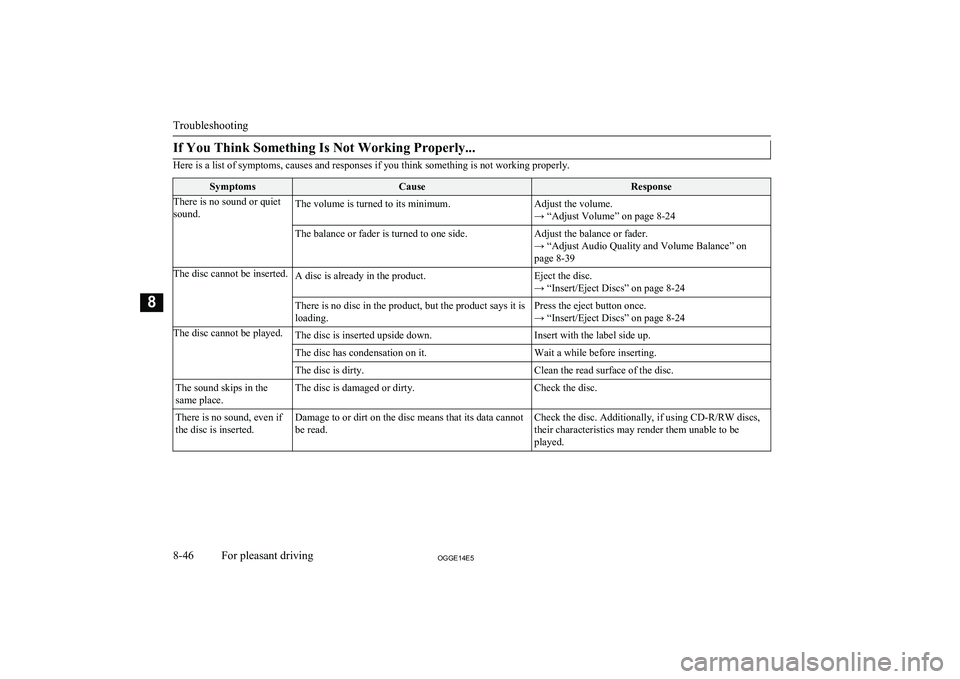
If You Think Something Is Not Working Properly...
Here is a list of symptoms, causes and responses if you think something is not working properly.
SymptomsCauseResponseThere is no sound or quiet
sound.The volume is turned to its minimum.Adjust the volume.
→ “Adjust Volume” on page 8-24The balance or fader is turned to one side.Adjust the balance or fader.
→ “Adjust Audio Quality and Volume Balance” on
page 8-39The disc cannot be inserted.A disc is already in the product.Eject the disc.
→ “Insert/Eject Discs” on page 8-24There is no disc in the product, but the product says it is
loading.Press the eject button once.
→ “Insert/Eject Discs” on page 8-24The disc cannot be played.The disc is inserted upside down.Insert with the label side up.The disc has condensation on it.Wait a while before inserting.The disc is dirty.Clean the read surface of the disc.The sound skips in the
same place.The disc is damaged or dirty.Check the disc.There is no sound, even if
the disc is inserted.Damage to or dirt on the disc means that its data cannot
be read.Check the disc. Additionally, if using CD-R/RW discs, their characteristics may render them unable to beplayed.
Troubleshooting
8-46OGGE14E5For pleasant driving8
Page 316 of 442
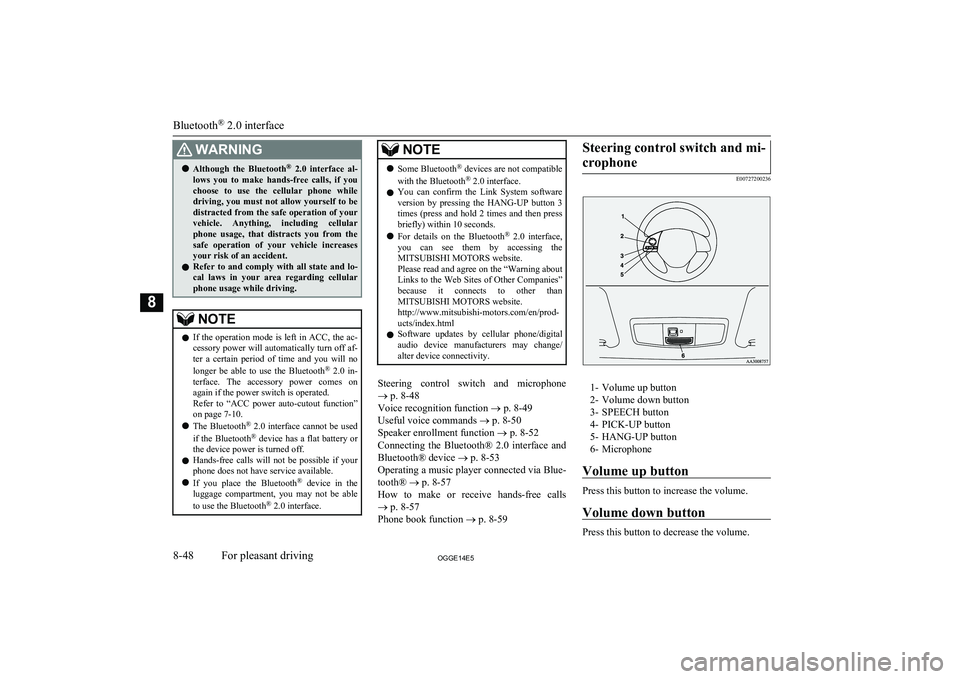
WARNINGlAlthough the Bluetooth ®
2.0 interface al-
lows you to make hands-free calls, if you
choose to use the cellular phone while
driving, you must not allow yourself to be
distracted from the safe operation of your vehicle. Anything, including cellularphone usage, that distracts you from the safe operation of your vehicle increasesyour risk of an accident.
l Refer to and comply with all state and lo-
cal laws in your area regarding cellular
phone usage while driving.NOTEl If the operation mode is left in ACC, the ac-
cessory power will automatically turn off af-ter a certain period of time and you will no
longer be able to use the Bluetooth ®
2.0 in-
terface. The accessory power comes on again if the power switch is operated.
Refer to “ACC power auto-cutout function”
on page 7-10.
l The Bluetooth ®
2.0 interface cannot be used
if the Bluetooth ®
device has a flat battery or
the device power is turned off.
l Hands-free calls will not be possible if your
phone does not have service available.
l If you place the Bluetooth ®
device in the
luggage compartment, you may not be able
to use the Bluetooth ®
2.0 interface.NOTEl Some Bluetooth ®
devices are not compatible
with the Bluetooth ®
2.0 interface.
l You can confirm the Link System software
version by pressing the HANG-UP button 3
times (press and hold 2 times and then press briefly) within 10 seconds.
l For details on the Bluetooth ®
2.0 interface,
you can see them by accessing the MITSUBISHI MOTORS website.
Please read and agree on the “Warning about
Links to the Web Sites of Other Companies”
because it connects to other than MITSUBISHI MOTORS website.
http://www.mitsubishi-motors.com/en/prod-
ucts/index.html
l Software updates by cellular phone/digital
audio device manufacturers may change/ alter device connectivity.
Steering control switch and microphone
® p. 8-48
Voice recognition function ® p. 8-49
Useful voice commands ® p. 8-50
Speaker enrollment function ® p. 8-52
Connecting the Bluetooth® 2.0 interface and Bluetooth® device ® p. 8-53
Operating a music player connected via Blue-
tooth® ® p. 8-57
How to make or receive hands-free calls ® p. 8-57
Phone book function ® p. 8-59
Steering control switch and mi-
crophone
E00727200236
1- Volume up button
2- Volume down button
3- SPEECH button
4- PICK-UP button
5- HANG-UP button
6- Microphone
Volume up button
Press this button to increase the volume.
Volume down button
Press this button to decrease the volume.
Bluetooth ®
2.0 interface
8-48OGGE14E5For pleasant driving8
Page 317 of 442

SPEECH button
lPress this button to change to voice rec-
ognition mode.
While the system is in voice recognition
mode, “Listening” will appear on the au- dio display.
l If you press the button briefly while in
voice recognition mode, it will interrupt prompting and allow voice command in-
put.
Pressing the button longer will deacti-
vate the voice recognition mode.
l Pressing this button briefly during a call
will enable voice recognition and allow voice command input.
PICK-UP button
l Press this button when an incoming call
is received to answer the telephone.
l When another call is received during a
call, press this button to put the first call-
er on hold and talk to the new caller. • In such circumstances, you can press
the button briefly to switch between
callers. You will switch to the first
caller and the other caller will be put on hold.
• To establish a three-way call in such
situations, press the SPEECH button
to enter voice recognition mode and then say “Join calls”.
HANG-UP button
l Press this button when an incoming call
is received to refuse the call.
l Press this button during a call to end the
current call.
When another call is on hold, you will switch to that call.
l If this button is pressed in the voice rec-
ognition mode, the voice recognition
mode will be deactivated.
NOTEl When you press the SPEECH button to enter
voice recognition mode with a cellular
phone paired to the system, current informa- tion on the cellular phone, such as “remain- ing battery life,” “signal strength” or “roam-
ing,” will be displayed on the audio dis-
play.*
*: Some cellular phones will not send this
information to the Bluetooth ®
2.0 interface.
l Call waiting and three-way calls can be used
by the Bluetooth ®
2.0 interface, only if it is
possible to use those services with your cel- lular phone.
Microphone
Your voice will be recognized by a micro-
phone in the overhead console, allowing you to make hands-free calls with voice com-
mands.
NOTEl If a cellular phone is brought close to the mi-
crophone, it may create noise in the voice on
the phone. In such a case, take the cellular phone at a place as far as possible from the
microphone.Voice recognition function
E00727300514
The Bluetooth ®
2.0 interface is equipped
with a voice recognition function.
Simply say voice commands and you can
perform various operations and make or re- ceive hands-free calls.
With the Bluetooth ®
2.0 interface, voice rec-
ognition is possible for English, French,
Spanish, Italian, German, Dutch, Portuguese and Russian. The factory setting is “English” or “Russian.”
NOTEl If the voice command that you say differs
from the predefined command or cannot be recognised due to ambient noise or some
other reason, the Bluetooth ®
2.0 interface
will ask you for the voice command again up
to 3 times.
Bluetooth ®
2.0 interface
8-49OGGE14E5For pleasant driving8
Page 325 of 442

Operating a music player con-nected via Bluetooth ®
E00761001156
For the operation of a music player connected
via Bluetooth ®
, refer to “Listen to Bluetooth
Audio” on page 8-35. On vehicles equipped
with MITSUBISHI Multi-Communication
System (MMCS) or DISPLAY AUDIO, refer to separate owner’s manual.
How to make or receive hands-
free calls
E00761100059
You can make or receive hands-free calls us-
ing a Bluetooth ®
compatible cellular phone
connected to the Bluetooth ®
2.0 interface.
You can also use the phone books in the
Bluetooth ®
2.0 interface to make calls with-
out dialling telephone numbers.
“To make a call” on page 8-57
“SEND function” on page 8-58
“Receiving calls” on page 8-58
“MUTE function” on page 8-59
“Switching between hands-free mode and
private mode” on page 8-59
NOTEl The hands-free calls might not be operated
correctly when it makes calling or receiving
by operating the cellular phone directly.To make a call
E00761200148
You can make a call in the following 3 ways
using the Bluetooth ®
2.0 interface:
Making a call by saying a telephone number,
making a call using the Bluetooth ®
2.0 inter-
face’s phone book, and making a call by re-
dialing.
Making a call by using the telephone num-
ber
You can make a call by saying the telephone number. 1. Press the SPEECH button.
2. Say “Dial.”
3. After the voice guide says “Number
please,” say the telephone number.
4. The voice guide will say “Dialing
The Bluetooth ®
2.0 interface will then
make the call.
When the confirmation function is on, the system will confirm again the tele- phone number. To continue with that
number, answer “Yes.”
To change the telephone number, answer
“No.” The system will say “Number please” then say the telephone number
again.
NOTEl In the case of English, the system will recog-
nise both “zero” and “oh” (Letter “o”) for the number “0.”
l The Bluetooth ®
2.0 interface supports num-
bers (0 to 9) and characters (+, # and*).
l The maximum supported telephone number
length is as follows:
• International telephone number: + and tel-
ephone numbers (to 18 digits).
• Except for international telephone num-
ber: telephone numbers (to 19 digits).
Making a call using a phone book
You can make calls using the vehicle phone
book or mobile phone book of the Blue-
tooth ®
2.0 interface.
For details on the phone books, refer to
“Phone book function” on page 8-59. 1. Press the SPEECH button.
2. Say “Call.”
NOTEl If you say “Call” when the vehicle phone
book and the mobile phone book are empty, the voice guide will say “The vehicle phone book is empty. Would you like to add a new
entry now?”
Answer “Yes,” and the voice guide will say “Entering the phone book - new entry
menu.” You can now create data in the vehi- cle phone book.
Answer “No,” to return to the main menu.
Bluetooth ®
2.0 interface
8-57OGGE14E5For pleasant driving8
Page 326 of 442

3.After the voice guide says “Name
please,” say the name you want to call, from those registered in the phone book.
4. If there is only one match, the system
proceeds to Step 5.
If there are two or more matches, the
voice guide will say “More than one match was found, would you like to call
one you want to call, answer “Yes.”
Answer “No,” and the name of the next matching person will be uttered by the
voice guide.NOTEl If you say “No” to all names read by the sys-
tem, the voice guide will say “Name not found, returning to main menu” and the sys-
tem will return to the main menu.
5. If only one telephone number is regis-
tered under the name you just said, the
voice guide proceeds to Step 6.
If two or more telephone numbers are registered that match the name you just
said, the voice guide will say “Would you like to call
location to call.
NOTEl If the name you selected has matching data
in the vehicle phone book but no telephone
number is registered under the selected loca- tion, the voice guide will say “{home/work/
mobile/other} not found for
Say “Add location” and you can register an
additional telephone number under the selec-
ted location.
l If the name you selected has matching data
in the mobile phone book but no telephone
number is registered under the selected loca- tion, the voice guide will say “{home/work/
mobile/other} not found for
Answer “Yes,” and the system will return to Step 3.
Answer “No,” and the call will be cancelled. Start over again from Step 1.
6. The voice guide will say “Calling
tem will dial the telephone number.
NOTEl When the confirmation function is on, the
system will ask if the name and location of the receiver are correct. If the name is cor-
rect, answer “Yes.”
To change the name or location to call, an- swer “No.” The system will return to Step 3.Redialing
You can redial the last number called, based
on the history of dialed calls in the paired cel-
lular phone.
Use the following procedure to redial. 1. Press the SPEECH button.
2. Say “Redial.”
SEND function
E00761300035
During a call, press the SPEECH button to
enter voice recognition mode, then say “
For example, if during a call you need to sim- ulate the press of a phone button as a re-
sponse to an automated system, press the SPEECH button and speak “1 2 3 4 pound SEND” and the 1234# will be sent on your
cellular phone.
Receiving calls
E00761601064
If an incoming phone call is received while the operation mode is in ON or ACC, the au-dio system will be automatically turned on
and switched to the incoming call, even when the audio system was originally off.
The voice guide announcement for the in- coming call will be output from the front pas- senger’s seat speaker.
Bluetooth ®
2.0 interface
8-58OGGE14E5For pleasant driving8