2014 MITSUBISHI OUTLANDER PHEV ECO mode
[x] Cancel search: ECO modePage 302 of 442
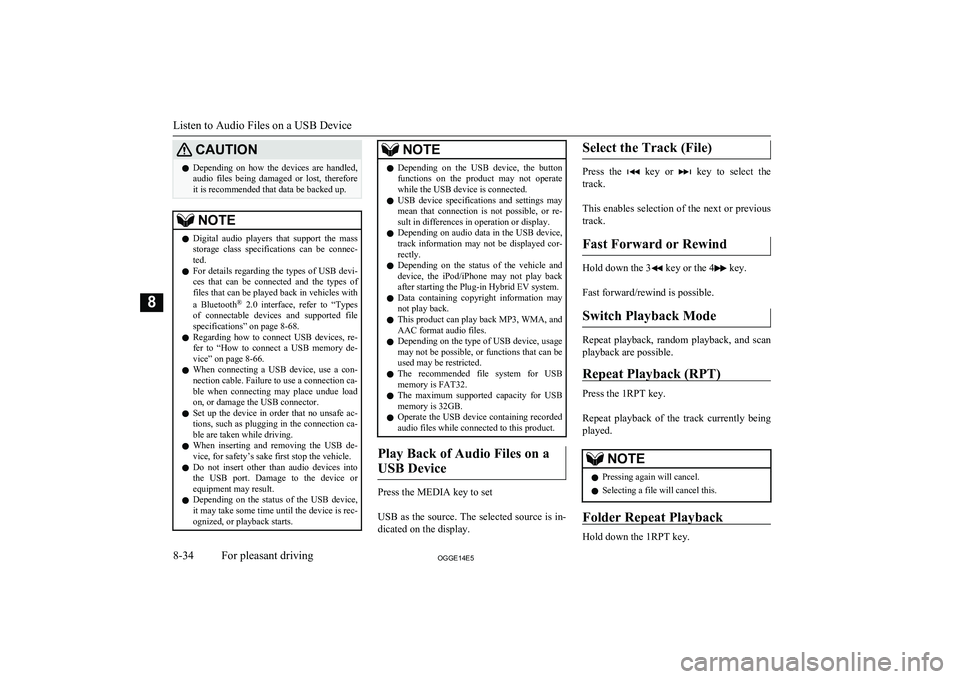
CAUTIONlDepending on how the devices are handled,
audio files being damaged or lost, therefore
it is recommended that data be backed up.NOTEl Digital audio players that support the mass
storage class specifications can be connec- ted.
l For details regarding the types of USB devi-
ces that can be connected and the types of files that can be played back in vehicles with
a Bluetooth ®
2.0 interface, refer to “Types
of connectable devices and supported file specifications” on page 8-68.
l Regarding how to connect USB devices, re-
fer to “How to connect a USB memory de-vice” on page 8-66.
l When connecting a USB device, use a con-
nection cable. Failure to use a connection ca-
ble when connecting may place undue load on, or damage the USB connector.
l Set up the device in order that no unsafe ac-
tions, such as plugging in the connection ca-ble are taken while driving.
l When inserting and removing the USB de-
vice, for safety’s sake first stop the vehicle.
l Do not insert other than audio devices into
the USB port. Damage to the device or equipment may result.
l Depending on the status of the USB device,
it may take some time until the device is rec-
ognized, or playback starts.NOTEl Depending on the USB device, the button
functions on the product may not operatewhile the USB device is connected.
l USB device specifications and settings may
mean that connection is not possible, or re-
sult in differences in operation or display.
l Depending on audio data in the USB device,
track information may not be displayed cor- rectly.
l Depending on the status of the vehicle and
device, the iPod/iPhone may not play back after starting the Plug-in Hybrid EV system.
l Data containing copyright information may
not play back.
l This product can play back MP3, WMA, and
AAC format audio files.
l Depending on the type of USB device, usage
may not be possible, or functions that can beused may be restricted.
l The recommended file system for USB
memory is FAT32.
l The maximum supported capacity for USB
memory is 32GB.
l Operate the USB device containing recorded
audio files while connected to this product.
Play Back of Audio Files on a
USB Device
Press the MEDIA key to set
USB as the source. The selected source is in- dicated on the display.
Select the Track (File)
Press the key or key to select the
track.
This enables selection of the next or previous
track.
Fast Forward or Rewind
Hold down the 3 key or the 4 key.
Fast forward/rewind is possible.
Switch Playback Mode
Repeat playback, random playback, and scan
playback are possible.
Repeat Playback (RPT)
Press the 1RPT key.
Repeat playback of the track currently being
played.
NOTEl Pressing again will cancel.
l Selecting a file will cancel this.
Folder Repeat Playback
Hold down the 1RPT key.
Listen to Audio Files on a USB Device
8-34OGGE14E5For pleasant driving8
Page 303 of 442
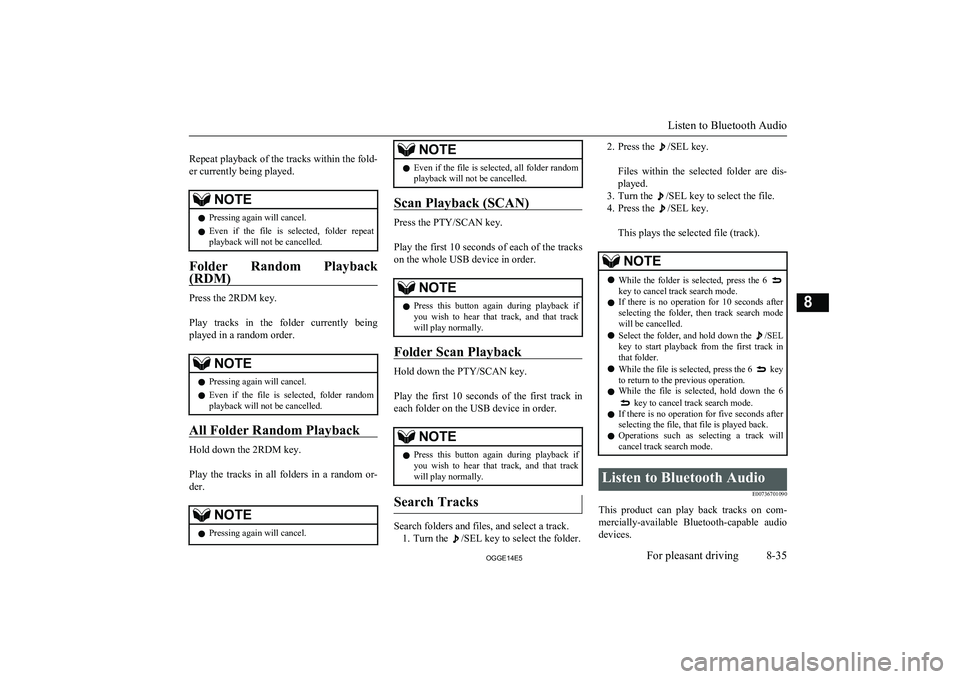
Repeat playback of the tracks within the fold- er currently being played.NOTEl Pressing again will cancel.
l Even if the file is selected, folder repeat
playback will not be cancelled.
Folder Random Playback
(RDM)
Press the 2RDM key.
Play tracks in the folder currently being
played in a random order.
NOTEl Pressing again will cancel.
l Even if the file is selected, folder random
playback will not be cancelled.
All Folder Random Playback
Hold down the 2RDM key.
Play the tracks in all folders in a random or-
der.
NOTEl Pressing again will cancel.NOTElEven if the file is selected, all folder random
playback will not be cancelled.
Scan Playback (SCAN)
Press the PTY/SCAN key.
Play the first 10 seconds of each of the tracks on the whole USB device in order.
NOTEl Press this button again during playback if
you wish to hear that track, and that trackwill play normally.
Folder Scan Playback
Hold down the PTY/SCAN key.
Play the first 10 seconds of the first track in each folder on the USB device in order.
NOTEl Press this button again during playback if
you wish to hear that track, and that trackwill play normally.
Search Tracks
Search folders and files, and select a track.
1. Turn the
/SEL key to select the folder.
2. Press the /SEL key.
Files within the selected folder are dis- played.
3. Turn the
/SEL key to select the file.
4. Press the
/SEL key.
This plays the selected file (track).
NOTEl While the folder is selected, press the 6 key to cancel track search mode.
l If there is no operation for 10 seconds after
selecting the folder, then track search mode will be cancelled.
l Select the folder, and hold down the
/SEL
key to start playback from the first track in
that folder.
l While the file is selected, press the 6
key
to return to the previous operation.
l While the file is selected, hold down the 6
key to cancel track search mode.
l If there is no operation for five seconds after
selecting the file, that file is played back.
l Operations such as selecting a track will
cancel track search mode.
Listen to Bluetooth Audio
E00736701090
This product can play back tracks on com-
mercially-available Bluetooth-capable audio devices.
Listen to Bluetooth Audio
8-35OGGE14E5For pleasant driving8
Page 304 of 442

CAUTIONlNever hold these devices in your hand to op-
erate while driving, as this is dangerous.
l Do not leave the Bluetooth audio device un-
attended in the vehicle.
l Depending on how the devices are handled,
audio files being damaged or lost, therefore it is recommended that data be backed up.NOTEl Depending on the type of Bluetooth-capable
audio devices, usage may not be possible, or
functions that can be used may be restricted.
l Confirm together with the user manuals for
the commercially- available Bluetooth-capa-
ble audio devices.
l Depending on the type of Bluetooth-capable
audio devices, volume levels may differ. There is the danger of loud volumes, so prior
to use, it is recommended that you turn the volume down.
→ “Adjust Volume” on page 8-24
l Depending on the status of the Bluetooth au-
dio device, it may take some time until the device is recognized, or playback starts.
l Bluetooth audio device specifications and
settings may mean that connection is not possible, or result in differences in operationor display.
l Depending on audio data in the Bluetooth
audio device, track information may not be
displayed correctly.NOTEl Depending on the status of the vehicle and
device, the iPod/iPhone may not play back after starting the Plug-in Hybrid EV system.
Connect a Bluetooth-capable
Audio Device
Regarding how to connect your Bluetooth de-
vice, refer to “Connecting the Bluetooth® 2.0
interface and Bluetooth® device” on page 8-53.
Operation methods below describe situations
once connection has been completed.
NOTEl If the iPod/iPhone is connected via Blue-
tooth as a Bluetooth- capable audio device, then do not connect the iPod/iPhone using
an iPod cable. Connection using both meth- ods will result in erroneous operation.
Play Bluetooth Audio
1. Press the MEDIA key to set Bluetooth
Audio as the source.
The selected source is indicated on the display.
2. Press the 5
key. Bluetooth Audio
playback starts.
NOTEl Hold down the 5 key to pause.
l Press the 6
key to stop.
Select the Track (File)
Press the key or key to select the
track.
This enables selection of the next or previous
track.
Fast Forward or Rewind
Hold down the 3 key or the 4 key.
Fast forward/rewind is possible.
Switch Playback Mode
Repeat playback, random playback, and scan
playback are possible.
Repeat Playback (RPT)
Press the 1RPT key.
Repeat playback of the track currently being
played.
Listen to Bluetooth Audio
8-36OGGE14E5For pleasant driving8
Page 310 of 442

SettingsnameSettings val- ueSettings con-tentPTYITALIANOSet the dis-
play language
for the pro-
gram content
search (PTY
search) to
Italian.CTCT ONUpdate the
time if time
data is re-
ceived.CT OFFDo not up-
date the time
even if time
data is re-
ceived.*:It is necessary to press the [TP] key and
turn traffic message standby mode “ON”.
Time Setting
Turning the RDS setting CT setting “CT
OFF” enables manual setting of the time.
1. Select “YES” at the “Adjust time”
screen, and press the
/SEL key.
The hour can be adjusted. Press the
/SEL key again to adjust the minutes.
2. Turn the
/SEL key to adjust the vol-
ume.
3. Press the
/SEL key.
This completes the adjustment.
NOTEl In order to finish adjusting the time, hold
down the /SEL key until the seconds are
reset to “00”.
PHONE Settings
Change the mobile phone voice cut- in set-
tings and the Bluetooth ®
2.0 interface lan-
guage.
Depending on the vehicle, PHONE settings
may not be possible.
NOTEl Cancel functions such as the mobile phone
“dial lock”, and connect while on the stand- by screen.
l While connected, mobile phone (receiving
calls, etc.) operations may not function cor- rectly.NOTEl Depending on the distance between the
product and the mobile phone, the condi- tions within the vehicle, and types of screen-ing, connection may not be possible. In thesecases, situate the mobile phone as close as possible to the product.
l Even though a Bluetooth-capable mobile
phone, characteristics and specifications
may mean that correct operation may not be possible.
l For safety’s sake, do not operate the mobile
phone while driving. When operating the mobile phone, first stop the vehicle in a safe location.
l Even though a Bluetooth-capable mobile
phone, phone specifications and settings may result in differences in display, or pre-vent correct operation.
l Some models may not be confirmed as con-
nected, or may not connect.
Supported profiles
Hands-freeHFP(v1.5)Phone book trans-
ferOPP(v1.1),
PBAP(v1.0)
(“Set value” bold typeface indicates factory
default settings.)
System Settings
8-42OGGE14E5For pleasant driving8
Page 315 of 442
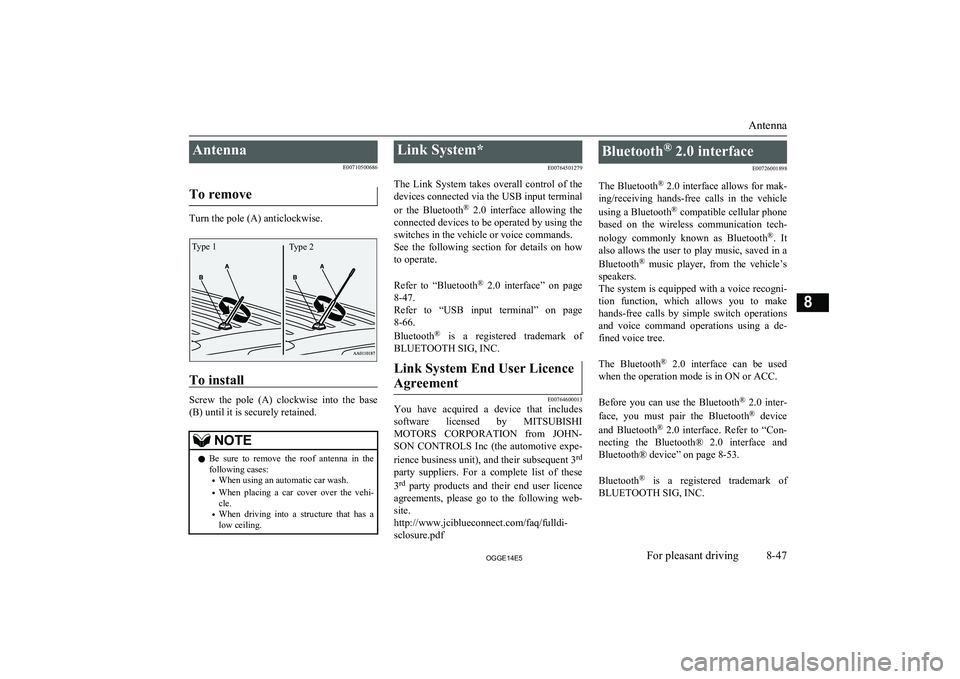
AntennaE00710500686
To remove
Turn the pole (A) anticlockwise.
To install
Screw the pole (A) clockwise into the base (B) until it is securely retained.
NOTEl Be sure to remove the roof antenna in the
following cases:
• When using an automatic car wash.
• When placing a car cover over the vehi-
cle.
• When driving into a structure that has a
low ceiling.Link System*
E00764501279
The Link System takes overall control of the devices connected via the USB input terminal
or the Bluetooth ®
2.0 interface allowing the
connected devices to be operated by using the
switches in the vehicle or voice commands.
See the following section for details on how
to operate.
Refer to “Bluetooth ®
2.0 interface” on page
8-47.
Refer to “USB input terminal” on page
8-66.
Bluetooth ®
is a registered trademark of
BLUETOOTH SIG, INC.Link System End User Licence
Agreement
E00764600013
You have acquired a device that includes software licensed by MITSUBISHI
MOTORS CORPORATION from JOHN-
SON CONTROLS Inc (the automotive expe-
rience business unit), and their subsequent 3 rd
party suppliers. For a complete list of these
3 rd
party products and their end user licence
agreements, please go to the following web-
site.
http://www.jciblueconnect.com/faq/fulldi-
sclosure.pdf
Bluetooth ®
2.0 interface
E00726001898
The Bluetooth ®
2.0 interface allows for mak-
ing/receiving hands-free calls in the vehicle
using a Bluetooth ®
compatible cellular phone
based on the wireless communication tech-
nology commonly known as Bluetooth ®
. It
also allows the user to play music, saved in a
Bluetooth ®
music player, from the vehicle’s
speakers.
The system is equipped with a voice recogni-
tion function, which allows you to make hands-free calls by simple switch operations
and voice command operations using a de-
fined voice tree.
The Bluetooth ®
2.0 interface can be used
when the operation mode is in ON or ACC.
Before you can use the Bluetooth ®
2.0 inter-
face, you must pair the Bluetooth ®
device
and Bluetooth ®
2.0 interface. Refer to “Con-
necting the Bluetooth® 2.0 interface and Bluetooth® device” on page 8-53.
Bluetooth ®
is a registered trademark of
BLUETOOTH SIG, INC.
Antenna
8-47OGGE14E5For pleasant driving8Type 2Type 1
Page 316 of 442
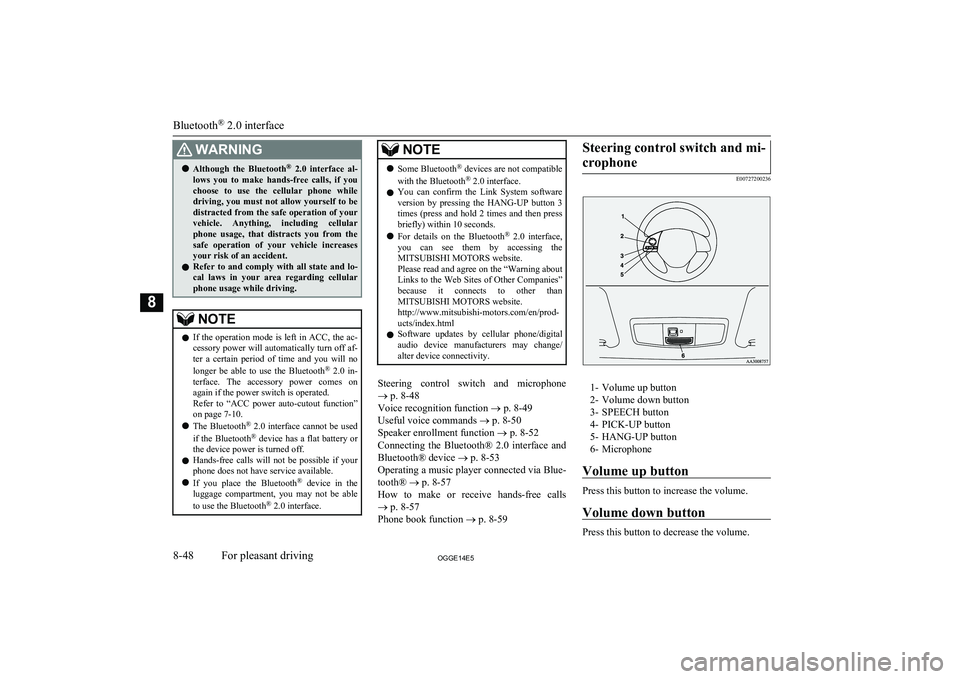
WARNINGlAlthough the Bluetooth ®
2.0 interface al-
lows you to make hands-free calls, if you
choose to use the cellular phone while
driving, you must not allow yourself to be
distracted from the safe operation of your vehicle. Anything, including cellularphone usage, that distracts you from the safe operation of your vehicle increasesyour risk of an accident.
l Refer to and comply with all state and lo-
cal laws in your area regarding cellular
phone usage while driving.NOTEl If the operation mode is left in ACC, the ac-
cessory power will automatically turn off af-ter a certain period of time and you will no
longer be able to use the Bluetooth ®
2.0 in-
terface. The accessory power comes on again if the power switch is operated.
Refer to “ACC power auto-cutout function”
on page 7-10.
l The Bluetooth ®
2.0 interface cannot be used
if the Bluetooth ®
device has a flat battery or
the device power is turned off.
l Hands-free calls will not be possible if your
phone does not have service available.
l If you place the Bluetooth ®
device in the
luggage compartment, you may not be able
to use the Bluetooth ®
2.0 interface.NOTEl Some Bluetooth ®
devices are not compatible
with the Bluetooth ®
2.0 interface.
l You can confirm the Link System software
version by pressing the HANG-UP button 3
times (press and hold 2 times and then press briefly) within 10 seconds.
l For details on the Bluetooth ®
2.0 interface,
you can see them by accessing the MITSUBISHI MOTORS website.
Please read and agree on the “Warning about
Links to the Web Sites of Other Companies”
because it connects to other than MITSUBISHI MOTORS website.
http://www.mitsubishi-motors.com/en/prod-
ucts/index.html
l Software updates by cellular phone/digital
audio device manufacturers may change/ alter device connectivity.
Steering control switch and microphone
® p. 8-48
Voice recognition function ® p. 8-49
Useful voice commands ® p. 8-50
Speaker enrollment function ® p. 8-52
Connecting the Bluetooth® 2.0 interface and Bluetooth® device ® p. 8-53
Operating a music player connected via Blue-
tooth® ® p. 8-57
How to make or receive hands-free calls ® p. 8-57
Phone book function ® p. 8-59
Steering control switch and mi-
crophone
E00727200236
1- Volume up button
2- Volume down button
3- SPEECH button
4- PICK-UP button
5- HANG-UP button
6- Microphone
Volume up button
Press this button to increase the volume.
Volume down button
Press this button to decrease the volume.
Bluetooth ®
2.0 interface
8-48OGGE14E5For pleasant driving8
Page 317 of 442

SPEECH button
lPress this button to change to voice rec-
ognition mode.
While the system is in voice recognition
mode, “Listening” will appear on the au- dio display.
l If you press the button briefly while in
voice recognition mode, it will interrupt prompting and allow voice command in-
put.
Pressing the button longer will deacti-
vate the voice recognition mode.
l Pressing this button briefly during a call
will enable voice recognition and allow voice command input.
PICK-UP button
l Press this button when an incoming call
is received to answer the telephone.
l When another call is received during a
call, press this button to put the first call-
er on hold and talk to the new caller. • In such circumstances, you can press
the button briefly to switch between
callers. You will switch to the first
caller and the other caller will be put on hold.
• To establish a three-way call in such
situations, press the SPEECH button
to enter voice recognition mode and then say “Join calls”.
HANG-UP button
l Press this button when an incoming call
is received to refuse the call.
l Press this button during a call to end the
current call.
When another call is on hold, you will switch to that call.
l If this button is pressed in the voice rec-
ognition mode, the voice recognition
mode will be deactivated.
NOTEl When you press the SPEECH button to enter
voice recognition mode with a cellular
phone paired to the system, current informa- tion on the cellular phone, such as “remain- ing battery life,” “signal strength” or “roam-
ing,” will be displayed on the audio dis-
play.*
*: Some cellular phones will not send this
information to the Bluetooth ®
2.0 interface.
l Call waiting and three-way calls can be used
by the Bluetooth ®
2.0 interface, only if it is
possible to use those services with your cel- lular phone.
Microphone
Your voice will be recognized by a micro-
phone in the overhead console, allowing you to make hands-free calls with voice com-
mands.
NOTEl If a cellular phone is brought close to the mi-
crophone, it may create noise in the voice on
the phone. In such a case, take the cellular phone at a place as far as possible from the
microphone.Voice recognition function
E00727300514
The Bluetooth ®
2.0 interface is equipped
with a voice recognition function.
Simply say voice commands and you can
perform various operations and make or re- ceive hands-free calls.
With the Bluetooth ®
2.0 interface, voice rec-
ognition is possible for English, French,
Spanish, Italian, German, Dutch, Portuguese and Russian. The factory setting is “English” or “Russian.”
NOTEl If the voice command that you say differs
from the predefined command or cannot be recognised due to ambient noise or some
other reason, the Bluetooth ®
2.0 interface
will ask you for the voice command again up
to 3 times.
Bluetooth ®
2.0 interface
8-49OGGE14E5For pleasant driving8
Page 319 of 442

When the security function is turned on, it is
necessary to make a voice input of a 4-digit password in order to use all functions of the
Bluetooth ®
2.0 interface, except for recep-
tion.
Setting the password
Use the following procedure to turn on the security function by setting a password. 1. Press the SPEECH button.
2. Say “Setup”.
3. Say “Password.”
4. The voice guide will say “Password is
disabled. Would you like to enable it?”
Answer “Yes.”
Answer “No” to cancel the setting of the
password and return to the main menu.
5. The voice guide will say “Please say a 4-
digit password. Remember this pass-
word. It will be required to use this sys-
tem”.
Say a 4-digit number which you want to set as a password.
6. For confirmation purposes, the voice
guide will say “Password <4-digit pass-
word>. Is this correct?” Answer “Yes.”
Answer “No” to return to the password input in Step 5.
7. When the registration of the password is
completed, the voice guide will say “Password is enabled” and the systemwill return to the main menu.
NOTEl After activating Plug-in Hybrid EV system
again and pressing SPEECH button, you areasked to tell your password.
l The set password is actually recorded in the
Link system after a while after the ready in- dicator goes out.
If you set the operation mode to ACC or ON or activate Plug-in Hybrid EV system soon
after the ready indicator goes out, the set password may not be recorded in the Link
system in some cases. In such a case, set your password again.
Entering the password
If a password has been set and the security
function is enabled, the voice guide will say “Hands-free system is locked. State the pass-word to continue” when the SPEECH button
is pressed to enter voice recognition mode.
Say the 4-digit password number to enter the
password.
If the entered password is wrong, the voice
guide will say “<4- digit password>, Incor-
rect password. Please try again”. Enter the correct password.
NOTEl You can re-enter the password as many
times as you want.NOTEl If you have forgotten your password, say
“Cancel” to quit the voice input mode andthen check with a MITSUBISHI MOTORS
Authorized Service Point.
Disabling the password
Use the following procedure to turn off the
security function by disabling the password.
NOTEl System must be unlocked to disable the
password.
1. Press the SPEECH button.
2. Say “Setup”.
3. Say “Password.”
4. The voice guide will say “Password is
enabled. Would you like to disable it?”
Answer “Yes.”
Answer “No” to cancel the disabling of the password and return to the main
menu.
5. When the disabling of the password is
completed, the voice guide will say “Password is disabled” and the system
will return to the main menu.
Bluetooth ®
2.0 interface
8-51OGGE14E5For pleasant driving8