Page 24 of 226
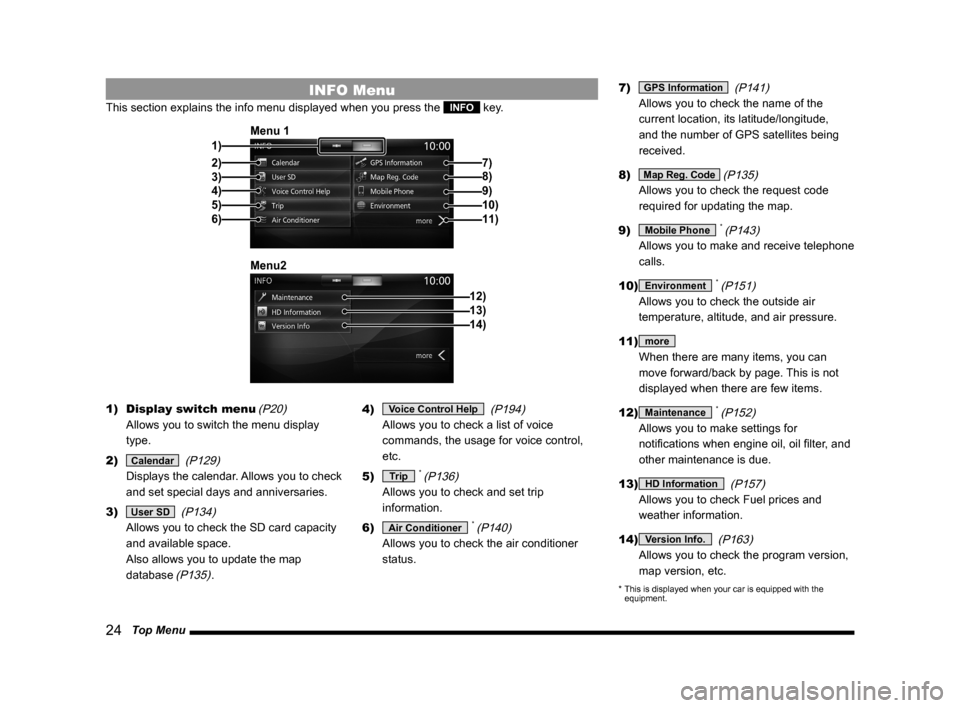
24 Top Menu
INFO Menu
This section explains the info menu displayed when you press the INFO key.
2)3)
4)
5)
6) 1) Menu 1
7)
8)
9)10)11)
12)
Menu213)14)
1)
Display switch menu (P20)
Allows you to switch the menu display
type.
2)
Calendar (P129)
Displays the calendar. Allows you to check
and set special days and anniversaries.
3)
User SD (P134)
Allows you to check the SD card capacity
and available space.
Also allows you to update the map
database
(P135). 4)
Voice Control Help
(P194)
Allows you to check a list of voice
commands, the usage for voice control,
etc.
5)
Trip * (P136)
Allows you to check and set trip
information.
6)
Air Conditioner * (P140)
Allows you to check the air conditioner
status. 7)
GPS Information
(P141)
Allows you to check the name of the
current location, its latitude/longitude,
and the number of GPS satellites being
received.
8)
Map Reg. Code (P135)
Allows you to check the request code
required for updating the map.
9)
Mobile Phone * (P143)
Allows you to make and receive telephone
calls.
10)
Environment * (P151)
Allows you to check the outside air
temperature, altitude, and air pressure.
11)
more
When there are many items, you can
move forward/back by page. This is not
displayed when there are few items.
12)
Maintenance * (P152)
Allows you to make settings for
notifications when engine oil, oil filter, and
other maintenance is due.
13)
HD Information (P157)
Allows you to check Fuel prices and
weather information.
14)
Version Info. (P163)
Allows you to check the program version,
map version, etc.
* This is displayed when your car is equipped with the
equipment.
Page 138 of 226
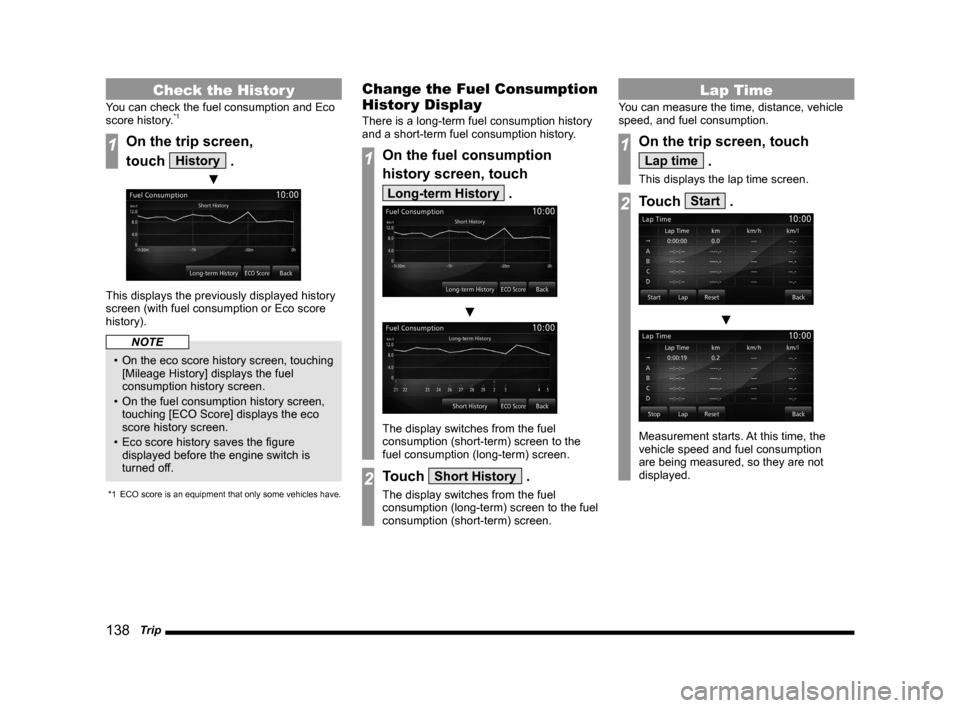
138 Trip
Check the Histor y
You can check the fuel consumption and Eco
score history.*1
1On the trip screen,
touch
History .
▼
This displays the previously displayed history
screen (with fuel consumption or Eco score
history).
NOTE
• On the eco score history screen, touching
[Mileage History] displays the fuel
consumption history screen.
• On the fuel consumption history screen,
touching [ECO Score] displays the eco
score history screen.
• Eco score history saves the figure
displayed before the engine switch is
turned off.
*1 ECO score is an equipment that only some vehicles have.
Change the Fuel Consumption
Histor y Display
There is a long-term fuel consumption history
and a short-term fuel consumption history.
1On the fuel consumption
history screen, touch
Long-term History .
▼
The display switches from the fuel
consumption (short-term) screen to the
fuel consumption (long-term) screen.
2Touch Short History .
The display switches from the fuel
consumption (long-term) screen to the fuel
consumption (short-term) screen.
Lap Time
You can measure the time, distance, vehicle
speed, and fuel consumption.
1On the trip screen, touch
Lap time .
This displays the lap time screen.
2Touch Start .
▼
Measurement starts. At this time, the
vehicle speed and fuel consumption
are being measured, so they are not
displayed.
Page 152 of 226
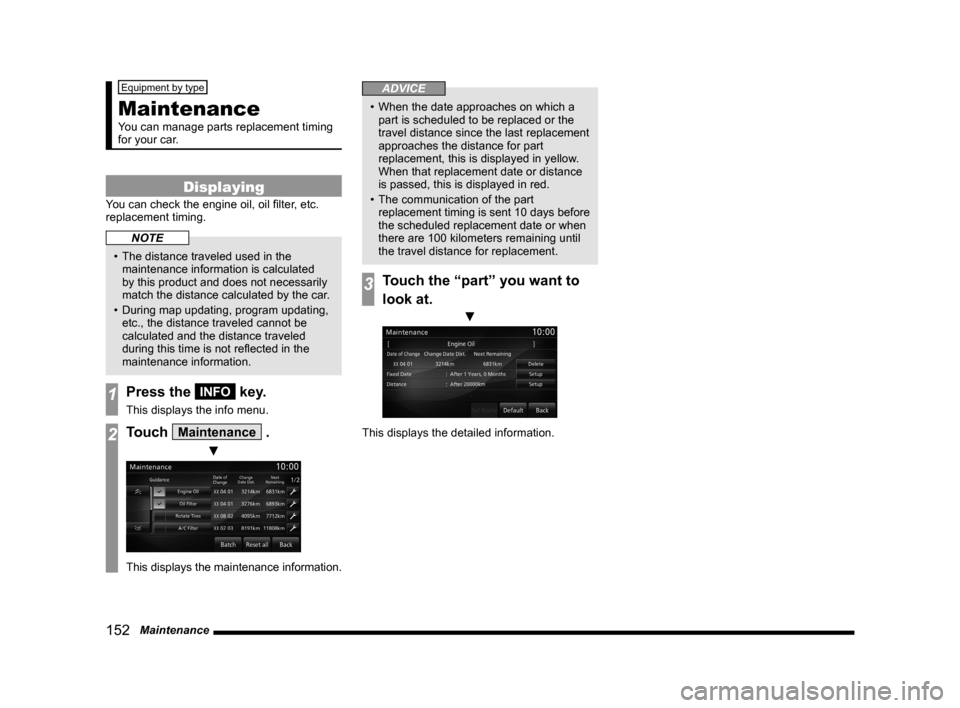
152 Maintenance
Equipment by type
Maintenance
You can manage parts replacement timing
for your car.
Displaying
You can check the engine oil, oil filter, etc.
replacement timing.
NOTE
• The distance traveled used in the
maintenance information is calculated
by this product and does not necessarily
match the distance calculated by the car.
• During map updating, program updating,
etc., the distance traveled cannot be
calculated and the distance traveled
during this time is not reflected in the
maintenance information.
1Press the INFO key.
This displays the info menu.
2Touch Maintenance .
▼
This displays the maintenance information.
ADVICE
• When the date approaches on which a
part is scheduled to be replaced or the
travel distance since the last replacement
approaches the distance for part
replacement, this is displayed in yellow.
When that replacement date or distance
is passed, this is displayed in red.
• The communication of the part
replacement timing is sent 10 days before
the scheduled replacement date or when
there are 100 kilometers remaining until
the travel distance for replacement.
3Touch the “part” you want to
look at.
▼
This displays the detailed information.