Page 200 of 226
200 Navi Settings
RTT Sur veillance Map
Displays the registered area using “Registering
the RTT Surveillance Map” (P78).
1Press the NAVI MENU key.
This displays the navi menu.
2Touch RTT .
3Touch Map1 - Map3 in “RTT
Surveillance Map”.
▼
This displays a map of the surroundings for
the registered establishment.
ADVICE
• Touching RTT icon allows you to check
the detailed information.
Selecting the Current Station
Select a station to receive RTT messages.
1Press the NAVI MENU key.
This displays the navi menu.
2Touch RTT .
3Touch Select a Station in
“Current Station”.
▼
Receivable broadcast stations are listed in
order of highest reception sensitivity.
4Touch Back .
▼
The Current Station setting is complete.
Page 201 of 226

Navi Settings 201
INFO/SETTINGS SETTINGS
Route Options
You can change the settings concerning route searches.
Settings nameSettings value Settings content
Route Priority FastSearches for the route with the shortest driving time (earliest
arrival at the destination) by using freeways and major roads.
Short Searches for the route with the shortest distance on the map.
Easy Searches for the route that is easiest to drive with the fewest
turns.
Eco Based on the “Short” route, searches for a route giving priority
to freeways and the like in order to save fuel.
Minimize
Freeways On
Allows you to set whether or not to use freeways.
Touching [On] will calculate the route avoiding the use of
freeways as much as possible.
Off
Minimize Toll Roads On
Allows you to set whether or not to use toll roads.
Touching [On] will calculate the route avoiding the use of toll
roads as much as possible.
Off
Minimize Ferries Ye sAllows you to set whether or not to use ferries.
Touching [Yes] will calculate the route avoiding the use of ferries
as much as possible.
No
Avoid Selected Areas Ye s
Allows you to set whether or not to use areas set as Avoid
Areas.
Touching [Yes] will calculate the route using areas set as Avoid
Areas
(P65).
No
DefaultReturns the route options settings to their factory default
settings.
*
“Set value” bold typeface indicates factory default settings.
Page 202 of 226
202 Navi Settings
Navi Voice/Others
You can set the settings for the volume and other settings.
Settings name Settings value Settings content
Beep Sound Volume OFF
Allows you to set the operation volume.(The factory default
setting is [2].)
The larger the number, the higher the volume. [Off] mutes the
operation sound.
1~3
Guidance Voice Volume +
Allows you to set the volume for audio guidance etc.(The factory
default setting is [4].)
The larger the number, the higher the volume. [Off] mutes the
operation sound.
-
Speed
Compensated Volume ON
Enables/disables the function for adjusting the volume
automatically according to the vehicle speed.
OFF
Sensor
Calibration Enter
Deletes the speed sensor and gyro sensor automatic learning
information.
→“Sensor Calibration”(P203)
Page 203 of 226

Navi Settings 203
INFO/SETTINGS SETTINGS
Sensor Calibration
The levels for the speed sensor and gyro sensor are raises through autom\
atic learning. When a
tire is replaced, it is necessary to erase the speed learning data and r\
elearn it.
1Press the NAVI MENU key.
This displays the navi menu.
2Touch Navi Voice/Others .
3Touch Enter in “Sensor
Calibration”.
▼
This displays the sensor correction status
screen.
4Touch Erase in “Speed” or
“Gyro”.
5Touch Ye s .
▼
The sensor learning data deletion is complete.
Then, check “Precision of Your Car's Location
and Automatic Correction”(P203) and correct.
CAUTION
• Deleted data cannot be restored. Precision of Your Car's Location and
Automatic Correction
•
When sensor learning data has been
deleted, you can drive at a constant speed
for a while some place with a good view
and make left and right turns at junctions
to speed up the speed and gyro automatic
learning.
• When you drive at a constant speed on a
straight road with good GPS reception, the
automatic speed correction operates and
when you repeatedly turn left and right at
junctions, the gyro automatic correction
operates. The operation of the automatic
speed and gyro learning gradually improves
the precision of your car's location.
ADVICE
• In some cases, you may need to drive
a few hours before the precision of
your car's location stabilizes. Driving
somewhere with a good view, such as a
freeway, makes it easier for the automatic
correction to work.
Page 204 of 226

204 Navi Settings
Personal
You can register, edit, and delete locates in the address book, your home, frequently us\
ed locations, etc.
Settings name Settings value Settings content
Address Book NewAllows you to register a new location. After you touch [New], the procedure is the same as in Step 2 in
“Register a
Searched for Location” (P71).
Edit Edits registered information.
The procedure is the same as in
“Change Address Book Information”(P73).
Delete Deletes registered information.
The procedure is the same as in
“Delete an Address from the Address Book”(P72).
Home Location NewAllows you to register a home location. If another location is already registered, you must delete the old one first before
registering a new home location.
After you touch [New], the procedure is the same as in Step 5 in
“Register a Home Location”(P67).
Edit Edits registered information.
The procedure is the same as in
“Change the Home Location”(P68).
Delete Deletes registered information.
The procedure is the same as in
“Erase Your Home Registration”(P68).
Special Location NewAllows you to register frequently used locations. After you touch [New], the procedure is the same as in Step 5 in
“Set a
Frequently Used Location in the Address Book”(P69).
Edit Edits registered information.
The procedure is the same as in
“Change a Frequently Used Location”(P70).
Delete Deletes registered information.
The procedure is the same as in
“Delete a Frequently Used Location”(P70).
My Categories EditRegisters a frequently used establishment category in “My Categories”\
. After you touch [Edit], the procedure is the same
as in Step 4 in
“Editing My Categories”(P51).
Page 213 of 226
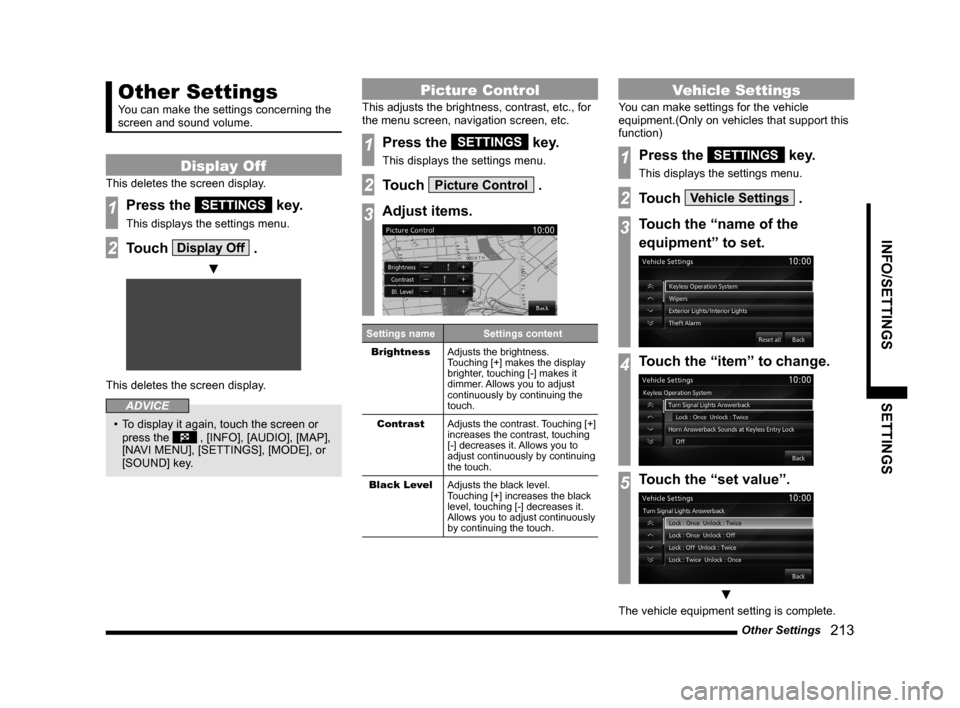
Other Settings 213
INFO/SETTINGS SETTINGS
Other Settings
You can make the settings concerning the
screen and sound volume.
Display Off
This deletes the screen display.
1Press the SETTINGS key.
This displays the settings menu.
2Touch Display Off .
▼
This deletes the screen display.
ADVICE
• To display it again, touch the screen or
press the , [INFO], [AUDIO], [MAP],
[NAVI MENU], [SETTINGS], [MODE], or
[SOUND] key.
Picture Control
This adjusts the brightness, contrast, etc., for
the menu screen, navigation screen, etc.
1Press the SETTINGS key.
This displays the settings menu.
2Touch Picture Control .
3Adjust items.
Settings name Settings content
Brightness Adjusts the brightness.
Touching [+] makes the display
brighter, touching [-] makes it
dimmer. Allows you to adjust
continuously by continuing the
touch.
Contrast Adjusts the contrast. Touching [+]
increases the contrast, touching
[-] decreases it. Allows you to
adjust continuously by continuing
the touch.
Black Level Adjusts the black level.
Touching [+] increases the black
level, touching [-] decreases it.
Allows you to adjust continuously
by continuing the touch.
Vehicle Settings
You can make settings for the vehicle
equipment.(Only on vehicles that support this
function)
1Press the SETTINGS key.
This displays the settings menu.
2Touch Vehicle Settings .
3Touch the “name of the
equipment” to set.
4Touch the “item” to change.
5Touch the “set value”.
▼
The vehicle equipment setting is complete.