Page 175 of 226
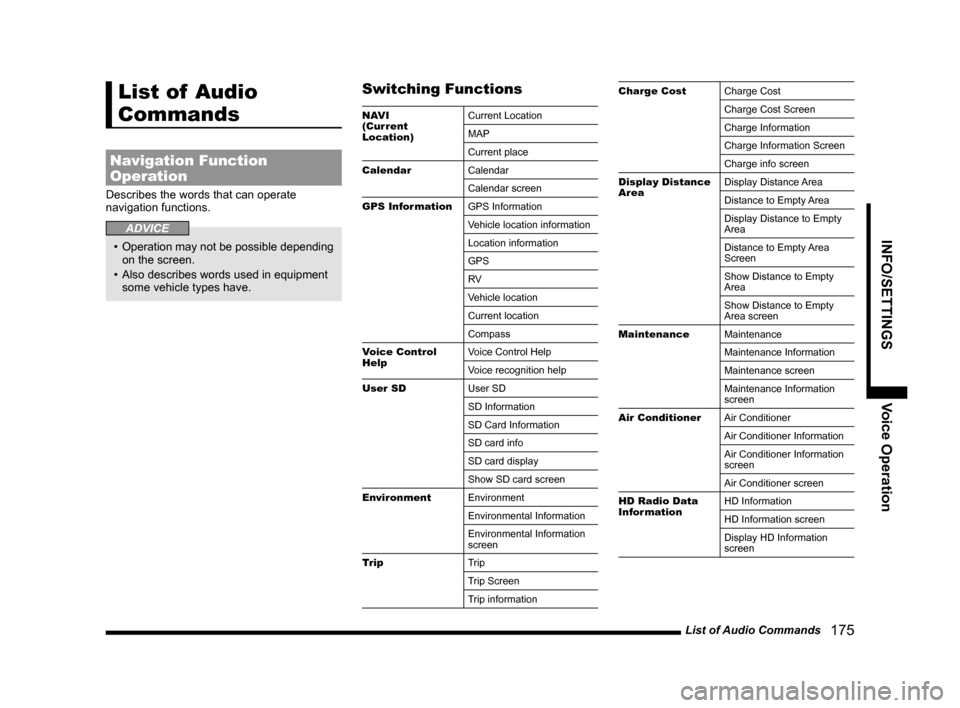
List of Audio Commands 175
INFO/SETTINGSVoice Operation
List of Audio
Commands
Navigation Function
Operation
Describes the words that can operate
navigation functions.
ADVICE
• Operation may not be possible depending
on the screen.
• Also describes words used in equipment
some vehicle types have.
Switching Functions
NAV I
(Current
Location) Current Location
MAP
Current place
Calendar Calendar
Calendar screen
GPS Information GPS Information
Vehicle location information
Location information
GPS
RV
Vehicle location
Current location
Compass
Voice Control
Help Voice Control Help
Voice recognition help
User SD User SD
SD Information
SD Card Information
SD card info
SD card display
Show SD card screen
Environment Environment
Environmental Information
Environmental Information
screen
Trip Trip
Trip Screen
Trip information
Charge CostCharge Cost
Charge Cost Screen
Charge Information
Charge Information Screen
Charge info screen
Display Distance
Area Display Distance Area
Distance to Empty Area
Display Distance to Empty
Area
Distance to Empty Area
Screen
Show Distance to Empty
Area
Show Distance to Empty
Area screen
Maintenance Maintenance
Maintenance Information
Maintenance screen
Maintenance Information
screen
Air Conditioner Air Conditioner
Air Conditioner Information
Air Conditioner Information
screen
Air Conditioner screen
HD Radio Data
Information HD Information
HD Information screen
Display HD Information
screen
Page 183 of 226

List of Audio Commands 183
INFO/SETTINGSVoice Operation
RTT Icons on MapRTT Icons on Map
RTT icons display setting
Current Station Current Station
Search for RTT stations
Display Progress
Line Display Progress Line
PremiDIA HD PremiDIA HD
Dolby Volume Dolby Volume
Balance/Fader Balance/Fader
Balance & Fader Settings
Balance and fader
Sound Quality
Control Sound Quality Control
Sound Quality Setting
Sound settings
Set sound quality
Sound
Acoustics Setting Acoustics Setting
Set acoustics
Acoustics
Speed
Compensated
Volume Speed Compensated Volume
Speed Compensated Volume
Settings
Speed volume settings
Speed volume
Compensated volume
Set speed volume
Display Off Display Off
Turn off display
Do not show display
Don't show displaySoundSound
Navi Voice
Volume setting
Set Time Display Set Time Display
Switch to set time display
Time display settings
Daylight Saving
Time Daylight Saving Time
Time Zone Time Zone
Format Change Format Change
Set Unit Set Unit
Camera Setting Camera Setting
Keyboard Layout Keyboard Layout
Pairing Pairing
Bluetooth setting
A/C Cut-in A/C Cut-in
A/C cut-in setting
Voice Control
Settings Voice Control Settings
Configuración de interrupción
de A/C
Picture Control Picture Control
Color Contrast
Contrast
Adjust contrast
Clock Screen Clock Screen
Display clock
Vehicle Settings Vehicle Settings
Car settingsCharging TimerCharging Timer
Timer Charge Setting
Timer Charge
Remote Climate
Control Remote Climate Control
Pre-Air Conditioning Settings
Pre-Air Conditioning
Set pre-air conditioning
Reset Trip Reset Trip
Reset Trip information
Reset Trip info
Page 187 of 226

List of Audio Commands 187
INFO/SETTINGSVoice Operation
HISTORICAL
MONUMENTHISTORICAL MONUMENT
MARINA MARINA
MUSEUM MUSEUM
NIGHT LIFE/
MUSIC CLUB NIGHT LIFE
MUSIC CLUB
RECREATION
AREA RECREATION AREA
REC,CENTRE RECREATION CENTER
RV PARK RV PARK
SPORTING &
INSTRUCTIONAL
CAMP SPORTING and
INSTRUCTIONAL CAMP
SPORTS
COMPLEX SPORTS COMPLEX
THEATER/OPERA THEATER
OPERA
WINERY WINERY
RESTAURANT
ALL TYPES
(RESTAURANT)RESTAURANT
BALKAN BALKAN
BELGIAN BELGIAN
BOHEMIAN BOHEMIAN
BRITISH ISLES BRITISH ISLES
CALIFORNIAN CALIFORNIAN
CHINESE CHINESE
CONTINENTAL CONTINENTAL
EAST EUROPEAN EAST EUROPEAN
FILIPINO FILIPINO
FONDUEFONDUE
FRENCH FRENCH
GERMAN GERMAN
GREEK GREEK
GRILL/
BARBECUE GRILL
BARBECUE
INDIAN INDIAN
INTERNATIONAL INTERNATIONAL
ITALIAN ITALIAN
JAPANESE JAPANESE
MEXICAN MEXICAN
PIZZA PIZZA
PORTUGUESE PORTUGUESE
SEAFOOD SEAFOOD
SPANISH SPANISH
STEAK HOUSE STEAK HOUSE
SWISS SWISS
THAI THAI
TURKISH TURKISH
VEGAN/
VEGETARIAN VEGAN
VEGETARIAN
AFRICAN AFRICAN
AMERICAN AMERICAN
ARGENTINEAN
FOOD ARGENTINEAN FOOD
AUSTRALIAN AUSTRALIAN
BRAZILIAN BRAZILIAN
BREW PUB BREW PUBCAJUN/
CARIBBEANCAJUN
CARIBBEAN
CANADIAN CANADIAN
CREPERIE CREPERIE
DUTCH DUTCH
FUSION FUSION
HAWAIIAN/
POLYNESIAN HAWAIIAN
POLYNESIAN
ICE CREAM ICE CREAM
INDONESIAN/
MALAYSIAN INDONESIAN
MALAYSIAN
IRISH IRISH
JEWISH/KOSHER JEWISH
KOSHER
KOREAN KOREAN
LATIN AMERICAN LATIN AMERICAN
MIDDLE
EASTERN MIDDLE EASTERN
MOROCCAN MOROCCAN
PASTRIES PASTRIES
SANDWICH SANDWICH
SCANDINAVIAN SCANDINAVIAN
SOUTH
AMERICAN SOUTH AMERICAN
SOUTHEAST
ASIAN SOUTHEAST ASIAN
SOUTHWESTERN SOUTHWESTERN
TAPAS TA PA S
VIETNAMESE VIETNAMESE
Page 195 of 226
Navi Settings 195
INFO/SETTINGS SETTINGS
SETTINGS
Navi Settings
This changes the settings concerning
navigation.
1Press the NAVI MENU key.
This displays the navi menu.
2Touch the “type” to change.
3Change the settings.
▼
The setting change is complete.
Types That Can Be Set
GuidanceAllows you to set up the guidance
display.
→“Guidance”(P196)
ScreenAllows you to set up the
navigation display.
→“Screen”(P197)
RTTYou can make the settings
concerning RTT.
→ “RTT Options” (P199)
Route Options Allows you to set up the
default values for route search
conditions.
→“Route Options”(P201)
Navi Voice/
Others Allows you to set up the
navigation audio guidance. Also
allows you to check vehicle
signals.
→“Navi Voice/Others”(P202)
Personal
Allows you to manage address
book, home location, and other
information.
→“Personal”(P204)
Page 196 of 226

196 Navi Settings
Guidance
You can change the settings for the guidance display.
Settings name Settings value Settings content
Travel Time Arrival TimeSets the arrival time as the display method for the time of arrival
at the destination.
Local Time Sets the local time as the display method for the time of arrival
at the destination.
Remaining
Driving Time Sets the time remaining as the display method for the time of
arrival at the destination.
Time/Distance Remaining Dest.
Sets the time remaining to reach the destination as the display
method for the time remaining.
Next Dest. Sets the time remaining to reach the transit point as the display
method for the time remaining.
Off The time remaining is not displayed.
Route Guidance Frequency Max
Allows you to set the frequency for the audio guidance and
guide map for route guidance.
Normal
Min
No Guidance
POI Icons on
Guidance Map On
Enables/disables display of POI icons on guidance maps.
Off
Cur ve Guidance OnEnables/disables curve guidance icon display and audio
guidance.
Off
DefaultReturns the guidance to their factory default settings.
* “Set value” bold typeface indicates factory default settings.
Page 197 of 226

Navi Settings 197
INFO/SETTINGS SETTINGS
Screen
You can change the settings for the display.
Settings nameSettings value Settings content
3D Bldg. ShowEnables/disables display of buildings in 3D
(P35) display.
Hide
3D Polygon Landmark Show
Enables/disables display of 3D polygon landmark when
displaying a map screen in 3D.
Hide
POI Icons on Map Show AllAllows you to set whether or not to display all POI icons on the
map.
Hide All
Select
Enables/disables display of each POI icon type.→“POI Icons on Map”(P198)
3D Scroll
3DAllows you to set the display state for scrolling during 3D (P35)
display.
2D
2 Screen Scroll 2 ScreensAllows you to set the display state for scrolling during two-map
(P33) display.
1 Screen
Day&Night Colour Displays the settings content for map screen colors according
to the vehicle lighting state.
Map Colour ChangeAllows you to set the display colors for the map screen.
→“Map Color”(P199)
Character Size NormalAllows you to set the size of characters displayed on the map
screen.
Big
Freeway
Simplified Map
Automatic Display Display
Allows you to set whether or not to automatically display
Freeway Info
(P34) when traveling on a freeway.
Not Display
Continued on the next page
Page 198 of 226

198 Navi Settings
Settings name Settings value Settings content
Current Street Name On
Enables/disables display of the name of the current location.
Off
Address Book Names On
Enables/disables display of the Address book name.
Off
Lane Information OnEnables/disables display of lane information displayed on the
map screen.
Off
Route Tracking OnEnables/disables display of route tracking displayed on the
map.
(Even when it is set not to be displayed, the route tracking
information is stored.)
Off
Erase Clears the stored route tracking information for your car.
Searched Root Ar rowAllows you to change the method route guidance marks
(P29)
are displayed.
Line
AV Icon ShowAllows you to set whether or not to display the AV icons (audio
status icons) displayed on the map screen.
Hide
Mobile Phone Icon ShowAllows you to set whether or not to display the telephone icon
displayed on the map screen.
Hide
Speed Indicator OnEnables/disables display of the speed indicator.
Off
Change 3D point of view Change
Allows you to change the 3D
(P35) point of view.→“Change 3D point of view”(P199)
DefaultReturns the screen options settings to their factory default
settings.
* “Set value” bold typeface indicates factory default settings.
POI Icons on Map
You can enable/disable display of each POI
icon type.
1Press the NAVI MENU key.
This displays the navi menu.
2Touch Screen .
3On “POI Icons on Map”, touch
Select , and then .
4For the icon you want to
display, touch
.
▼
Selection of the POI icons to display is
complete.
ADVICE
• When [+] is displayed on the side of the
list, if you touch [+], you can selected
icons in greater detail.
• Touching [Default] returns to the factory
default settings.
Page 199 of 226
Navi Settings 199
INFO/SETTINGS SETTINGS
Map Color
You can set the display colors for the map
screen.
1Press the NAVI MENU key.
This displays the navi menu.
2Touch Screen .
3Touch Change in “Map Color”.
4Touch the “color” for each
item.
▼
The map screen color setting is complete.
Change 3D point of view
You can change the 3D (P35) point of view.
1Press the NAVI MENU key.
This displays the navi menu.
2Touch Screen .
3Touch Change in “Change 3D
point of view”.
4Touch or to adjust the
angle.
▼
The change in the point of view is complete.
RTT Options
You can make the settings concerning RTT.
RTT Icons on Map
You can enable/disable display of each RTT
Event Icon (P76).
1Press the NAVI MENU key.
This displays the navi menu.
2Touch RTT .
3On the “RTT Icons on Map”,
touch
Select , and then .
4For the icon you want to
display, touch
.
▼
Selection of the RTT Event Icons to display is
complete.