Page 164 of 226
164 Version Info
3Push in the map card until you
hear a “click”.
1
2
MAP Card
MAP Card
The map card jumps out and can now be
removed. Gently remove it.
4Insert the higher version map
card, available separately, into
this product.
Insert until you hear the “click”.
MAP SlotMAP Slot
MAP Card
MAP Card
5Press the OPEN key to close
the monitor panel.
▼
The map screen is displayed.
NOTE
• When reading map data, “Map cannot be
displayed.” is displayed.
• When it is necessary to update the
system to a newer version, the system
update screen is displayed.
• After the version updating is complete,
check the version.
Page 165 of 226
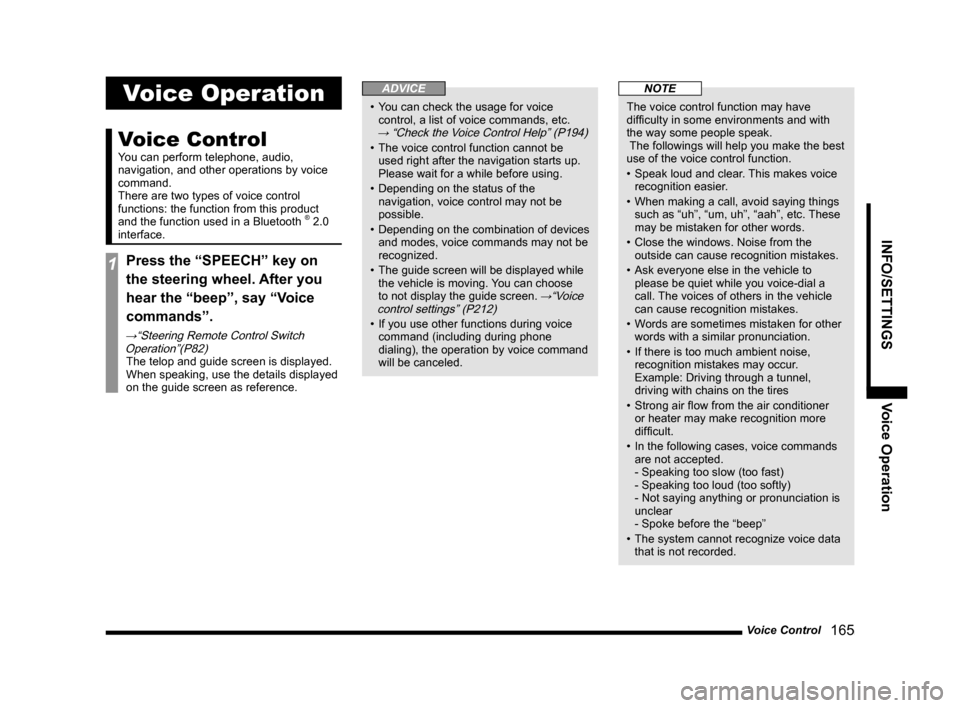
Voice Control 165
INFO/SETTINGS Voice Operation
Voice Operation
Voice Control
You can perform telephone, audio,
navigation, and other operations by voice
command.
There are two types of voice control
functions: the function from this product
and the function used in a Bluetooth
® 2.0
interface.
1Press the “SPEECH” key on
the steering wheel. After you
hear the “beep”, say “Voice
commands”.
→“Steering Remote Control Switch Operation”(P82)
The telop and guide screen is displayed.
When speaking, use the details displayed
on the guide screen as reference.
ADVICE
• You can check the usage for voice
control, a list of voice commands, etc.
→ “Check the Voice Control Help” (P194)
• The voice control function cannot be
used right after the navigation starts up.
Please wait for a while before using.
• Depending on the status of the
navigation, voice control may not be
possible.
• Depending on the combination of devices
and modes, voice commands may not be
recognized.
• The guide screen will be displayed while
the vehicle is moving. You can choose
to not display the guide screen.
→“Voice
control settings” (P212)
• If you use other functions during voice
command (including during phone
dialing), the operation by voice command
will be canceled.
NOTE
The voice control function may have
difficulty in some environments and with
the way some people speak.
The followings will help you make the best
use of the voice control function.
• Speak loud and clear. This makes voice
recognition easier.
• When making a call, avoid saying things
such as “uh”, “um, uh”, “aah”, etc. These
may be mistaken for other words.
• Close the windows. Noise from the
outside can cause recognition mistakes.
• Ask everyone else in the vehicle to
please be quiet while you voice-dial a
call. The voices of others in the vehicle
can cause recognition mistakes.
• Words are sometimes mistaken for other
words with a similar pronunciation.
• If there is too much ambient noise,
recognition mistakes may occur.
Example: Driving through a tunnel,
driving with chains on the tires
• Strong air flow from the air conditioner
or heater may make recognition more
difficult.
• In the following cases, voice commands
are not accepted.
- Speaking too slow (too fast)
- Speaking too loud (too softly)
- Not saying anything or pronunciation is
unclear
- Spoke before the “beep”
• The system cannot recognize voice data
that is not recorded.
Page 166 of 226
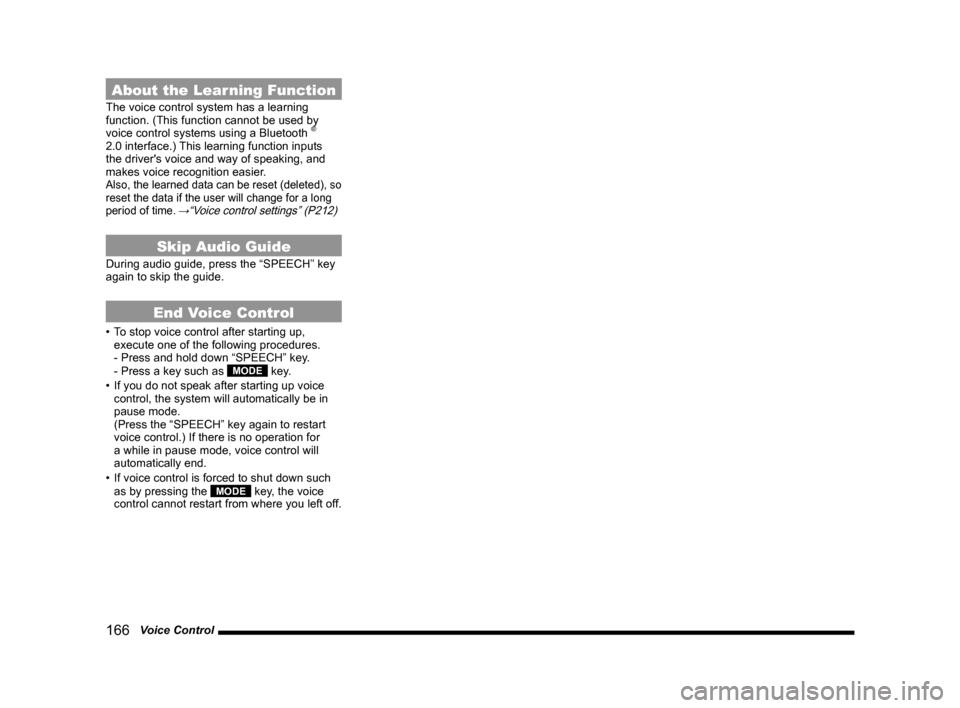
166 Voice Control
About the Learning Function
The voice control system has a learning
function. (This function cannot be used by
voice control systems using a Bluetooth
®
2.0 interface.) This learning function inputs
the driver's voice and way of speaking, and
makes voice recognition easier.
Also, the learned data can be reset (deleted), so
reset the data if the user will change for a long
period of time.
→“Voice control settings” (P212)
Skip Audio Guide
During audio guide, press the “SPEECH” key
again to skip the guide.
End Voice Control
• To stop voice control after starting up,
execute one of the following procedures.
- Press and hold down “SPEECH” key.
- Press a key such as
MODE key.
• If you do not speak after starting up voice
control, the system will automatically be in
pause mode.
(Press the “SPEECH” key again to restart
voice control.) If there is no operation for
a while in pause mode, voice control will
automatically end.
• If voice control is forced to shut down such
as by pressing the
MODE key, the voice
control cannot restart from where you left off.
Page 167 of 226
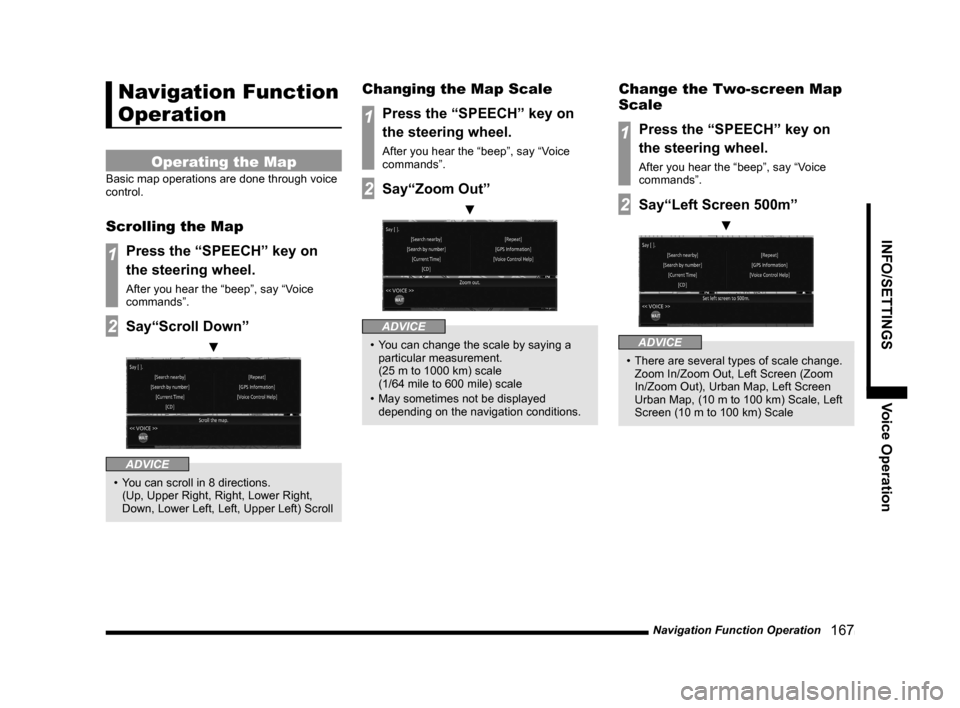
Navigation Function Operation 167
INFO/SETTINGSVoice Operation
Navigation Function
Operation
Operating the Map
Basic map operations are done through voice
control.
Scrolling the Map
1Press the “SPEECH” key on
the steering wheel.
After you hear the “beep”, say “Voice
commands”.
2Say“Scroll Down”
▼
ADVICE
• You can scroll in 8 directions.
(Up, Upper Right, Right, Lower Right,
Down, Lower Left, Left, Upper Left) Scroll
Changing the Map Scale
1Press the “SPEECH” key on
the steering wheel.
After you hear the “beep”, say “Voice
commands”.
2Say“Zoom Out”
▼
ADVICE
• You can change the scale by saying a
particular measurement.
(25 m to 1000 km) scale
(1/64 mile to 600 mile) scale
• May sometimes not be displayed
depending on the navigation conditions.
Change the Two-screen Map
Scale
1Press the “SPEECH” key on
the steering wheel.
After you hear the “beep”, say “Voice
commands”.
2Say“Left Screen 500m”
▼
ADVICE
• There are several types of scale change.
Zoom In/Zoom Out, Left Screen (Zoom
In/Zoom Out), Urban Map, Left Screen
Urban Map, (10 m to 100 km) Scale, Left
Screen (10 m to 100 km) Scale
Page 168 of 226
168 Navigation Function Operation
Changing the Map Orientation
1Press the “SPEECH” key on
the steering wheel.
After you hear the “beep”, say “Voice
commands”.
2Say “3D”.
▼
ADVICE
• There are four map orientations.
2D (H-up), 2D (N-up), 2D (Auto), 3D
Changing the Map Type
1Press the “SPEECH” key on
the steering wheel.
After you hear the “beep”, say “Voice
commands”.
2Say“Two Maps”
▼
ADVICE
• There are seven types of maps.
One Map, Two Maps, Freeway Info, Turn
List, P side P, Arrow Guide
Creating a Route
Basic route search operations are done
through voice control.
Creating a Destination
1Search for a Location
Operates the navigation and performs a
search. →“Search for a Location” (P48)
2Press the “SPEECH” key on
the steering wheel.
After you hear the “beep”, say “Voice
commands”.
3Say“Destination setting”
▼
Page 169 of 226
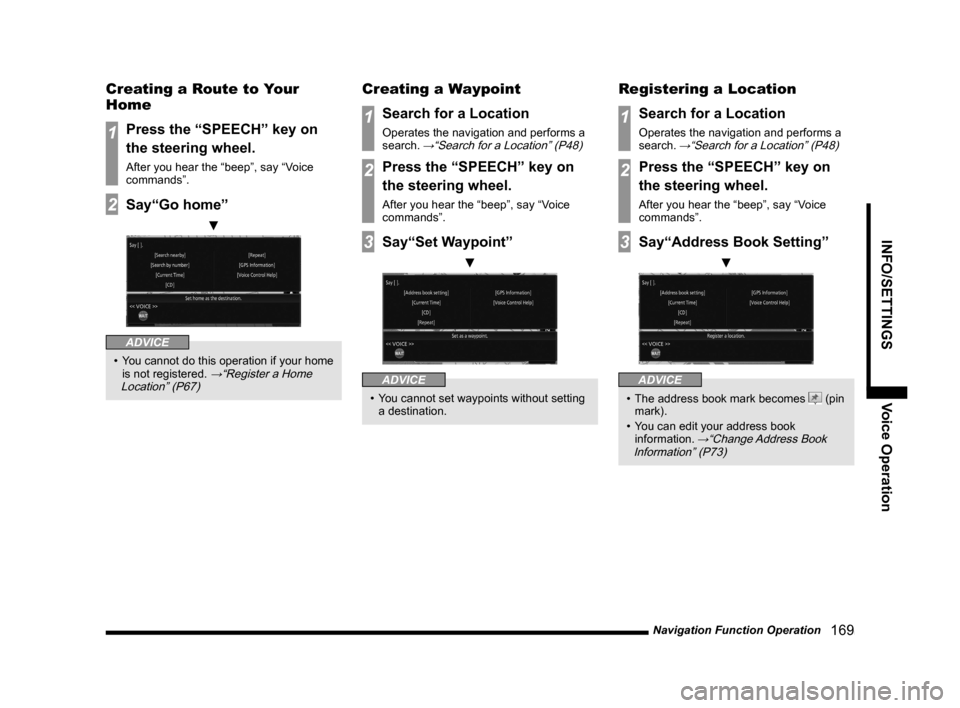
Navigation Function Operation 169
INFO/SETTINGSVoice Operation
Creating a Route to Your
Home
1Press the “SPEECH” key on
the steering wheel.
After you hear the “beep”, say “Voice
commands”.
2Say“Go home”
▼
ADVICE
• You cannot do this operation if your home
is not registered. →“Register a Home
Location” (P67)
Creating a Waypoint
1Search for a Location
Operates the navigation and performs a
search. →“Search for a Location” (P48)
2Press the “SPEECH” key on
the steering wheel.
After you hear the “beep”, say “Voice
commands”.
3Say“Set Waypoint”
▼
ADVICE
• You cannot set waypoints without setting
a destination.
Registering a Location
1Search for a Location
Operates the navigation and performs a
search. →“Search for a Location” (P48)
2Press the “SPEECH” key on
the steering wheel.
After you hear the “beep”, say “Voice
commands”.
3Say“Address Book Setting”
▼
ADVICE
• The address book mark becomes (pin
mark).
• You can edit your address book
information.
→“Change Address Book
Information” (P73)
Page 170 of 226
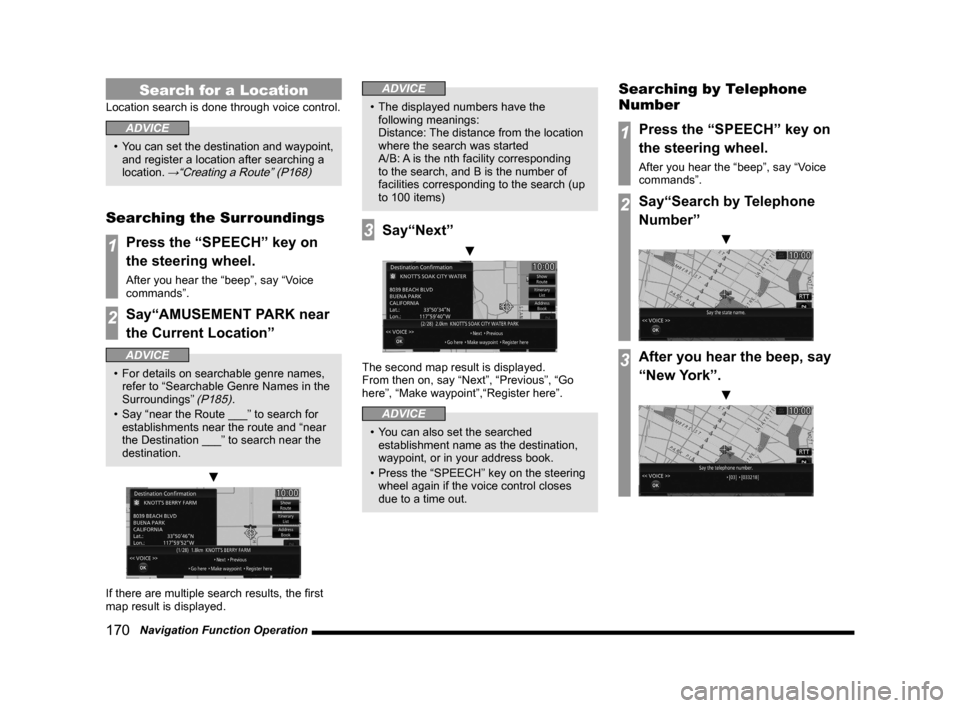
170 Navigation Function Operation
Search for a Location
Location search is done through voice control.
ADVICE
• You can set the destination and waypoint,
and register a location after searching a
location.
→“Creating a Route” (P168)
Searching the Surroundings
1Press the “SPEECH” key on
the steering wheel.
After you hear the “beep”, say “Voice
commands”.
2Say“AMUSEMENT PARK near
the Current Location”
ADVICE
• For details on searchable genre names,
refer to “Searchable Genre Names in the
Surroundings”
(P185).
• Say “near the Route ___” to search for
establishments near the route and “near
the Destination ___” to search near the
destination.
▼
If there are multiple search results, the first
map result is displayed.
ADVICE
• The displayed numbers have the
following meanings:
Distance: The distance from the location
where the search was started
A/B: A is the nth facility corresponding
to the search, and B is the number of
facilities corresponding to the search (up
to 100 items)
3Say“Next”
▼
The second map result is displayed.
From then on, say “Next”, “Previous”, “Go
here”, “Make waypoint”,“Register here”.
ADVICE
• You can also set the searched
establishment name as the destination,
waypoint, or in your address book.
• Press the “SPEECH” key on the steering
wheel again if the voice control closes
due to a time out.
Searching by Telephone
Number
1Press the “SPEECH” key on
the steering wheel.
After you hear the “beep”, say “Voice
commands”.
2Say“Search by Telephone
Number”
▼
3After you hear the beep, say
“New York”.
▼
Page 171 of 226
Navigation Function Operation 171
INFO/SETTINGSVoice Operation
4After you hear the beep, say
“212XXXX1XX”.
▼
5After you hear the beep, say
“Search”.
▼
Displays the map of the surrounding area if
the corresponding establishment is found.
ADVICE
• If the number continues, continue saying
the number.
• To re-enter the number, say “Re-enter”.
Searching by Postal Code
1Press the “SPEECH” key on
the steering wheel.
After you hear the “beep”, say “Voice
commands”.
2Say“Search by Zip code”
▼
3After you hear the beep, say
“New York”.
▼
4After you hear the beep, say
“10466”.
▼
5After you hear the beep, say
“Search”.
▼
Displays the map of the surrounding area if
the corresponding postal code is found.
ADVICE
• To re-enter the number, say “Re-enter”.