Page 93 of 226
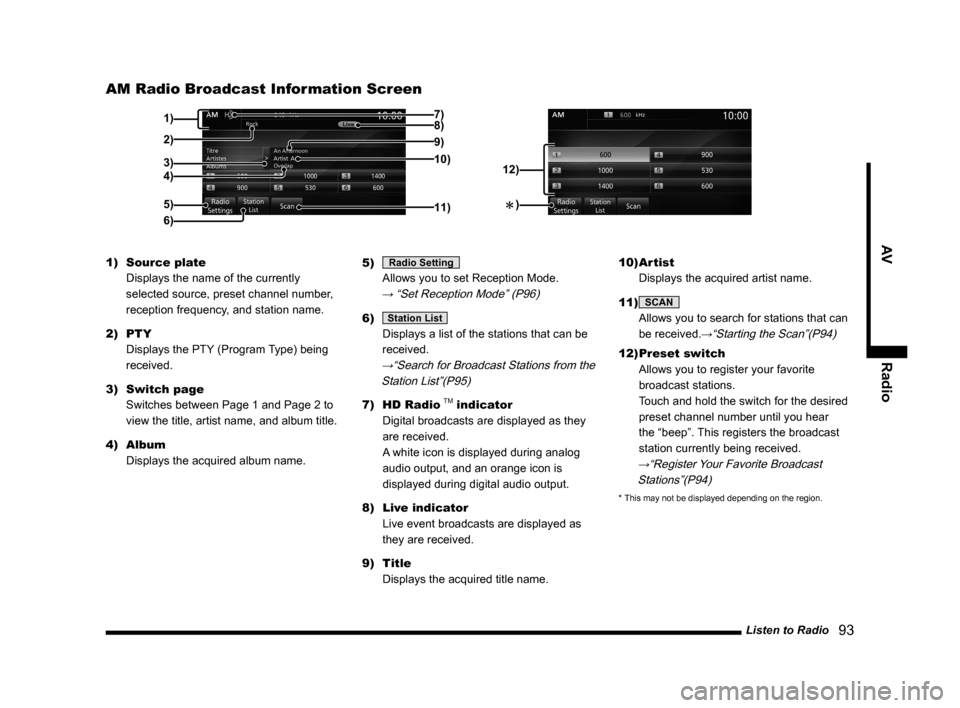
Listen to Radio 93
AV Radio
AM Radio Broadcast Information Screen
5)
3)
4) 1)
11) 9)
10)
8)7)
6)
2)
12)
�Î)
1)
Source plate
Displays the name of the currently
selected source, preset channel number,
reception frequency, and station name.
2) PTY
Displays the PTY (Program Type) being
received.
3) Switch page
Switches between Page 1 and Page 2 to
view the title, artist name, and album title.
4) Album
Displays the acquired album name. 5) Radio Setting
Allows you to set Reception Mode.
→ “Set Reception Mode” (P96)
6) Station List
Displays a list of the stations that can be
received.
→“Search for Broadcast Stations from the
Station List”(P95)
7) HD Radio TM indicator
Digital broadcasts are displayed as they
are received.
A white icon is displayed during analog
audio output, and an orange icon is
displayed during digital audio output.
8) Live indicator
Live event broadcasts are displayed as
they are received.
9) Title
Displays the acquired title name. 10) Artist
Displays the acquired artist name.
11)
SCAN
Allows you to search for stations that can
be received.
→“Starting the Scan”(P94)
12) Preset switch
Allows you to register your favorite
broadcast stations.
Touch and hold the switch for the desired
preset channel number until you hear
the “beep”. This registers the broadcast
station currently being received.
→“Register Your Favorite Broadcast
Stations”(P94)
* This may not be displayed depending on the region.
Page 96 of 226
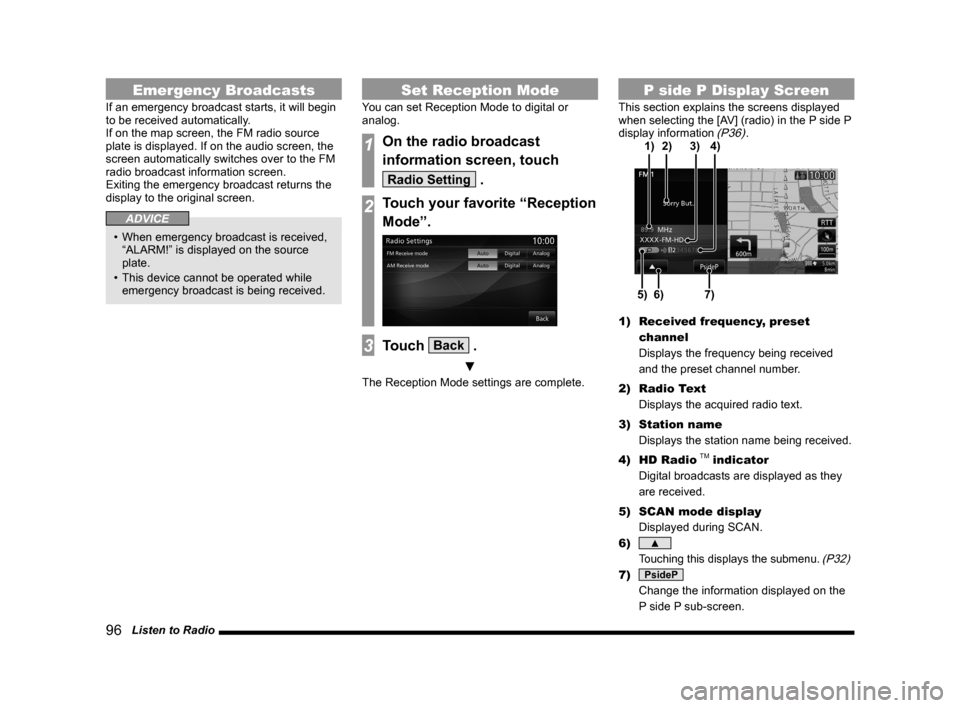
96 Listen to Radio
Emergency Broadcasts
If an emergency broadcast starts, it will begin
to be received automatically.
If on the map screen, the FM radio source
plate is displayed. If on the audio screen, the
screen automatically switches over to the FM
radio broadcast information screen.
Exiting the emergency broadcast returns the
display to the original screen.
ADVICE
• When emergency broadcast is received,
“ALARM!” is displayed on the source
plate.
• This device cannot be operated while
emergency broadcast is being received.
Set Reception Mode
You can set Reception Mode to digital or
analog.
1On the radio broadcast
information screen, touch
Radio Setting .
2Touch your favorite “Reception
Mode”.
3Touch Back .
▼
The Reception Mode settings are complete.
P side P Display Screen
This section explains the screens displayed
when selecting the [AV] (radio) in the P side P
display information
(P36).
6)5)7)
3)
2) 4)
1)
1) Received frequency, preset
channel
Displays the frequency being received
and the preset channel number.
2) Radio Text
Displays the acquired radio text.
3) Station name
Displays the station name being received.
4) HD Radio
TM indicator
Digital broadcasts are displayed as they
are received.
5) SCAN mode display
Displayed during SCAN.
6)
▲
Touching this displays the submenu. (P32)
7) PsideP
Change the information displayed on the
P side P sub-screen.
Page 105 of 226
Listen to CDs 105
AV DISC
DISC
Listen to CDs
This explains how to listen to audio CDs
(CD-DA/CD-TEXT).
Insert a disc in this product to automatically
start playback.
→“Inserting the Disc”(P80)
NOTE
• Operate with an audio CD loaded
into this product.
1Press the MODE key.
This displays the mode.
2Touch CD .
The audio CD playback information
screen is displayed.
3Press the key
or
key to select
the track.
▼
The selected track is played back.
ADVICE
• You can fast forward or rewind the
track being played by holding down the
key or
key.
• By pressing the [AUDIO] key, you can
display the navigation screen while using
the audio function.
Pressing the [AUDIO] key again returns
the display to the audio screen.
Display a List
You can display a track list.
1On the audio CD playback
information screen, touch
List .
▼
A track list is displayed.
2Touch Playback .
▼
The display returns to the audio CD playback
information screen.
ADVICE
• You can scroll the list by touching or .
Page 106 of 226
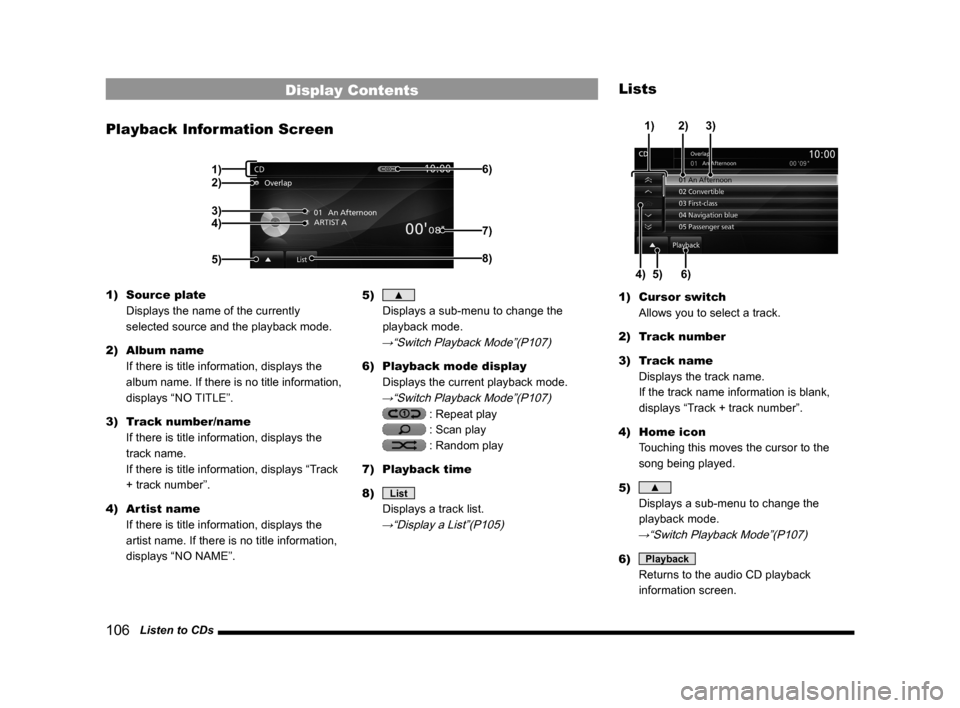
106 Listen to CDs
Display Contents
Playback Information Screen
2)
3)
4)
5) 6)8)
7)
1)
1)
Source plate
Displays the name of the currently
selected source and the playback mode.
2) Album name
If there is title information, displays the
album name. If there is no title information,
displays “NO TITLE”.
3) Track number/name
If there is title information, displays the
track name.
If there is title information, displays “Track
+ track number”.
4) Artist name
If there is title information, displays the
artist name. If there is no title information,
displays “NO NAME”. 5) ▲
Displays a sub-menu to change the
playback mode.
→“Switch Playback Mode”(P107)
6) Playback mode display
Displays the current playback mode.
→“Switch Playback Mode”(P107)
: Repeat play
: Scan play
: Random play
7) Playback time
8)
List
Displays a track list.
→“Display a List”(P105)
Lists
5)
4)6) 3)
2)
1)
1) Cursor switch
Allows you to select a track.
2) Track number
3) Track name
Displays the track name.
If the track name information is blank,
displays “Track + track number”.
4) Home icon
Touching this moves the cursor to the
song being played.
5)
▲
Displays a sub-menu to change the
playback mode.
→“Switch Playback Mode”(P107)
6) Playback
Returns to the audio CD playback
information screen.
Page 107 of 226
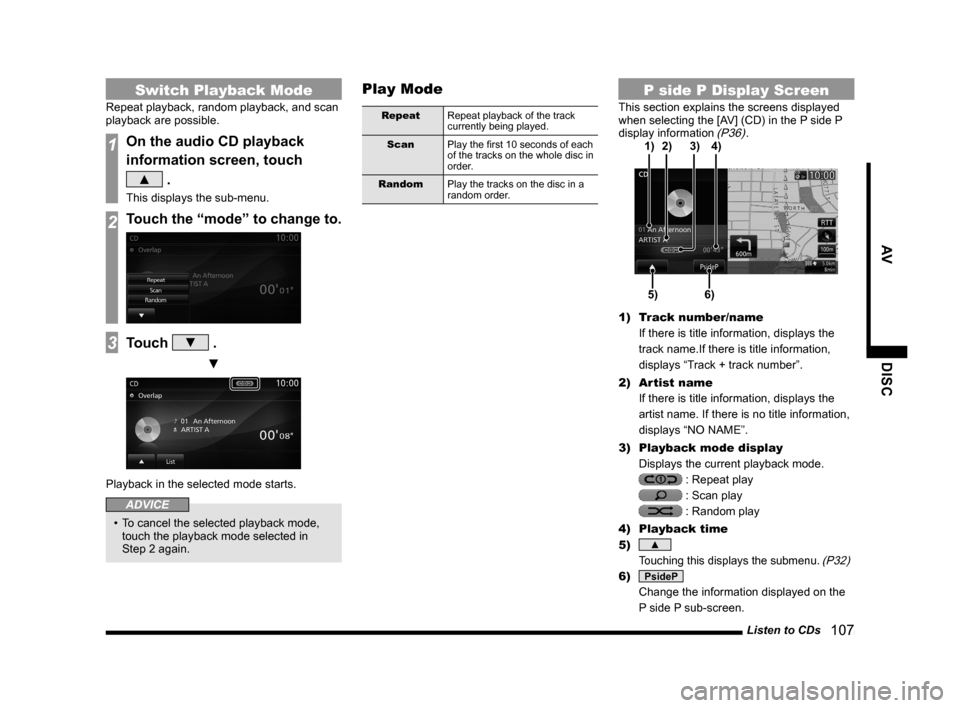
Listen to CDs 107
AV DISC
Switch Playback Mode
Repeat playback, random playback, and scan
playback are possible.
1On the audio CD playback
information screen, touch
▲ .
This displays the sub-menu.
2Touch the “mode” to change to.
3Touch ▼ .
▼
Playback in the selected mode starts.
ADVICE
• To cancel the selected playback mode,
touch the playback mode selected in
Step 2 again.
Play Mode
Repeat Repeat playback of the track
currently being played.
Scan Play the first 10 seconds of each
of the tracks on the whole disc in
order.
Random Play the tracks on the disc in a
random order.
P side P Display Screen
This section explains the screens displayed
when selecting the [AV] (CD) in the P side P
display information
(P36).
5)6)
3)
2)
4)
1)
1) Track number/name
If there is title information, displays the
track name.If there is title information,
displays “Track + track number”.
2) Artist name
If there is title information, displays the
artist name. If there is no title information,
displays “NO NAME”.
3) Playback mode display
Displays the current playback mode.
: Repeat play
: Scan play
: Random play
4) Playback time
5)
▲
Touching this displays the submenu. (P32)
6) PsideP
Change the information displayed on the
P side P sub-screen.
Page 108 of 226
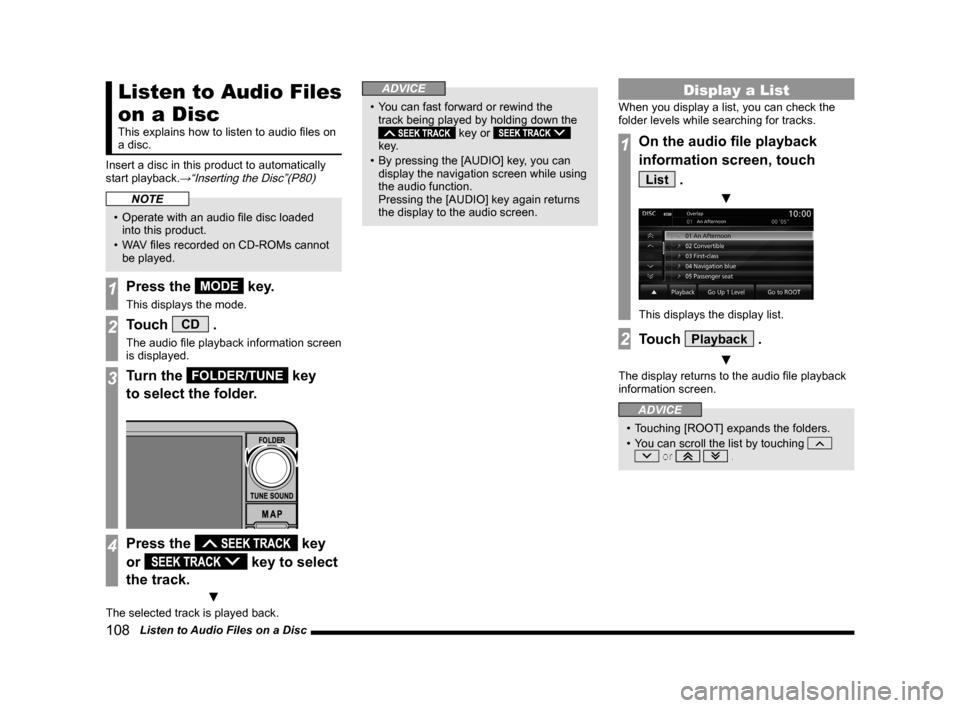
108 Listen to Audio Files on a Disc
Listen to Audio Files
on a Disc
This explains how to listen to audio files on
a disc.
Insert a disc in this product to automatically
start playback.
→“Inserting the Disc”(P80)
NOTE
• Operate with an audio file disc loaded
into this product.
• WAV files recorded on CD-ROMs cannot
be played.
1Press the MODE key.
This displays the mode.
2Touch CD .
The audio file playback information screen
is displayed.
3Turn the FOLDER/TUNE key
to select the folder.
4Press the key
or
key to select
the track.
▼
The selected track is played back.
ADVICE
• You can fast forward or rewind the
track being played by holding down the
key or
key.
• By pressing the [AUDIO] key, you can
display the navigation screen while using
the audio function.
Pressing the [AUDIO] key again returns
the display to the audio screen.
Display a List
When you display a list, you can check the
folder levels while searching for tracks.
1On the audio file playback
information screen, touch
List .
▼
This displays the display list.
2Touch Playback .
▼
The display returns to the audio file playback
information screen.
ADVICE
• Touching [ROOT] expands the folders.
• You can scroll the list by touching
or .
Page 109 of 226
Listen to Audio Files on a Disc 109
AVDISC
Display Contents
Playback Information Screen
2)1)
3)
4)
5) 6)8)
7)
1)
Source plate
Displays the name of the currently
selected source and the playback mode.
2) Album name
If there is an album name in the title
information, displays it.
3) Track number/name
If there is a song name in the title
information, displays it. If there is no title
information, displays the file name.
4) Artist name
If there is an artist name in the title
information, displays it.
5)
▲
Displays a sub-menu to change the
playback mode.
→“Switch Playback Mode”(P110)
6) Playback mode display
Displays the current playback mode.
→“Switch Playback Mode”(P110)
: Repeat play
: Folder repeat play
: Scan play
: Folder scan play
: Random play
: All random play
7) Playback time
8)
List
Displays a folder list.
→“Lists”(P110)
Page 110 of 226
11 0 Listen to Audio Files on a Disc
Lists
2)1)
4) 3) 6)
7)
8)
9)
5)
1) ROOT
Shows the topmost level.
2) Cursor switch
Allows you to select a folder and file.
3) Home icon
Touching this moves the cursor to the
song being played.
4)
▲
Displays a sub-menu to change the
playback mode.
→“Switch Playback Mode”(P110)
5) Playback
Returns to the audio file playback
information screen.
6) Folder name
Touching this expands the folder.
7) File name
Touching this starts playback of the track.
8)
Go to ROOT
The list display moves to the topmost level
and collapses all folders in the view.
9)
Go Up 1 Level
Moves up one level.
Switch Playback Mode
Repeat playback, random playback, and scan
playback are possible.
1On the audio file playback
information screen
or on the list display, touch
▲ .
This displays the sub-menu.
2Touch the “mode” to change to.
3Touch ▼ .
▼
Playback in the selected mode starts.