Page 153 of 226
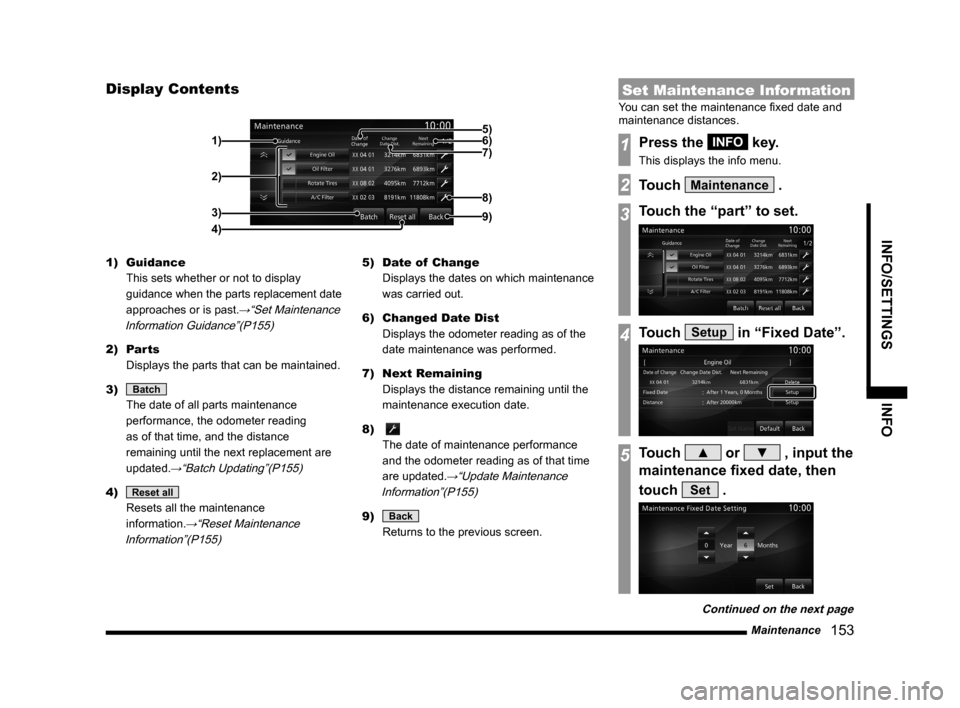
Maintenance 153
INFO/SETTINGS INFO
Display Contents
2)
3)
4) 1)
9)
8)
7) 6) 5)
1) Guidance
This sets whether or not to display
guidance when the parts replacement date
approaches or is past.
→“Set Maintenance
Information Guidance”(P155)
2) Parts
Displays the parts that can be maintained.
3)
Batch
The date of all parts maintenance
performance, the odometer reading
as of that time, and the distance
remaining until the next replacement are
updated.
→“Batch Updating”(P155)
4) Reset all
Resets all the maintenance
information.
→“Reset Maintenance
Information”(P155)
5) Date of Change
Displays the dates on which maintenance
was carried out.
6) Changed Date Dist
Displays the odometer reading as of the
date maintenance was performed.
7) Next Remaining
Displays the distance remaining until the
maintenance execution date.
8)
The date of maintenance performance
and the odometer reading as of that time
are updated.
→“Update Maintenance
Information”(P155)
9) Back
Returns to the previous screen.
Set Maintenance Information
You can set the maintenance fixed date and
maintenance distances.
1Press the INFO key.
This displays the info menu.
2Touch Maintenance .
3Touch the “part” to set.
4Touch Setup in “Fixed Date”.
5Touch ▲ or ▼ , input the
maintenance fixed date, then
touch
Set .
Continued on the next page
Page 155 of 226
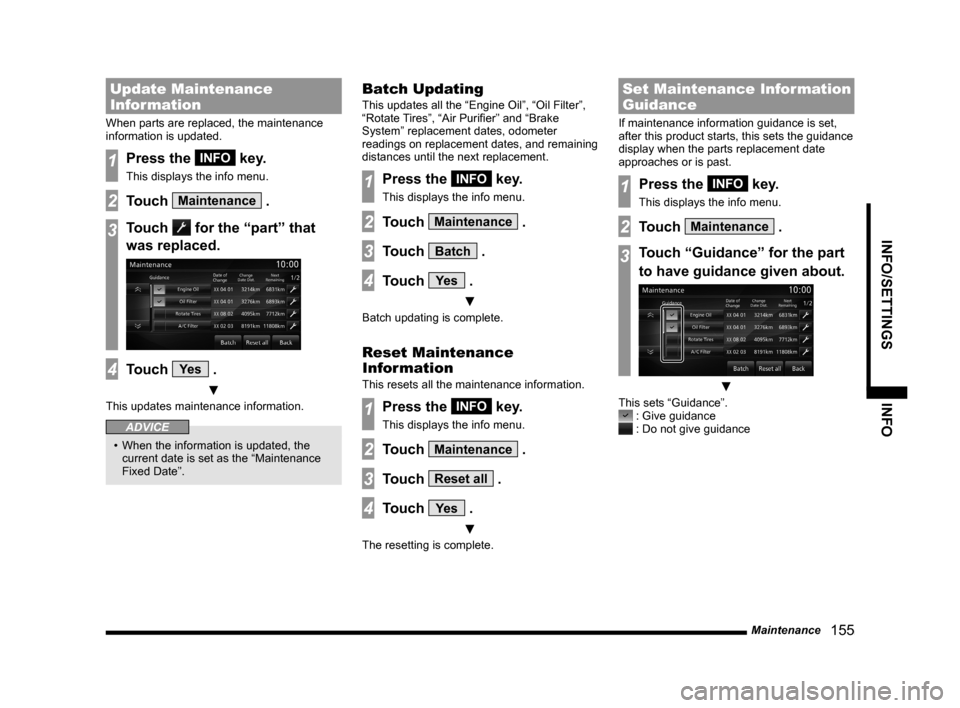
Maintenance 155
INFO/SETTINGS INFO
Update Maintenance
Information
When parts are replaced, the maintenance
information is updated.
1Press the INFO key.
This displays the info menu.
2Touch Maintenance .
3Touch for the “part” that
was replaced.
4Touch Ye s .
▼
This updates maintenance information.
ADVICE
• When the information is updated, the
current date is set as the “Maintenance
Fixed Date”.
Batch Updating
This updates all the “Engine Oil”, “Oil Filter”,
“Rotate Tires”, “Air Purifier” and “Brake
System” replacement dates, odometer
readings on replacement dates, and remaining
distances until the next replacement.
1Press the INFO key.
This displays the info menu.
2Touch Maintenance .
3Touch Batch .
4Touch Ye s .
▼
Batch updating is complete.
Reset Maintenance
Information
This resets all the maintenance information.
1Press the INFO key.
This displays the info menu.
2Touch Maintenance .
3Touch Reset all .
4Touch Ye s .
▼
The resetting is complete.
Set Maintenance Information
Guidance
If maintenance information guidance is set,
after this product starts, this sets the guidance
display when the parts replacement date
approaches or is past.
1Press the INFO key.
This displays the info menu.
2Touch Maintenance .
3Touch “Guidance” for the part
to have guidance given about.
▼
This sets “Guidance”. : Give guidance : Do not give guidance
Page 166 of 226
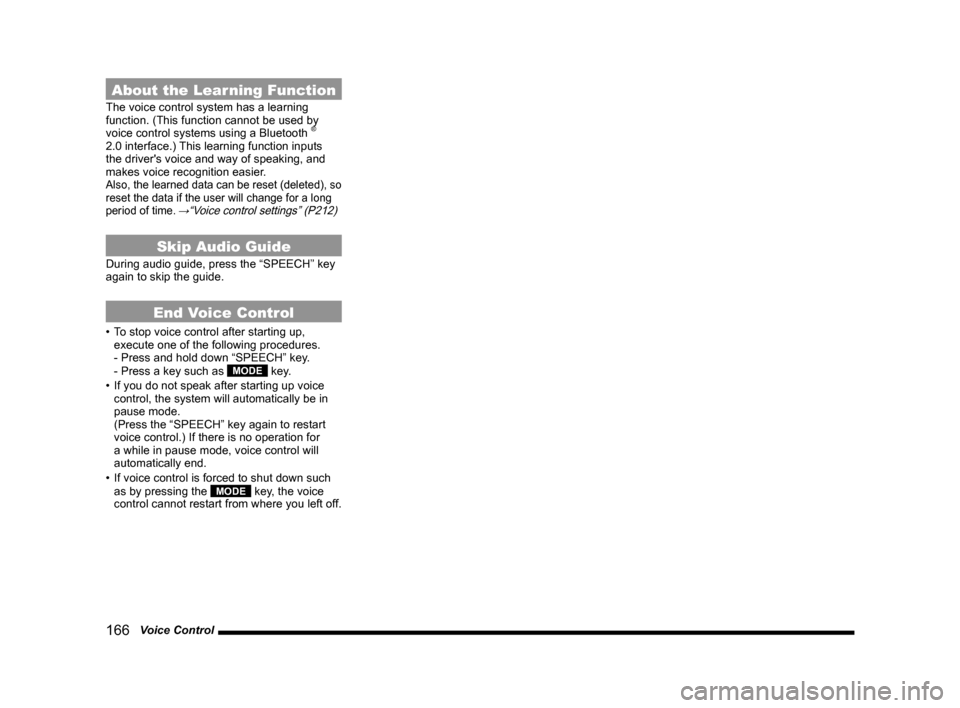
166 Voice Control
About the Learning Function
The voice control system has a learning
function. (This function cannot be used by
voice control systems using a Bluetooth
®
2.0 interface.) This learning function inputs
the driver's voice and way of speaking, and
makes voice recognition easier.
Also, the learned data can be reset (deleted), so
reset the data if the user will change for a long
period of time.
→“Voice control settings” (P212)
Skip Audio Guide
During audio guide, press the “SPEECH” key
again to skip the guide.
End Voice Control
• To stop voice control after starting up,
execute one of the following procedures.
- Press and hold down “SPEECH” key.
- Press a key such as
MODE key.
• If you do not speak after starting up voice
control, the system will automatically be in
pause mode.
(Press the “SPEECH” key again to restart
voice control.) If there is no operation for
a while in pause mode, voice control will
automatically end.
• If voice control is forced to shut down such
as by pressing the
MODE key, the voice
control cannot restart from where you left off.
Page 183 of 226
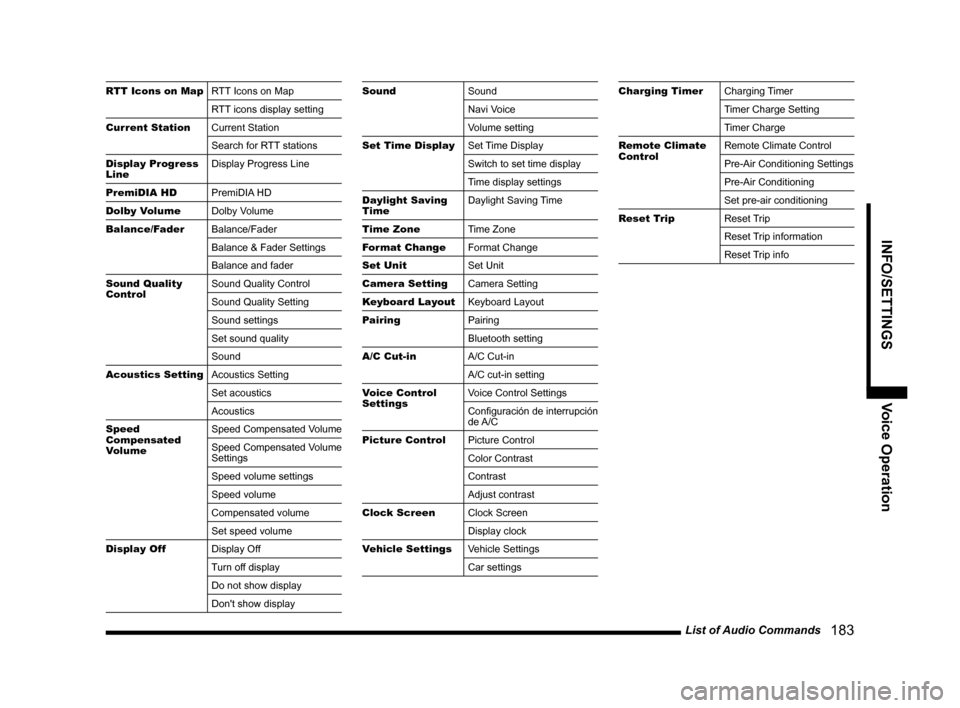
List of Audio Commands 183
INFO/SETTINGSVoice Operation
RTT Icons on MapRTT Icons on Map
RTT icons display setting
Current Station Current Station
Search for RTT stations
Display Progress
Line Display Progress Line
PremiDIA HD PremiDIA HD
Dolby Volume Dolby Volume
Balance/Fader Balance/Fader
Balance & Fader Settings
Balance and fader
Sound Quality
Control Sound Quality Control
Sound Quality Setting
Sound settings
Set sound quality
Sound
Acoustics Setting Acoustics Setting
Set acoustics
Acoustics
Speed
Compensated
Volume Speed Compensated Volume
Speed Compensated Volume
Settings
Speed volume settings
Speed volume
Compensated volume
Set speed volume
Display Off Display Off
Turn off display
Do not show display
Don't show displaySoundSound
Navi Voice
Volume setting
Set Time Display Set Time Display
Switch to set time display
Time display settings
Daylight Saving
Time Daylight Saving Time
Time Zone Time Zone
Format Change Format Change
Set Unit Set Unit
Camera Setting Camera Setting
Keyboard Layout Keyboard Layout
Pairing Pairing
Bluetooth setting
A/C Cut-in A/C Cut-in
A/C cut-in setting
Voice Control
Settings Voice Control Settings
Configuración de interrupción
de A/C
Picture Control Picture Control
Color Contrast
Contrast
Adjust contrast
Clock Screen Clock Screen
Display clock
Vehicle Settings Vehicle Settings
Car settingsCharging TimerCharging Timer
Timer Charge Setting
Timer Charge
Remote Climate
Control Remote Climate Control
Pre-Air Conditioning Settings
Pre-Air Conditioning
Set pre-air conditioning
Reset Trip Reset Trip
Reset Trip information
Reset Trip info
Page 191 of 226
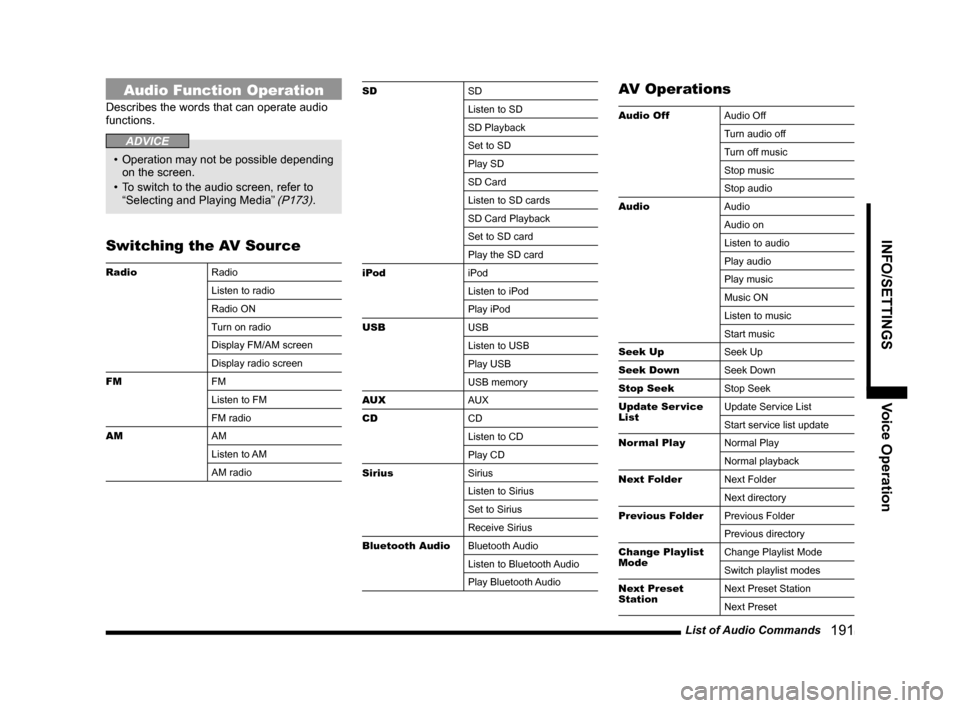
List of Audio Commands 191
INFO/SETTINGSVoice Operation
Audio Function Operation
Describes the words that can operate audio
functions.
ADVICE
• Operation may not be possible depending
on the screen.
• To switch to the audio screen, refer to
“Selecting and Playing Media”
(P173).
Switching the AV Source
Radio Radio
Listen to radio
Radio ON
Turn on radio
Display FM/AM screen
Display radio screen
FM FM
Listen to FM
FM radio
AM AM
Listen to AM
AM radio
SDSD
Listen to SD
SD Playback
Set to SD
Play SD
SD Card
Listen to SD cards
SD Card Playback
Set to SD card
Play the SD card
iPod iPod
Listen to iPod
Play iPod
USB USB
Listen to USB
Play USB
USB memory
AUX AUX
CD CD
Listen to CD
Play CD
Sirius Sirius
Listen to Sirius
Set to Sirius
Receive Sirius
Bluetooth Audio Bluetooth Audio
Listen to Bluetooth Audio
Play Bluetooth AudioAV Operations
Audio OffAudio Off
Turn audio off
Turn off music
Stop music
Stop audio
Audio Audio
Audio on
Listen to audio
Play audio
Play music
Music ON
Listen to music
Start music
Seek Up Seek Up
Seek Down Seek Down
Stop Seek Stop Seek
Update Ser vice
List Update Service List
Start service list update
Normal Play Normal Play
Normal playback
Next Folder Next Folder
Next directory
Previous Folder Previous Folder
Previous directory
Change Playlist
Mode Change Playlist Mode
Switch playlist modes
Next Preset
Station Next Preset Station
Next Preset
Page 192 of 226

192 List of Audio Commands
Previous Preset
Station Previous Preset Station
Previous Preset
Last Preset
Last Preset station
Play Play
Pause Pause
Stop play Stop play
Stop
Search by Track
Number Search by Track Number
Track number
Search from track number
Change Sub
Channel Change Sub Channel
Changing the Playback Mode
Repeat
Repeat
Start Repeat
Repeat ON
Folder Repeat Folder Repeat
Start Folder Repeat
Folder Repeat ON
Repeat folder
Playlist Repeat Playlist Repeat
Start Playlist Repeat
Playlist Repeat ON
Track Repeat Track Repeat
Start Track Repeat
Track Repeat ON
All RepeatAll Repeat
Start Repeat All
Repeat All ON
Repeat all
Repeat all songs
Stop Repeat Stop Repeat
Stop track repeat
Stop folder repeat
Stop playlist repeat
Repeat OFF
Scan Scan
Start Scan
Scan ON
Scan Folders Scan Folders
Start Scanning Folders
Folder Scan ON
Scan Playlists Scan Playlists
Start Scanning Playlists
Playlist Scan ON
Start playlist scan
Scan Tracks Scan Tracks
Start Scanning Tracks
Track Scan ON
Stop Scan Stop Scan
Stop track scan
Stop folder scan
Stop playlist scan
Playlist scan OFFRandomRandom
Start Random
Random ON
Playlist Random Playlist Random
Start Playlist Random Play
Playlist Random Play ON
Random ON
Turn on playlist random
Play songs at random
All Random All Random
Start All Random
All Random ON
Track Random Track Random
Start Random Tracks
Random Tracks ON
Stop Random Stop Random
Stop track random
Stop all random
Stop playlist random
Stop random play
Shuffle Shuffle
Start Shuffle
Shuffle ON
Shuffle Tracks Shuffle Tracks
Start Track Shuffle
Track Shuffle ON
Random play
Randomize tracks
Page 212 of 226
212 System Settings
Keyboard Layout
This changes the keyboard layout.
1Press the SETTINGS key.
This displays the settings menu.
2Touch System .
3Touch Keyboard Layout .
4Touch Alphabet or PC .
▼
The layout change is complete.
Voice control settings
Allows you to enable or disable the voice
control guide and reset training data.
1Press the SETTINGS key.
This displays the settings menu.
2Touch System .
3Touch Voice control settings .
4Change the settings, then
touch
Back .
▼
The setting change is complete.
Page 217 of 226
Other Settings 217
INFO/SETTINGS SETTINGS
Others
Item Settings content
Horn Answerback with Remote Engine Start
*Enables/disables the function that sounds the horn when the
engine is started with the remote controller.
Accessor y Power Timeout Sets the duration ACC stays ON when the ignition switch is
ACC.
Reset the Vehicle Settings
1Execute up to Step 2 in “Vehicle
Settings”(P213)
.
▼
2Touch Reset all .
3Touch Ye s .
▼
The resetting of equipment setting is
complete.
Page:
< prev 1-8 9-16 17-24