2014 MITSUBISHI LANCER AUX
[x] Cancel search: AUXPage 2 of 88

Table of contents
Introduction
Before Use 4
Disclaimers .................................................... 4
Important Points on Usage ............................ 4
FCC NOTE .................................................... 5
FCC CAUTION .............................................. 5
Restrictions on Operations while the Vehicle Is Driving .........5
How to Clean ................................................. 5
Trademarks .................................................... 6
Important Points on Safety for the Customer .........8
How to Read This Manual ................. 9
Basic Operation 10
This Product .................................... 10
Main Unit Panel ........................................... 10
Start ............................................................. 10
How to Perform Touch Operations .....11
When Touching ___ ...................................... 11
Searching Items from a List .......................... 11
Top Menu ......................................... 12
Display Contents ......................................... 12
Switch the Top Menu ................................... 13
Switch the Sources ...................................... 13
AV
Audio Functions 14
Basic Operation .............................. 14
Switch Audio ON/OFF ................................. 14
Adjust Volume .............................................. 14
Insert/Eject Discs ......................................... 15
Steering Remote Control Switch Operation ......16
Voice Control .................................. 17
Handling of Discs ............................ 18
Types of Disc That Can Be Played Back ..... 19
Audio Files (MP3/WMA/AAC) ........... 20
Folder Structure ........................................... 21
What Is MP3? .............................................. 22
What Is WMA? ............................................. 23
What Is AAC? .............................................. 24
Radio 25
Listen to Radio ................................ 25
Display Contents ......................................... 26
Register Your Favorite Broadcast Stations ......29Search for Broadcast Stations with Strong Signals .......29Search for Broadcast Stations from the Station List .......30
Listen to Satellite Radio .................32
Display Contents ......................................... 33
Display the Sub-menu ................................. 34
Search for Your Favorite Channel. ..............34
Register Your Favorite Channel ................... 36
Setting Listening Restrictions ...................... 37
Set the Channel Skip ................................... 39
The SIRIUS ID is displayed. ........................ 40
Updating Broadcast Information .................. 40
DISC 41
Listen to CDs ...................................41
Display a List ............................................... 41
Display Contents ......................................... 42
Switch Playback Mode ................................ 43
Listen to Audio Files on a Disc ....... 44
Display a List ............................................... 44
Display Contents ......................................... 45
Switch Playback Mode ................................ 47
Listen to Mixed Discs ..................... 48
Display Contents ......................................... 49
iPod/USB 51
Use an iPod ..................................... 51
Play iPod ..................................................... 52
Watch iPod Videos ...................................... 52
Display Contents ......................................... 53
Switch Playback Mode ................................ 54
Search by List .............................................. 55
Listen to Audio Files on a USB Device ......57
Display Contents ......................................... 58
Display a List ............................................... 60
Display the Music Menu .............................. 60
Switch Playback Mode ................................ 61
External Input Devices 62
Use Bluetooth Audio .......................62
Connect a Bluetooth-capable
Audio Device ............................................... 62
Listen to a Bluetooth-capable
Audio Device ............................................... 62
Display Contents ......................................... 63
Switch Playback Mode ................................ 64
Use AUX .......................................... 65
Displaying .................................................... 65
13MY_AVC(NAS).indb 22013/02/14 10:57:16
Page 3 of 88

INFO/SETTINGS
INFO 66
Mobile Phone ................................... 66
Connect Your Mobile Phone ........................66
Display the Phonebook ................................ 67
Register in Phonebook ................................ 67
Edit a Phonebook ........................................ 68
Dial a Telephone .......................................... 69
Incoming Calls ............................................. 70
Setting Passcode ......................................... 71
Other Info ........................................ 72
Camera ........................................................ 72
Version Info .................................................. 72
SETTINGS 73
Adjust the Sound Quality ................73
Setting Items ................................................ 73
System Settings .............................. 75
Sound .......................................................... 75
Time Setting ................................................. 76
Language ..................................................... 76
AUX Setting ................................................. 77
Other Settings ................................. 78
Display Off ................................................... 78
Color Contrast ............................................. 78
Clock Screen ............................................... 79
Radio Setting ............................................... 80
Bluetooth Setting ......................................... 81
Other
Troubleshooting ..............................83
If This Message Appears... .......................... 83
If You Think Something Is Not Working Properly... .......85
13MY_AVC(NAS).indb 32013/02/14 10:57:16
Page 12 of 88
![MITSUBISHI LANCER 2014 8.G Display Audio Manual 12 Top Menu
Top Menu
By pressing the [MENU] key to display the top menu, then selecting a sou\
rce from that menu,
you can use various functions.
Display Contents
TOP
5)6)7)9)8)
1)2) 3)4)
2nd TOP
1 MITSUBISHI LANCER 2014 8.G Display Audio Manual 12 Top Menu
Top Menu
By pressing the [MENU] key to display the top menu, then selecting a sou\
rce from that menu,
you can use various functions.
Display Contents
TOP
5)6)7)9)8)
1)2) 3)4)
2nd TOP
1](/manual-img/19/7457/w960_7457-11.png)
12 Top Menu
Top Menu
By pressing the [MENU] key to display the top menu, then selecting a sou\
rce from that menu,
you can use various functions.
Display Contents
TOP
5)6)7)9)8)
1)2) 3)4)
2nd TOP
10)11)12)13)
1) FM (P25)
Allows you to use the FM radio function.
2)
AM (P25)
Allows you to use the AM radio function.
3)
SIRIUS *7 (P32)
Allows you to use the satellite radio
function.
4) Clock
Displays the current time using 24-hour
time or 12-hour time.
5)
CD
Plays media inserted into this product.
Audio CD
(P41)
Audio files (MP3/WMA/AAC)
(P44)
6) USB/iPod *1
When an iPod is connected to this
product,
iPod is displayed and when you
touch this, the iPod screen is displayed.
(P52)
When a USB device is connected to this
product,
USB is displayed and when you
touch this, the USB screen is displayed.
(P57)
When nothing is connected to this product,
USB/iPod is displayed.
7)
BT Audio *2(P62)
When a Bluetooth-capable audio device
is connected to this product, the Bluetooth
audio function can be used. 8)
Next
Displays the top menu (2nd top).
9)
Voice *3(P17)
Allows you to use the voice control
function.
10)
AUX *1, *4, *5(P65)
When an external input device is connected to this product, the audio from
the external input device is played.
11)
Phone *6(P66)
Allows you to make and receive telephone
calls.
12)
Setting (P73)
Displays the settings screen, on which you
can make various settings for this product.
13)
Back
Displays the top menu (top).
*1) An iPod and external input cable (both available separately) are required.
*2) Requires a separately-purchased Bluetooth-
capable audio device in
Equipment by type (vehicles
with a Bluetooth® 2.0 interface).
*3) Can be used with Equipment by type (vehicles with a
Bluetooth® 2.0 interface).
*4) Equipment by type Even when no external input
cable or AUX device (both available separately)
is connected to this product, [AUX] is displayed,
but touching it does not output any audio.
*5)
Equipment by type Not displayed for vehicles that do
not support AUX devices.
*6) Requires a separately-purchased Bluetooth-
capable mobile phone in
Equipment by type (vehicles
with a Bluetooth® 2.0 interface).
*7) Equipment by type Requires a satellite tuner
connection.
13MY_AVC(NAS).indb 122013/02/14 10:57:23
Page 16 of 88

16 Basic Operation
Steering Remote Control Switch Operation
1)3)
2) 5)
4)
6)1) 2) 3)
5)
4)
6)
3)
1) 2)
5)
4)
6)
A typeC typeB type
1) “SPEECH” key*1
Starts voice control.
2) “OFF HOOK” key
*1
Used to receive a telephone call.
3) “ON HOOK” key
*1
Used to end a telephone call. 4) Vol
key, key
Adjust audio functions and the telephone
function volume.
5) CH
key, key
Select CD and other audio source tracks
and radio stations.
Hold down for fast forward and rewind.
Hold down to switch the satellite radio
band during satellite radio reception. 6)
MODE key
Hold down to turn the audio function
ON/OFF. Additionally, each time this is
pressed, this switches the audio source.
The order of switching is shown below.
If devices are not connected, then
these sources are skipped, and the next
available source is selected.
CD
iPod*2 or USB device
Bluetooth Audio*3
FM
AM
AUX*4
SIRIUS*5
*1) Can be used with Equipment by type (vehicles with a
Bluetooth® 2.0 interface).
*2) An iPod cable (available separately) is required.
*3) Requires a separately-purchased Bluetooth-
capable audio device in
Equipment by type (vehicles
with a Bluetooth® 2.0 interface).
*4) Equipment by type Only for vehicles that support AUX
devices
*5)
Equipment by type Requires a satellite tuner
connection.
13MY_AVC(NAS).indb 162013/02/14 10:57:27
Page 65 of 88
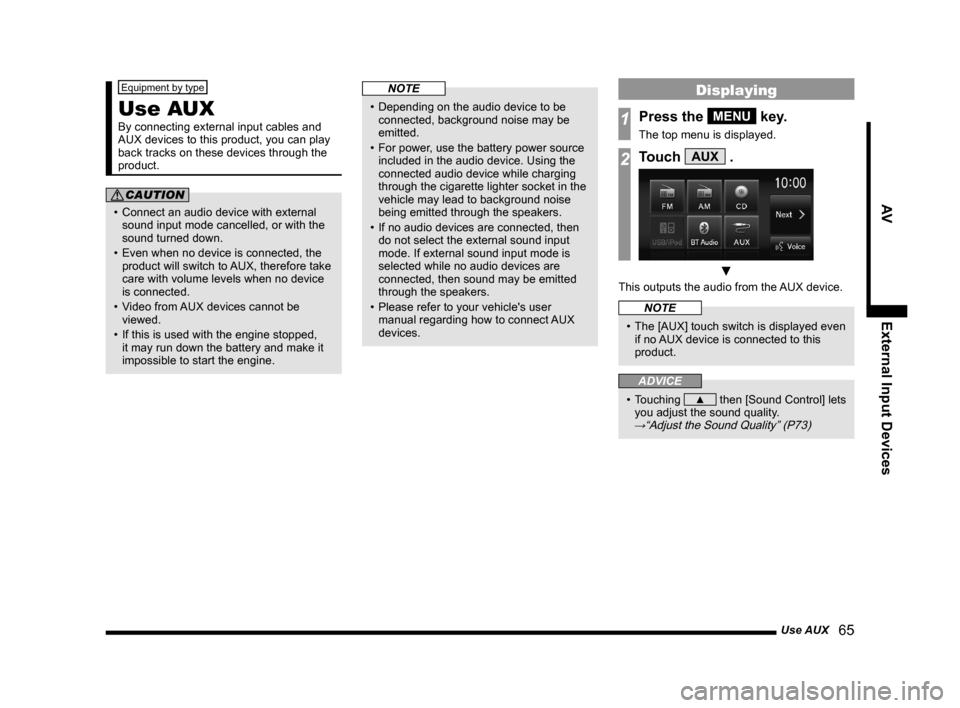
Use AUX 65
AVExternal Input Devices
Equipment by type
Use AUX
By connecting external input cables and
AUX devices to this product, you can play
back tracks on these devices through the
product.
CAUTION
• Connect an audio device with external
sound input mode cancelled, or with the
sound turned down.
• Even when no device is connected, the product will switch to AUX, therefore take
care with volume levels when no device
is connected.
• Video from AUX devices cannot be
viewed.
• If this is used with the engine stopped, it may run down the battery and make it
impossible to start the engine.
NOTE
• Depending on the audio device to be connected, background noise may be
emitted.
• For power, use the battery power source included in the audio device. Using the
connected audio device while charging
through the cigarette lighter socket in the
vehicle may lead to background noise
being emitted through the speakers.
• If no audio devices are connected, then do not select the external sound input
mode. If external sound input mode is
selected while no audio devices are
connected, then sound may be emitted
through the speakers.
• Please refer to your vehicle's user manual regarding how to connect AUX
devices.
Displaying
1Press the MENU key.
The top menu is displayed.
2Touch AUX .
▼
This outputs the audio from the AUX device.
NOTE
• The [AUX] touch switch is displayed even if no AUX device is connected to this
product.
ADVICE
• Touching ▲ then [Sound Control] lets
you adjust the sound quality.
→“Adjust the Sound Quality” (P73)
13MY_AVC(NAS).indb 652013/02/14 10:57:59
Page 77 of 88
![MITSUBISHI LANCER 2014 8.G Display Audio Manual System Settings 77
INFO/SETTINGSSETTINGS
AUX Setting
It allows you to switch the AUX function ON/
OFF.
NOTE
• If you set this to ON, [AUX] will be
displayed in the top menu even if the
vehicle MITSUBISHI LANCER 2014 8.G Display Audio Manual System Settings 77
INFO/SETTINGSSETTINGS
AUX Setting
It allows you to switch the AUX function ON/
OFF.
NOTE
• If you set this to ON, [AUX] will be
displayed in the top menu even if the
vehicle](/manual-img/19/7457/w960_7457-76.png)
System Settings 77
INFO/SETTINGSSETTINGS
AUX Setting
It allows you to switch the AUX function ON/
OFF.
NOTE
• If you set this to ON, [AUX] will be
displayed in the top menu even if the
vehicle does not support AUX devices.
However, touching it does not output any
audio.
13MY_AVC(NAS).indb 772013/02/14 10:58:05