Page 5 of 282
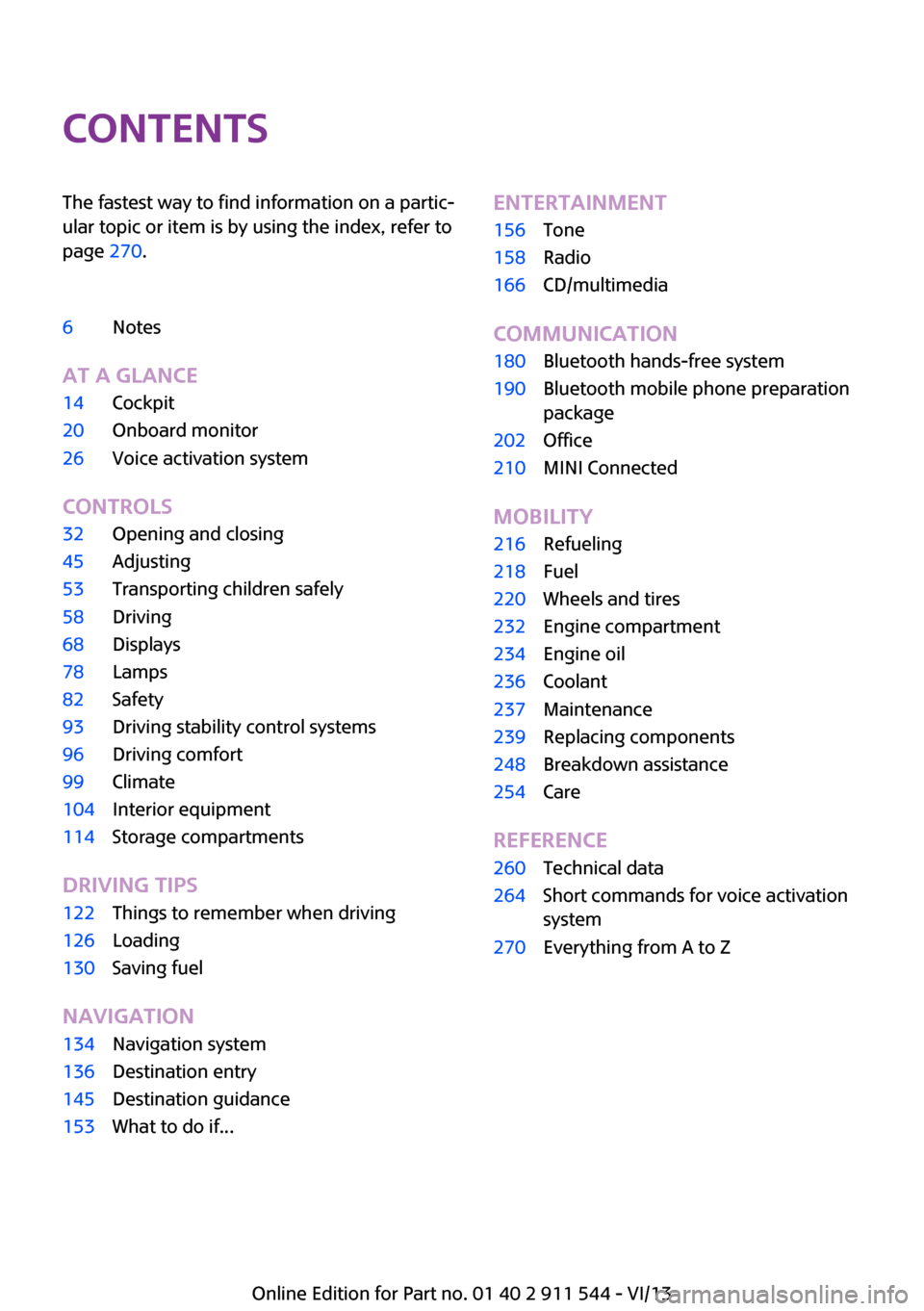
ContentsThe fastest way to find information on a partic‐
ular topic or item is by using the index, refer to
page 270.6Notes
At a glance
14Cockpit20Onboard monitor26Voice activation system
Controls
32Opening and closing45Adjusting53Transporting children safely58Driving68Displays78Lamps82Safety93Driving stability control systems96Driving comfort99Climate104Interior equipment114Storage compartments
Driving tips
122Things to remember when driving126Loading130Saving fuel
Navigation
134Navigation system136Destination entry145Destination guidance153What to do if...Entertainment156Tone158Radio166CD/multimedia
Communication
180Bluetooth hands-free system190Bluetooth mobile phone preparation
package202Office210MINI Connected
Mobility
216Refueling218Fuel220Wheels and tires232Engine compartment234Engine oil236Coolant237Maintenance239Replacing components248Breakdown assistance254Care
Reference
260Technical data264Short commands for voice activation
system270Everything from A to Z
Online Edition for Part no. 01 40 2 911 544 - VI/13
Page 6 of 282
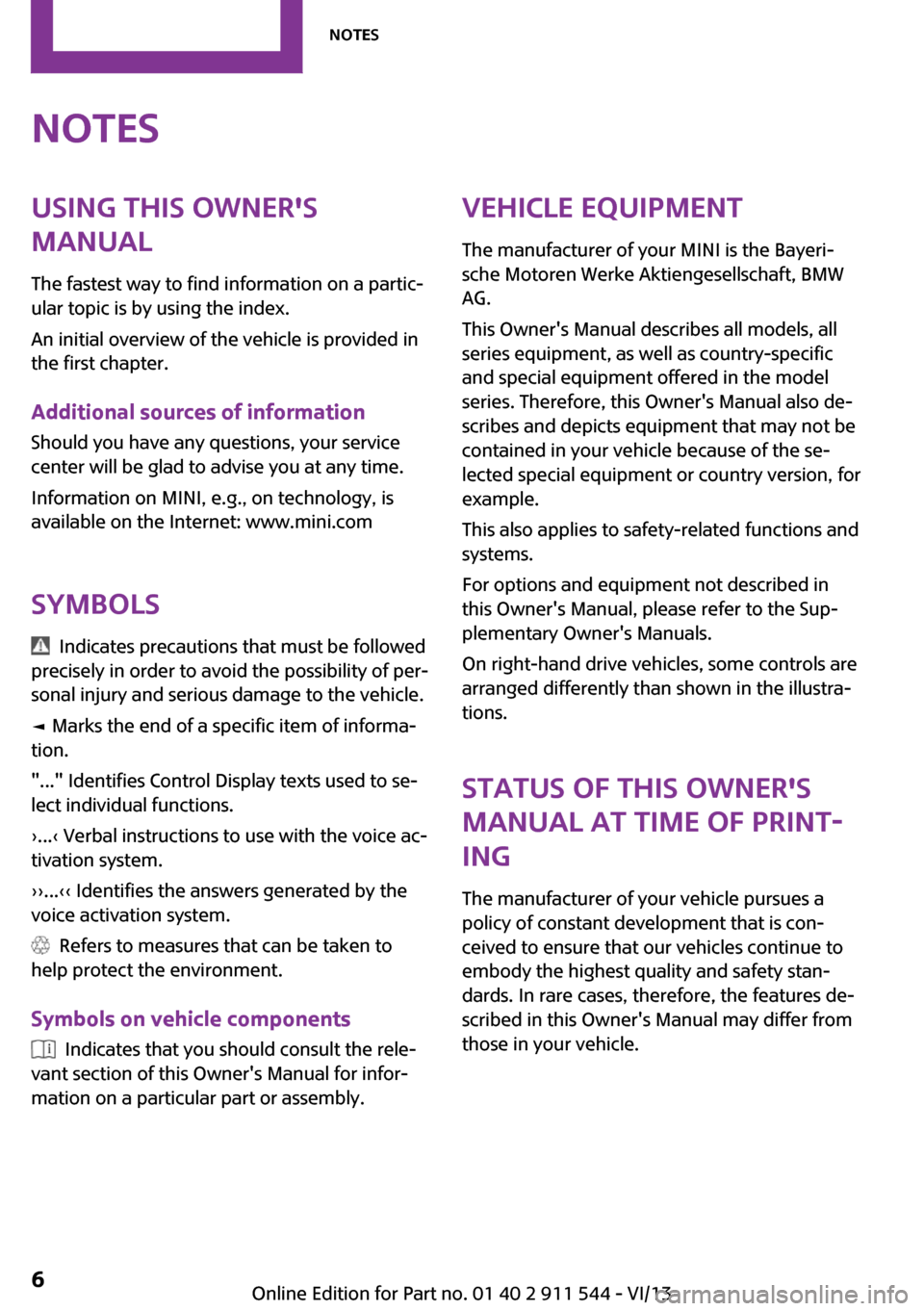
NotesUsing this Owner's
Manual
The fastest way to find information on a partic‐
ular topic is by using the index.
An initial overview of the vehicle is provided in
the first chapter.
Additional sources of information
Should you have any questions, your service
center will be glad to advise you at any time.
Information on MINI, e.g., on technology, is
available on the Internet: www.mini.com
Symbols
Indicates precautions that must be followed
precisely in order to avoid the possibility of per‐
sonal injury and serious damage to the vehicle.
◄ Marks the end of a specific item of informa‐
tion.
"..." Identifies Control Display texts used to se‐
lect individual functions.
›...‹ Verbal instructions to use with the voice ac‐
tivation system.
››...‹‹ Identifies the answers generated by the
voice activation system.
Refers to measures that can be taken to
help protect the environment.
Symbols on vehicle components
Indicates that you should consult the rele‐
vant section of this Owner's Manual for infor‐
mation on a particular part or assembly.
Vehicle equipment
The manufacturer of your MINI is the Bayeri‐
sche Motoren Werke Aktiengesellschaft, BMW
AG.
This Owner's Manual describes all models, all
series equipment, as well as country-specific
and special equipment offered in the model
series. Therefore, this Owner's Manual also de‐
scribes and depicts equipment that may not be
contained in your vehicle because of the se‐
lected special equipment or country version, for
example.
This also applies to safety-related functions and
systems.
For options and equipment not described in
this Owner's Manual, please refer to the Sup‐
plementary Owner's Manuals.
On right-hand drive vehicles, some controls are
arranged differently than shown in the illustra‐
tions.
Status of this Owner's
Manual at time of print‐
ing
The manufacturer of your vehicle pursues a
policy of constant development that is con‐
ceived to ensure that our vehicles continue to
embody the highest quality and safety stan‐
dards. In rare cases, therefore, the features de‐
scribed in this Owner's Manual may differ from
those in your vehicle.Seite 6Notes6
Online Edition for Part no. 01 40 2 911 544 - VI/13
Page 16 of 282
Displays1Tachometer 69
with indicator and warning lamps 172Display for▷Current speed 68▷Indicator/warning lamps 173Resetting the trip odometer 684Display for▷Automatic transmission position 65▷Computer 69▷Service requirements 74▷Odometer and trip odometer 68▷Flat Tire Monitor 85▷Tire Pressure Monitor 85▷Settings and information 71▷Personal Profile settings 325Instrument lighting 806Speedometer with indicator and warning
lamps 177Control Display 208Fuel gauge 69Seite 16At a glanceCockpit16
Online Edition for Part no. 01 40 2 911 544 - VI/13
Page 17 of 282
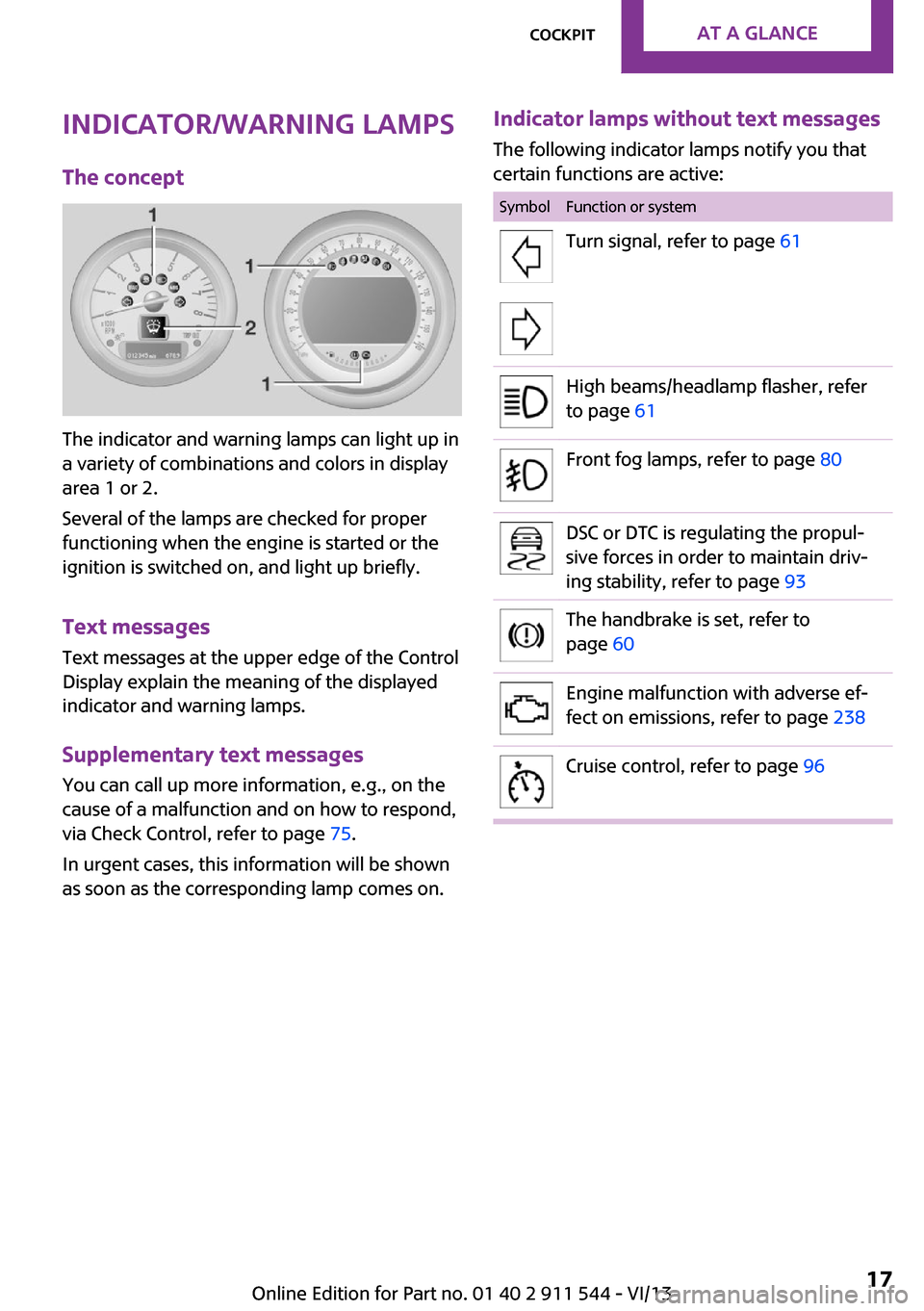
Indicator/warning lamps
The concept
The indicator and warning lamps can light up in
a variety of combinations and colors in display
area 1 or 2.
Several of the lamps are checked for proper
functioning when the engine is started or the
ignition is switched on, and light up briefly.
Text messages
Text messages at the upper edge of the Control
Display explain the meaning of the displayed
indicator and warning lamps.
Supplementary text messages
You can call up more information, e.g., on the
cause of a malfunction and on how to respond,
via Check Control, refer to page 75.
In urgent cases, this information will be shown
as soon as the corresponding lamp comes on.
Indicator lamps without text messages
The following indicator lamps notify you that
certain functions are active:SymbolFunction or systemTurn signal, refer to page 61High beams/headlamp flasher, refer
to page 61Front fog lamps, refer to page 80DSC or DTC is regulating the propul‐
sive forces in order to maintain driv‐
ing stability, refer to page 93The handbrake is set, refer to
page 60Engine malfunction with adverse ef‐
fect on emissions, refer to page 238Cruise control, refer to page 96Seite 17CockpitAt a glance17
Online Edition for Part no. 01 40 2 911 544 - VI/13
Page 18 of 282
All around the center console1Hazard warning system2Speedometer with Control Display 163Radio 158
CD/multimedia 1584Air conditioning, automatic climate con‐
trol 995Buttons on the center consoleSeat heating 47Central locking, inside 36Front fog lamps 80Sport button 95Driving stability control systems
DSC Dynamic Stability Con‐
trol 93
DTC Dynamic Traction Con‐
trol 946Storage compartmentSeite 18At a glanceCockpit18
Online Edition for Part no. 01 40 2 911 544 - VI/13
Page 20 of 282
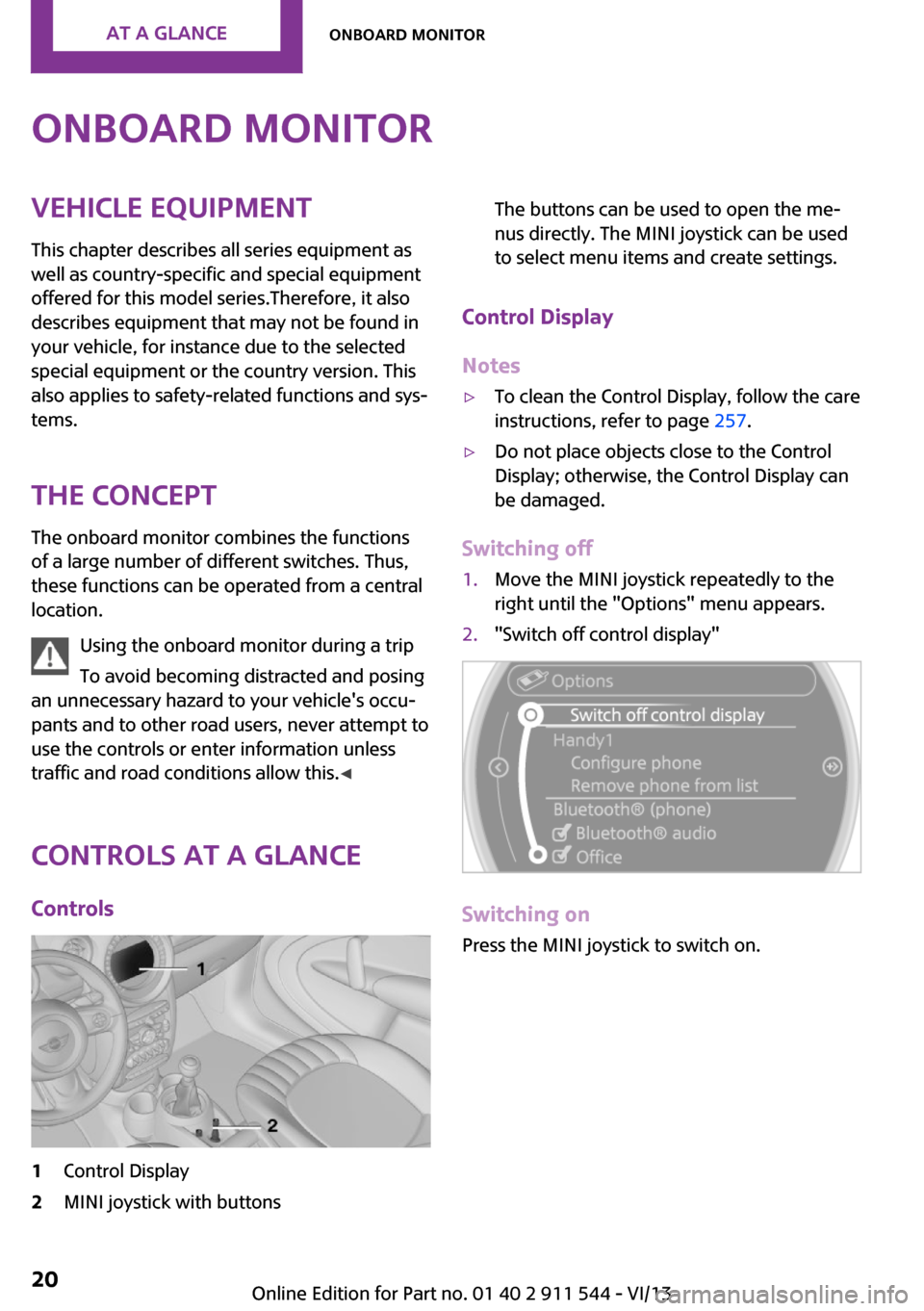
Onboard monitorVehicle equipmentThis chapter describes all series equipment as
well as country-specific and special equipment
offered for this model series.Therefore, it also
describes equipment that may not be found in
your vehicle, for instance due to the selected
special equipment or the country version. This
also applies to safety-related functions and sys‐
tems.
The concept The onboard monitor combines the functions
of a large number of different switches. Thus,
these functions can be operated from a central
location.
Using the onboard monitor during a trip
To avoid becoming distracted and posing
an unnecessary hazard to your vehicle's occu‐
pants and to other road users, never attempt to
use the controls or enter information unless
traffic and road conditions allow this. ◀
Controls at a glance Controls1Control Display2MINI joystick with buttonsThe buttons can be used to open the me‐
nus directly. The MINI joystick can be used
to select menu items and create settings.
Control Display
Notes
▷To clean the Control Display, follow the care
instructions, refer to page 257.▷Do not place objects close to the Control
Display; otherwise, the Control Display can
be damaged.
Switching off
1.Move the MINI joystick repeatedly to the
right until the "Options" menu appears.2."Switch off control display"
Switching on
Press the MINI joystick to switch on.
Seite 20At a glanceOnboard monitor20
Online Edition for Part no. 01 40 2 911 544 - VI/13
Page 21 of 282
MINI joystick with buttonsSelect menu items and create settings.1.Turn, arrow 1.2.Press, arrow 2.3.Move in four directions.
Buttons on the MINI joystick
Press the buttonFunction
Opens the main menu. Changes to another menu.
Operating concept
Start screen In the radio ready state and higher, the follow‐
ing message appears on the Control Display:
To hide the message: press the MINI joystick.
The main menu is displayed.
The message is automatically hidden after ap‐
prox. 10 seconds.
Opening the main menu
Press the button.
The main menu is displayed.
All onboard monitor functions can be called up
via the main menu.
Seite 21Onboard monitorAt a glance21
Online Edition for Part no. 01 40 2 911 544 - VI/13
Page 22 of 282
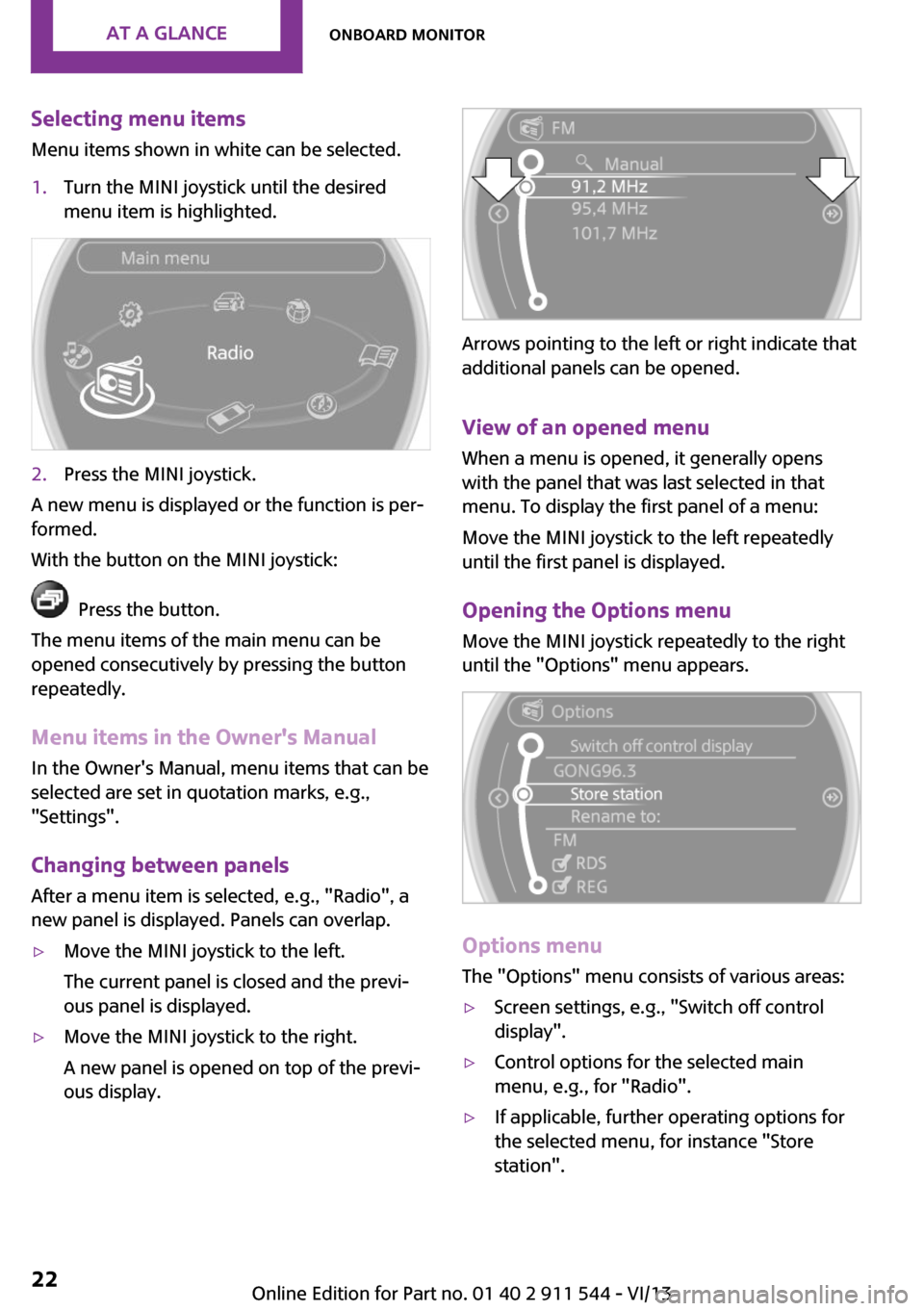
Selecting menu items
Menu items shown in white can be selected.1.Turn the MINI joystick until the desired
menu item is highlighted.2.Press the MINI joystick.
A new menu is displayed or the function is per‐
formed.
With the button on the MINI joystick:
Press the button.
The menu items of the main menu can be
opened consecutively by pressing the button
repeatedly.
Menu items in the Owner's Manual
In the Owner's Manual, menu items that can be
selected are set in quotation marks, e.g.,
"Settings".
Changing between panelsAfter a menu item is selected, e.g., "Radio", a
new panel is displayed. Panels can overlap.
▷Move the MINI joystick to the left.
The current panel is closed and the previ‐
ous panel is displayed.▷Move the MINI joystick to the right.
A new panel is opened on top of the previ‐
ous display.
Arrows pointing to the left or right indicate that
additional panels can be opened.
View of an opened menu
When a menu is opened, it generally opens
with the panel that was last selected in that
menu. To display the first panel of a menu:
Move the MINI joystick to the left repeatedly
until the first panel is displayed.
Opening the Options menu
Move the MINI joystick repeatedly to the right
until the "Options" menu appears.
Options menu
The "Options" menu consists of various areas:
▷Screen settings, e.g., "Switch off control
display".▷Control options for the selected main
menu, e.g., for "Radio".▷If applicable, further operating options for
the selected menu, for instance "Store
station".Seite 22At a glanceOnboard monitor22
Online Edition for Part no. 01 40 2 911 544 - VI/13