2014 MERCEDES-BENZ SLS-Class steering
[x] Cancel search: steeringPage 10 of 274

Selecting folders
............................ 222
Selecting musi cfiles ...................... 221
Selecting playlists ..........................222
Switching to ................................... 220
USB mass storag edevice .............. 219
Media list ........................................... 199
Microphone, switching on/off .........136
Mobile phone Authorizing .................................... 130
Connecting (Bluetooth ®
interface) .128
De-authorizing ............................... 132
External authorization ....................131
Registering (authorizing) ................130
MP3
Bit/sampling rates ......................... 205
Copyright ....................................... 205
Data medium ................................. 204
Fast forward/fast rewind ...............201
File systems ................................... 204
Formats ......................................... 205
Mode ,switchin gto........................ 197
Notes ............................................. 204
Pause function ............................... 199
Playback options ........................... 204
Safety notes .................................. 193
Selecting amedia type .................. 199
Selecting atrack ............................ 200
Sound settings (balance, bass,
treble ).............................................. 30
Multifunction steering wheel
Adjusting the volume .......................29
Multisession CD ................................ 204
Music files Recording ...................................... 210
MUSIC REGISTER
Deleting allm usic files................... 211
Deleting individual musi cfiles ....... 212
Disk space information ..................211
General notes ................................ 209
Playback options ........................... 212
Switching to ................................... 209
Music search ..................................... 206
My address see Home address N
Navigation Adjusting the volume of the
navigation announcements ..............30
Alternativ eroute .............................. 93
Avoiding an area ............................ 114
Basi csettings .................................. 62
Blocking a route section affected
by atraffic jam ................................ .92
Compass function ..........................117
Destination memory ......................103
Displaying destination
information (arrival time, distance
to destination) ................................. 94
Entering/saving you rhome
address ............................................ 69
Entering adestination ...................... 63
Entering a destination by address ....63
Entering a destination using the
map ................................................. 71
Entering a point of interest ..............77
Entering characters (character bar ).36
Freewa yinformation ...................... 112
General notes .................................. 60
GPS reception .................................. 60
Important safety notes ....................60
Lane recommendatio n..................... 90
List of area s................................... 116
Map settings .................................. 108
Off-road/off-map (off-road
destination) ...................................... 97
Previous destinations ....................107
Reading out traffic reports .............102
Repeating announcements ..............91
Route guidance ................................ 88
Search &Send ................................. 87
Selecting a destination from the
destination memory .........................70
Selecting a destination from the
list of last destinations ..................... 71
Selecting your home address ........... 70
Setting options for destination/
route downloa d.............................. 169
Setting route options (avoiding:
highways, toll roads, tunnels,
ferries) ............................................. 628
Index
Page 31 of 274

Selecting
amenu item X
Select the station by turning 003C0012003Dthe
COMAND controller and press 0037to
confirm.
The statio nis set. Basic COMAND functions
Switching COMAND on/off
X Press the 0002control knob.
When you switch on COMAND, a warning
message will appear. COMAND calls up the
previously selected menu.
If you switch off COMAND, playback of the
current audio or video source will also be
switched off. Switching the sound on or off
Audio/video source sound X
Press the 001Cbutton on the COMAND
controller or on the multifunction steering
wheel.
The sound from the respective audio or
video source is switched on or off.
i When the sound is switched off, you will
see the 0022symbol in the status bar. If you
change the audio or video source or change
the volume, the sound is automatically
switched on. i
Even if the sound is switched off, you will
still hear navigation system
announcements.
Switching off navigation
announcements X
Navigation announcements: press the
001C button during the announcement.
Switching navigation announcements
back on X
Press the 001Cbutton again.
The navigation announcementsa re active
again:
R if COMAND is switched off/on with the
0002 control knob.
R or after starting route guidance Adjusting the volume
Adjusting the volume for the audio or
video source X
Turn the 0002control knob.
or
X Press the 000Dor000E button on the
multifunction steering wheel.
The volume of the currently selected audio
or video source changes.
You can also adjust the volume for the
following:
R navigation announcements
R phone calls
R voice outpu tofthe Voice Control System
(see the separate operating instructions) Basic COMAND functions
29At a glance
Page 32 of 274

Adjusting the volume for navigation
announcements
During a navigation announcement:
X Turn the 0002control knob.
or
X Press the 000Dor000E button on the
multifunction steering wheel.
Adjusting the volume for phone calls You can adjust the volume for hands-free
mode during a telephone call.
X
Turn the 0002control knob.
or
X Press the 000Dor000E button on the
multifunction steering wheel. Adjusting the soun
dsettings
Calling up the sound menu You can make various sound settings for the
differen taudio and video sources. This means
that it is possible to set more bass for radio
mode than for audio CD mode, for example.
You can call up the respective sound menu
from the menu of the desired mode.
The example describes how to call up the
sound menu in radio mode.
X Press the 0006button.
The radio display appears. You will hear the
last station played on the last waveband. X
Select Sound by sliding
00120008and turning
003C0012003D the COMAND controller and press
0037 to confirm.
You can now set the treble, bass and
balance for radio mode.
Adjusting treble and bass Setting the bass
X
Select Treble or
Bass in the sound menu
by turning 003C0012003Dthe COMAND controller
and press 0037to confirm.
An adjustmen tscale appears.
X Select a setting by turning 003C0012003Dthe
COMAND controlle rand press 0037to
confirm.
The setting is saved.
Adjusting balance and fader Setting the balance
With the balance function, you can control
whethe
rthe sound is louder on the driver's or
front-passenger side. 30
Basic COMAND functionsAt a glance
Page 40 of 274

If there are several entries for a city or if
several cities of the same name are stored,
then 0004 is highlighted in the character bar.
X Press 0037the COMAND controller. Option 2: city list as selection list
COMAND either shows the selection list
automatically or you can call up the selection
list from the list with the character bar.
The example shows the selection list after the
city NEW YORK has been entered. The entry is
highlighted automatically.
X Confirm NEW YORK by pressing
0037the
COMAND controller.
The address entry menu appears. You can
now enter a street, for example.
Observe the information on destination entry
(Y page 63). SPLITVIEW
Method of operation
SPLITVIEW allows you to simultaneously use
different COMAND functions on the front-
passenger side and on the driver's side.
Different content is seen depending on your
perspective when viewing the display.
The "Navi" function, for example, can be used
from the driver's side while a video is watched
from the front-passenger side.
SPLITVIEW is operated with the remote
control from the front-passenger side. To do so, use the special radio headphones.
Using the headphones on the correct sides
ensures an optimal sound.
You can connect youro
wn headphones to a
special headphones jack. You can use the
remote control to operate them. Points to remember
R You can only adjus tthe volume for the
headphones supplied, directly on the
headphones.
R Only entertainment functions, i.e. audio,
TV, video and Internet, for example, may be
used with SPLITVIEW.
R You can only operate media from the
driver's and front-passenger sides
separately if the media are from different
sources. Example: if a medium from the
DVD changer is being played on the driver's
side. Then, no other medium can be used
separately on the front-passenger side that
is also played from the DVD changer.
However, other media can be used at the
same time on the front-passenger side,
including radio, memory card, MUSIC
REGISTER, Media Interface, USB or AUX.
R If you use the same medium on both sides,
you can both carry out the respective
settings.
R Internet use is only available at any one
time to the driver or the front passenger.
Ac orresponding message appears on the
display.
R Internet can only be used, if it is set and
connected via a telephone on the driver's
side.
R The multifunction steering wheel can only
be used for functions which relate to the
driver's side. 38
SPLITVIEWAt a glance
Page 53 of 274

Calling up/exiting the display
X
To call up the full screen display: press
the 000B button.
X In the system menu, slide 00360012the
COMAND controller up until the FullScreen option is selected.
X Press 0037the COMAND controller.
The system display is shown as full screen
(without system menu).
X Slide 003400120035 the COMAND controller
repeatedly until the fuel consumption
indicator appears.
The COMAND display shows the fuel
consumption for the last 15 minutes of the
journey.
X To exit the full-screen display: press0037
the COMAND controller.
The system menu appears.
Every bar of the grap hdisplays the average
value for one minute.
The fuel consumption display may differ from
the display in the FROM START trip computer
in the Trip menu; see the vehicle Operator's
Manual. ON&OFFROAD display
Overview
Depending on the vehicle model series, the
settings and the status of the ON&OFFROAD
functions can be shown in the COMAND
display, e.g.:
R vehicle's angle of inclination
R uphill or downhill gradien tinpercentage
R steering angle
Further information on the ON&OFFROAD
functions can be found in the vehicle
Operator's Manual. Calling up displays
X Press 000B.
X In the system menu, slide 00360012the
COMAND controller up until the display/
selection window is selected.
X Slide 003400120035 the COMAND controller until
the ON&OFFROAD display appears.
The COMAND display shows the settings
and status of the ON&OFFROAD functions. Exiting the display
X Slide 003400120035 the COMAND controller until
the desired display (clock or fuel
consumption) is shown. Driving conditions menu (Active Body
Control)
General notes
On vehicles with Active Body Control (ABC),
you can display some driving systems and
additional information in the COMAND
display. Driving conditions menu (Active Body Control)
51Vehicle functions
Page 120 of 274

Example: compass
0001 Current direction of travel
0002 Current height above average sea level
(rounded)
0014 Current vehicle position: longitude
coordinates
0013 Numbe rofGPS satellites currently being
used
0011 Current vehicle position: latitude
coordinates
0012 Currently set steering angle of the front
wheels
i To display curren televation 0002, the
system must be able to receive at least four
satellites .Steering angle 0012can be a
maximum of 35° in both directions.
X To exit the display: confirmBack by
pressing 0037or press the 001Eback button. Country-specific information
You can call up information on the traffic
conditions in the country you are currently
driving in via the COMAND Online Internet
function.
The availability of information is country-
dependent. Information can include
maximum speeds, driving with low-beam
headlamps or legal alcohol limits, for
example.
X To switc hto navigation mode: press the
0012 button. X
To show the menu: press0037the COMAND
controller.
X Select Position in the navigation system
menu bar by sliding 00120008and turning 003C0012003D
the COMAND controller and press 0037to
confirm.
X Select Country Information and press
0037 to confirm.
When the connectio nhas been made, the
available country informatio nappears.
X To return to navigation: press the001E
button. Displaying the map data version
X
To show the map data menu: press0037
the COMAND controller.
X Select Navi in the main function bar by
sliding 00360012and turning 003C0012003Dthe COMAND
controller and press 0037to confirm.
X Select Map Version and press
0037to
confirm.
The number of the map data version is
shown. Information about new versions of
the digital map can be obtained from an
authorized Mercedes-Benz Center. 118
Additional settingsNavigation
Page 129 of 274
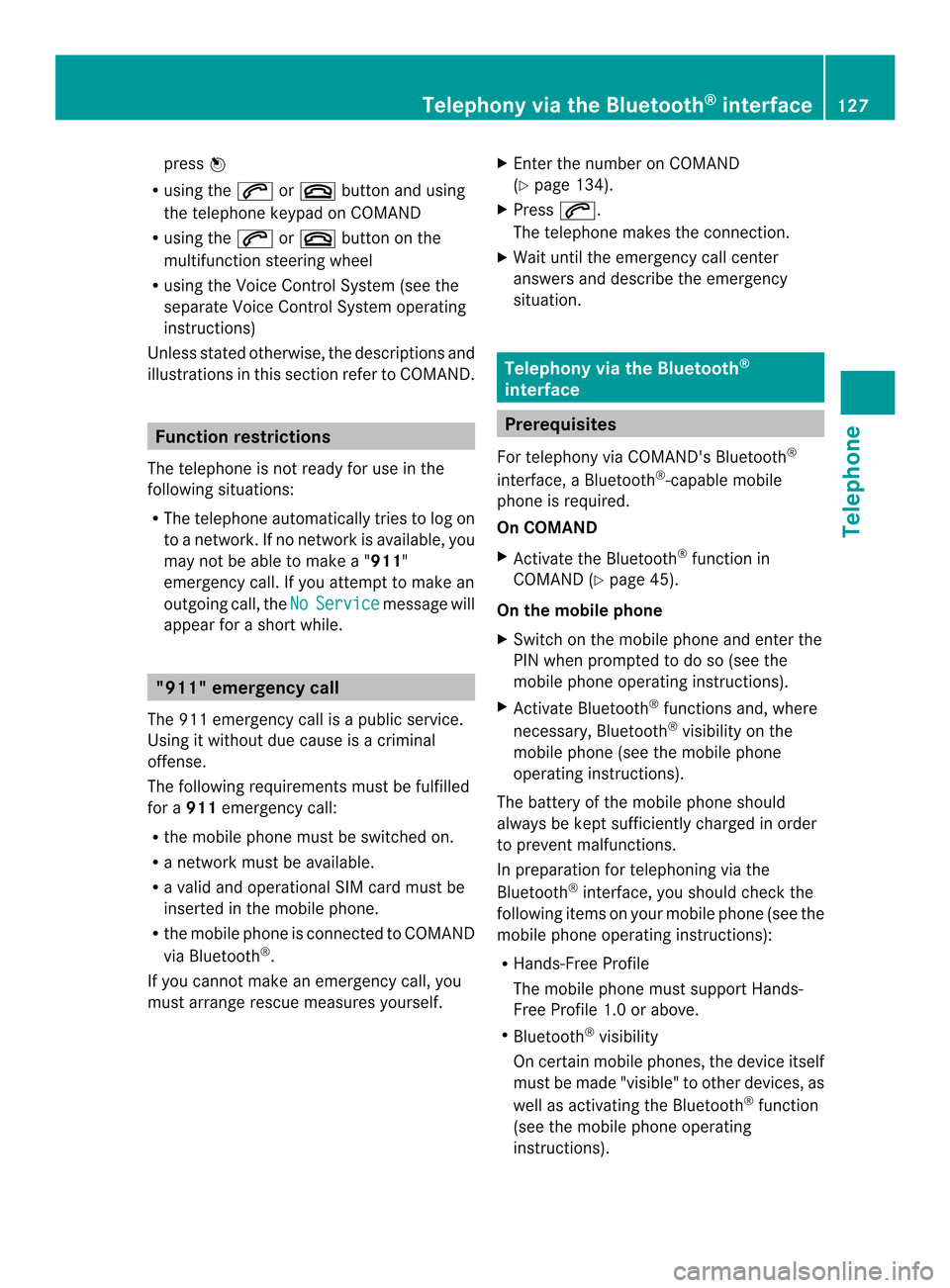
press
0037
R using the 0016or003A button and using
the telephone keypad on COMAND
R using the 0016or003A button on the
multifunction steering wheel
R using the Voice Control System (see the
separate Voice Control System operating
instructions)
Unless stated otherwise, the descriptions and
illustrations in this section refer to COMAND. Function restrictions
The telephone is not ready for use in the
following situations:
R The telephone automatically tries to log on
to a network. If no network is available, you
may not be able to make a " 911"
emergency call. If you attempt to make an
outgoing call, the No Service message will
appear for a short while. "911" emergency call
The 911 emergency call is a public service.
Using it without due cause is a criminal
offense.
The following requirements must be fulfilled
for a 911emergency call:
R the mobile phone must be switched on.
R a network must be available.
R a valid and operational SIM card must be
inserted in the mobile phone.
R the mobile phone is connected to COMAND
via Bluetooth ®
.
If you cannot make an emergency call, you
must arrange rescue measures yourself. X
Enter the number on COMAND
(Y page 134).
X Press 0016.
The telephone makes the connection.
X Wait until the emergency call center
answers and describe the emergency
situation. Telephony via the Bluetooth
®
interface Prerequisites
For telephony via COMAND's Bluetooth ®
interface, a Bluetooth ®
-capable mobile
phone is required.
On COMAND
X Activate the Bluetooth ®
function in
COMAND (Y page 45).
On the mobile phone
X Switch on the mobile phone and enter the
PIN when prompted to do so (see the
mobile phone operating instructions).
X Activate Bluetooth ®
functions and, where
necessary, Bluetooth ®
visibility on the
mobile phone (see the mobile phone
operating instructions).
The battery of the mobile phone should
always be kept sufficiently charged in order
to prevent malfunctions.
In preparation for telephoning via the
Bluetooth ®
interface, you should chec kthe
following items on your mobile phone (see the
mobile phone operating instructions):
R Hands-Free Profile
The mobile phone must support Hands-
Free Profile 1.0 or above.
R Bluetooth ®
visibility
On certain mobile phones, the device itself
must be made "visible" to other devices, as
well as activating the Bluetooth ®
function
(see the mobile phone operating
instructions). Telephony via the Bluetooth
®
interface 127Telephone Z
Page 136 of 274
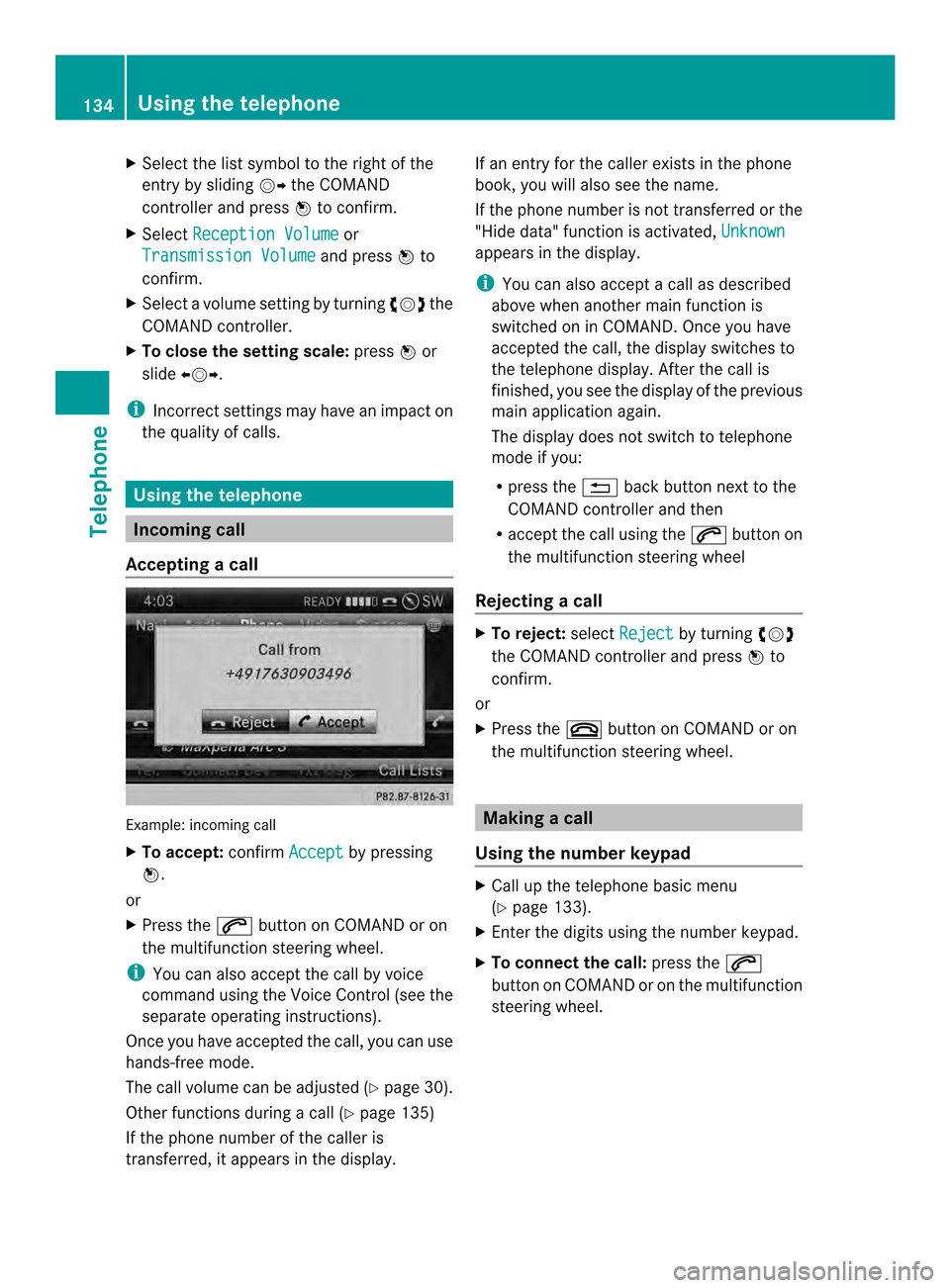
X
Select the list symbol to the right of the
entry by sliding 00120035the COMAND
controlle rand press 0037to confirm.
X Select Reception Volume or
Transmission Volume and press
0037to
confirm.
X Select a volume setting by turning 003C0012003Dthe
COMAND controller.
X To close the setting scale: press0037or
slide 003400120035.
i Incorrect settings ma yhave an impac ton
the quality of calls. Using the telephone
Incoming call
Accepting acall Example: incoming call
X
To accept: confirmAccept by pressing
0037.
or
X Press the 0016button on COMAND or on
the multifunctio nsteering wheel.
i You can also accep tthe call by voice
command using the Voice Control (see the
separate operating instructions).
Once you have accepted the call, you can use
hands-free mode.
The call volume can be adjusted (Y page 30).
Other functions during a call (Y page 135)
If the phone number of the caller is
transferred, it appears in the display. If an entry for the caller exists in the phone
book, you will also see the name.
If the phone number is not transferred or the
"Hide data" function is activated,
Unknown appears in the display.
i
You can also accept a call as described
above when another main function is
switched on in COMAND. Once you have
accepted the call, the display switches to
the telephone display. After the call is
finished, you see the displayoft he previous
main application again.
The display does not switch to telephone
mode if you:
R press the 001Eback button next to the
COMAND controller and then
R accept the call using the 0016button on
the multifunction steering wheel
Rejecting acall X
To reject: selectReject by turning
003C0012003D
the COMAND controller and press 0037to
confirm.
or
X Press the 003Abutton on COMAND or on
the multifunctio nsteering wheel. Making a call
Using the number keypad X
Call up the telephone basi cmenu
(Y page 133).
X Enter the digits using the number keypad.
X To connect the call: press the0016
button on COMAND or on the multifunction
steering wheel. 134
Using the telephoneTelephone