2014 MERCEDES-BENZ SLS AMG GT ROADSTER display
[x] Cancel search: displayPage 155 of 290

Trip computer "From Start" or "From
Reset" The values in the
From Start
From Startsubmenu are
calculated from the start of a journey whilst
the values in the From Reset
From Reset submenu are
calculated from the last time the submenu
was reset.
X Press the 0059or0065 button on the
steering wheel to select the Trip Tripmenu.
X Press the 0063or0064 button to select
From Start
From Start orFrom Reset
From Reset . Example: trip computer "From Start"
0043
Distance
0044 Time
0087 Average speed
0085 Average fuel consumption
The From Start
From Start trip computer is
automatically reset if:
R the ignition has been switched off for more
than four hours.
R 999 hours have been exceeded.
R 9,999 miles have been exceeded.
The From Reset
From Reset trip computer is
automatically reset if the value exceeds
9,999 hours or 99,999 miles.
Calling up the range X
Press the 0059or0065 button on the
steering wheel to select the Trip Tripmenu. X
Press 0063or0064 to select approximate
range 0043.
Approximate range 0043is calculated
according to the current driving style and the
amount of fuel in the tank. If there is only half
of the reserve fuel left in the fuel tank, then
instead of range 0043, the display shows a
vehicle being refueled 00A8. Navigation system menu
Displaying navigation instructions In the
Navi Navimenu, the multifunction display
shows navigation instructions. You can find
further information in the separate COMAND
operating instructions.
X Press the 0059or0065 button on the
steering wheel to select the Navi Navimenu.
Route guidance not active Example: direction of travel display
0043
Direction of travel
0044 Current road
Route guidance active No change of direction announced
0043
Distance to the destination
0044 Distance to the next change of direction Menus and submenus
153On-board computer and displays Z
Page 156 of 290

0087
Current road
0085 Symbol for "follow the road's course"
Change of direction announced without a
lane recommendation 0043
Road into which the change of direction
leads
0044 Distance to change of direction and visual
distance display
0087 Symbol for change of direction
When a change of direction is announced, you
will see symbol 0087for the change of direction
and distance graphic 0044. The distance
indicator shortens towards the top of the
display as you approach the point of the
announced change of direction.
Change of direction announced with a
lane recommendation
Lane recommendations are only displayed if
the relevant data is available on the digital
map. 0043
Road into which the change of direction
leads
0044 Distance to change of direction and visual
distance display
0087 Lane recommendation
0085 Symbol for change of direction
On multilane roads, the system can display
lane recommendation 0087for the next change of direction. During the change of direction,
additional lanes may be displayed.
Lane recommendation display (example)
0043
Uninterrupted lane
0044 New lane during a change of direction
0087 Lane recommended for the change of
direction
You can find further information on lane
recommendation in the separate COMAND
operating instructions.
Other status indicators of the
navigation system R
004B: you have reached the destination.
R New Route...
New Route... orCalculating Route Calculating Route :
calculating a new route
R Off Map
Off Map orOff
Off Mapped
Mapped Road
Road: the vehicle
position is outside the area of the digital
map (off-map position).
R No Route No Route : no route could be calculated to
the selected destination.
You can find further information on status
indicators in the separate COMAND
operating instructions. Audio menu
Selecting a radio station You can only change the waveband and store
new stations using COMAND.
X
Press the 0059or0065 button on the
steering wheel to select the Audio Audiomenu. 154
Menus and submenusOn-board computer and displays
Page 157 of 290

0043
Waveband
0044 Station 3
X To select a stored station: briefly press
the 0063 or0064 button.
X To select a station from the station
list: press and hold the 0063or0064
button.
X To select a station using manual
tuning (only when a station list is not
received): press and hold 0063or0064.
i SIRIUS XM satellite radio functions like a
normal radio.
You can find further information on
operating the satellite radio in the separate
operating instructions.
Operating an audio player or audio
media Audio data from various audio devices or
media can be played, depending on the
equipment installed in the vehicle.
X Press the 0059or0065 button on the
steering wheel to select the Audio
Audio menu. CD player display (example)
0043
Current title X
To select the next/previous track:
briefly press the 0063or0064 button.
X To select a track from the track list
(rapid scrolling): press and hold the
0063 or0064 button until desired track has
been reached.
If track information is stored on the audio
device or medium, the multifunction display
will show the number and name of the track.
The current track does not appear in audio
AUX mode (Auxiliary audio mode: external
audio source connected).
Video DVD operation X
Press the 0059or0065 button on the
steering wheel to select the Audio
Audio menu. X
To select the next or previous scene:
briefly press the 0063or0064 button.
X To select a scene from the scene list
(rapid scrolling): press and hold the
0063 or0064 button until desired scene
has been reached. Telephone menu
Introduction G
WARNING
If you operate information systems and
communication equipment integrated in the
vehicle while driving, you will be distracted
from traffic conditions. You could also lose
control of the vehicle. There is a risk of an
accident.
Only operate the equipment when the traffic
situation permits. If you are not sure that this
3 If the station has been stored, the memory position will also be displayed. Menus and submenus
155On-board computer and displays
Z
Page 158 of 290

is possible, park the vehicle paying attention
to traffic conditions and operate the
equipment when the vehicle is stationary.
When telephoning, you must observe the
legal requirements for the country in which
you are currently driving.
Functions and displays are dependent on the
optional equipment installed in your vehicle.
You can establish a Bluetooth ®
connection to
COMAND (see the separate operating
instructions).
X Switch on the mobile phone and COMAND.
X Press the 0059or0065 button on the
steering wheel to select the Tel
Tel menu.
You will see one of the following display
messages in the multifunction display:
R Enter PIN
Enter PIN : the mobile phone has been
placed in the mobile phone bracket and the
PIN has not been entered.
X Enter the PIN using the mobile phone,
Voice Control System or COMAND.
The mobile phone will search for a network.
In the meantime, the Phone No Service
Phone No Service
display message appears in the
multifunction display.
R Phone Ready Phone Ready or the name of the network
provider: the mobile phone has found a
network and is ready to receive.
R Phone No Service
Phone No Service : there is no network
available or the mobile phone is searching
for a network.
Accepting a call If someone calls you when you are in the
Tel
Tel menu, a display message appears in the
multifunction display, for example: X
Press the 0061button on the steering
wheel to accept an incoming call.
You can accept a call even if you are not in
the Tel Tel menu.
Rejecting or ending a call X
Press the 0076button on the steering
wheel.
You can end or reject a call even if you are not
in the Tel Telmenu.
Dialing an entry from the phone book If your mobile phone is able to receive calls,
you can search for and dial a number from the
phone book in COMAND at any time.
X
Copy the phone book from the mobile
phone to COMAND.
X Press the 0059or0065 button on the
steering wheel to select the Tel
Tel menu.
X Press the 0063,0064or0076 button to
switch to the phone book.
X Press the 0063or0064 button to select the
name you want.
To scroll rapidly, press and hold the 0063
or 0064 button for longer than one second.
After a short time, the rapid scroll speeds
up.
Rapid scrolling stops when you release the
button or reach the end of the list.
X If only one telephone number is stored
for a name: press the0061or0076 button
to start dialing.
or
X If there is more than one number for a
particular name: press the0061or0076
button to display the numbers.
X Press the 0063or0064 button to select the
phone number you want. 156
Menus and submenusOn-board computer and displays
Page 159 of 290

X
Press the 0061or0076 button to start
dialing.
or
X If you do not want to make a call: press
the 0076 button.
Redialing The on-board computer saves the last names
or numbers dialed in the redial memory.
X Press the 0059or0065 button on the
steering wheel to select the Tel
Tel menu.
X Press the 0061button to switch to the
redial memory.
X Press the 0063or0064 button to select the
desired name or number.
X Press the 0061or0076 button to start
dialing. Assistance menu
Activating/deactivating Blind Spot
Assist You can use the
Blind BlindSpot
SpotAsst.
Asst. function
to activate or deactivate Blind Spot Assist
(Y page 145).
X Press the 0059or0065 button on the
steering wheel to select the DriveAssist DriveAssist
menu.
X Press the 0076button.
The current selection is displayed.
X To activate/deactivate: press the0076
button again. Maintenance menu In the
Serv.
Serv. menu, you can:
R call up display messages (Y page 164)
R check the tire pressure electronically
(Y page 254)
R call up the service due date (Y page 222) Settings menu
Introduction In the
Settings Settings menu you can:
R change the instrument cluster settings
(Y page 157)
R change the light settings (Y page 158)
R change the vehicle settings (Y page 160)
R change the convenience settings
(Y page 160)
R restore the factory settings (Y page 160)
Instrument cluster Selecting the unit of measurement for
distance
The
Display Unit Speed-/Odometer: Display Unit Speed-/Odometer:
function allows you to choose whether
certain displays appear in km/ho r mph in the
multifunction display.
The selected units apply to:
R the odometer and the trip odometer
R the trip computer
R the digital speedometer in the Trip Tripmenu
R the digital speedometer in the AMG
AMGmenu
R the navigation instructions in the Navi
Navi
menu
R cruise control Menus and submenus
157On-board computer and displays Z
Page 160 of 290
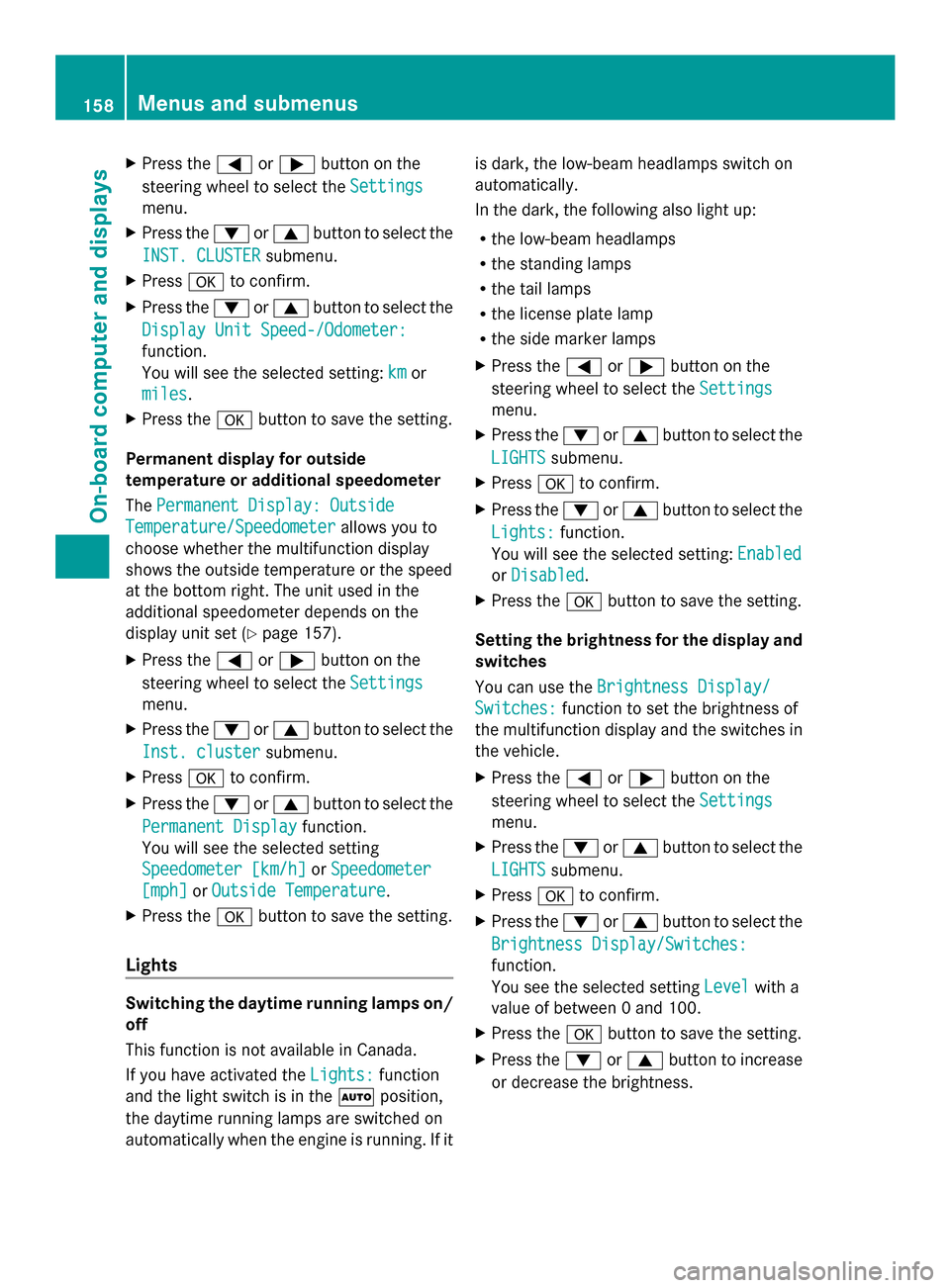
X
Press the 0059or0065 button on the
steering wheel to select the Settings
Settings
menu.
X Press the 0064or0063 button to select the
INST. CLUSTER
INST. CLUSTER submenu.
X Press 0076to confirm.
X Press the 0064or0063 button to select the
Display Unit Speed-/Odometer:
Display Unit Speed-/Odometer:
function.
You will see the selected setting: km kmor
miles
miles .
X Press the 0076button to save the setting.
Permanent display for outside
temperature or additional speedometer
The Permanent Display: Outside Permanent Display: Outside
Temperature/Speedometer
Temperature/Speedometer allows you to
choose whether the multifunction display
shows the outside temperature or the speed
at the bottom right. The unit used in the
additional speedometer depends on the
display unit set (Y page 157).
X Press the 0059or0065 button on the
steering wheel to select the Settings
Settings
menu.
X Press the 0064or0063 button to select the
Inst. cluster
Inst. cluster submenu.
X Press 0076to confirm.
X Press the 0064or0063 button to select the
Permanent Display
Permanent Display function.
You will see the selected setting
Speedometer [km/h] Speedometer [km/h] orSpeedometer
Speedometer
[mph]
[mph] orOutside Temperature
Outside Temperature.
X Press the 0076button to save the setting.
Lights Switching the daytime running lamps on/
off
This function is not available in Canada.
If you have activated the Lights:
Lights: function
and the light switch is in the 0058position,
the daytime running lamps are switched on
automatically when the engine is running. If it is dark, the low-beam headlamps switch on
automatically.
In the dark, the following also light up:
R
the low-beam headlamps
R the standing lamps
R the tail lamps
R the license plate lamp
R the side marker lamps
X Press the 0059or0065 button on the
steering wheel to select the Settings
Settings
menu.
X Press the 0064or0063 button to select the
LIGHTS LIGHTS submenu.
X Press 0076to confirm.
X Press the 0064or0063 button to select the
Lights:
Lights: function.
You will see the selected setting: Enabled
Enabled
or Disabled
Disabled .
X Press the 0076button to save the setting.
Setting the brightness for the display and
switches
You can use the Brightness Display/ Brightness Display/
Switches:
Switches: function to set the brightness of
the multifunction display and the switches in
the vehicle.
X Press the 0059or0065 button on the
steering wheel to select the Settings Settings
menu.
X Press the 0064or0063 button to select the
LIGHTS
LIGHTS submenu.
X Press 0076to confirm.
X Press the 0064or0063 button to select the
Brightness Display/Switches:
Brightness Display/Switches:
function.
You see the selected setting Level Levelwith a
value of between 0 and 100.
X Press the 0076button to save the setting.
X Press the 0064or0063 button to increase
or decrease the brightness. 158
Menus and submenusOn-board computer and displays
Page 161 of 290
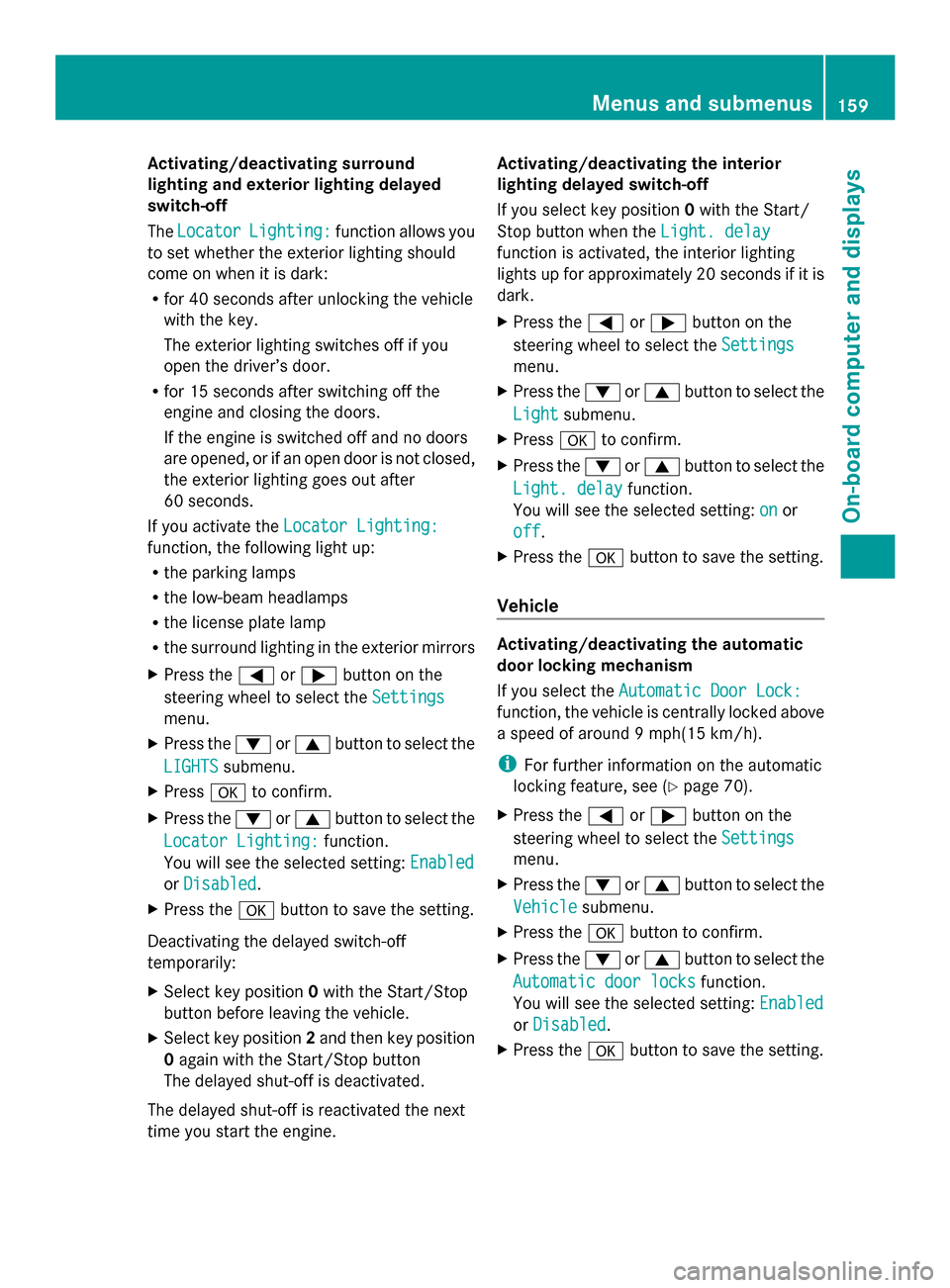
Activating/deactivating surround
lighting and exterior lighting delayed
switch-off
The Locator Locator Lighting:
Lighting: function allows you
to set whether the exterior lighting should
come on when it is dark:
R for 40 seconds after unlocking the vehicle
with the key.
The exterior lighting switches off if you
open the driver’s door.
R for 15 seconds after switching off the
engine and closing the doors.
If the engine is switched off and no doors
are opened, or if an open door is not closed,
the exterior lighting goes out after
60 seconds.
If you activate the Locator Lighting:
Locator Lighting:
function, the following light up:
R the parking lamps
R the low-beam headlamps
R the license plate lamp
R the surround lighting in the exterior mirrors
X Press the 0059or0065 button on the
steering wheel to select the Settings
Settings
menu.
X Press the 0064or0063 button to select the
LIGHTS
LIGHTS submenu.
X Press 0076to confirm.
X Press the 0064or0063 button to select the
Locator Lighting:
Locator Lighting: function.
You will see the selected setting: Enabled Enabled
or Disabled
Disabled .
X Press the 0076button to save the setting.
Deactivating the delayed switch-off
temporarily:
X Select key position 0with the Start/Stop
button before leaving the vehicle.
X Select key position 2and then key position
0 again with the Start/Stop button
The delayed shut-off is deactivated.
The delayed shut-off is reactivated the next
time you start the engine. Activating/deactivating the interior
lighting delayed switch-off
If you select key position
0with the Start/
Stop button when the Light. delay
Light. delay
function is activated, the interior lighting
lights up for approximately 20 seconds if it is
dark.
X Press the 0059or0065 button on the
steering wheel to select the Settings Settings
menu.
X Press the 0064or0063 button to select the
Light
Light submenu.
X Press 0076to confirm.
X Press the 0064or0063 button to select the
Light. delay
Light. delay function.
You will see the selected setting: on
onor
off
off .
X Press the 0076button to save the setting.
Vehicle Activating/deactivating the automatic
door locking mechanism
If you select the
Automatic Door Lock: Automatic Door Lock:
function, the vehicle is centrally locked above
a speed of around 9 mph(15 km/h).
i For further information on the automatic
locking feature, see (Y page 70).
X Press the 0059or0065 button on the
steering wheel to select the Settings Settings
menu.
X Press the 0064or0063 button to select the
Vehicle
Vehicle submenu.
X Press the 0076button to confirm.
X Press the 0064or0063 button to select the
Automatic door locks
Automatic door locks function.
You will see the selected setting: Enabled Enabled
or Disabled
Disabled .
X Press the 0076button to save the setting. Menus and submenus
159On-board computer and displays Z
Page 162 of 290
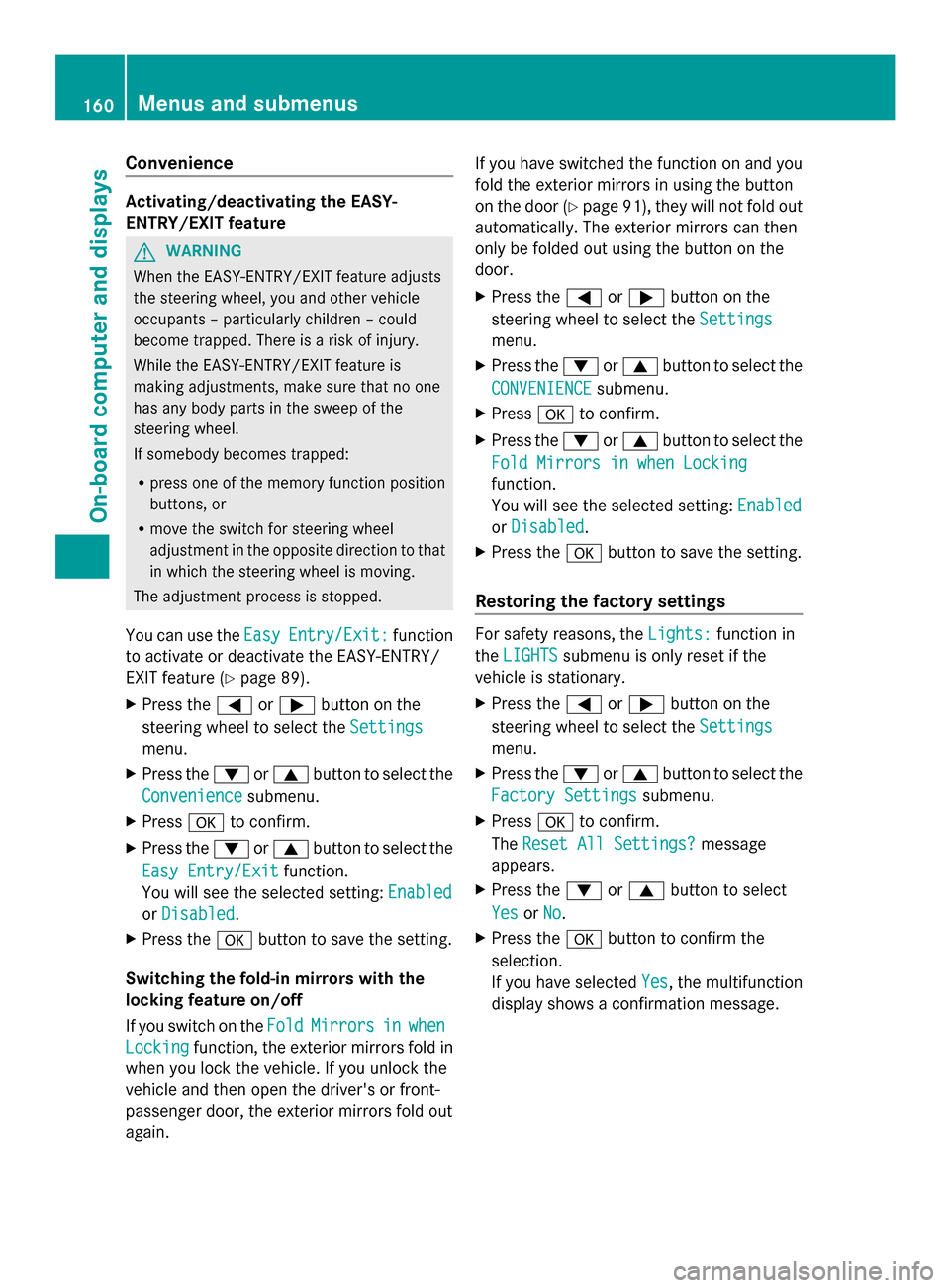
Convenience
Activating/deactivating the EASY-
ENTRY/EXIT feature
G
WARNING
When the EASY-ENTRY/EXIT feature adjusts
the steering wheel, you and other vehicle
occupants – particularly children – could
become trapped. There is a risk of injury.
While the EASY-ENTRY/EXIT feature is
making adjustments, make sure that no one
has any body parts in the sweep of the
steering wheel.
If somebody becomes trapped:
R press one of the memory function position
buttons, or
R move the switch for steering wheel
adjustment in the opposite direction to that
in which the steering wheel is moving.
The adjustment process is stopped.
You can use the Easy EasyEntry/Exit:
Entry/Exit: function
to activate or deactivate the EASY-ENTRY/
EXIT feature (Y page 89).
X Press the 0059or0065 button on the
steering wheel to select the Settings
Settings
menu.
X Press the 0064or0063 button to select the
Convenience Convenience submenu.
X Press 0076to confirm.
X Press the 0064or0063 button to select the
Easy Entry/Exit
Easy Entry/Exit function.
You will see the selected setting: Enabled
Enabled
or Disabled
Disabled .
X Press the 0076button to save the setting.
Switching the fold-in mirrors with the
locking feature on/off
If you switch on the Fold
Fold Mirrors
Mirrors in
inwhen
when
Locking
Locking function, the exterior mirrors fold in
when you lock the vehicle. If you unlock the
vehicle and then open the driver's or front-
passenger door, the exterior mirrors fold out
again. If you have switched the function on and you
fold the exterior mirrors in using the button
on the door (Y
page 91), they will not fold out
automatically. The exterior mirrors can then
only be folded out using the button on the
door.
X Press the 0059or0065 button on the
steering wheel to select the Settings Settings
menu.
X Press the 0064or0063 button to select the
CONVENIENCE
CONVENIENCE submenu.
X Press 0076to confirm.
X Press the 0064or0063 button to select the
Fold Mirrors in when Locking
Fold Mirrors in when Locking
function.
You will see the selected setting: Enabled Enabled
or Disabled
Disabled .
X Press the 0076button to save the setting.
Restoring the factory settings For safety reasons, the
Lights:
Lights:function in
the LIGHTS
LIGHTS submenu is only reset if the
vehicle is stationary.
X Press the 0059or0065 button on the
steering wheel to select the Settings Settings
menu.
X Press the 0064or0063 button to select the
Factory Settings
Factory Settings submenu.
X Press 0076to confirm.
The Reset All Settings?
Reset All Settings? message
appears.
X Press the 0064or0063 button to select
Yes
Yes orNo
No.
X Press the 0076button to confirm the
selection.
If you have selected Yes Yes, the multifunction
display shows a confirmation message. 160
Menus and submenusOn-board computer and displays