2014 MERCEDES-BENZ SL-Class audio
[x] Cancel search: audioPage 226 of 274

This function is available for alphabetically
sorted categories and folders. This function
is not available for albums or playlists, for
example.
X
Select a category, e.g. Artists , by turning
003C0012003D the COMAND controller and press
0037 to confirm.
The available artists are displayed.
X Press the corresponding number key once
or repeatedly to select the initial letter of
the desired artist. For example, to select an
artist whose name begins with C, press the
002A number key three times.
The available letters are listed at the lower
edge of the display.
After a message, the first entry in the list
which matches the letter entered is
highlighted.
i If no corresponding entry exists, the last
entry corresponding to aprevious letter is
highlighted instead.
i iPods and MP3 players :the quality of the
search results is highly dependent on the
version and language variant of the
software used to populate the device. A
well-known example of such software is
iTunes ®
.
If different sorting rules are defined (e.g. in
iTunes ®
), the search is canceled without
any result.
Additional selection functions R
Select By Cover Albums can be chosen by cover using the
menu item.
The first time the
Select By Cover function is used, additional data must be
loaded from the iPod
®
/iPhone ®
.T he
current music playback is interrupted to
allow access to this data. The process may
take a few minutes and should not be
canceled. Otherwise it will start again from
the beginning the next time Select ByCover is selected. Covers are initially searched for in the Gracenote Media
Database and are then added to during
playback from the connected device
(Y
page 202). The availability depends on
the use and the tracks already selected.
R Keyword Search Selecting keyword search allows you to
search through all categories on the
connected device for keywords.
i More information on Select By Cover and
Keyword Search can be found under
"Music search, selecting category"
(Y page 222).
i For an iPod ®
/iPhone ®
, the available
covers are added most efficiently if the
entire media content is in the current
playlist. This is the case if you have selected
the playback option Tracks or
Random Medium (Y
page 224).
Special feature in iPod ®
/iPhone ®
mode i
If the connected iPod ®
/iPhone ®
is not
functioning or paused, you can search for
tracks but cannot select them. After
confirming a new track,t heFunction Unavailable message appears.
Playback options
X To select a playback option: select
Media Interface in the basic display by
sliding 00120008and turning 003C0012003Dthe COMAND
controller and press 0037to confirm.
The options list appears. The 000Fdot
indicates the option selected.
X Select an option and press 0037to confirm.
The following options are available:
R Normal Track Sequence Normal track sequence: you hear the
tracks in their normal order (e.g. numerical
or alphabetical).
R Random Medium 224
Operation with the Media InterfaceAudio
Page 227 of 274

All the tracks on the mediu
mare played in
random order.
R Random Tracks The tracks in the currently active category
or folder, including any subfolders, are
played in random order.
i If the connected iPod ®
/iPhone ®
is not
functioning or paused, the playback
options are inactive. The display of options
is grayed out. MP3 player instructions
General information Up to 30,000 tracks per medium are
supported.
You can speed up some functions and
improve the search results by:
R
making sure the names of tracks, albums
and artists, for example, are written the
same way
R labeling albums featuring various artists as
"compilations"
i Multiple entries of tracks in playlists are
filtered out for some players.
Data formats MP3 and WMA are supported as data formats
with fixed and variable bit rates (up to
320 kbits/s).
Special considerations when using MP3
players Up to eigh
tdirectory levels with up to 1,000
tracks per directory are supported.
Do not use USB extension leads or adapters.
They can impair functionality.
i DRM (Digital Rights Management)
protected files are not supported by the
Media Interface. Audio AUX mode
Notes on audio AUX mode
External audio sources may have different
volumes, which can mean that system
messages such as traffic announcements and
navigation system announcements are much
louder. If necessary, deactivate the system
messages or adjust their volume manually.
You can connect an external audio source
(AUX) to COMAND. You will find the socket in
the center console stowage compartment.
If COMAND is equipped with the Media
Interface, external audio sources are
connected using the cable set provided. An
AUX socket is not provided. The connections
for the Media Interface are located in the
stowage compartmen tinthe center console.
i You will find further information online at
http://www.mbusa-mobile.com.Orc all
the Mercedes-Ben zCustome rAssistance
Center at
1-800-FOR-MERCedes(1-800-367-6372)
(for the USA) or Customer Relations at
1-800-387-0100 (for Canada). Activating audio AUX mode
Switching modes using the function
button The external device is connected to the audio
AUX in.
X
Press the 0007function button one or more
times.
By pressing the function button repeatedly,
you can change the operating mode in the
following order:
R CD/audio DVD/MP3 (disc)
R Memory card mode
R MUSIC REGISTER
R USB storage device
R Media Interface or audio AUX mode
R Bluetooth ®
audio mode Audio AUX mode
225Audio Z
Page 228 of 274

Switching modes via the audio menu
When you connect an external audio source,
audio AUX is not selected automatically.
X Select Audio in the main function bar by
sliding 00360012and turning 003C0012003Dthe COMAND
controller and press 0037to confirm.
If AUX mode was the last mode selected, it
will now be active.
If another audio source is switched on, you
can now switch to audio AUX mode in the
audio menu.
X Select Audio using
00360012and press 0037to
confirm.
The audio menu appears.
X Select Aux using
003C0012003Dand press 0037to
confirm.
The audio AUX menu appears. The medium
in the external audio source is played if the
source is connected and playback
selected. Please see the respective operating
instructions for how to operate the external
audio source.
Information on:
R
Volume settings (Y page 29)
R Sound settings (Y page 30) Increasing the volume on COMAND
X
Select Volume in the AUX display by turning
003C0012003D the COMAND controller and press
0037 to confirm.
Am enu appears. The 000Fdot indicates the
current setting.
X Select Standard or
Boost and press
0037to
confirm.
Standard :t
he volume of the external audio
source is adjusted to a standard value.
Boost :t
he volume of the external audio
source is raised by approximately 10 dB.
A device which is connected as an external
audio source may seem quieter or louder in
the vehicle, or the usual maximum volume
cannot be achieved. On some devices, it is
possible to adjust the volume separately. In
this case, start at a medium volume and
increase it gradually. This enables you to
determine whether the system is able to play
the music at high volume without distorting
it. 226
Audio AUX modeAudio
Page 231 of 274

Notes on discs
! Do not affi xstickers or labels to the discs.
They could peel off and damage COMAND.
Stickers can cause the disc to bend, which
can resul tinread errors and disc
recognition problems.
! COMAND is designed to play discs that
comply with the EN 60908 standard.
Therefore, you can only use discs with a
maximum thickness of 1.3 mm.
If you insert thicker discs, e.g. those that
contain data on both sides (DVD on one
side and audio data on the other), they
cannot be ejected and can damage the
device.
Only use round discs with adiameter of
12 cm .Do not use discs with a diameter of
8 cm, even with an adapter.
Playback problems may occur when playing
copied discs. There are a large variety of
discs, DVD authoring software, writing
software and writers available. This variety
means that there is no guarantee that the
system will be able to play discs that you have
copied yourself. DVD playback conditions
If video DVDsdon ot conform to the NTSC or
PAL TV standards, they may create picture,
sound or other problems during playback.
COMAND is capable of playing back video
DVDs produced according to the following
standards:
R Region code 1orregion code 0(no region
code)
R PAL or NTSC standard
You will generally find the relevant details
either on the DVD itself or on the DVD case.
i If you insert a video DVD with a different
regio ncode, you will see a message to this
effect. i
COMAND is set to region code 1 at the
factory. This setting can be changed at an
authorized Mercedes-Benz Center. This will
allow you to play video DVDs with a
different region code, provided that they
are produced in accordance with the PAL
or NTSC standard. The region code can be
changed up to five times. Function restrictions
Depending on the DVD, it is possible that
certain functions or actions will be
temporarily blocked or may not function at all.
As soon as you try to activate these functions
or actions, you will see the 0005symbol in the
display. Inserting and removing DVDs
X Proceed as described in the "Inserting and
ejecting CDs and DVDs" section
(Y page 194). Switching to video DVD mode
Switching on automatically X
Single DVD drive: insert a video DVD.
COMAND loads the medium inserted and
starts to play it.
X DVD changer: insert a video DVD.
X Press 0007.
or
X Press the 000Aback button.
COMAND loads the medium inserted and
starts to play it. Video DVD mode
229Video Z
Page 232 of 274

Switching modes using the function
button
X
Press the 0007function button.
COMAND switches to the previous disc
operating mode.
By pressing the function button repeatedly,
you can change the operating mode in the
following order:
R Video DVD/CD/audio DVD/MP3 in the
DVD changer or DVD single drive (disc
mode)
R Memory card mode
R MUSIC REGISTER
R USB storage device
R Media Interface or audio AUX mode
R Bluetooth ®
audio mode
X DVD changer: selectMedia by sliding
00120008 and turning 003C0012003Dthe COMAND
controller and press 0037to confirm.
Single DVD drive: selectMedia by sliding
00120008 and turning 003C0012003Dthe COMAND
controller and press 0037to confirm.
X Select a ývideo DVD from the media list
(Y page 232).
Switching on with the video menu X
Select Video in the main function bar by
sliding 00360012and turning 003C0012003Dthe COMAND
controller and press 0037to confirm.
Video DVD mode is switched on. Showing/hiding the control menu
X To show: in DVD video mode, slide 003600120008
the COMAND controller.
X To hide: slide003600120008 the COMAND
controller.
or
X Wait for approximately eight seconds. Control menu displayed
0001
Type of data medium
0002 Current title
0014 Current scene
0013 Track time
0011 Shows the menu
i This function is not available while the
DVD's own menu is being displayed. Showing/hiding the menu
X To show: in full-screen DVD video mode,
press 0037the COMAND controller.
or
X Select Menu while the control menu is
shown and press 0037to confirm.
X To hide: slide00360012the COMAND controller
and confirm Full Screen by pressing
0037. Menu shown
0001
Video DVD options
0002 Pause function
0014 Stop function 230
Video DVD modeVideo
Page 234 of 274

This function is only available if the DVD is
divided into several films/titles. If the DVD
contains several films, these can be selected
directly.
Afilm can be selected either when
the DV Dis being played back or when it is
stopped.
The film can also be selected from the menu
on the DVD itself.
X Show the menu (Y page 230).
X Select DVD-Video by turning
003C0012003Dthe
COMAND controller and press 0037to
confirm.
X Select DVD Functions and press
0037to
confirm.
Am enu appears.
X Select Title Selection by turning
003C0012003D
the COMAND controller and press 0037to
confirm.
X Select a film/title and press 0037to confirm. Selecting
avideo DVD from the media
list
X Show the menu (Y page 230).
X Select Media by sliding
00120008and turning
003C0012003D the COMAND controller and press
0037 to confirm.
The media list appears. The 000Fdot indicates
the current medium being played. Video
DVDs are indicated by the ýicon.
X Equipped with a DVD changer: press0037
the COMAN Dcontroller to display all
magazine trays.
X Select a video DVD by turning 003C0012003Dthe
COMAND controller and press 0037to
confirm.
COMAND loads the video DVD and begins
playing it.
i If you select a CD, an audio DVD or an
MP3 medium, you switch to the respective
audio mode.
Further information on the media list
(Y page 199). DVD menu
Calling up the DVD menu The DVD menu is the menu stored on the DVD
itself. It is structured in various ways
according to the individual DVD and permits
certain actions and settings.
In the case of multi-language DVDs, for
example, you can change the DVD language
in the DVD menu.
X
Show the menu (Y page 230).
X Select DVD-Video in the menu by turning
003C0012003D the COMAND controller and press
0037 to confirm.
X Select DVD Functions and press
0037to
confirm.
X Select Menu and press
0037to confirm.
The DVD menu appears.
Selecting menu items in the DVD menu X
Show the DVD menu (Y page 232).
X Select a menu item by sliding 003600120008the
COMAND controller and press 0037to
confirm.
or
X Select a menu item by sliding 003400120035the
COMAND controller and press 0037to
confirm.
The menu appears.
X To reconfirm your selection: confirm
Select by pressing
0037.
COMAND carries out the action. 232
Video DVD modeVideo
Page 235 of 274

Make a selection from the further options,
if necessary.
COMAND then switches back to the DVD
menu.
i Menu items which cannot be selected are
shown in gray.
i Depending on the DVD, the menu items:
Back (to the movie) ,
Play ,
Stop ,
0003,
0004 orGo up may either not function at
all or may not function at certain points in
the DVD menu. To indicate this, the 0005
symbol appears in the display.
Moving up one level in the DVD menu X
Show the DVD menu (Y page 232).
X Select the corresponding menu item in the
DVD menu and press 0037the COMAND
controller to confirm.
or
X Select any menu item in the DVD menu and
press 0037the COMAND controller to
confirm.
X Select Go Up and press
0037to confirm.
Back to the movie X
Press the 000Aback button repeatedly
until you see the movie.
or
X Select the corresponding menu item from
the DVD menu.
X Select the Back (to the movie) menu
item in the menu and press 0037to confirm. Setting the language and audio
format
This function is not available on all DVDs. If it
is available, you can set the DVD menu
language, the audio language or the audio
format. The number of settings is determined
by the DVD content. It is possible that the
settings may also be accessed in the DVD
menu (Y page 232). X
Show the DVD menu (Y page 232).
X In full-screen mode, press 0037the COMAND
controller to show the menu.
X Select DVD-Video in the menu by turning
003C0012003D the COMAND controller and press
0037 to confirm.
X Select DVD Functions and press
0037to
confirm.
X Select Menu Language or
Audio Language and press
0037to confirm.
In both cases, a menu appears after a few
seconds. The 000Fdot in front of an entry
indicates the currently selected language.
X Select a setting by turning 003C0012003Dthe
COMAND controller and press 0037to
confirm. Subtitles and camera angle
These functions are not available on all DVDs.
The number of subtitle languages and camera
angles available depends on the content of
the DVD.Itm ay also be possible to access
the settings from the DVD menu.
X Show the DVD men u(Ypage 232).
X Select DVD-Video in the menu by turning
003C0012003D the COMAND controller and press
0037 to confirm.
X Select DVD Functions and press
0037to
confirm.
X Select Subtitles or
Camera Angle and
press 0037to confirm.
In both cases, a menu appears. The 000Fdot
in front of an entry indicates the current
setting.
X Select a setting by turning 003C0012003Dthe
COMAND controller and press 0037to
confirm. Interactive content
DVDs can contain interactive content (e.g. a
video game). In a video game, for example, Video DVD mode
233Video Z
Page 236 of 274
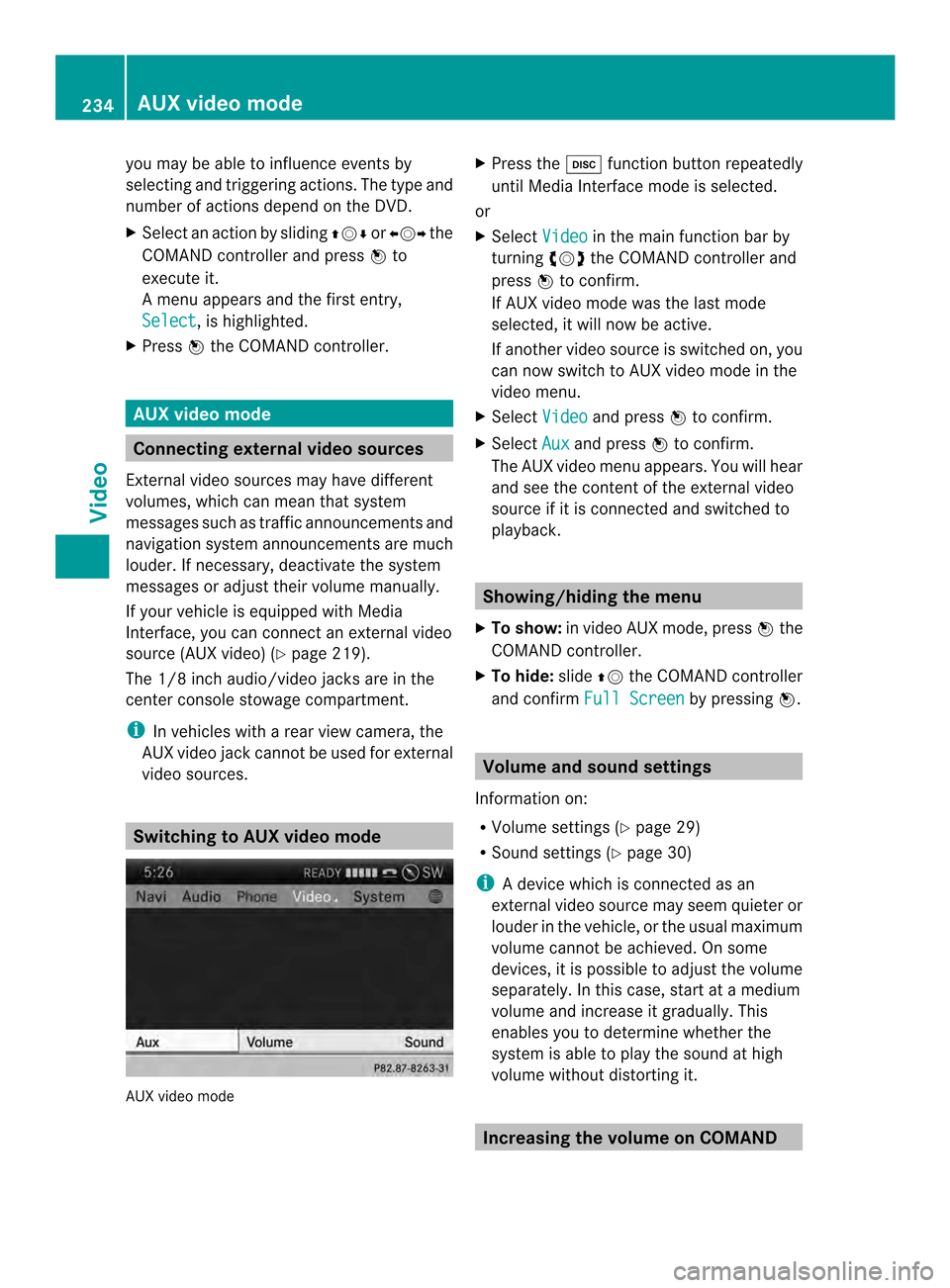
you may be able to influence events by
selecting and triggering actions. The type and
number of actions depend on the DVD.
X
Selec tanaction by sliding 003600120008or003400120035 the
COMAND controlle rand press 0037to
execute it.
A menu appears and the first entry,
Select , is highlighted.
X Press 0037the COMAND controller. AUX video mode
Connecting external video sources
External video sources may have different
volumes, which can mea nthat system
messages such as traffic announcements and
navigation system announcements are much
louder. If necessary, deactivate the system
messages or adjust their volume manually.
If your vehicle is equipped with Media
Interface, you can connect an external video
source (AUX video) (Y page 219).
The 1/8 inch audio/video jacks are in the
center console stowage compartment.
i In vehicles with a rear view camera, the
AUX video jack cannot be used for external
video sources. Switching to AUX video mode
AUX video mode X
Press the 0007function button repeatedly
until Media Interface mode is selected.
or
X Select Video in the main function bar by
turning 003C0012003Dthe COMAND controller and
press 0037to confirm.
If AUX video mode was the last mode
selected, it will now be active.
If another video source is switched on, you
can now switch to AUX video mode in the
video menu.
X Select Video and press
0037to confirm.
X Select Aux and press
0037to confirm.
The AUX video menu appears. You will hear
and see the content of the external video
source if it is connected and switched to
playback. Showing/hiding the menu
X To show: in video AUX mode, press 0037the
COMAND controller.
X To hide: slide00360012the COMAND controller
and confirm Full Screen by pressing
0037. Volume and sound settings
Information on:
R Volume settings (Y page 29)
R Sound settings (Y page 30)
i Adevice which is connected as an
external video source may seem quieter or
louder in the vehicle, or the usual maximum
volume cannot be achieved. On some
devices, it is possible to adjust the volume
separately. In this case, start at a medium
volume and increase it gradually .This
enables you to determine whether the
system is able to play the sound at high
volume without distorting it. Increasing the volume on COMAND234
AUX video modeVideo