2014 MERCEDES-BENZ SL-Class audio
[x] Cancel search: audioPage 35 of 274

Bang
&Olufsen sound system You can optimize the sound in the vehicle with
the Bang &Olufsen soun dsystem and the
True Image ™s
ound technology. The SoundMode function enables you to focus the
selected sound setting within the vehicle.
The example describes how to set the
optimum sound for radio mode.
Selecting the sound setting for True
Image™
X Press a button, such as 0006.
X Select Sound by sliding
00120008and turning
003C0012003D the COMAND controller and press
0037 to confirm.
X Select Bang&Olufsen and press
0037to
confirm.
Am enu appears. A 000Fdot marks the current
setting for True Image™.
X Select Reference or
Surround and press
0037 to confirm.
R Reference This setting provides a crisp, clear, luxury
high-end sound setting for a studio
atmosphere in your vehicle.
R Surround This setting enables a wide-ranging sound
experience for playing music and videos. 0001
Current position of the sound setting
For the optimum musical enjoyment, you can
focus the sound image precisely on one seat.
This means you are right at the center of the
listening experience, with all system
parameters being precisely calculated for the
selected position .The result is authentic
music reproduction inside the vehicle.
Focusing the sound setting
X Press the 0006button.
X Select Sound by sliding
00120008and turning
003C0012003D the COMAND controller and press
0037 to confirm.
X Select Bang&Olufsen and press
0037to
confirm.
Am enu appears. A 000Fdot marks the current
setting for Sound Mode.
Depending on the vehicle model series
X Select left ,
all or
rear and press
0037to
confirm.
or
X Select left ,
all or
right and press
0037to
confirm.
X To exit the menu: press the000Aback
button or slide 003400120035the COMAND
controller.
i Please note the following: you will achieve
the best sound results on your Bang &
Olufsen sound system by playing high-
quality audio DVDs and CDs.
MP3 tracks should have abit rate of at least
224 kbit/s. Basic COMAND functions
33At a glance
Page 40 of 274

If there are several entries for a city or if
several cities of the same name are stored,
then 0004 is highlighted in the character bar.
X Press 0037the COMAND controller. Option 2: city list as selection list
COMAND either shows the selection list
automatically or you can call up the selection
list from the list with the character bar.
The example shows the selection list after the
city NEW YORK has been entered. The entry is
highlighted automatically.
X Confirm NEW YORK by pressing
0037the
COMAND controller.
The address entry menu appears. You can
now enter a street, for example.
Observe the information on destination entry
(Y page 63). SPLITVIEW
Method of operation
SPLITVIEW allows you to simultaneously use
different COMAND functions on the front-
passenger side and on the driver's side.
Different content is seen depending on your
perspective when viewing the display.
The "Navi" function, for example, can be used
from the driver's side while a video is watched
from the front-passenger side.
SPLITVIEW is operated with the remote
control from the front-passenger side. To do so, use the special radio headphones.
Using the headphones on the correct sides
ensures an optimal sound.
You can connect youro
wn headphones to a
special headphones jack. You can use the
remote control to operate them. Points to remember
R You can only adjus tthe volume for the
headphones supplied, directly on the
headphones.
R Only entertainment functions, i.e. audio,
TV, video and Internet, for example, may be
used with SPLITVIEW.
R You can only operate media from the
driver's and front-passenger sides
separately if the media are from different
sources. Example: if a medium from the
DVD changer is being played on the driver's
side. Then, no other medium can be used
separately on the front-passenger side that
is also played from the DVD changer.
However, other media can be used at the
same time on the front-passenger side,
including radio, memory card, MUSIC
REGISTER, Media Interface, USB or AUX.
R If you use the same medium on both sides,
you can both carry out the respective
settings.
R Internet use is only available at any one
time to the driver or the front passenger.
Ac orresponding message appears on the
display.
R Internet can only be used, if it is set and
connected via a telephone on the driver's
side.
R The multifunction steering wheel can only
be used for functions which relate to the
driver's side. 38
SPLITVIEWAt a glance
Page 93 of 274

HOV or carpool lanes
0001
HOV symbol on the road sign
0002 HOV symbol on the car pool lane
Ar oute may be calculated taking the use of
HOV or carpool lanes into account. You can
use HOV or carpool lanes depending on the
number of persons in the vehicle as well as
the local and time limitation conditions.
i This information is stored in the map data.
i You can enter the number of people in the
vehicle (Y page 62). In this section, you can
also find more information on HOV or
carpool lanes.
If the system guides you to or from a carpool
lane, COMAND provides you with visual and
acoustic driving instructions. Navigation announcements
Repeating navigation announcements G
WARNING
Navigation announcements are intended to
direct you while driving without diverting your
attention from the road and driving.
Please always use this feature instead of
consulting the map display for directions.
Looking at the icons or map display can
distract you from traffic conditions and
driving, and increase the risk of an accident.
If you have missed an announcement, you can
call up the current announcement at any
time. X
To show the menu: press0037the COMAND
controller.
X Select RPT in the navigation system menu
bar by turning 003C0012003Dthe COMAND
controller and press 0037to confirm.
Switching navigation announcements
on/off X
To switch off: press the001Cbutton
during an announcement.
You will briefly see the message: The driving instructions have been
muted.
X
To switch on: press0037the COMAND
controller.
X Select RPT in the navigation system menu
bar by turning 003C0012003Dthe COMAND
controller and press 0037to confirm.
i COMAND automatically switches the
navigation announcements back on when:
R you have a new route calculated.
R you switch COMAND on again or start the
engine.
Switching announcements and audio
fadeout on/off X
Select Navi in the main function bar by
sliding 00360012and turning 003C0012003Dthe COMAND
controller and press 0037to confirm.
X Select Announcements and press
0037to
confirm.
Am enu appears.
You can activate/deactivat ethe following
functions:
R Announce Street Names Street names are announced during
route guidance.
R Audible Info During Phone Call During a phone call, navigation
announcements and traffic reports are
audible in the background.
R Audio Fadeout Route guidance
91Navigation Z
Page 94 of 274

The volume of an active audio or video
source is automatically reduced during a
navigation announcement.
R Gas on Reserve Once you have reached reserve fuel
level, you will see a prompt asking
whether you wish to start the search for
a gas station (Y page 76).
X Select the function and press 0037to confirm.
Switch the function on 0010or off 0003.
Setting the volume manually X
Adjust the volume using the 0002control
knob during a navigation announcement.
or
X Select RPT in the map view with the menu
shown and adjust the volume using the
0002 control knob.
Announcing street names If the function is switched on, the name of the
street which you are turning into is
announced.
Announcements are not made in the chosen
language in all countries. They are made when
relevant street names for the selected
language are available in the database.
X
To switch to navigation mode: press the
0012 button.
X To show the menu: press0037the COMAND
controller.
X Select Navi in the main function bar by
sliding 00360012the COMAND controller and
press 0037to confirm.
X Select Announce Street Names and press
0037 to confirm.
The function is switched on 0010or off 0003,
depending on the previous status. Canceling route guidance
Canceling or continuing route guidance X
To switch to navigation mode: press the
0012 button.
X To show the menu: press0037the COMAND
controller.
X Select Destination in the navigation
system menu bar by turning 003C0012003Dthe
COMAND controller and press 0037to
confirm.
X To cancel route guidance: selectCancel Route Guidance and press
0037to confirm.
or
X To continue route guidance: select
Continue Route Guidance and press
0037
to confirm.
COMAND calculates the route.
Destination or area of destination
reached When you reach your destination, COMAND
displays a checkered flag and route guidance
is automatically ended.
If the destination is not in close proximity to
a digitized street, the
Area of destination reached message appears
when the destination is reached. Influencing route guidance
Avoiding asection of the route blocked
by a traffic jam This function blocks a sectio
nofthe route
ahead of you. You can set the length of the
blocked route section. If possible, COMAND
calculates a detour around the blocked
section of the route.
X To switch to navigation mode: press the
0012 button.
X To show the menu: press0037the COMAND
controller. 92
Route guidanceNavigation
Page 133 of 274
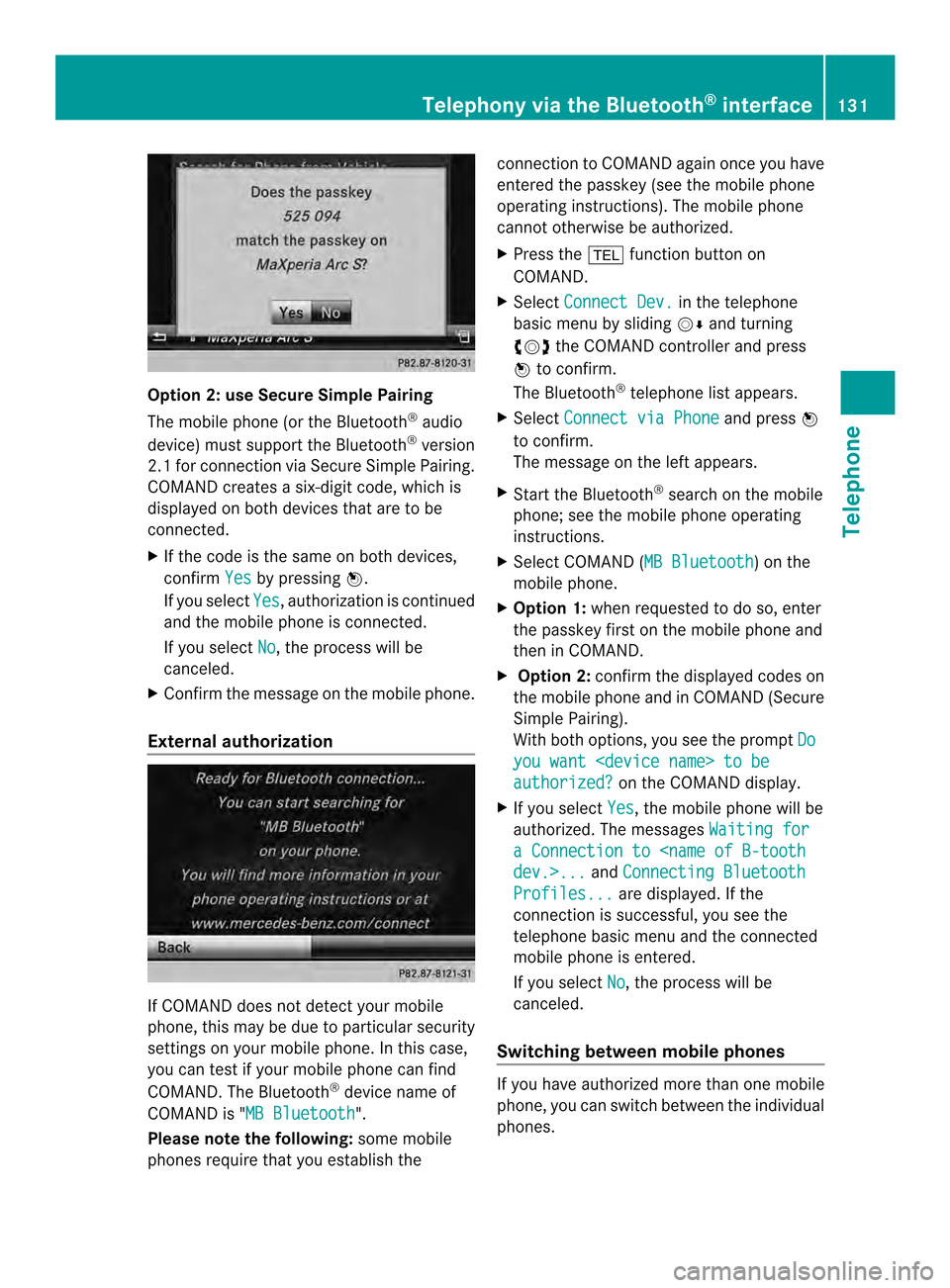
Option 2: use Secure Simple Pairing
The mobile phone (or the Bluetooth
®
audio
device) must support the Bluetooth ®
version
2.1 for connection via Secure Simple Pairing.
COMAND creates a six-digit code, which is
displayed on both devices that are to be
connected.
X If the code is the same on both devices,
confirm Yes by pressing
0037.
If you select Yes , authorization is continued
and the mobile phone is connected.
If you select No , the process will be
canceled.
X Confirm the message on the mobile phone.
External authorization If COMAND does not detect your mobile
phone, this may be due to particular security
settings on your mobile phone. In this case,
you can test if your mobile phone can find
COMAND .The Bluetooth ®
device name of
COMAND is "MB Bluetooth ".
Please note the following: some mobile
phones require that you establish the connection to COMAND again once you have
entered the passkey (see the mobile phone
operating instructions). The mobile phone
cannot otherwise be authorized.
X Press the 000Ffunction button on
COMAND.
X Select Connect Dev. in the telephone
basic menu by sliding 00120008and turning
003C0012003D the COMAND controller and press
0037 to confirm.
The Bluetooth ®
telephone list appears.
X Select Connect via Phone and press
0037
to confirm.
The message on the left appears.
X Start the Bluetooth ®
search on the mobile
phone; see the mobile phone operating
instructions.
X Select COMAND (MB Bluetooth ) on the
mobile phone.
X Option 1: when requested to do so, enter
the passkey first on the mobile phone and
then in COMAND.
X Option 2: confirm the displayed codes on
the mobile phone and in COMAND (Secure
Simple Pairing).
With both options, you see the prompt Do you want
authorized? on the COMAND display.
X If you select Yes , the mobile phone will be
authorized. The messages Waiting for a Connection to
Connecting Bluetooth Profiles... are displayed. If the
connection is successful, you see the
telephone basic menu and the connected
mobile phone is entered.
If you select No , the process will be
canceled.
Switching between mobile phones If you have authorized more than one mobile
phone, you can switch between the individual
phones.Telephony via the Bluetooth
®
interface 131Telephone Z
Page 173 of 274
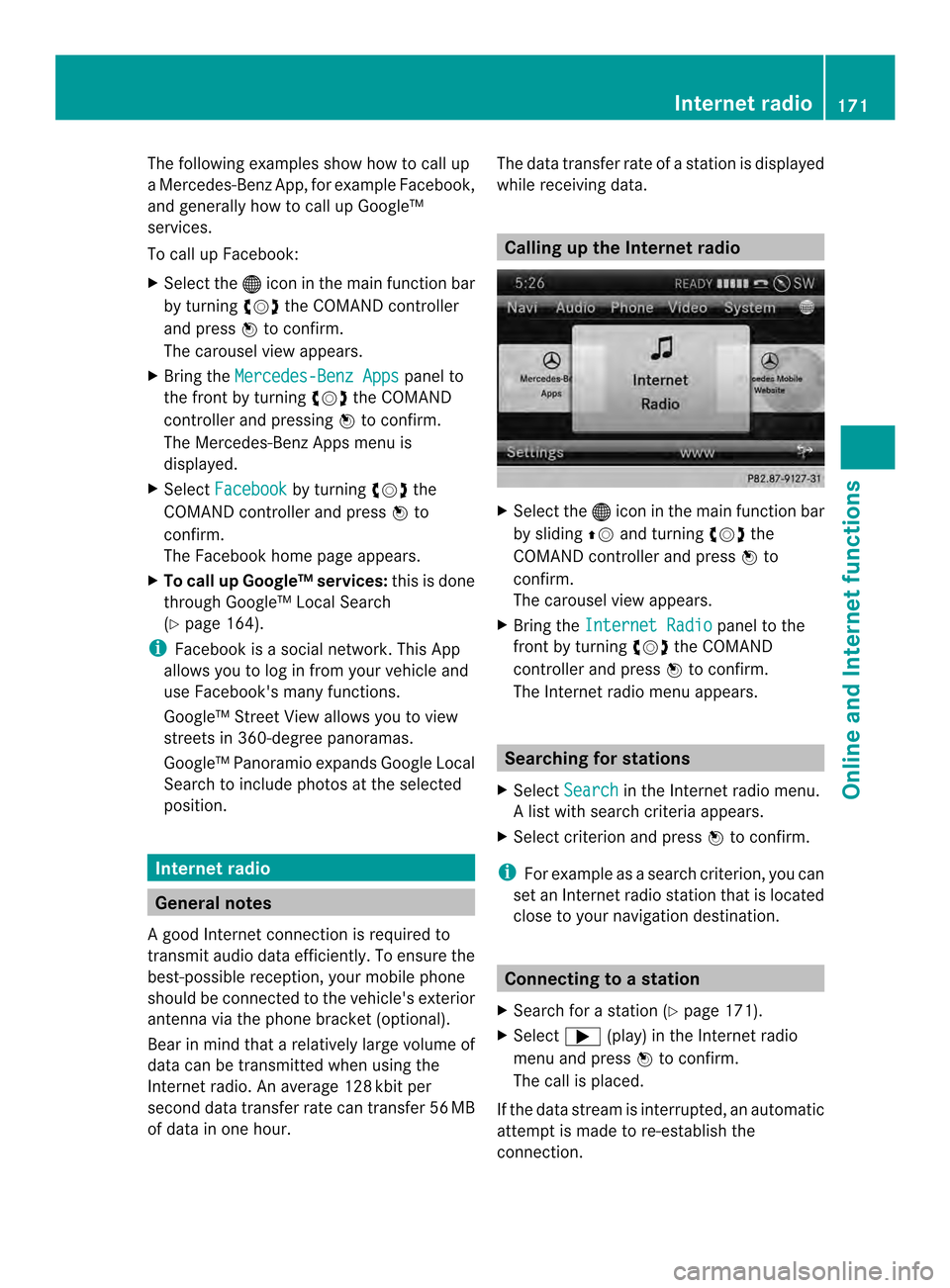
The following examples show how to call up
a Mercedes-Benz App, for example Facebook,
and generally how to call up Google™
services.
To call up Facebook:
X
Select the 000Cicon in the main function bar
by turning 003C0012003Dthe COMAND controller
and press 0037to confirm.
The carousel view appears.
X Bring the Mercedes-Benz Apps panel to
the front by turning 003C0012003Dthe COMAND
controller and pressing 0037to confirm.
The Mercedes-Benz Apps menu is
displayed.
X Select Facebook by turning
003C0012003Dthe
COMAND controller and press 0037to
confirm.
The Facebook home page appears.
X To call up Google™ services: this is done
through Google™ Local Search
(Y page 164).
i Facebook is a social network. This App
allows you to log in from your vehicle and
use Facebook's many functions.
Google™ Street View allows you to view
streets in 360-degree panoramas.
Google™ Panoramio expands Google Local
Search to include photos at the selected
position. Internet radio
General notes
A good Internet connection is required to
transmit audio data efficiently. To ensure the
best-possible reception, your mobile phone
should be connected to the vehicle's exterior
antenna via the phone bracket (optional).
Bear in mind that a relatively large volume of
data can be transmitted when using the
Internet radio. An average 128 kbit per
second data transfer rate can transfer 56 MB
of data in one hour. The data transfer rate of a station is displayed
while receiving data. Calling up the Internet radio
X
Select the 000Cicon in the main function bar
by sliding 00360012and turning 003C0012003Dthe
COMAND controller and press 0037to
confirm.
The carousel view appears.
X Bring the Internet Radio panel to the
front by turning 003C0012003Dthe COMAND
controller and press 0037to confirm.
The Internet radio menu appears. Searching for stations
X Select Search in the Internet radio menu.
Al ist with search criteria appears.
X Selec tcriterio nand press 0037to confirm.
i For example as a search criterion, you can
set an Internet radio statio nthat is located
close to your navigation destination. Connecting to
astation
X Search for a station (Y page 171).
X Select 000A(play) in the Internet radio
menu and press 0037to confirm.
The call is placed.
If the data stream is interrupted, an automatic
attempt is made to re-establish the
connection. Internet radio
171Online and Internet functions
Page 174 of 274
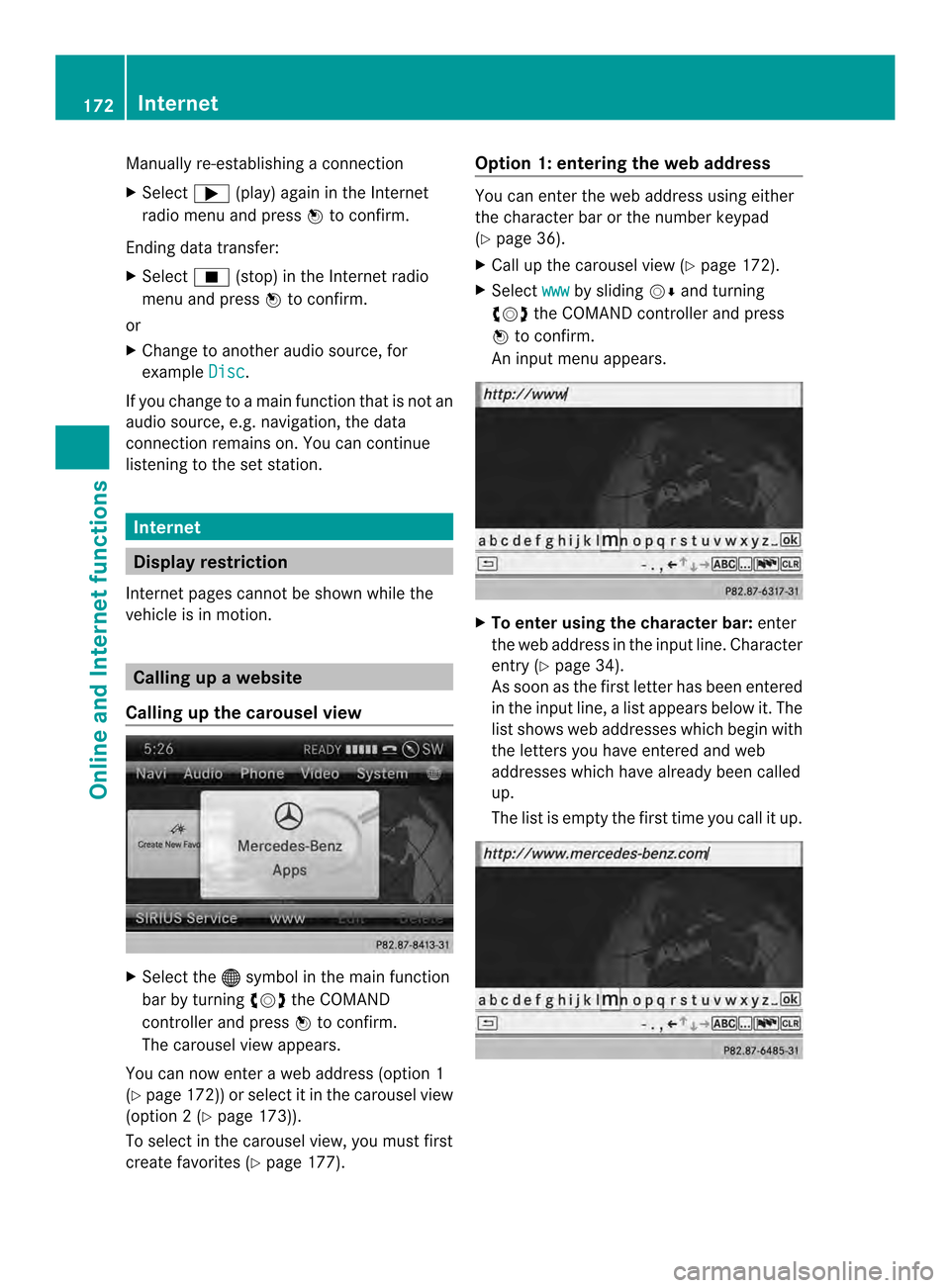
Manually re-establishing a connection
X
Select 000A(play) again in the Internet
radio menu and press 0037to confirm.
Ending data transfer:
X Select 0014(stop) in the Internet radio
menu and press 0037to confirm.
or
X Change to another audio source, for
example Disc .
If you change to a main function that is not an
audio source, e.g. navigation, the data
connection remains on. You can continue
listening to the set station. Internet
Display restriction
Internet pages cannot be shown while the
vehicle is in motion. Calling up
awebsite
Calling up the carousel view X
Select the 000Csymbol in the main function
bar by turning 003C0012003Dthe COMAND
controller and press 0037to confirm.
The carousel view appears.
You can now enter a web address (option 1
(Y page 172)) or selec titinthe carousel view
(option 2(Ypage 173)).
To select in the carousel view, you must first
create favorites (Y page 177). Option 1: entering the web address You can enter the web address using either
the character bar or the number keypad
(Y
page 36).
X Call up the carousel view (Y page 172).
X Select www by sliding
00120008and turning
003C0012003D the COMAND controller and press
0037 to confirm.
An input menu appears. X
To enter using the character bar: enter
the web address in the input line. Character
entry (Y page 34).
As soon as the first letter has been entered
in the input line, a list appears below it. The
list shows web addresses which begin with
the letters you have entered and web
addresses which have already been called
up.
The list is empty the first time you call it up. 172
InternetOnline and Internet functions
Page 185 of 274

Your COMAND equipment
................184
Radio mode ........................................ 184
Satellite radio .................................... 188
CD/audio DVD and MP3 mode ........193
Music search ..................................... 206
MUSIC REGISTER .............................. 209
Bluetooth ®
audio mode .................... 213
Operation with the Media Interface 219
Audio AUX mode ............................... 225 183Audio