2014 MERCEDES-BENZ S-CLASS COUPE navigation system
[x] Cancel search: navigation systemPage 17 of 413
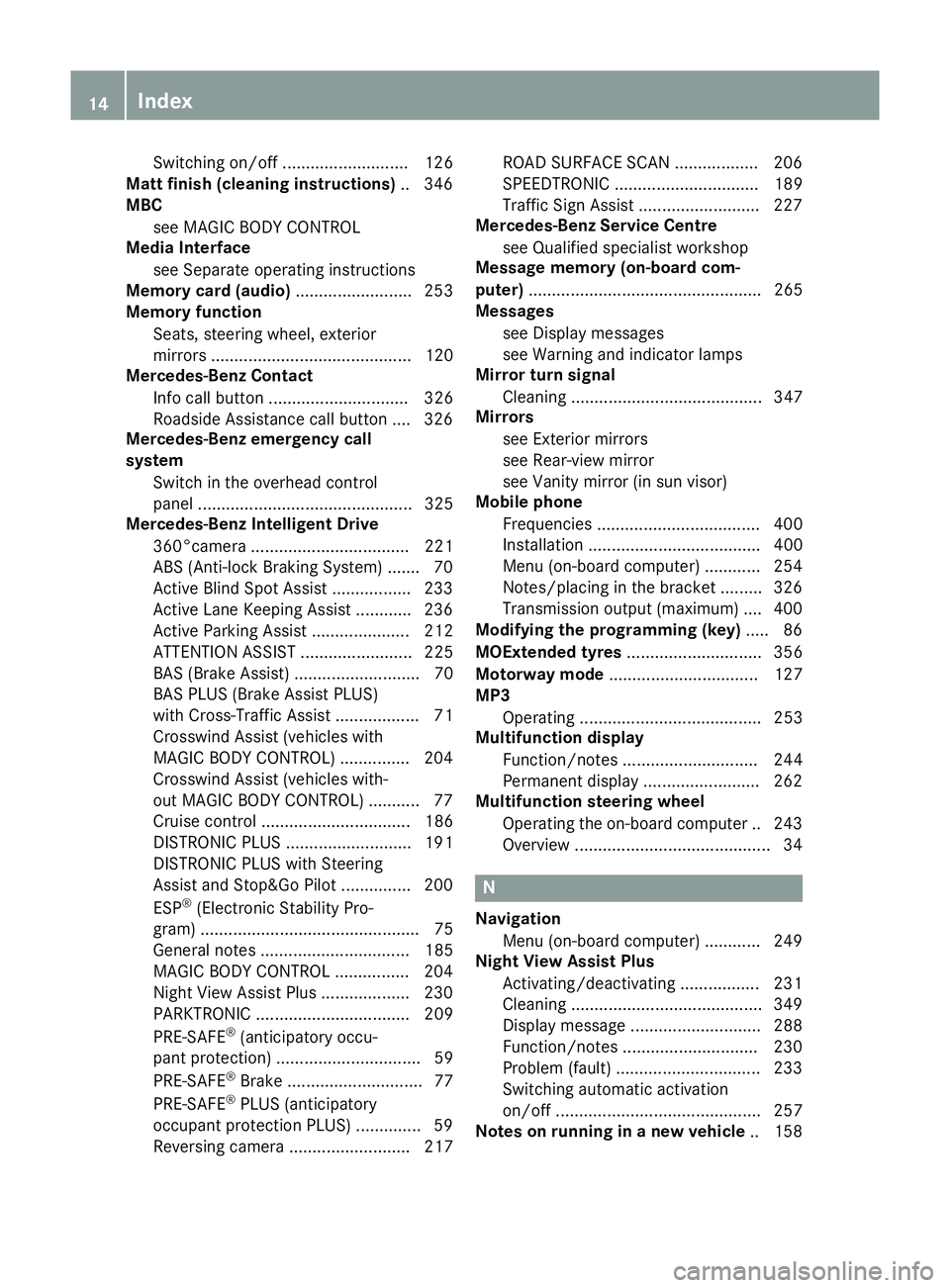
Switching on/of
f........................... 126
Matt finish (cleaning instructions) .. 346
MBC
see MAGIC BODY CONTROL
Media Interface
see Separate operating instructions
Memory card (audio) ......................... 253
Memory function
Seats, steering wheel, exterior
mirrors ........................................... 120
Mercedes-Benz Contact
Info call button .............................. 326
Roadside Assistance call button .... 326
Mercedes-Benz emergency call
system
Switch in the overhead control
panel .............................................. 325
Mercedes-Benz Intelligent Drive
360°camera .................................. 221
ABS (Anti-lock Braking System) ....... 70
Active Blind Spot Assist ................. 233
Active Lane Keeping Assist ............ 236
Active Parking Assist ..................... 212
ATTENTION ASSIST ........................ 225
BAS (Brake Assist) ........................... 70
BAS PLUS (Brake Assist PLUS)
with Cross-Traffic Assist .................. 71
Crosswind Assist (vehicles with
MAGIC BODY CONTROL) ............... 204
Crosswind Assist (vehicles with-
out MAGIC BODY CONTROL) ........... 77
Cruise control ................................ 186
DISTRONIC PLUS ........................... 191
DISTRONIC PLUS with Steering
Assist and Stop&Go Pilot ............... 200
ESP ®
(Electronic Stability Pro-
gram) ............................................... 75
General notes ................................ 185
MAGIC BODY CONTROL ................ 204
Night View Assist Plus ................... 230
PARKTRONIC ................................. 209
PRE-SAFE ®
(anticipatory occu-
pant protection) ............................... 59
PRE-SAFE ®
Brake ............................. 77
PRE-SAFE ®
PLUS (anticipatory
occupant protection PLUS) .............. 59
Reversing camera .......................... 217 ROAD SURFACE SCAN .................. 206
SPEEDTRONIC ............................... 189
Traffic Sign Assist .......................... 227
Mercedes-Benz Service Centre
see Qualified specialist workshop
Message memory (on-board com-
puter) .................................................. 265
Messages
see Display messages
see Warning and indicator lamps
Mirror turn signal
Cleaning ......................................... 347
Mirrors
see Exterior mirrors
see Rear-view mirror
see Vanity mirror (in sun visor)
Mobile phone
Frequencies ................................... 400
Installation ..................................... 400
Menu (on-board computer) ............ 254
Notes/placing in the bracket ......... 326
Transmission output (maximum) .... 400
Modifying the programming (key) ..... 86
MOExtended tyres ............................. 356
Motorway mode ................................ 127
MP3
Operating ....................................... 253
Multifunction display
Function/note s............................. 244
Permanent display ......................... 262
Multifunction steering wheel
Operating the on-board compute r..2 43
Overview .......................................... 34 N
Navigation Menu (on-board computer) ............ 249
Night View Assist Plus
Activating/deactivating ................. 231
Cleaning ......................................... 349
Display message ............................ 288
Function/notes ............................ .230
Problem (fault) ............................... 233
Switching automatic activation
on/off ............................................ 257
Notes on running in a new vehicle .. 15814
Index
Page 18 of 413
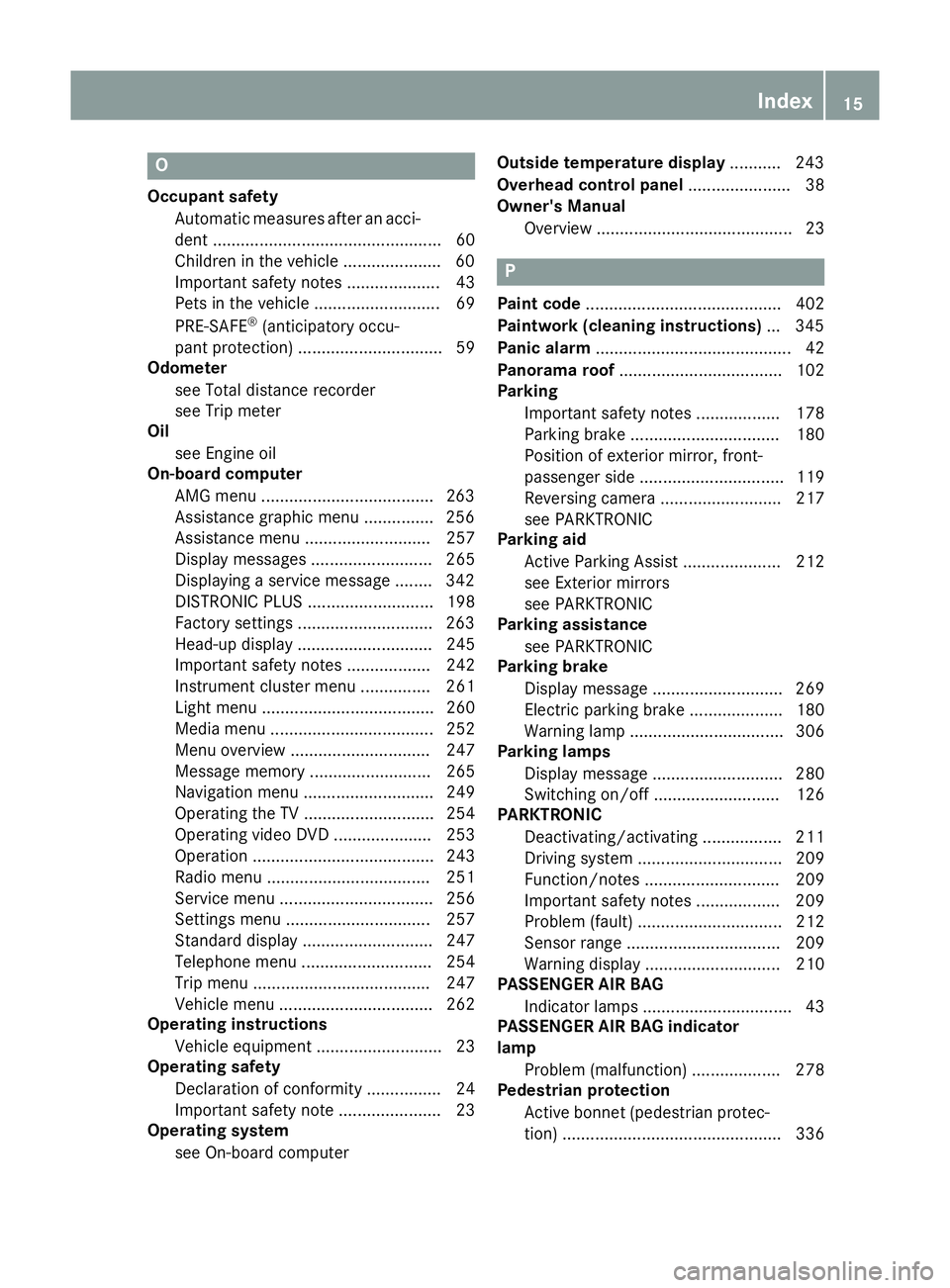
O
Occupant safety Automatic measures after an acci-
dent .................................................60
Children in the vehicle .................... .60
Important safety notes .................... 43
Pets in the vehicle ........................... 69
PRE-SAFE ®
(anticipatory occu-
pant protection) ............................... 59
Odometer
see Total distance recorder
see Trip meter
Oil
see Engine oil
On-board computer
AMG menu .....................................2 63
Assistance graphic menu .............. .256
Assistance menu ........................... 257
Display messages .......................... 265
Displaying a service message ....... .342
DISTRONIC PLUS ........................... 198
Factory settings ............................ .263
Head-up displa y............................. 245
Important safety notes .................. 242
Instrument cluster menu ............... 261
Light menu ..................................... 260
Media menu ................................... 252
Menu overview .............................. 247
Message memory .......................... 265
Navigation menu ............................ 249
Operating the TV ............................ 254
Operating video DVD ..................... 253
Operation ....................................... 243
Radio menu ................................... 251
Service menu ................................. 256
Settings menu ............................... 257
Standard display ............................ 247
Telephone menu ............................ 254
Trip menu ...................................... 247
Vehicle menu ................................. 262
Operating instructions
Vehicle equipment ........................... 23
Operating safety
Declaration of conformity ................ 24
Important safety note ...................... 23
Operating system
see On-board computer Outside temperature display
........... 243
Overhead control panel ...................... 38
Owner's Manual
Overview .......................................... 23 P
Paint code .......................................... 402
Paintwork (cleaning instructions) ... 345
Panic alarm .......................................... 42
Panorama roof ................................... 102
Parking
Important safety notes .................. 178
Parking brake ................................ 180
Position of exterior mirror, front-
passenger side ............................... 119
Reversing camera .......................... 217
see PARKTRONIC
Parking aid
Active Parking Assist ..................... 212
see Exterior mirrors
see PARKTRONIC
Parking assistance
see PARKTRONIC
Parking brake
Display message ............................ 269
Electric parking brake .................... 180
Warning lamp ................................. 306
Parking lamps
Display message ............................ 280
Switching on/of f........................... 126
PARKTRONIC
Deactivating/activating ................. 211
Driving system ............................... 209
Function/note s............................. 209
Important safety notes .................. 209
Problem (fault) ............................... 212
Sensor range ................................. 209
Warning display ............................. 210
PASSENGER AIR BAG
Indicator lamps ................................ 43
PASSENGER AIR BAG indicator
lamp
Problem (malfunction) ................... 278
Pedestrian protection
Active bonnet (pedestrian protec-tion) ............................................... 336 Index
15
Page 198 of 413
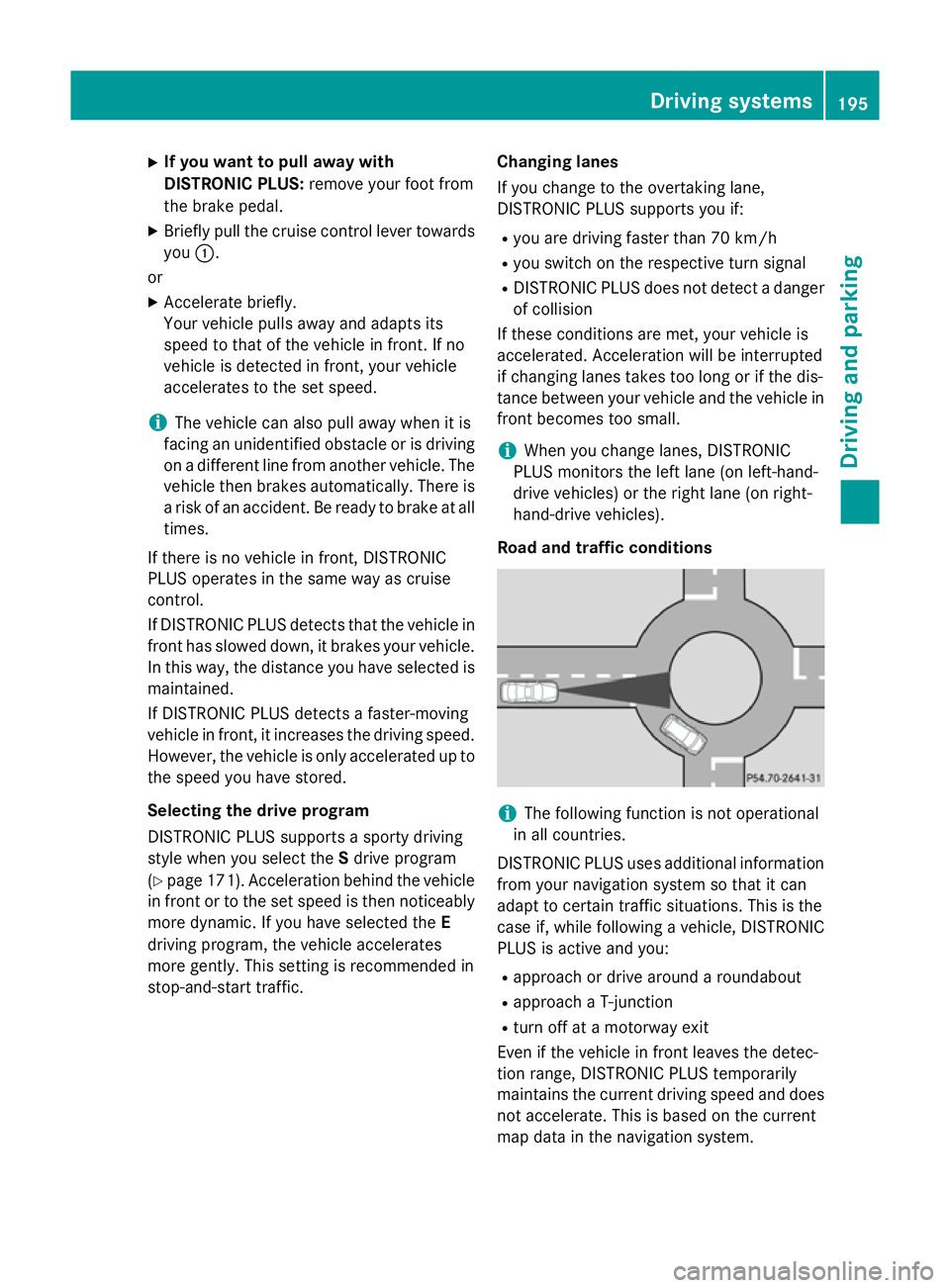
X
If you want to pull away with
DISTRONIC PLUS: remove your foot from
the brake pedal.
X Briefly pull the cruise control lever towards
you :.
or
X Accelerate briefly.
Your vehicle pulls away and adapts its
speed to that of the vehicle in front. If no
vehicle is detected in front, your vehicle
accelerates to the set speed.
i The vehicle can also pull away when it is
facing an unidentified obstacle or is driving
on a different line from another vehicle. The vehicle then brakes automatically. There is
a risk of an accident. Be ready to brake at all
times.
If there is no vehicle in front, DISTRONIC
PLUS operates in the same way as cruise
control.
If DISTRONIC PLUS detects that the vehicle in front has slowed down, it brakes your vehicle.
In this way, the distance you have selected is maintained.
If DISTRONIC PLUS detects a faster-moving
vehicle in front, it increases the driving speed.
However, the vehicle is only accelerated up to the speed you have stored.
Selecting the drive program
DISTRONIC PLUS supports a sporty driving
style when you select the Sdrive program
(Y page 171). Acceleration behind the vehicle
in front or to the set speed is then noticeably
more dynamic. If you have selected the E
driving program, the vehicle accelerates
more gently. This setting is recommended in
stop-and-start traffic. Changing lanes
If you change to the overtaking lane,
DISTRONIC PLUS supports you if:
R you are driving faster than 70 km/h
R you switch on the respective turn signal
R DISTRONIC PLUS does not detect a danger
of collision
If these conditions are met, your vehicle is
accelerated. Acceleration will be interrupted
if changing lanes takes too long or if the dis-
tance between your vehicle and the vehicle in front becomes too small.
i When you change lanes, DISTRONIC
PLUS monitors the left lane (on left-hand-
drive vehicles) or the right lane (on right-
hand-drive vehicles).
Road and traffic conditions i
The following function is not operational
in all countries.
DISTRONIC PLUS uses additional information
from your navigation system so that it can
adapt to certain traffic situations. This is the
case if, while following a vehicle, DISTRONIC
PLUS is active and you:
R approach or drive around a roundabout
R approach a T-junction
R turn off at a motorway exit
Even if the vehicle in front leaves the detec-
tion range, DISTRONIC PLUS temporarily
maintains the current driving speed and does not accelerate. This is based on the current
map data in the navigation system. Driving systems
195Driving and parking Z
Page 230 of 413
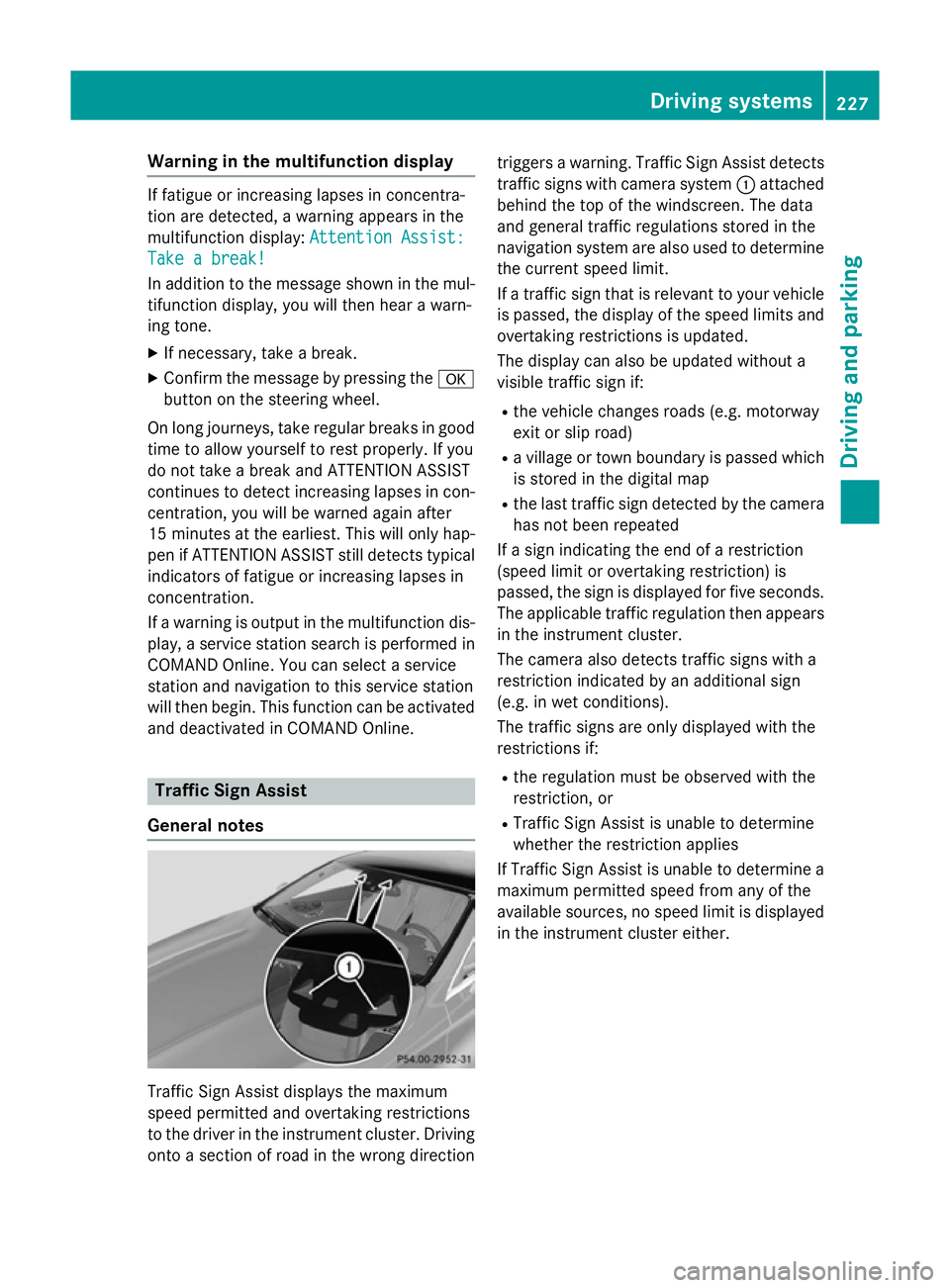
Warning in the multifunction display
If fatigue or increasing lapses in concentra-
tion are detected, a warning appears in the
multifunction display: Attention Assist: Attention Assist:
Take a break!
Take a break!
In addition to the message shown in the mul-
tifunction display, you will then hear a warn-
ing tone.
X If necessary, take a break.
X Confirm the message by pressing the a
button on the steering wheel.
On long journeys, take regular breaks in good
time to allow yourself to rest properly. If you
do not take a break and ATTENTION ASSIST
continues to detect increasing lapses in con- centration, you will be warned again after
15 minutes at the earliest. This will only hap-
pen if ATTENTION ASSIST still detects typical indicators of fatigue or increasing lapses in
concentration.
If a warning is output in the multifunction dis-
play, a service station search is performed in
COMAND Online. You can select a service
station and navigation to this service station
will then begin. This function can be activated
and deactivated in COMAND Online. Traffic Sign Assist
General notes Traffic Sign Assist displays the maximum
speed permitted and overtaking restrictions
to the driver in the instrument cluster. Driving onto a section of road in the wrong direction triggers a warning. Traffic Sign Assist detects
traffic signs with camera system :attached
behind the top of the windscreen. The data
and general traffic regulations stored in the
navigation system are also used to determine
the current speed limit.
If a traffic sign that is relevant to your vehicle is passed, the display of the speed limits and
overtaking restrictions is updated.
The display can also be updated without a
visible traffic sign if:
R the vehicle changes roads (e.g. motorway
exit or slip road)
R a village or town boundary is passed which
is stored in the digital map
R the last traffic sign detected by the camera
has not been repeated
If a sign indicating the end of a restriction
(speed limit or overtaking restriction) is
passed, the sign is displayed for five seconds. The applicable traffic regulation then appears
in the instrument cluster.
The camera also detects traffic signs with a
restriction indicated by an additional sign
(e.g. in wet conditions).
The traffic signs are only displayed with the
restrictions if:
R the regulation must be observed with the
restriction, or
R Traffic Sign Assist is unable to determine
whether the restriction applies
If Traffic Sign Assist is unable to determine a
maximum permitted speed from any of the
available sources, no speed limit is displayed
in the instrument cluster either. Driving systems
227Driving and parking Z
Page 231 of 413
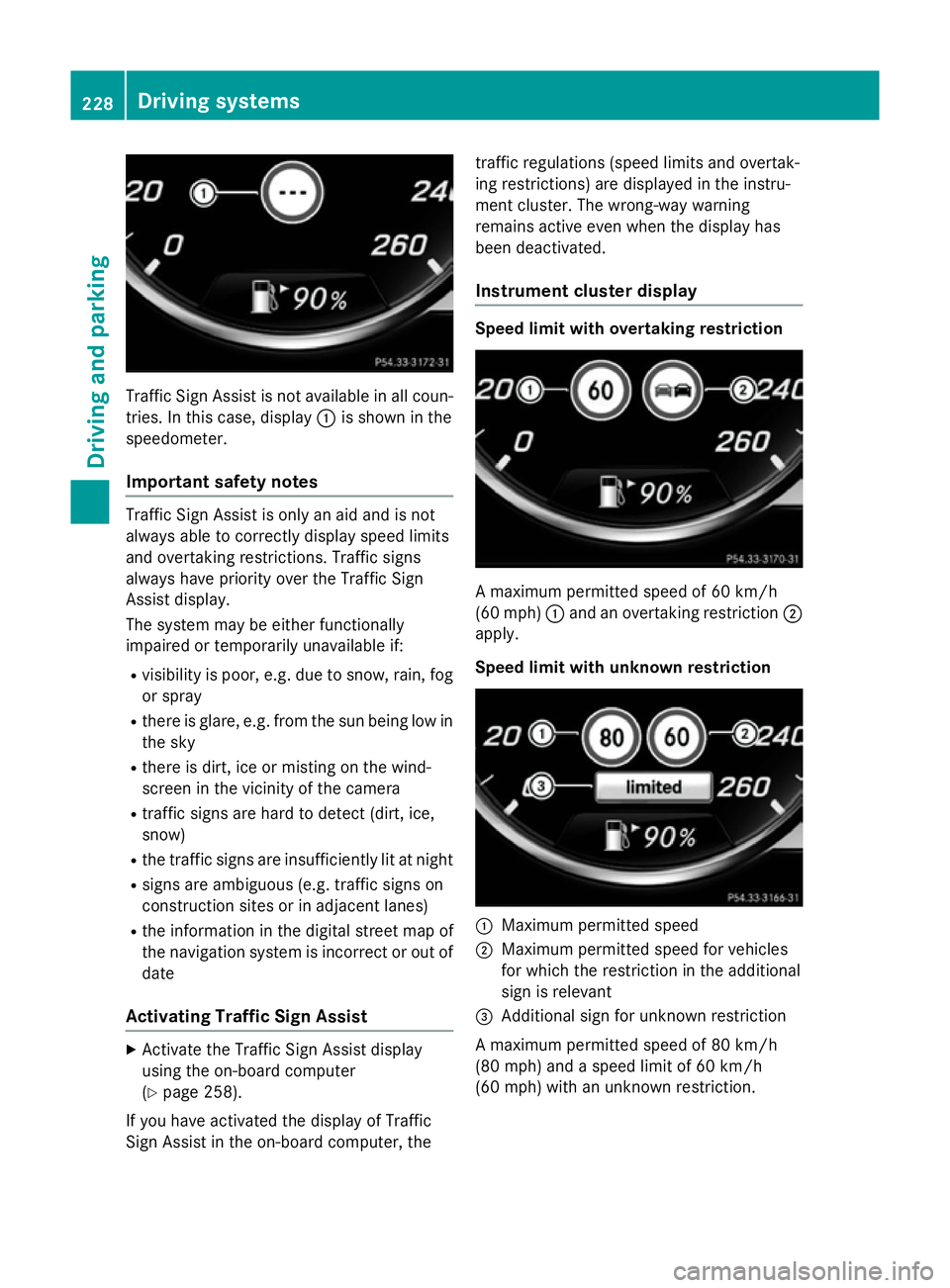
Traffic Sign Assist is not available in all coun-
tries. In this case, display :is shown in the
speedometer.
Important safety notes Traffic Sign Assist is only an aid and is not
always able to correctly display speed limits
and overtaking restrictions. Traffic signs
always have priority over the Traffic Sign
Assist display.
The system may be either functionally
impaired or temporarily unavailable if:
R visibility is poor, e.g. due to snow, rain, fog
or spray
R there is glare, e.g. from the sun being low in
the sky
R there is dirt, ice or misting on the wind-
screen in the vicinity of the camera
R traffic signs are hard to detect (dirt, ice,
snow)
R the traffic signs are insufficiently lit at night
R signs are ambiguous (e.g. traffic signs on
construction sites or in adjacent lanes)
R the information in the digital street map of
the navigation system is incorrect or out of
date
Activating Traffic Sign Assist X
Activate the Traffic Sign Assist display
using the on-board computer
(Y page 258).
If you have activated the display of Traffic
Sign Assist in the on-board computer, the traffic regulations (speed limits and overtak-
ing restrictions) are displayed in the instru-
ment cluster. The wrong-way warning
remains active even when the display has
been deactivated.
Instrument cluster display Speed limit with overtaking restriction
A maximum permitted speed of 60 km/h
(60 mph)
:and an overtaking restriction ;
apply.
Speed limit with unknown restriction :
Maximum permitted speed
; Maximum permitted speed for vehicles
for which the restriction in the additional
sign is relevant
= Additional sign for unknown restriction
A maximum permitted speed of 80 km/h
(80 mph) and a speed limit of 60 km/h
(60 mph) with an unknown restriction. 228
Driving systemsDriving and parking
Page 248 of 413
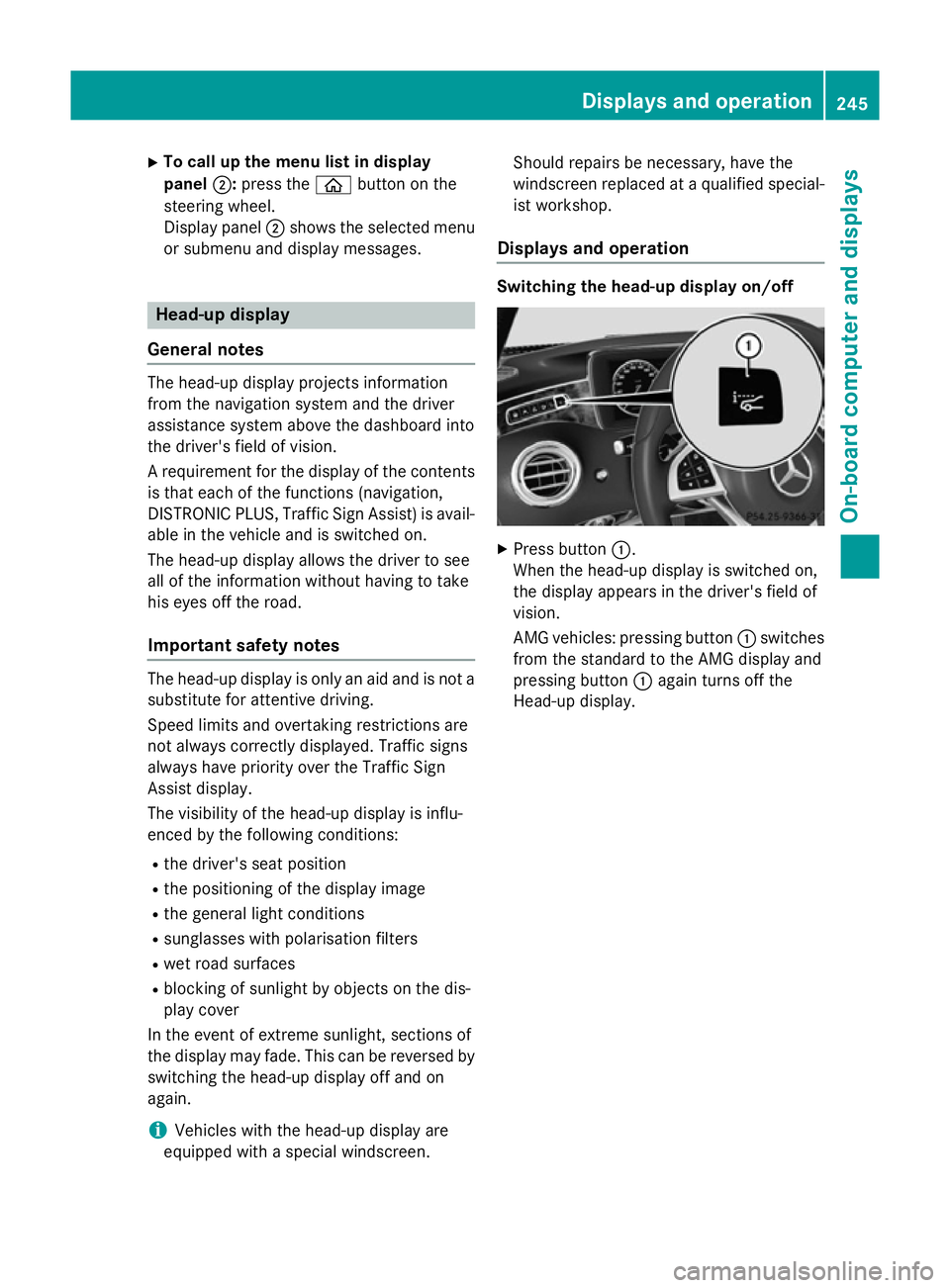
X
To call up the menu list in display
panel ;:press the òbutton on the
steering wheel.
Display panel ;shows the selected menu
or submenu and display messages. Head-up display
General notes The head-up display projects information
from the navigation system and the driver
assistance system above the dashboard into
the driver's field of vision.
A requirement for the display of the contents
is that each of the functions (navigation,
DISTRONIC PLUS, Traffic Sign Assist) is avail- able in the vehicle and is switched on.
The head-up display allows the driver to see
all of the information without having to take
his eyes off the road.
Important safety notes The head-up display is only an aid and is not a
substitute for attentive driving.
Speed limits and overtaking restrictions are
not always correctly displayed. Traffic signs
always have priority over the Traffic Sign
Assist display.
The visibility of the head-up display is influ-
enced by the following conditions:
R the driver's seat position
R the positioning of the display image
R the general light conditions
R sunglasses with polarisation filters
R wet road surfaces
R blocking of sunlight by objects on the dis-
play cover
In the event of extreme sunlight, sections of
the display may fade. This can be reversed by
switching the head-up display off and on
again.
i Vehicles with the head-up display are
equipped with a special windscreen. Should repairs be necessary, have the
windscreen replaced at a qualified special-
ist workshop.
Displays and operation Switching the head-up display on/off
X
Press button :.
When the head-up display is switched on,
the display appears in the driver's field of
vision.
AMG vehicles: pressing button :switches
from the standard to the AMG display and
pressing button :again turns off the
Head-up display. Displays and operation
245On-board computer and displays Z
Page 249 of 413
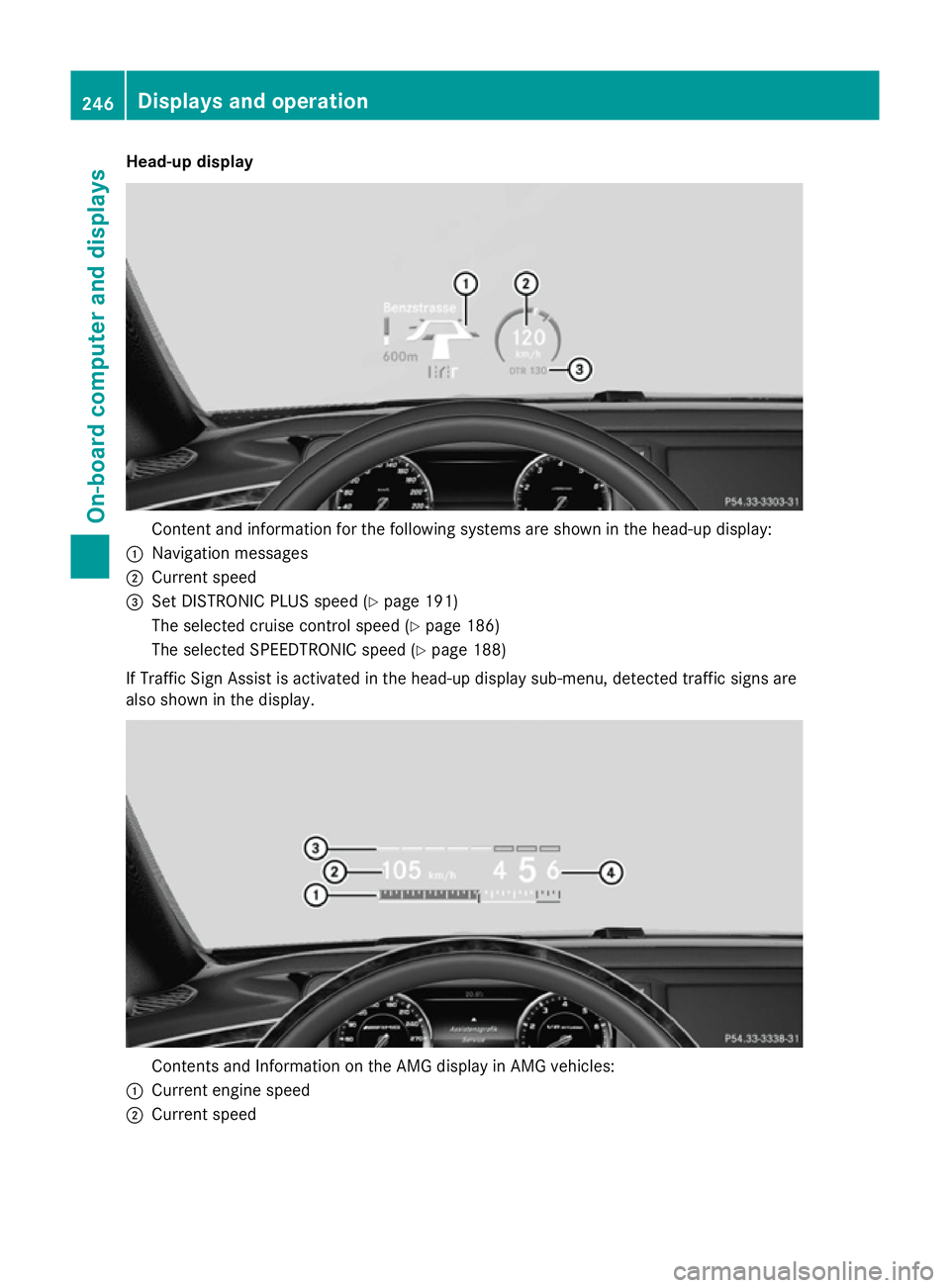
Head-up display
Content and information for the following systems are shown in the head-up display:
: Navigation messages
; Current speed
= Set DISTRONIC PLUS speed (Y page 191)
The selected cruise control speed (Y page 186)
The selected SPEEDTRONIC speed (Y page 188)
If Traffic Sign Assist is activated in the head-up display sub-menu, detected traffic signs are
also shown in the display. Contents and Information on the AMG display in AMG vehicles:
: Current engine speed
; Current speed 246
Displays and operationOn-board computer and displays
Page 263 of 413

X
Press the :or9 buttons to select
Display content Display content.
X Press ato confirm.
Switching the Traffic Sign Assist display
on/off X Press the abutton to save the setting.
When you switch on the Traffic Sign Traffic Sign
Assist
Assist display, recognised traffic signs are
shown on the windscreen when the head-
up display is activated.
Switching the navigation messages dis-
play on/off X Vehicles with Traffic Sign Assist:
press :to select Navigation mes‐ Navigation mes‐
sages
sages.
X Press the abutton to save the setting.
When you switch on the Navigation Navigationmes‐ mes‐
sages
sages display, navigation messages are
shown on the windscreen when the head-
up display is activated.
For more information on navigation, see the
separate operating instructions.
For further information about Traffic Sign
Assist, see (Y page 227).
Setting the position
You can adjust the position of the head-up
display. This allows you to compensate for
differences in the seat position.
X Switch on the Head-up display
(Y page 245).
X Use ò on the steering wheel to call up
the list of menus.
X Press the :or9 button on the steer-
ing wheel to select the Settings Settingsmenu.
X Confirm by pressing aon the steering
wheel.
X Press the :or9 button to select the
Head-up display
Head-up display submenu.
X Press ato confirm.
X Use the :or9 button to select the
Position
Position function.
X Press the abutton to save the setting. X
Press the :or9 button to set the
position from Level
Level+5
+5 (high) to Level
Level-5
-5
(low).
X Press the aor% button to save the
setting.
Using the Memory function, you can save and
call up the position of the head-up display as a single memory preset (Y page 120).
Adjusting the brightness
The brightness of the head-up display is auto-
matically adjusted to the surrounding light
conditions. You can also individually adjust
the brightness of the head-up display.
X Switch on the Head-up display
(Y page 245).
X Use ò on the steering wheel to call up
the list of menus.
X Press the :or9 button on the steer-
ing wheel to select the Settings Settingsmenu.
X Confirm by pressing aon the steering
wheel.
X Use the :or9 button to select the
Head-up display
Head-up display submenu.
X Press ato confirm.
X Press the :or9 button to select the
Brightness
Brightness function.
X Press the abutton to save the setting.
X Press the :or9 button to set the
brightness from Level +5
Level +5(bright) to
Level -5 Level -5 (dark).
X Press the aor% button to save the
setting.
Light submenu Switching the Intelligent Light System
on/off
X Use ò on the steering wheel to call up
the list of menus.
X Press the :or9 button on the steer-
ing wheel to select the Settings Settingsmenu.
X Confirm by pressing aon the steering
wheel. 260
Menus and submenusOn-board computer and displays