2014 MERCEDES-BENZ S-Class window
[x] Cancel search: windowPage 135 of 278

Putting a call through to the rear
compartment and retrieving it
You can put a call through to the Rear Seat
Entertainment System. The call is output
through the rear loudspeakers and the rear
microphones are used.
X To switch to the menu bar: slide 00520064the
controller.
X To select Send Call to Rear
Send Call to Rear: turn and
press the controller.
In the bottom menu bar, the Call to
Call to
COMAND
COMAND entry is now visible.
Retrieving the call:
X Select Call to COMAND Call to COMAND. Calls with several participants
Rejecting or accepting a waiting call The mobile phone network provider must
support and activate the call-waiting function.
Depending on the mobile phone used, the
system behavior differs when accepting a
call.
If you have a call in progress and receive
another call, a new window appears in the
display. You also hear a tone. You can accept
or reject the call.
Rejecting:
X To select Reject
Reject: turn the controller and
press to confirm.
or
X Press the 0076button on COMAND or on
the multifunction steering wheel.
Accepting:
X Press the 0061button on COMAND or on
the multifunction steering wheel.
The system behavior after accepting the
incoming call depends on your mobile phone.
R The mobile phone supports the call waiting
function (via Bluetooth ®
) when: The previously active call is held. You can
then switch back and forth between both
calls (toggling) (Y
page 134).
R The mobile phone does not support the call
waiting function (via Bluetooth ®
) when:
The previously active call is ended.
This is also the case if you accept the
waiting call using the Voice Control System
(see the separate operating instructions).
The COMAND display changes. If you
continue to operate functions on the mobile
phone, the COMAND display may differ from
that of the mobile phone.
Making a second call If the following requirements are met, you can
make another call while on the phone with
someone else. This action puts the previous
call on hold.
R
The function has to be supported by the
mobile phone network.
R The mobile phone has to support the
connection of a further call via Bluetooth ®
.
R The appropriate setting has to be activated
on the mobile phone. 0043
Making a second call
X To select °
2: turn and press the controller.
or
X Press the 0061button on COMAND.
X Enter the phone number:
R
manually (Y page 131)
R using the phone book (Y page 135) Using the telephone
133Telephone Z
Page 161 of 278

To use COMAND Online Mercedes-Benz Apps
and Internet access, the following conditions
must be fulfilled:
R mbrace is activated and operational
R mbrace is activated for COMAND Online
Mercedes-Benz Apps and Internet access
Priority of connections: an emergency call
has the highest priority. When a service call,
e.g. a breakdown service call or the MB Info
Call, is active, an emergency call can still be
initiated.
A service call, on the other hand, has priority
over a current Internet connection. Therefore,
you cannot establish an Internet connection
during a service call.
i The availability of individual COMAND
Mercedes-Benz Apps may vary depending
on the country.
i The terms of use are shown when
COMAND is used for the first time and then
once a year thereafter. Only read and
accept the terms of use when the vehicle
is stationary.
i The driver is not permitted to call up
websites while driving and use of the
Mercedes-Benz Apps is restricted. Establishing/ending the connection
Establishing the connection
Preconditions for establishing a connection
can be found under "General notes"
(Y page 158).
A connection can be established by:
R entering a web address (Y page 170).
R calling up the Mercedes-Benz Mobile
Website (Y page 167).
R calling up a Mercedes-Benz App
(Y page 167).
R calling up a Favorite (Y page 170).
R calling up the Internet radio (Y page 168).Ending the connection
X
Press Cancel Cancel in the connections window. Establishing/ending the connection
159Online and Internet Z
Page 174 of 278

Menu functions
Calling up the menu 0043
Closes the browser
0044 Back
0087 Forwards
0085 Refreshes/cancels
0083 URL entry
0084 Favorites
006B Closes the window
X To show the menu: press the0038button.
X To call up the Options menu: select theOptions
Options menu: turn and press the controller.
X To close the website: select0039.
X To call up the previous website: select007F.
X To call up the next website: select0080.
X To refresh the website: select0080.
The website is refreshed. This procedure may take some time.
i While the website is loading, a cross appears in the menu. This can be used to cancel the
loading procedure.
X To enter a URL: select0083.
X Enter a web address (URL) (Y page 170).
X Favorites: select007D.
The Favorites menu appears (Y page 174).
X To close the active window: select0056. 172
InternetOnline and Internet
Page 175 of 278
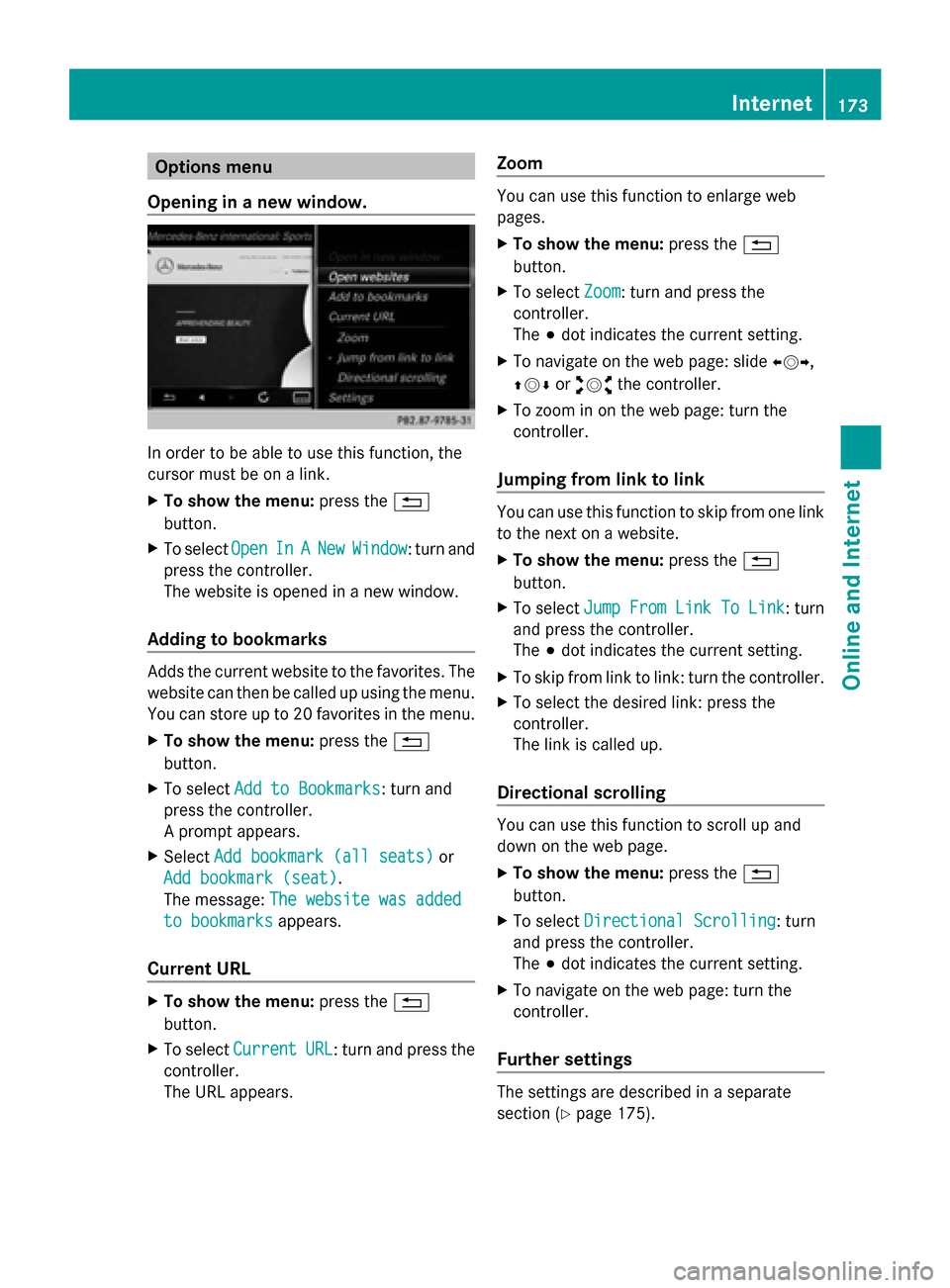
Options menu
Opening in a new window. In order to be able to use this function, the
cursor must be on a link.
X To show the menu: press the0038
button.
X To select Open
Open In InA
ANew
New Window
Window : turn and
press the controller.
The website is opened in a new window.
Adding to bookmarks Adds the current website to the favorites. The
website can then be called up using the menu.
You can store up to 20 favorites in the menu.
X To show the menu: press the0038
button.
X To select Add to Bookmarks
Add to Bookmarks: turn and
press the controller.
A prompt appears.
X Select Add bookmark (all seats)
Add bookmark (all seats) or
Add bookmark (seat) Add bookmark (seat).
The message: The website was added The website was added
to bookmarks
to bookmarks appears.
Current URL X
To show the menu: press the0038
button.
X To select Current
Current URL
URL: turn and press the
controller.
The URL appears. Zoom You can use this function to enlarge web
pages.
X
To show the menu: press the0038
button.
X To select Zoom Zoom: turn and press the
controller.
The 003Bdot indicates the current setting.
X To navigate on the web page: slide 009500520096,
009700520064 or009100520078 the controller.
X To zoom in on the web page: turn the
controller.
Jumping from link to link You can use this function to skip from one link
to the next on a website.
X
To show the menu: press the0038
button.
X To select Jump From Link To Link Jump From Link To Link : turn
and press the controller.
The 003Bdot indicates the current setting.
X To skip from link to link: turn the controller.
X To select the desired link: press the
controller.
The link is called up.
Directional scrolling You can use this function to scroll up and
down on the web page.
X
To show the menu: press the0038
button.
X To select Directional Scrolling Directional Scrolling: turn
and press the controller.
The 003Bdot indicates the current setting.
X To navigate on the web page: turn the
controller.
Further settings The settings are described in a separate
section (Y
page 175). Internet
173Online and Internet Z
Page 176 of 278

Favorites
Introduction Favorites are frequently visited websites.
You have the following options for creating
favorites:
R in the Favorites menu (Y page 174)
R via the Add to Bookmarks
Add to Bookmarks menu
(Y page 173)
Before creating a favorite in the menu, you
must first terminate any active connections
(Y page 160).
You can select and edit favorites that you
have created.
Creating favorites Adding a favorite in the menu
X
Press the 002Bbutton.
The last function called up appears.
X To select the TEL/
TEL/00A7 menu: slide 00970052, turn
and press the controller.
X To select Internet Internet: turn and press the
controller.
The menu for the Internet functions
appears.
X To select the Internet
Internet Favorites Favorites menu:
turn and press the controller.
X To select Create Bookmark
Create Bookmark: slide 005200C5,
turn and press the controller.
An input menu appears.
X Enter the web address (URL) and name
using either the character bar or the number keypad and select
0054. Character
entry (Y page 30).
The favorite has been created.
Adding a favorite via the menu
X When a website is displayed, call up the
menu (Y page 172).
X Select Add to Bookmarks Add to Bookmarks (Ypage 173).
Selecting favorites X
Press the 002Bbutton.
The last function called up appears.
X To select the TEL/
TEL/00A7menu: slide 00970052, turn
and press the controller.
X To select Internet
Internet: turn and press the
controller.
X To select the Internet
InternetFavorites
Favorites menu:
turn and press the controller.
The Favorites menu appears.
X Select the desired bookmark.
The favorite is opened in a new window.
Editing favorites X
Press the 002Bbutton.
The last function called up appears.
X To select the TEL/ TEL/00A7menu: slide 00970052, turn
and press the controller.
X To select Internet Internet: turn and press the
controller.
The menu for the Internet functions
appears.
X To select the Internet InternetFavorites
Favorites menu:
turn and press the controller.
X Select the desired favorites.
X To select Edit
Edit: slide 005200C5and press the
controller.
An input menu appears.
X Enter the web address (URL) and name
using either the character bar or the
number keypad (Y page 30).174
InternetOnline and Internet
Page 177 of 278

Deleting favorites
X
Press the 002Bbutton.
The last function called up appears.
X To select the TEL/
TEL/00A7 menu: slide 00970052, turn
and press the controller.
X To select Internet
Internet: turn and press the
controller.
X To select the Internet
Internet Favorites
Favorites menu:
turn and press the controller.
X Select the desired favorites.
X To select Delete
Delete : slide005200C5and press the
controller.
A prompt appears.
X Select Yes YesorNo
No.
If you select Yes
Yes, the favorite is deleted.
If you select No
No, the process will be
canceled. Settings
Settings menu X
To show the menu: press the0038
button.
X To select Options
Options: turn and press the
controller.
A menu appears.
X Select Settings
Settings.
You can activate/deactivate the following
settings:
R Download Images Automatically
Download Images Automatically
It may take some time to download the
contents of websites that contain a large amount of images. Therefore, it may be
useful to deactivate this option.
R Block Pop-Ups Block Pop-Ups
Pop-ups are windows (usually with
advertisements) which are displayed
automatically when you call up a website.
You can block these displays.
R Activate Javascript
Activate Javascript
Javascript makes it possible to display and
interact with dynamic content on the
website.
R Allow Cookies Allow Cookies
Some websites save information in small
text files (cookies) in COMAND Online. You
can determine whether cookies may be
stored.
R Activate Internet Audio
Activate Internet Audio
You can switch the browser's audio
playback on or off here.
R Hide the Scroll Bar Hide the Scroll Bar
You can show or hide the scroll bar here.
R Display Link Target Display Link Target
You can display the link's URL here.
R Character Size Character Size
You can select the font size which is used
when displaying the website.
R Character Code Character Code
You can select a different character set
here, e.g. if the characters of a website
appear distorted.
Changing settings X
Select the desired setting.
Switch the setting on 0073or off 0053.
X Select Character Size Character Size orCharacter
Character
Code
Code.
X The controller can be used to make
individual settings.
i If you change the settings, the websites
may not be displayed correctly. Internet
175Online and Internet Z
Page 187 of 278

X
To call up the category list: select
Category
Category in the menu bar: slide 00520064and
press the controller.
The category list appears.
X To select a category: turn the controller
and press to confirm.
The category selected is shown in the
display. You hear the station last selected
for this category.
The 0036dot indicates the current setting.
The All Channels
All Channels category is at the top
of the category list. This category enables
you to browse all available channels. Selecting a channel
Channel search X
When the display/section window is
selected, slide 009500520096the controller.
COMAND searches in both directions
(ascending and descending) and stops at
the next channel found in the selected
category.
Entering channel numbers directly X
To select Options Optionsin the menu bar: slide
00520064 and press the controller.
The satellite radio menu appears.
X To select Enter Channel
Enter Channel: turn and press
the controller.
An input menu appears.
X For the channel number, press the
corresponding number keys on the control
panel one after the other.
COMAND sets the selected channel.
i You can only select currently permitted
digits. Selecting a channel via the satellite
radio station list You can select the channel using the satellite
station list or using the current station list
displaying the artists and tracks that are
currently playing.
X
To select Options Optionsin the menu bar: slide
00520064 and press the controller.
X To select Current Station List with Current Station List with
Artist & Title Artist & Title: turn and press the
controller.
The channel list appears.
X Select the desired channel
Keyword search X
To select the keyword search 00D3in the
menu bar: slide 00520064and turn the controller.
X To enter the required search term: turn and
press the controller.
Direct and indirect results are shown.
X Select the required result.
The relevant channel is played. Satellite radio
185Radio
Page 188 of 278

Memory functions
Storing channels i
There are 99 presets available.
X Quick store: press the number key, e.g.
0082, until you hear a tone. The channel is
saved to the second position in the radio
channel presets.
X To store a channel using the edit
function: selectOptions
Options in the menu bar:
slide 00520064and press the controller.
X To select Edit/Organize Edit/Organize: turn and press
the controller.
The list of saved channels appears.
X To select the preset: turn the controller and
press for about 2 seconds.
A tone confirms that the currently selected
channel has been saved to the radio station
presets.
The newly saved station overwrites the
existing preset. Music and sport alerts
This function makes it possible to store a
program alert for your favorite artists, tracks
or sporting events.
You can store up to 30 music and sports
alerts (favorites).
Music alerts can only be saved whilst a track
is being played. You can also specify sport
alerts via the menu option. The system then
continuously scans all channels and notifies
you if it finds a match with a stored alert. A window appears with the respective
information.
Setting a music alert
X
To select Options
Options in the menu bar: slide
00520064 and press the controller.
X To select Alert for Artist, Track & Alert for Artist, Track &
Sports Event
Sports Event: turn and press the
controller.
A menu appears.
X Select Add New Alert Add New Alert.
A window with a prompt appears.
X Select Artist
Artist orTrack
Track.
The alert is set for the current artist or
track.
The music alert window appears
X To select Change To Change To orIgnore
Ignore: turn and
press the controller.
If you select Change To
Change To, the channel is
changed and the favorite artist or track is
played.
If you select Ignore
Ignore, the current channel
will continue playing. Setting a sport alert
X
To select Options Optionsin the menu bar: slide
00520064 and press the controller.
X To select Alert for Artist, Track &
Alert for Artist, Track &
Sports Event
Sports Event: turn and press the
controller.
A menu appears.
X Select Manage Sport Alerts Manage Sport Alerts.
A menu appears. 186
Satellite radioRadio