2014 MERCEDES-BENZ S-Class wheel
[x] Cancel search: wheelPage 17 of 278

These include, for example:
R
operating conditions of system
components, e.g. fluid levels
R the vehicle's status messages and those of
its individual components, e.g. number of
wheel revolutions/speed, deceleration in
movement, lateral acceleration,
accelerator pedal position
R malfunctions and defects in important
system components, e.g. lights, brakes
R malfunctions in important system
components. e.g. lights, brakes
R vehicle reactions and operating conditions
in special driving situations, e.g. air bag
deployment, intervention of stability
control systems
R ambient conditions, e.g. outside
temperature
This data is of an exclusively technical nature
and can be used to:
R assist in recognizing and rectifying
malfunctions and defects
R assist in recognizing and rectifying
malfunctions
R analyze vehicle functions, e.g. after an
accident
R optimize vehicle function
The data cannot be used to trace the vehicle's
movements.
When your vehicle is serviced, technical
information can be read from the event data
memory and malfunction data memory.
Services include, for example:
R repair services
R service processes
R warranties
R quality assurance
It is read by employees of the service network
(including manufacturers) using special
diagnostic devices. More detailed
information is obtained from it, if required.
After a malfunction has been rectified, the
information is deleted from the malfunction
memory or is continually overwritten. When operating the vehicle, situations are
conceivable in which this technical data, in
connection with other information (if
necessary, under consultation with an
authorized expert), could be traced to a
person.
Examples include:
R accident reports
R damages to the vehicle
R witness statements
Further additional functions that have been
contractually agreed upon with the customer
allow certain vehicle data to be conveyed by
the vehicle as well. The additional functions
include, for example, vehicle location in case
of an emergency. Qualified specialist workshop
Read the information on qualified specialist
workshops in the vehicle Operator's Manual. Information on copyright
General information
Information on licenses for free and Open
Source software used in your vehicle and in
the electronic components can be found on
this website: http://www.mercedes-
benz.com/opensource . Registered trademarks
Registered trademarks:
R Bluetooth ®
is a registered trademark of
Bluetooth ®
SIG Inc.
R DTS is a registered trademark of DTS, Inc.
R Dolby, DolbyDigital and MLP lossless are
registered trademarks of DOLBY
Laboratories.
R BabySmart™, ESP ®
and PRE-SAFE ®
are
registered trademarks of Daimler AG. Operating safety
15 Z
Page 25 of 278

Controller
The controller is used to:
R
select menu items from the COMAND
display
R enter characters
R enter a destination on the map
R save entries
The controller can be:
R turned
R slid left or right 009500520096
R slid forwards or back 009700520064
R slid diagonally 009100520078
R pressed briefly or pressed and held Basic COMAND functions
Switching COMAND on/off
X Press the 008Bbutton on the center
console to the right of the controller.
When you switch on COMAND, a warning
message will appear. COMAND calls up the
previously selected menu.
If you switch off COMAND, playback of the
current media source will also be switched
off. Adjusting the volume
Adjusting the volume for media sources X
Turn the thumbwheel to the right of the
controller.
or
X Press the 0081or0082 button on the
multifunction steering wheel.
The volume of the media source currently
selected changes. Adjusting the volume for traffic
announcements and navigation
announcements During traffic or navigation announcements:
X
Turn the thumbwheel to the right of the
controller.
or
X Press the 0081or0082 button on the
multifunction steering wheel.
i You can set the volume for navigation
announcements to be different to the
volume of the respective media source.
Adjusting the volume for phone calls You can adjust the volume for hands-free
mode during a telephone call.
X
Turn the thumbwheel to the right of the
controller.
or
X Press the 0081or0082 button on the
multifunction steering wheel.
i Setting the volume for the Voice Control
System voice output, see the separate
operating instructions. Switching the sound on or off
Media source sound X
Press the thumbwheel beside the
controller.
or
X Press the 0063button on the multifunction
steering wheel.
i When the sound is switched off, you will
see the 006Bsymbol in the status bar. If you
change the media source or change the
volume, the sound is automatically
switched on.
i Even if the sound is switched off, you will
still hear navigation system
announcements. Basic COMAND functions
23At a glance
Page 26 of 278

Switching navigation announcements
off and on again
X
To switch off navigation
announcements: press the thumbwheel
beside the controller during the
announcement.
The Spoken Spoken driving
driving recommendations
recommendations
have been deactivated
have been deactivated message
appears.
X To switch navigation announcements
back on: switch COMAND off and then on
again (Y page 23).
or
X Start a new route calculation
(Y page 78).
or
X Select 006A: while route guidance is active,
show the menu and press the controller
(Y page 94). Calling up functions and their menus
X
Press the 00FDbutton or the 00CB,002A,
002B, or 00D4button.
Media: the basic display for the last media
source set appears. In the example, SD
memory card mode is set.
Navigation: the map or the last navigation
menu called up appears.
Radio: the basic menu of the last radio
mode set appears.
Communication: the basic menu of the
last communication function set appears
(telephone, address book, Internet). Vehicle functions:
the basic display
appears.
X For radio, media and telephone: press
the 002A, 00FDor002B button repeatedly.
The available radio modes, media sources
or communication functions are called up
one after another. X
To show the menu: press the controller in
navigation.
The menu appears in the map. The marking
is in the lower menu bar.
Alternatively, in the other functions
X Slide 009700520064 the controller.
The menu for the selected functions
appears. Depending on the operation, the
marking is shown in main function bar 0043
or menu bar 0044.
X To select a menu item: turn and press the
controller.
Once you have selected a menu item
in 0043, the last menu set for the selected
function appears.
Menu bar 0044provides options in SD
memory card mode. Function menu
You can call up available modes, sources or
functions for the functions of the main
function bar.
Example: in the communication menu, you
can:
R switch to telephone mode
R call up the address book 24
Basic COMAND functionsAt a glance
Page 28 of 278

R
The multifunction steering wheel can only
be used for functions which relate to the
driver's side.
R The driver can lock/unlock the other
screens (override feature) (Y page 63).Switching SPLITVIEW on/off
From the driver's side 0043
SPLITVIEW switched on
0044 To switch SPLITVIEW on/off
Activating
X Press the 00D4button.
The Vehicle menu appears.
X Slide 005200C5 the controller.
The menu bar is shown.
X To select 00E9On On: turn and press the
controller.
SPLITVIEW symbol 0043appears. The 00E9
display changes to Off
Off 0044.
The front passenger sees the display of the
function last activated. If the switch-on
time was longer than 30 minutes
previously, the display from the driver's
side is shown.
Deactivating
X To select 00E9Off
Off in the menu bar: turn
and press the controller.
The 00E9 display changes to On
On.
00E9 is hidden in the status bar. Locking/unlocking SPLITVIEW:
X
Proceed as described under "Locking/
unlocking the rear-compartment displays"
(Y page 63). Instead of selecting a rear-
compartment display, select SplitView SplitView.
From the front-passenger side Activating
X
To select the SPLITVIEW display using the
COMAND remote control (Y page 241):
turn thumbwheel 0043until the SPLITVIEW
icon appears in the window.
X Press the 008Bbutton on the COMAND
remote control.
Deactivating
X Press the 008Bbutton on the COMAND
remote control again.
The 00E9 display changes to On On.
The SPLITVIEW symbol is hidden in the
status bar.
The menu called up on the driver's side is
shown.
If COMAND is switched off by removing the
key from the ignition lock while SPLITVIEW is
activated and then switched on again within
30 minutes, SPLITVIEW is activated with the
last settings. 26
SPLITVIEWAt a glance
Page 96 of 278
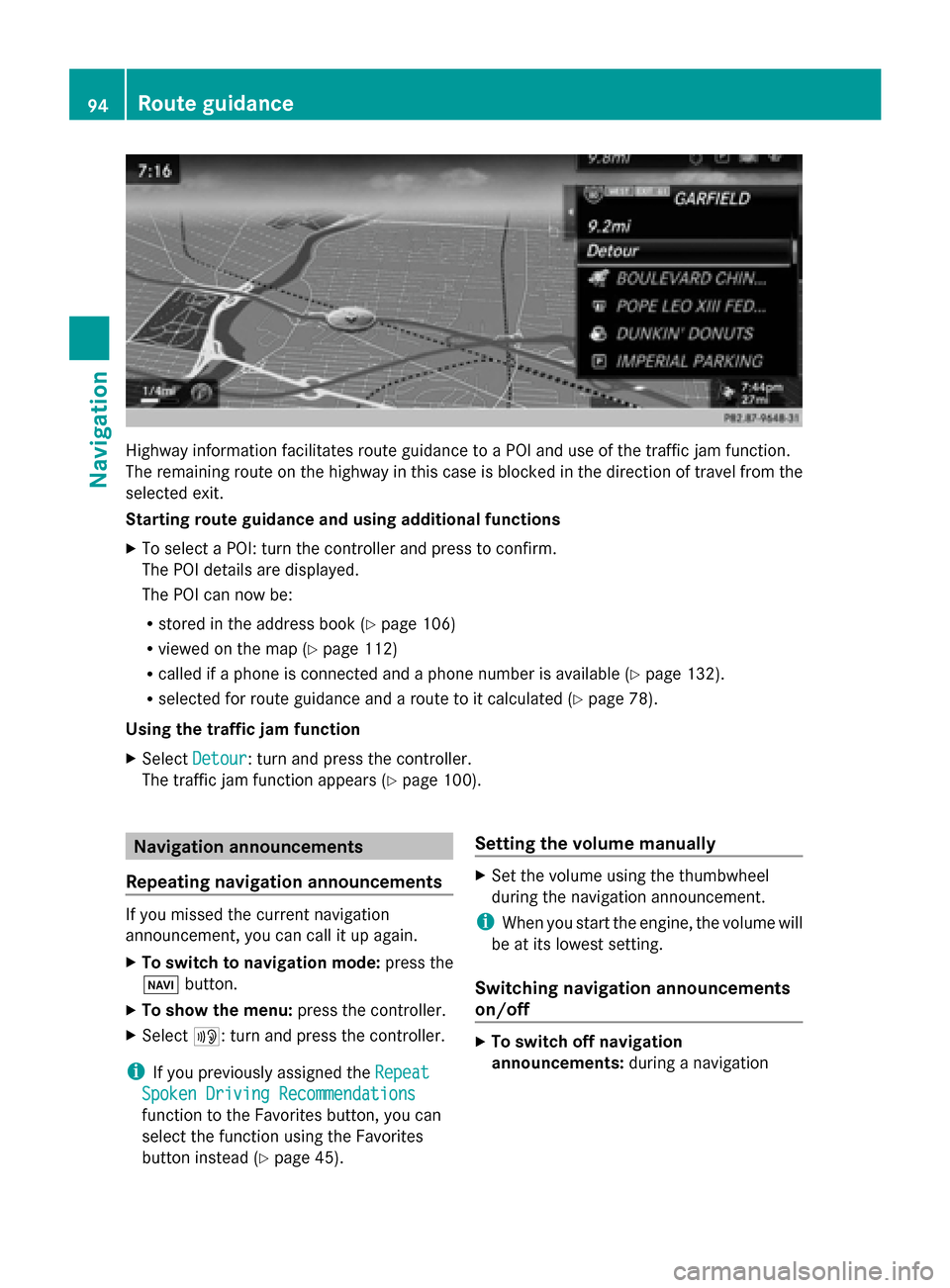
Highway information facilitates route guidance to a POI and use of the traffic jam function.
The remaining route on the highway in this case is blocked in the direction of travel from the
selected exit.
Starting route guidance and using additional functions
X To select a POI: turn the controller and press to confirm.
The POI details are displayed.
The POI can now be:
R stored in the address book (Y page 106)
R viewed on the map (Y page 112)
R called if a phone is connected and a phone number is available (Y page 132).
R selected for route guidance and a route to it calculated (Y page 78).
Using the traffic jam function
X Select Detour
Detour: turn and press the controller.
The traffic jam function appears (Y page 100).Navigation announcements
Repeating navigation announcements If you missed the current navigation
announcement, you can call it up again.
X To switch to navigation mode: press the
00BE button.
X To show the menu: press the controller.
X Select 006A: turn and press the controller.
i If you previously assigned the Repeat Repeat
Spoken Driving Recommendations Spoken Driving Recommendations
function to the Favorites button, you can
select the function using the Favorites
button instead (Y page 45). Setting the volume manually X
Set the volume using the thumbwheel
during the navigation announcement.
i When you start the engine, the volume will
be at its lowest setting.
Switching navigation announcements
on/off X
To switch off navigation
announcements: during a navigation94
Route guidanceNavigation
Page 97 of 278

announcement, press the thumbwheel to
the right of the controller.
or
X During a navigation announcement, press
the 0063 button on the multifunction
steering wheel.
The message Spoken driving Spoken driving
recommendations have been
recommendations have been
deactivated deactivated appears.
X To switch navigation announcements
back on: press the controller.
X Select 006A: turn and press the controller.
i COMAND automatically switches the
navigation announcements back on when:
R you have a new route calculated.
R you switch COMAND on again or start the
engine. Route guidance
95Navigation Z
Page 102 of 278
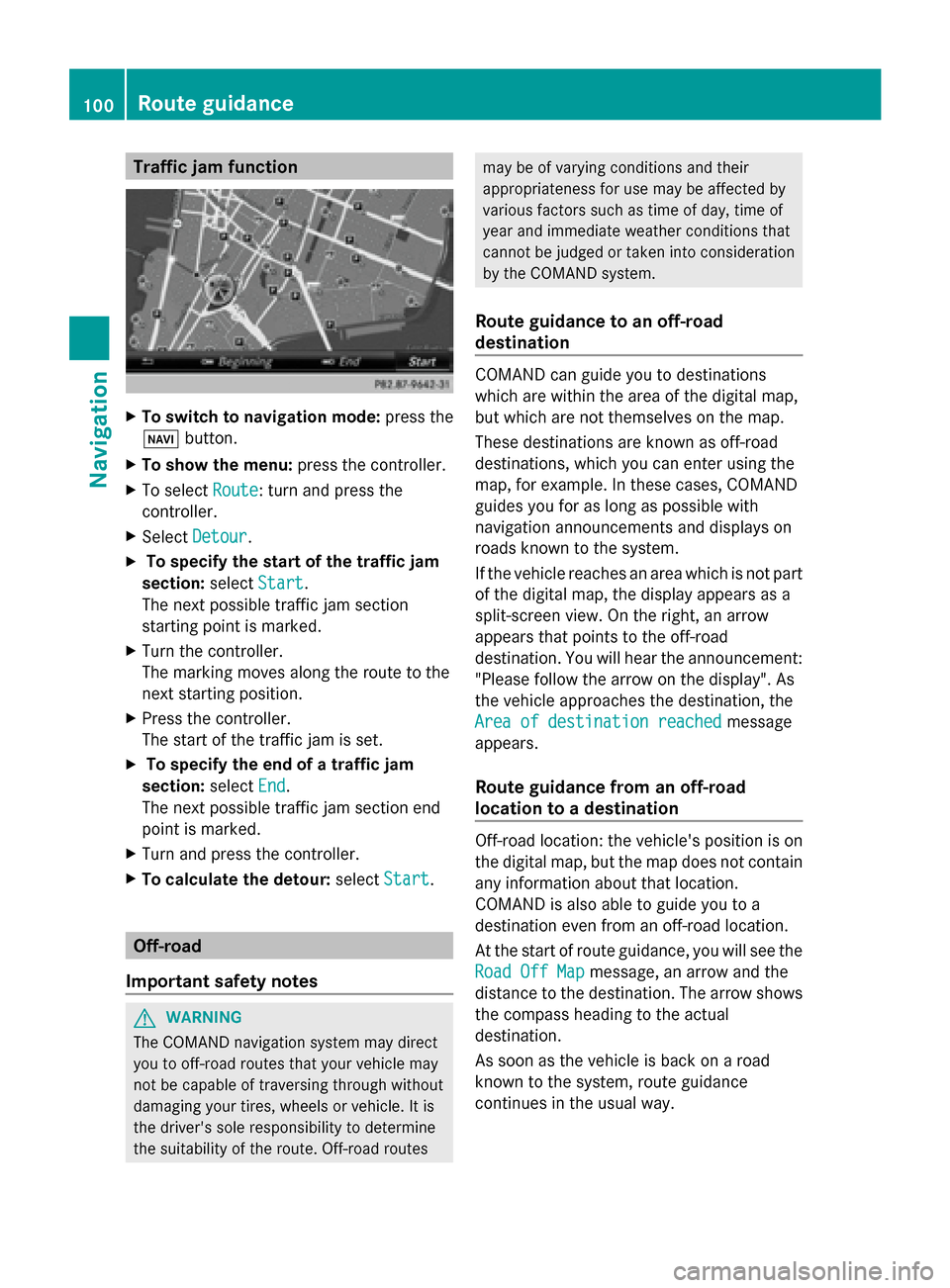
Traffic jam function
X
To switch to navigation mode: press the
00BE button.
X To show the menu: press the controller.
X To select Route
Route: turn and press the
controller.
X Select Detour
Detour .
X To specify the start of the traffic jam
section: selectStart
Start.
The next possible traffic jam section
starting point is marked.
X Turn the controller.
The marking moves along the route to the
next starting position.
X Press the controller.
The start of the traffic jam is set.
X To specify the end of a traffic jam
section: selectEnd
End .
The next possible traffic jam section end
point is marked.
X Turn and press the controller.
X To calculate the detour: selectStart Start. Off-road
Important safety notes G
WARNING
The COMAND navigation system may direct
you to off-road routes that your vehicle may
not be capable of traversing through without
damaging your tires, wheels or vehicle. It is
the driver's sole responsibility to determine
the suitability of the route. Off-road routes may be of varying conditions and their
appropriateness for use may be affected by
various factors such as time of day, time of
year and immediate weather conditions that
cannot be judged or taken into consideration
by the COMAND system.
Route guidance to an off-road
destination COMAND can guide you to destinations
which are within the area of the digital map,
but which are not themselves on the map.
These destinations are known as off-road
destinations, which you can enter using the
map, for example. In these cases, COMAND
guides you for as long as possible with
navigation announcements and displays on
roads known to the system.
If the vehicle reaches an area which is not part
of the digital map, the display appears as a
split-screen view. On the right, an arrow
appears that points to the off-road
destination. You will hear the announcement:
"Please follow the arrow on the display". As
the vehicle approaches the destination, the
Area of destination reached Area of destination reached
message
appears.
Route guidance from an off-road
location to a destination Off-road location: the vehicle's position is on
the digital map, but the map does not contain
any information about that location.
COMAND is also able to guide you to a
destination even from an off-road location.
At the start of route guidance, you will see the
Road Off Map Road Off Map message, an arrow and the
distance to the destination. The arrow shows
the compass heading to the actual
destination.
As soon as the vehicle is back on a road
known to the system, route guidance
continues in the usual way. 100
Route guidanceNavigation
Page 125 of 278

Call disconnection while the vehicle is
in motion
A call may be disconnected if:
R there is insufficient network coverage in
certain areas.
R you move from one transmitter/receiver
area (cell) into another and no channels are
free.
R you use a SIM card which is not compatible
with the network available. Operating options
You can operate the telephone by:
R using the controller:
Turn
Slide 009500520096 or009700520064
Press
R using the 0061or0076 button and using
the telephone keypad on COMAND
R using the 0061or0076 button on the
multifunction steering wheel
R using the Voice Control System (see the
separate Voice Control System operating
instructions)
Unless stated otherwise, the descriptions and
illustrations in this section refer to COMAND. Function restrictions
The telephone is not ready for use in the
following situations:
R The telephone automatically tries to log on
to a network. If no network is available, you
may not be able to make a " 911"
emergency call. If you attempt to make an
outgoing call, the No
No Service Service message will
appear for a short while. "911" emergency call
G
WARNING
The 911 emergency call system is a public
service. Using it without due cause is a
criminal offense.
The following requirements must be fulfilled
for a 911emergency call:
R the mobile phone must be switched on.
R a network must be available.
R a valid and operational SIM card must be
inserted in the mobile phone.
R the mobile phone is connected to COMAND
via Bluetooth ®
.
If you cannot make an emergency call, you
must arrange rescue measures yourself.
X Enter the number on COMAND
(Y page 131).
X Press 0061.
The telephone makes the connection.
X Wait until the emergency call center
answers and describe the emergency
situation. Telephony via the Bluetooth
®
interface Prerequisites
For telephony via COMAND's Bluetooth ®
interface, a Bluetooth ®
-capable mobile
phone is required.
On COMAND
X Activate the Bluetooth ®
function in
COMAND (Y page 45).
On the mobile phone
X Switch on the mobile phone and enter the
PIN when prompted to do so (see the
manufacturer's operating instructions).
X Activate Bluetooth ®
functions and, if
necessary, Bluetooth ®
visibility on the Telephony via the Bluetooth
®
interface 123Telephone Z