2014 MERCEDES-BENZ M-Class warning
[x] Cancel search: warningPage 263 of 462
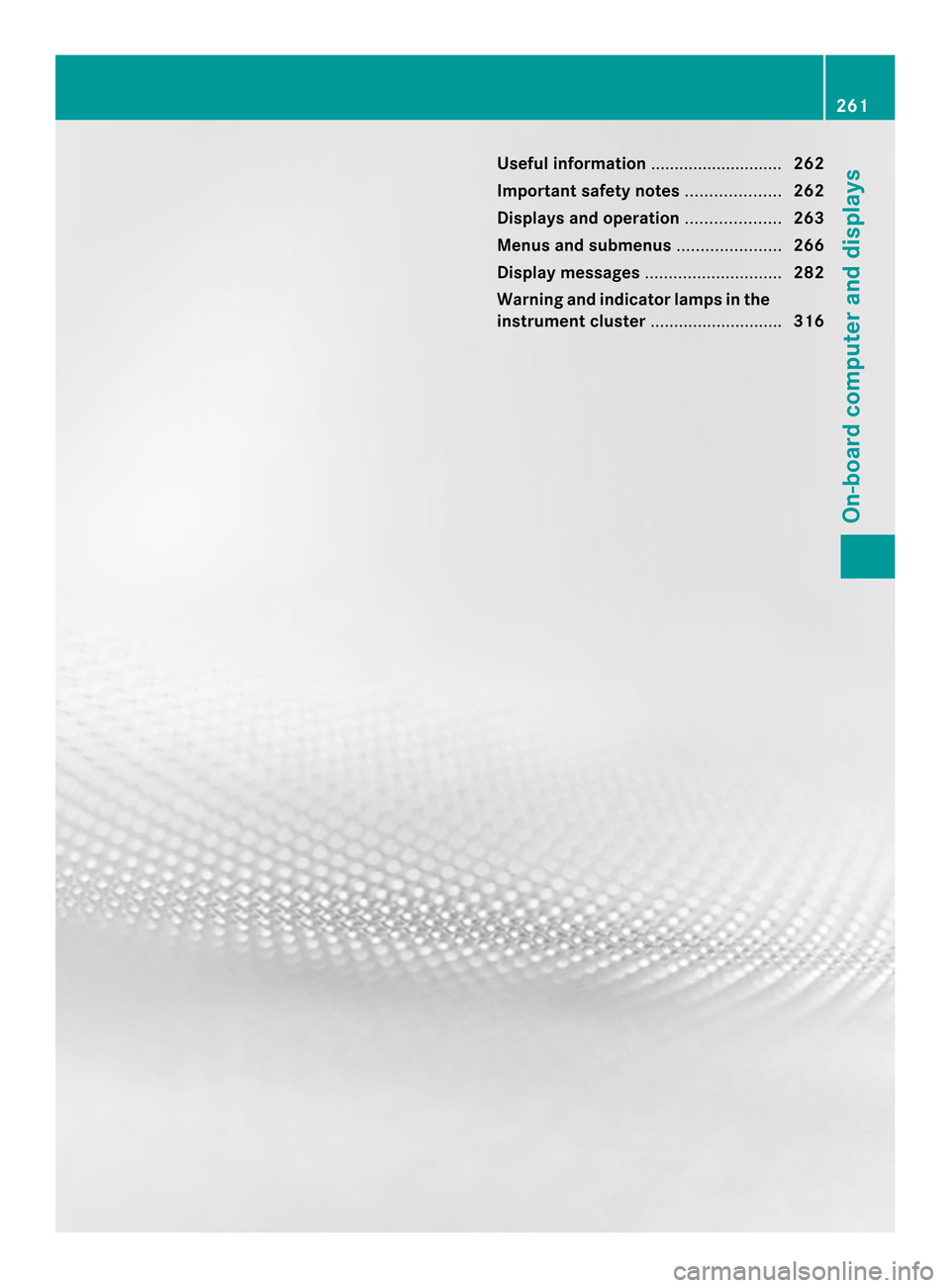
Useful information
............................262
Important safety notes ....................262
Displays and operation ....................263
Menus and submenus ......................266
Display messages ............................. 282
Warning and indicator lamps in the
instrument cluster ............................316 261On-board computer and displays
Page 264 of 462
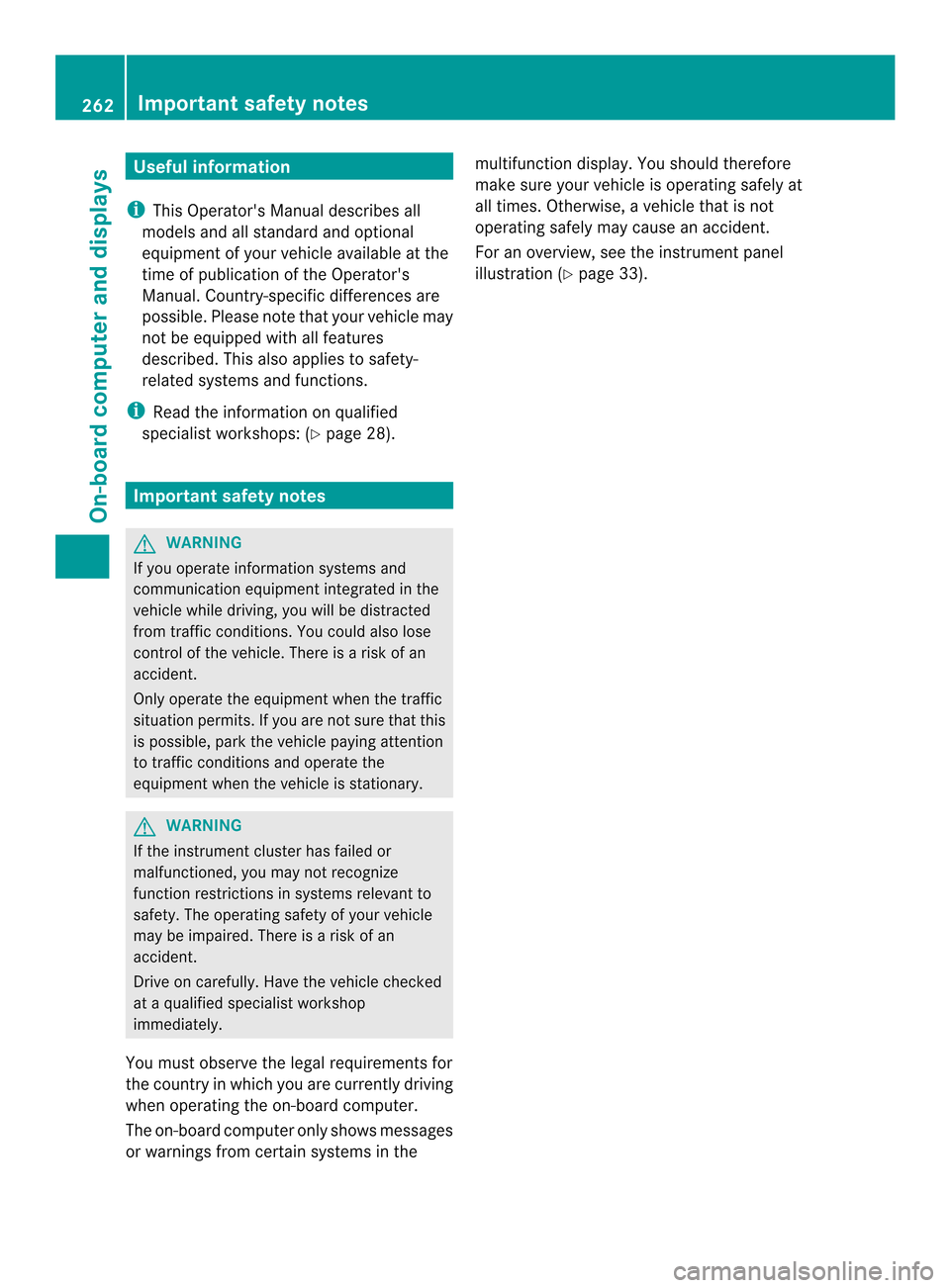
Useful information
i This Operator's Manual describes all
models and all standard and optional
equipment of your vehicle available at the
time of publication of the Operator's
Manual. Country-specific differences are
possible. Please note that your vehicle may
not be equipped with all features
described. This also applies to safety-
related systems and functions.
i Read the information on qualified
specialist workshops: (Y page 28).Important safety notes
G
WARNING
If you operate information systems and
communication equipment integrated in the
vehicle while driving, you will be distracted
from traffic conditions. You could also lose
control of the vehicle. There is a risk of an
accident.
Only operate the equipment when the traffic
situatio npermits .Ifyou are not sure that this
is possible, park the vehicle paying attention
to traffic conditions and operate the
equipment when the vehicle is stationary. G
WARNING
If the instrument cluster has failed or
malfunctioned, you may not recognize
function restrictions in systems relevant to
safety. The operating safety of your vehicle
may be impaired. There is a risk of an
accident.
Drive on carefully. Have the vehicle checked
at a qualified specialist workshop
immediately.
You must observe the legal requirements for
the country in which you are currently driving
when operating the on-board computer.
The on-board computer only shows messages
or warnings from certain systems in the multifunction display
.You should therefore
make sure your vehicle is operating safely at
all times. Otherwise, a vehicle that is not
operating safely may cause an accident.
For an overview, see the instrument panel
illustration (Y page 33).262
Important safety notesOn-board computer and displays
Page 265 of 462

Displays and operation
Instrument cluster
Instrument cluster: miles
0002
Speedometer with segments (Y page 264)
0003 Fuel gauge
0023 Tachometer (Y page 264)
0022 Coolant temperature ( Ypage 263)
0020 Multifunction display (Y page 265)
0021 Instrumen tcluster lighting (Y page 263) Instrument cluster lighting
The lighting in the instrumen tcluster, in the
displays and the controls in the vehicle
interior can be adjusted using the brightness
control knob.
The brightness control knob is located on the
bottom left of the instrument cluster
(Y page 33).
X Turn the brightness control knob clockwise
or counter-clockwise.
If the light switch is set to 0006,0016or
000D, the brightness is dependent upon
the brightness of the ambien tlight.
i The light sensor in the instrumen tcluster
automatically controls the brightness of
the multifunction display. In daylight, the displays in the instrument
cluster are not illuminated. Coolant temperature display
G
WARNING
Opening the hood when the engine is
overheated or when there is a fire in the
engine compartmen tcould expose you to hot
gases or other service products. There is a
risk of injury.
Let an overheated engine cool down before
opening the hood. If there is a fire in the
engine compartment, keep the hood closed
and contact the fire department.
! Adisplay message is shown if the coolant
temperature is too high. Displays and operation
263On-board computer and displays Z
Page 272 of 462

Operating an audio player or audio
media
0002
Current title
Audio data from various audio devices or
media can be played, depending on the
equipment installed in the vehicle.
X Switch on COMAND and activate audio
CD/DVD mode or MP3 mode; see the
separate operating instructions.
X Press the 0002or0005 button on the
steering wheel to select the Audio menu.
X To select the next/previous track:
briefly press the 0003or0004 button.
X To select a track from the track list
(rapid scrolling): press and hold the
0003 or0004 button until desired
track 0003has been reached.
If you press and hold 0003or0004, the
rapid scrolling speed is increased. Not all
audio drives or data carriers support this
function.
If track information is stored on the audio
device or medium, the multifunction display
will show the number and title of the track.
The curren ttrack does not appear in audio
AUX mode (Auxiliary audio mode: external
audio source connected). Video DVD operation Example
:CD/DVD change rdisplay
0002 Current scene
X Switch on COMAN Dand select video DVD;
see the separate operating instructions.
X Press the 0002or0005 button on the
steering wheel to select the Audio menu.
X To select the next/previous scene:
briefly press the 0003or0004 button.
X To select ascene from the scene list
(rapid scrolling): press and hold the
0003 or0004 buttonuntil desired
scene 0002has been reached. Telephone menu
Introduction G
WARNING
If you operate informatio nsystems and
communication equipment integrated in the
vehicle while driving, you will be distracted
from traffic conditions. You could also lose
control of the vehicle. There is a risk of an
accident.
Only operate the equipmen twhen the traffic
situation permits. If you are not sure that this
is possible, park the vehicle paying attention
to traffic conditions and operate the
equipment when the vehicle is stationary.
When telephoning, you must observe the
legal requirements for the country in which
you are currently driving.
X Switch on the mobile phone (see the
separate operating instructions).
X Switch on COMAND (see the separate
operating instructions). 270
Menus and submenusOn-board computer and displays
Page 274 of 462
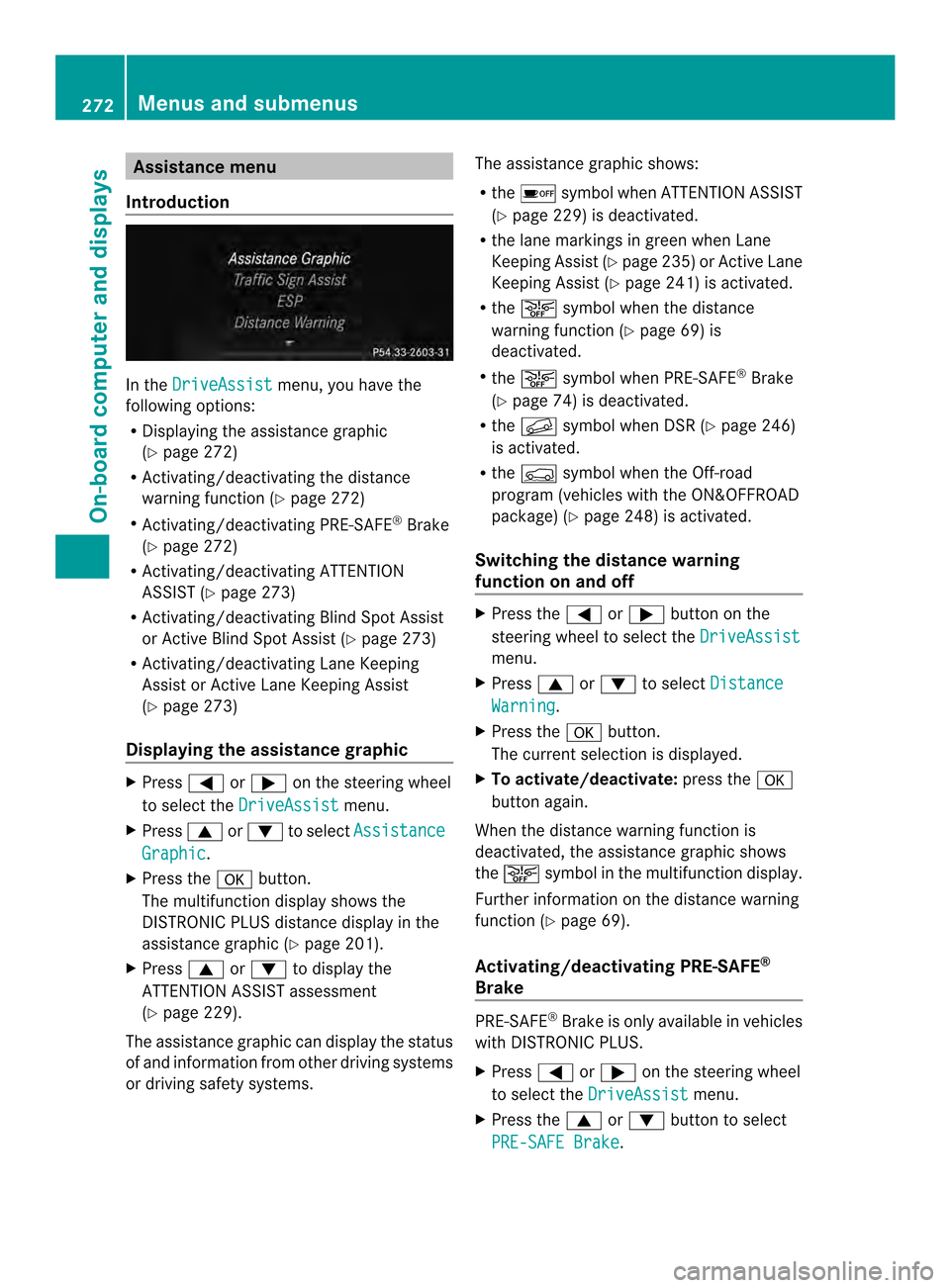
Assistance menu
Introduction In the
DriveAssist menu, you have the
following options:
R Displaying the assistance graphic
(Y page 272)
R Activating/deactivating the distance
warning function (Y page 272)
R Activating/deactivating PRE-SAFE ®
Brake
(Y page 272)
R Activating/deactivating ATTENTION
ASSIST (Y page 273)
R Activating/deactivating Blind Spot Assist
or Active Blind Spot Assist (Y page 273)
R Activating/deactivating Lane Keeping
Assis torA ctive Lane Keeping Assist
(Y page 273)
Displaying the assistance graphic X
Press 0002or0005 on the steering wheel
to select the DriveAssist menu.
X Press 0003or0004 to select Assistance Graphic .
X Press the 000Bbutton.
The multifunction display shows the
DISTRONIC PLUS distance display in the
assistance graphi c(Ypage 201).
X Press 0003or0004 to display the
ATTENTION ASSIST assessment
(Y page 229).
The assistance graphic can display the status
of and information from other driving systems
or driving safety systems. The assistance graphic shows:
R
the 0003 symbol when ATTENTION ASSIST
(Y page 229) is deactivated.
R the lane markings in green when Lane
Keeping Assist (Y page 235)or Active Lane
Keeping Assist (Y page 241) is activated.
R the 0001 symbol when the distance
warning function (Y page 69) is
deactivated.
R the 0001 symbol when PRE-SAFE ®
Brake
(Y page 74) is deactivated.
R the 0009 symbol when DSR (Y page 246)
is activated.
R the 0005 symbol when the Off-road
progra m(vehicles with the ON&OFFROAD
package) (Y page 248) is activated.
Switching the distance warning
function on and off X
Press the 0002or0005 button on the
steering wheel to select the DriveAssist menu.
X Press 0003or0004 to select Distance Warning .
X Press the 000Bbutton.
The current selection is displayed.
X To activate/deactivate: press the000B
button again.
When the distance warning function is
deactivated, the assistance graphic shows
the 0001 symbol in the multifunction display.
Further information on the distance warning
function ( Ypage 69).
Activating/deactivating PRE-SAFE ®
Brake PRE-SAFE
®
Brake is only available in vehicles
with DISTRONIC PLUS.
X Press 0002or0005 on the steering wheel
to select the DriveAssist menu.
X Press the 0003or0004 button to select
PRE-SAFE Brake .272
Menus and submenusOn-board computer and displays
Page 275 of 462
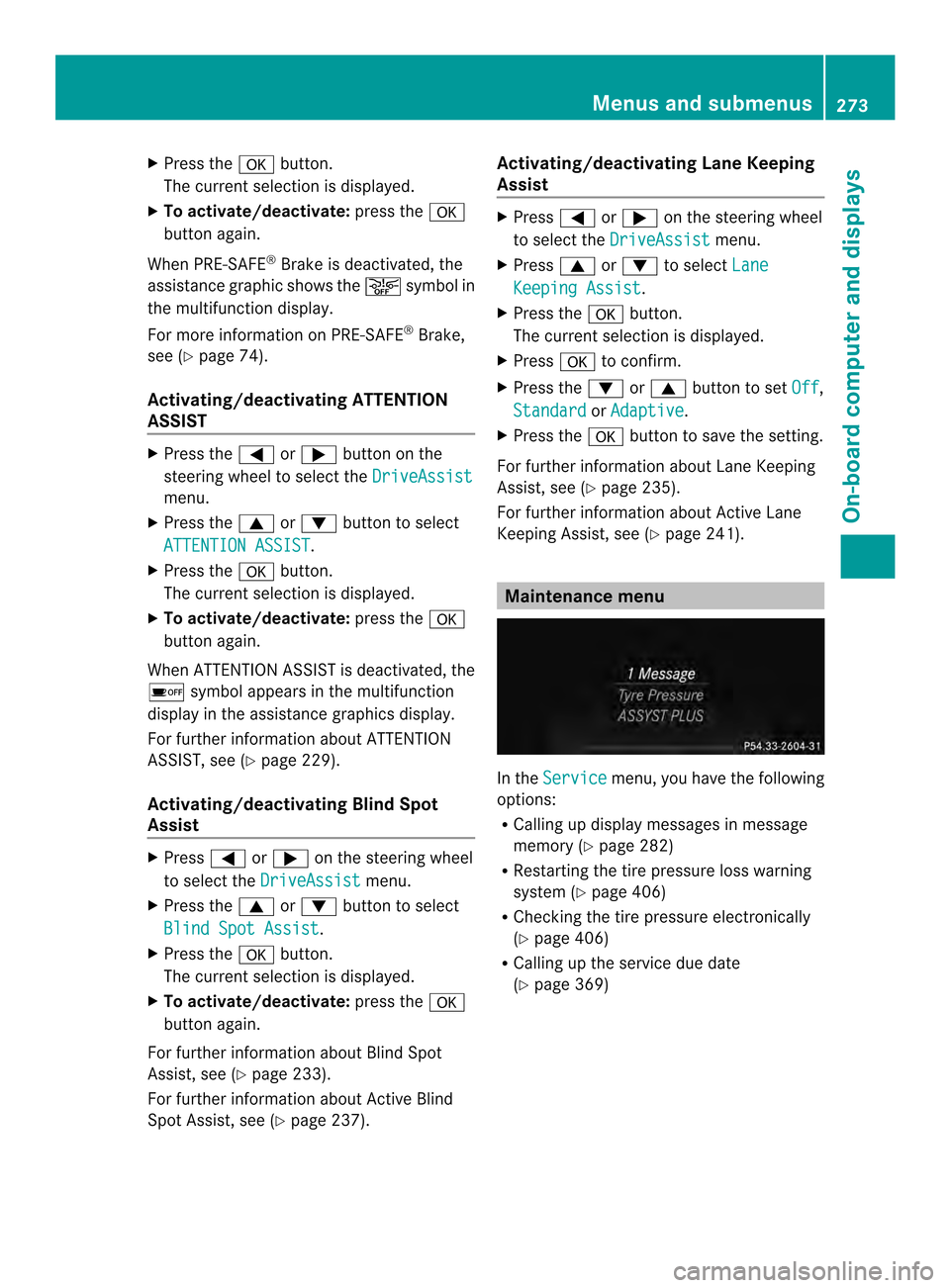
X
Press the 000Bbutton.
The curren tselection is displayed.
X To activate/deactivate: press the000B
button again.
When PRE-SAFE ®
Brake is deactivated, the
assistance graphic shows the 0001symbol in
the multifunction display.
For more information on PRE-SAFE ®
Brake,
see (Y page 74).
Activating/deactivating ATTENTION
ASSIST X
Press the 0002or0005 button on the
steering wheel to select the DriveAssistmenu.
X Press the 0003or0004 button to select
ATTENTION ASSIST .
X Press the 000Bbutton.
The curren tselection is displayed.
X To activate/deactivate: press the000B
button again.
When ATTENTION ASSIST is deactivated, the
0003 symbol appears in the multifunction
display in the assistance graphics display.
For further information about ATTENTION
ASSIST, see (Y page 229).
Activating/deactivating Blind Spot
Assist X
Press 0002or0005 on the steering wheel
to select the DriveAssist menu.
X Press the 0003or0004 button to select
Blind Spot Assist .
X Press the 000Bbutton.
The curren tselection is displayed.
X To activate/deactivate: press the000B
button again.
For further information about Blind Spot
Assist, see (Y page 233).
For further information about Active Blind
Spot Assist, see (Y page 237). Activating/deactivating Lane Keeping
Assist X
Press 0002or0005 on the steering wheel
to select the DriveAssist menu.
X Press 0003or0004 to select Lane Keeping Assist .
X Press the 000Bbutton.
The curren tselection is displayed.
X Press 000Bto confirm.
X Press the 0004or0003 button to set Off ,
Standard or
Adaptive .
X Press the 000Bbutton to save the setting.
For further information about Lane Keeping
Assist, see (Y page 235).
For further information about Active Lane
Keeping Assist, see (Y page 241). Maintenance menu
In the
Service menu, you have the following
options:
R Calling up display messages in message
memory (Y page 282)
R Restarting the tire pressure loss warning
system (Y page 406)
R Checking the tire pressure electronically
(Y page 406)
R Calling up the service due date
(Y page 369) Menus and submenus
273On-board computer and displays Z
Page 279 of 462
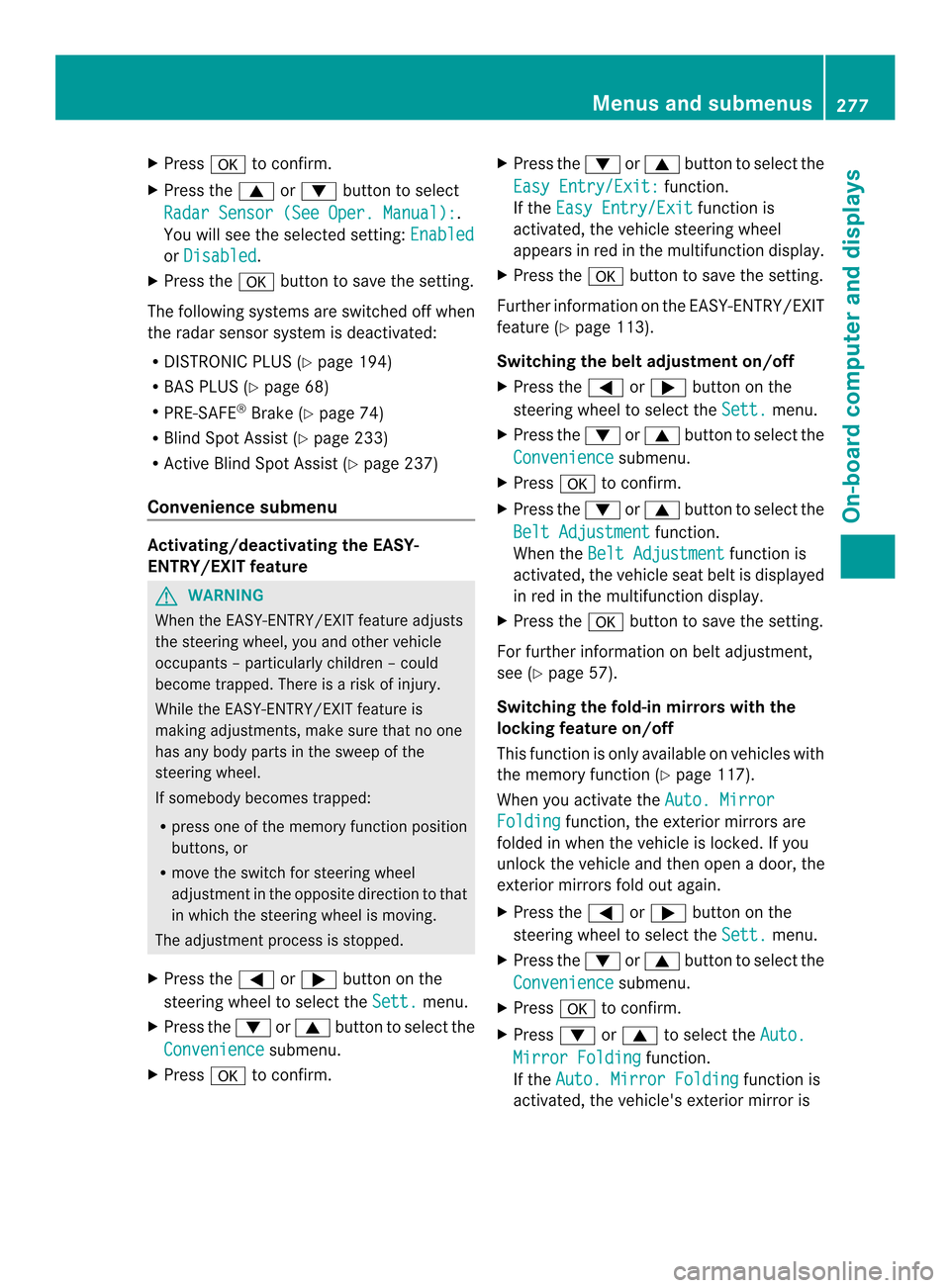
X
Press 000Bto confirm.
X Press the 0003or0004 button to select
Radar Sensor (See Oper. Manual): .
You will see the selected setting: Enabledor
Disabled .
X Press the 000Bbutton to save the setting.
The following systems are switched off when
the radar sensor system is deactivated:
R DISTRONIC PLUS (Y page 194)
R BAS PLUS (Y page 68)
R PRE-SAFE ®
Brake (Y page 74)
R Blind Spot Assist (Y page 233)
R Active Blind Spot Assist (Y page 237)
Convenience submenu Activating/deactivating the EASY-
ENTRY/EXIT feature
G
WARNING
When the EASY-ENTRY/EXIT feature adjusts
the steering wheel, you and other vehicle
occupants –particularly childre n–could
become trapped. There is a risk of injury.
While the EASY-ENTRY/EXIT feature is
making adjustments, make sure that no one
has any body parts in the sweep of the
steering wheel.
If somebody becomes trapped:
R press one of the memory function position
buttons, or
R move the switch for steering wheel
adjustmen tinthe opposite direction to that
in which the steering wheel is moving.
The adjustment process is stopped.
X Press the 0002or0005 button on the
steering wheel to select the Sett. menu.
X Press the 0004or0003 button to select the
Convenience submenu.
X Press 000Bto confirm. X
Press the 0004or0003 button to select the
Easy Entry/Exit: function.
If the Easy Entry/Exit function is
activated, the vehicle steering wheel
appears in red in the multifunction display.
X Press the 000Bbutton to save the setting.
Further information on the EASY-ENTRY/EXIT
feature (Y page 113).
Switching the belt adjustment on/off
X Press the 0002or0005 button on the
steering wheel to select the Sett. menu.
X Press the 0004or0003 button to select the
Convenience submenu.
X Press 000Bto confirm.
X Press the 0004or0003 button to select the
Belt Adjustment function.
When the Belt Adjustment function is
activated, the vehicle seat belt is displayed
in red in the multifunction display.
X Press the 000Bbutton to save the setting.
For further information on belt adjustment,
see (Y page 57).
Switching the fold-in mirrors with the
locking feature on/off
This function is only available on vehicles with
the memory function (Y page 117).
When you activate the Auto. Mirror Folding function, the exterior mirrors are
folded in when the vehicle is locked. If you
unlock the vehicle and then open a door, the
exterior mirrors fold out again.
X Press the 0002or0005 button on the
steering wheel to select the Sett. menu.
X Press the 0004or0003 button to select the
Convenience submenu.
X Press 000Bto confirm.
X Press 0004or0003 to select the Auto. Mirror Folding function.
If the Auto. Mirror Folding function is
activated, the vehicle's exterior mirror is Menus and submenus
277On-board computer and displays Z
Page 284 of 462
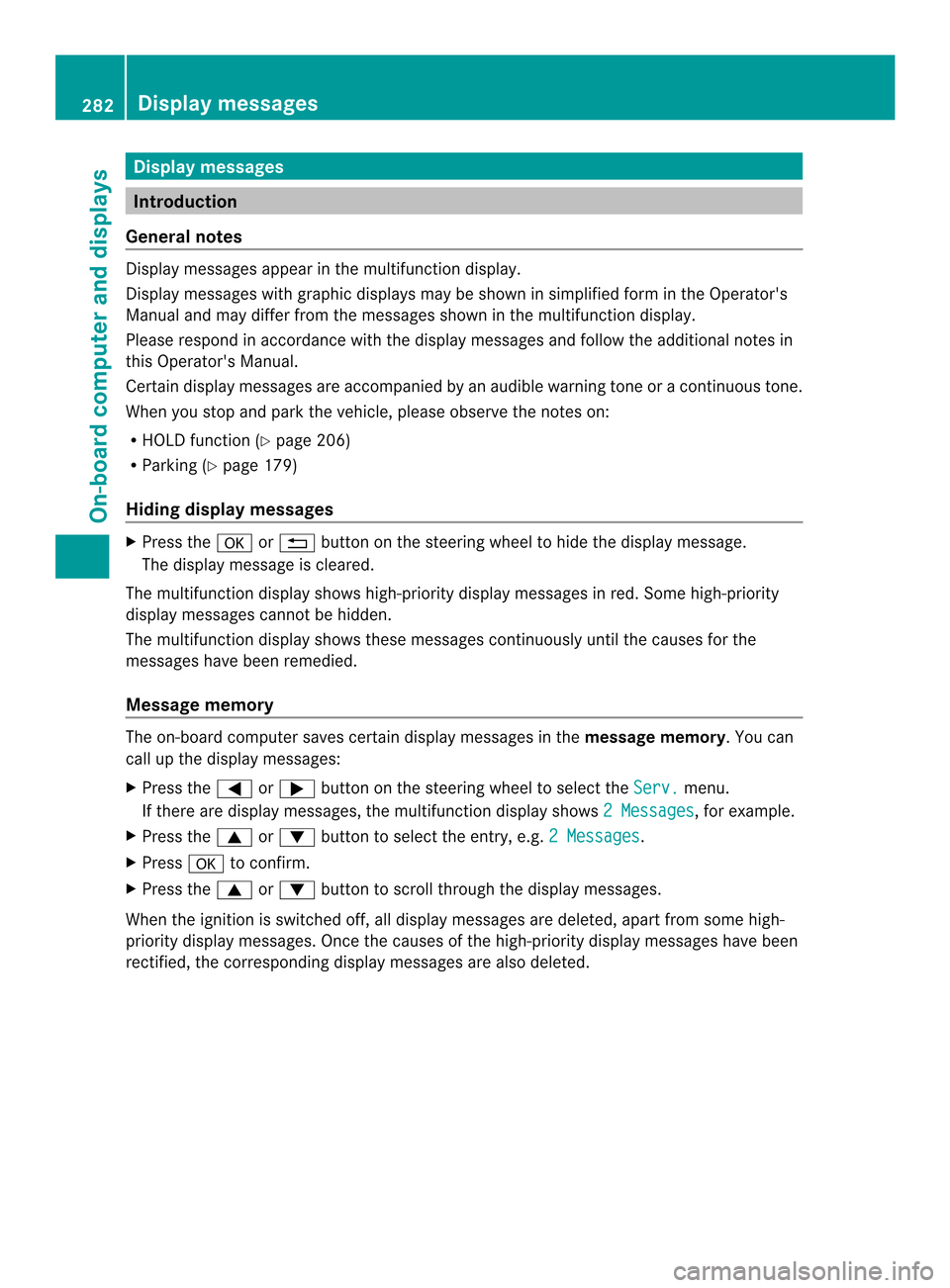
Display messages
Introduction
General notes Display messages appear in th
emultifunction display.
Display messages with graphic displays may be shown in simplified for minthe Operator's
Manual and may differ from the messages shown in the multifunction display.
Please respond in accordance with the display messages and follow the additional notes in
this Operator's Manual.
Certain display messages are accompanied by an audible warning tone or a continuous tone.
When you stop and park the vehicle, please observe the notes on:
R HOLD function (Y page 206)
R Parking (Y page 179)
Hiding display messages X
Press the 000Bor0007 button on the steering wheel to hide the display message.
The display message is cleared.
The multifunction display shows high-priority display messages in red. Some high-priority
display messages cannot be hidden.
The multifunction display shows these messages continuously until the causes for the
messages have been remedied.
Message memory The on-board computer saves certain display messages in the
message memory.You can
call up the display messages:
X Press the 0002or0005 button on the steering wheel to select the Serv. menu.
If there are display messages, the multifunction display shows 2 Messages , for example.
X Press the 0003or0004 button to select the entry, e.g. 2 Messages .
X Press 000Bto confirm.
X Press the 0003or0004 button to scroll through the display messages.
When the ignition is switched off, all display messages are deleted, apart from some high-
priority display messages. Once the causes of the high-priority display messages have been
rectified, the corresponding display messages are also deleted. 282
Display messagesOn-board computer and displays