2014 MERCEDES-BENZ GL-Class light
[x] Cancel search: lightPage 171 of 270

X
To enter characters using the number
pad: press the number keys in rapid suc-
cession.
The character appears when the key is
pressed. The first available letter is high-
lighted. Enter the character using the char-
acter bar (Y page 36). X
After entering the web address, select the
0054 symbol by turning 00790052007Aor sliding
009500520096 the COMAND controller and press
0098 to confirm.
The website is called up.
X To select a web address in the list: slide
00970052 the COMAND controller in the input
menu with character bar.
The list is activated. X
Select the web address by turning 00790052007Aor
sliding 009700520064the COMAND controller and
press 0098to confirm.
The web address is entered in the input line.
X Press 0098the COMAND controller.
The website is called up. The Establish‐ Establish‐
ing data connection to
Option 2: selecting favorites You must create at least one favorite in the
carousel view for this function (Y
page 173). X
Call up the carousel view (Y page 168).
X In the carousel view, bring a favorite to the
front by turning 00790052007Aor sliding 009500520096the
COMAND controller and press 0098to con-
firm.
The website is called up. Internet
169Online and Internet functions
Page 172 of 270

Navigating the website
Overview Action Result
X
Turn 00790052007A the
controller. Navigates from one
item that can be
selected (e.g. link,
text field or selec-
tion list) to the next
and highlights the
respective element
on the website.
Sliding the control-
ler:
X
Left or right 009500520096
X Up or down 009700520064
X Diagonally 009100520078 Moves the pointer
on the page.
X
Press 0098the con-
troller. Calls up the menu or
opens the selected
item.
X
Press the 003D
button. Calls up the previ-
ous page.
X
Press the 0084
button. Closes the Internet
browser. If several
windows are open,
the current window
is closed.
Example: highlighting an item that can
be selected X
Turn 00790052007A the COMAND controller.
A button is highlighted in the example.
Example: entering text X
Select an input line by turning 00790052007Athe
COMAND controller and press 0098to con-
firm.
The character bar appears. X
Enter the text using the character bar or the
number keypad. Character entry
(Y page 34).
X If the text has been entered, select the
0054 symbol by turning 00790052007Athe COMAND
controller and press 0098to confirm.
The text has now been entered. 170
InternetOnline and
Internet functions
Page 173 of 270

Menu functions
Calling up the menu X
To call up the short menu: highlight the
selectable item on the page by turning
00790052007A the COMAND controller and press
0098 to confirm. X
To call up the entire menu: when the
short menu is displayed, slide 00520064the
COMAND controller downwards.
or
X Select a free area on the website by sliding
009700520064, 009500520096or009100520078 the COMAND control-
ler and press 0098to confirm.
Open Opens the website to the selectable item.
X
Call up the menu (Y page 171).
X Confirm Open Openby pressing 0098the COMAND
controller.
Entering a URL X
Call up the menu (Y page 171).
X Select Enter URL
Enter URL by turning00790052007Aor slid-
ing 009700520064 the COMAND controller and press
0098 to confirm.
X Enter a web address (URL) (Y page 168).
Calling up the previous website X
Call up the menu (Y page 171).
X Select Previous
Previous by turning00790052007Aor sliding
009700520064 the COMAND controller and press
0098 to confirm.
Calling up the next website X
Call up the menu (Y page 171).
X Select Next
Nextby turning 00790052007Aor sliding
009700520064 the COMAND controller and press
0098 to confirm.
View You can use this function to:
R
position a selection window on websites
that are larger than the display
R select a window that is already open Internet
171Online and Internet functions
Page 191 of 270
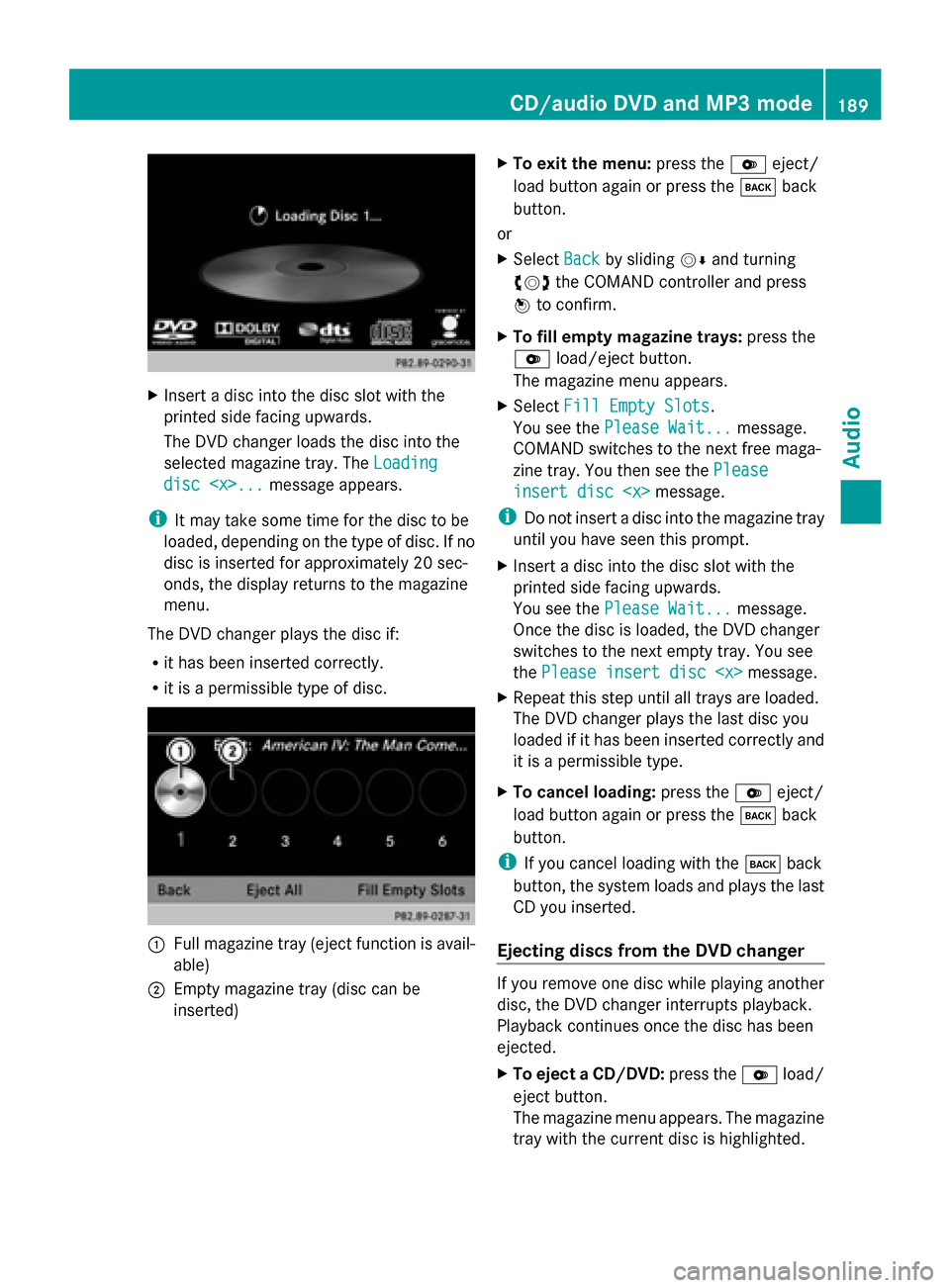
X
Insert a disc into the disc slot with the
printed side facing upwards.
The DVD changer loads the disc into the
selected magazine tray. The Loading
Loading
disc
i It may take some time for the disc to be
loaded, depending on the type of disc. If no
disc is inserted for approximately 20 sec-
onds, the display returns to the magazine
menu.
The DVD changer plays the disc if:
R it has been inserted correctly.
R it is a permissible type of disc. 0043
Full magazine tray (eject function is avail-
able)
0044 Empty magazine tray (disc can be
inserted) X
To exit the menu: press the0065eject/
load button again or press the 003Dback
button.
or
X Select Back
Back by sliding 00520064and turning
00790052007A the COMAND controller and press
0098 to confirm.
X To fill empty magazine trays: press the
0065 load/eject button.
The magazine menu appears.
X Select Fill Empty Slots
Fill Empty Slots.
You see the Please Wait... Please Wait... message.
COMAND switches to the next free maga-
zine tray. You then see the Please
Please
insert disc
insert disc
i Do not insert a disc into the magazine tray
until you have seen this prompt.
X Insert a disc into the disc slot with the
printed side facing upwards.
You see the Please Wait... Please Wait... message.
Once the disc is loaded, the DVD changer
switches to the next empty tray. You see
the Please insert disc
X Repeat this step until all trays are loaded.
The DVD changer plays the last disc you
loaded if it has been inserted correctly and
it is a permissible type.
X To cancel loading: press the0065eject/
load button again or press the 003Dback
button.
i If you cancel loading with the 003Dback
button, the system loads and plays the last
CD you inserted.
Ejecting discs from the DVD changer If you remove one disc while playing another
disc, the DVD changer interrupts playback.
Playback continues once the disc has been
ejected.
X
To eject a CD/DVD: press the0065load/
eject button.
The magazine menu appears. The magazine
tray with the current disc is highlighted. CD/audio DVD and MP3 mode
189Audio Z
Page 195 of 270

0083
Medium type, position of medium in the
media list, current folder or current album
0084 Artist (if available)
006B MP3 mode menu
i If no Media Interface is connected during
operation with a DVD changer, 006Bdisplays
Changer
Changer instead of Media
Media(Ypage 213). Pause function
In CD/audio DVD and MP3 mode X
To pause playback: briefly press the
0063 button.
The 006B symbol appears at the top left in
the status bar.
X To continue playback: briefly press the
0063 button again.
The 006B symbol disappears.
In audio DVD mode only X
To pause playback: switch on audio DVD
mode (Y page 191).
X Select 00CFby sliding 00520064and turning
00790052007A the COMAND controller and press
0098 to confirm.
The 00CF display changes to 00D0.
X To continue playback: select00D0and
press 0098to confirm.
Playback continues from the point where it
was interrupted. The 00D0display changes
to 00CF. Stop function
This function is only available in audio DVD
mode.
X Switch on audio DVD mode (Y page 191).
X To interrupt playback: select00DBby
sliding 00520064and turning 00790052007Athe COMAND
controller and press 0098to confirm.
The 00CF display changes to 00D0. The
00DB symbol remains highlighted.
X To continue playback: select00D0and
press 0098to confirm.
Playback continues from the point where it
was interrupted.
X To stop playback: while playback is inter-
rupted, select 00DBagain and press 0098to
confirm.
or
X Select 00DBand confirm by pressing 0098
twice in rapid succession.
00D0 is highlighted.
X To restart playback: select00D0and
press 0098to confirm.
Playback starts at the beginning of the
DVD. Selecting CD/audio DVD/MP3 discs
Selecting via the media list Media list when equipped with a DVD changer
X
In CD/audio DVD and MP3 mode: select
Media Media orChanger
Changer by sliding 00520064and turn- CD/audio DVD and MP3 mode
193Audio Z
Page 204 of 270

Selecting a year of publication
X
Select Year
Yearin the category list
(Y page 200) by turning 00790052007Athe COMAND
controller and press 0098to confirm.
X Select an entry and press 0098to confirm.
The genre list is displayed.
X Select a genre, e.g. pop, and press 0098to
confirm.
The track list is displayed.
X Select a track and press 0098to confirm.
Playback starts.
Selecting composers X
Select Composers Composers in the category list by
turning 00790052007Athe COMAND controller and
press 0098to confirm.
The available composers are displayed
alphabetically.
Selecting music genres X
Select Genres
Genres in the category list by turn-
ing 00790052007A the COMAND controller and press
0098 to confirm.
The available music genres are displayed
alphabetically.
Selecting a cover X
Select Select By Cover
Select By Cover in the category
list (Y page 200) by turning 00790052007Athe COMAND controller and press
0098to con-
firm.
The available covers are displayed in alpha-
betical order of the artists. X
Select the desired cover by turning 00790052007A
the COMAND controller and press 0098to
confirm.
The corresponding album is played.
Selecting via keyword search X
Select Keyword Keyword Search
Searchin the category list
by turning 00790052007Athe COMAND controller
and press 0098to confirm.
An input menu appears. X
To change the character set used in the
character bar: highlightSelect Selectby sliding
00520064 and turning 00790052007Athe COMAND con-
troller and press 0098to confirm.
A list of available character sets is shown. 202
Music searchAudio
Page 208 of 270

Deleting all music files
! In order to prevent malfunctions, do not
use COMAND during this time.
This function deletes all music files from the
MUSIC REGISTER.
X Switch to the MUSIC REGISTER
(Y page 204).
X Select Music
Music Register Register by sliding00520064and
turning 00790052007Athe COMAND controller and
press 0098to confirm.
X Select Delete All Music Files
Delete All Music Files and
press 0098to confirm.
A prompt appears. No
No is highlighted.
If you select Yes
Yes, all music files are deleted.
You see the Please Wait...
Please Wait... message.
You will then see the Data deleted
Data deleted mes-
sage.
If you select No
No, the process will be can-
celed. Calling up memory space info
X Switch to the MUSIC REGISTER
(Y page 204).
X Select Music
Music Register Register by sliding00520064and
turning 00790052007Athe COMAND controller and
press 0098to confirm.
X Select Memory Info
Memory Info and press0098to con-
firm.
The following is displayed:
R storage capacity
R available memory
R occupied memory
R content (folders, tracks) Music search
Introduction The music search finds tracks via all available
media. The search begins with the audio
source that is currently active. The following media are included for the
music search:
R
Disc (CD/audio DVD/MP3)
R Memory card
R MUSIC REGISTER
R USB storage device
X Switch to the MUSIC REGISTER
(Y page 204).
X Select Search
Search by sliding 00520064and turning
00790052007A the COMAND controller and press
0098 to confirm.
The category list appears.
X Select a track in a category (Y page 200).
Example: opening a folder X
Select Folder Folder in the category list by turn-
ing 00790052007A the COMAND controller and press
0098 to confirm.
You see the content of the current folder. The name of the current folder is at the top
and the track currently playing is indicated by
a 003B dot.
X To switch to the next folder up: press the
0038 back button or slide 00950052the
COMAND controller.
Changing the folder/track name X
Switch to the MUSIC REGISTER
(Y page 204).
X Select Music Music Register
Register by sliding00520064and
turning 00790052007Athe COMAND controller and
press 0098to confirm. 206
MUSIC REGISTERAudio
Page 209 of 270
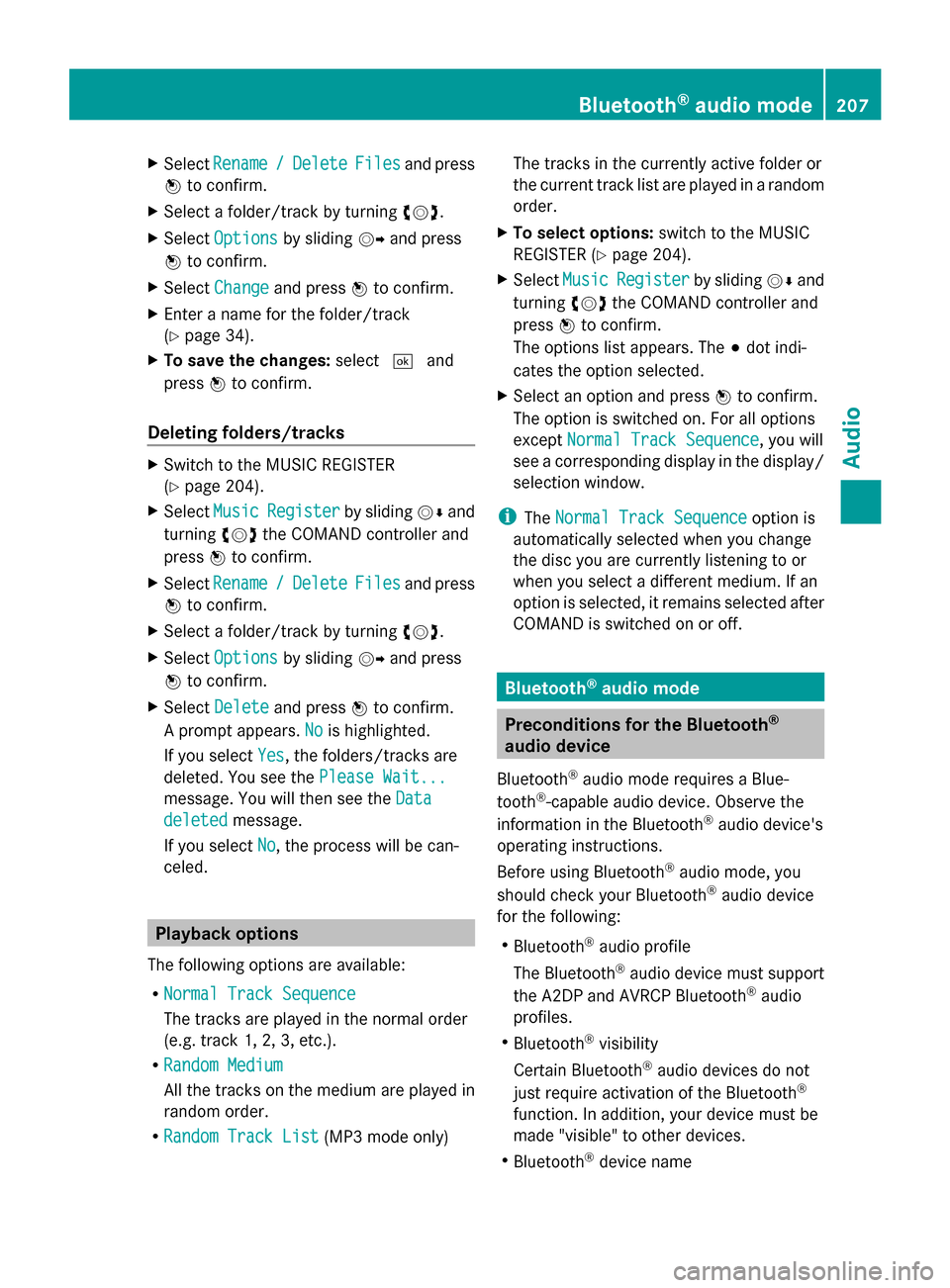
X
Select Rename
Rename /
/Delete
Delete Files
Filesand press
0098 to confirm.
X Select a folder/track by turning 00790052007A.
X Select Options
Options by sliding 00520096and press
0098 to confirm.
X Select Change
Change and press 0098to confirm.
X Enter a name for the folder/track
(Y page 34).
X To save the changes: select0054and
press 0098to confirm.
Deleting folders/tracks X
Switch to the MUSIC REGISTER
(Y page 204).
X Select Music Music Register Register by sliding00520064and
turning 00790052007Athe COMAND controller and
press 0098to confirm.
X Select Rename
Rename /
/Delete
Delete Files
Filesand press
0098 to confirm.
X Select a folder/track by turning 00790052007A.
X Select Options
Options by sliding 00520096and press
0098 to confirm.
X Select Delete
Delete and press 0098to confirm.
A prompt appears. No
No is highlighted.
If you select Yes
Yes , the folders/tracks are
deleted. You see the Please Wait...
Please Wait...
message. You will then see the Data
Data
deleted
deleted message.
If you select No
No, the process will be can-
celed. Playback options
The following options are available:
R Normal Track Sequence Normal Track Sequence
The tracks are played in the normal order
(e.g. track 1, 2, 3, etc.).
R Random Medium
Random Medium
All the tracks on the medium are played in
random order.
R Random Track List
Random Track List (MP3 mode only) The tracks in the currently active folder or
the current track list are played in a random
order.
X To select options: switch to the MUSIC
REGISTER (Y page 204).
X Select Music
Music Register Register by sliding00520064and
turning 00790052007Athe COMAND controller and
press 0098to confirm.
The options list appears. The 003Bdot indi-
cates the option selected.
X Select an option and press 0098to confirm.
The option is switched on. For all options
except Normal Track Sequence Normal Track Sequence, you will
see a corresponding display in the display/
selection window.
i The Normal Track Sequence Normal Track Sequence option is
automatically selected when you change
the disc you are currently listening to or
when you select a different medium. If an
option is selected, it remains selected after
COMAND is switched on or off. Bluetooth
®
audio mode Preconditions for the Bluetooth
®
audio device
Bluetooth ®
audio mode requires a Blue-
tooth ®
-capable audio device. Observe the
information in the Bluetooth ®
audio device's
operating instructions.
Before using Bluetooth ®
audio mode, you
should check your Bluetooth ®
audio device
for the following:
R Bluetooth ®
audio profile
The Bluetooth ®
audio device must support
the A2DP and AVRCP Bluetooth ®
audio
profiles.
R Bluetooth ®
visibility
Certain Bluetooth ®
audio devices do not
just require activation of the Bluetooth ®
function. In addition, your device must be
made "visible" to other devices.
R Bluetooth ®
device name Bluetooth
®
audio mode 207Audio Z