2014 MERCEDES-BENZ GL-Class Drive mode
[x] Cancel search: Drive modePage 3 of 270

Welcome to the world of Mercedes-Benz
First, familiarize yourself with your COMAND
system. Read these operating instructions,
particularly the safety and warning notes,
before you drive off.
This will help you to obtain the maximum
pleasure from your COMAND system and to
avoid endangering yourself and others.
The equipment level and functions of your
COMAND system may differ depending on:
R model
R order
R country specification
R availability
Mercedes-Benz therefore reserves the right
to introduce changes to the following:
R design
R equipment
R technical features
The equipment in your vehicle may therefore
differ from that shown in the descriptions and
illustrations.
Consult an authorized Mercedes-Benz Center
if you have further questions.
The Operator's Manual and all supplements
are integral parts of the vehicle. You should
always keep it in the vehicle and pass it on to
the new owner if you sell the vehicle.
The technical documentation team at
Daimler AG wishes you safe and pleasant
motoring.
Mercedes-Benz USA, LLC
Mercedes-Benz Canada, Inc.
A Daimler Company
1725842500É1725842500*ËÍ
Page 6 of 270

1, 2, 3 ...
360° camera Displaying images ............................ 56
Switching on/off .............................. 56
911 emergency call ..........................125A
Active partition (USB devices
only) Selecting ........................................ 198
Address book
Browsing ........................................ 147
Calling up ....................................... 147
Changing an entry .......................... 150
Connecting a call ........................... 150
Creating an entry ........................... 148
Deleting an entry ........................... 149
Deleting contacts ........................... 154
Details about an entry ...................149
Entering characters .........................34
Entry as a home address ...............103
Hiding contact details ....................155
Importing contacts ........................152
Introduction ................................... 147
Receiving vCards ........................... 153
Searching for an entry ...................148
Starting route guidance .................151
Voice tag ....................................... 151
Address entry menu ............................ 64
Adjusting the sound settings Balance ............................................ 30
Alternative Route ................................ 93
Audio Radio mode ................................... 178
Audio CD/DVD and MP3 mode
Switching to (Rear Seat Entertain-
ment System) ................................ 243
Audio DVD
Mode, switching to ........................191
Pause function ............................... 193
Playback options ........................... 198
Safety notes .................................. 187
Setting the audio format ................197
Stop function ................................. 193Audio format, setting
Audio DVD ..................................... 197
Video DVD ..................................... 229
Autostore ........................................... 181
AUX (audio) Notes/socket ................................ 220
Switching to ................................... 220
AUX (video)
Setting the volume and sound .......230
Showing/hiding the menu .............230
Switching to ................................... 230
AUX jacks
CD/DVD drive ............................... 236
Avoiding an area ................................ 115 B
Back button ......................................... 27
Balance, adjusting ............................... 30
Bass, setting ........................................ 30
Bird's-eye view (navigation) .............109
Bluetooth ®
Activating/deactivating ...................45
Activating audio mode ...................211
Conditions (telephone) ..................125
Connecting another mobile
phone ............................................ 129
Connecting audio devices ..............208
Device list ...................................... 208
Entering the passcode ...................128
External authorization ....................129
General information .........................44
Interface ........................................ 124
Introduction ................................... 124
Reconnecting an audio device .......210
Searching for a mobile phone ........127
Settings ........................................... 44
Telephone basic menu ...................131
Telephony ...................................... 125
Telephony notes ............................ 124
Bluetooth ®
audio basic display ........211
Brightness, setting (TV, video) .........224
Buttons on the COMAND control-
ler .......................................................... 27 4
Index
Page 7 of 270

C
Call Accepting/ending/rejecting .......... 132
Connecting .................................... 132
see Telephone
Call lists
Displaying details ........................... 141
Opening and selecting an entry .....141
Saving an entry in the address
book .............................................. 141
Car pool lanes ...................................... 62
Category list (music search) ............200
CD Copy protection ............................. 200
Fast forward/fast rewind ...............196
General information .......................200
Inserting ........................................ 188
Inserting/loading (Rear Seat
Entertainment System) ..................242
Mode, switching to ........................191
Multisession .................................. 199
Notes on discs ............................... 200
Pause function ............................... 193
Player/changer operation
(COMAND) ..................................... 188
Removing/ejecting (Rear Seat
Entertainment System) ..................242
Safety notes .................................. 187
Selecting a media type ..................193
Selecting a track ............................ 195
Sound settings (balance, bass,
treble) .............................................. 30
CD/DVD
Ejecting (DVD drive )....................... 189
Inserting (DVD changer )................ 188
Inserting (single DVD drive) ...........188
Removing (single DVD drive) .......... 188
CD mode
Playback options ........................... 198
Changing direction
Announcement phase ......................88
Change of direction phase ...............88
Preparation phase ............................ 88
Changing the character set ................37
Channel presets ................................ 180Characters
Changing the character set .............. 35
Changing the language ....................35
Deleting ........................................... 35
Entering ........................................... 36
Entering (address book, phone
book) ............................................... 34
Entering (navigation) ........................36
Moving the cursor ............................ 35
Switching to letters ..........................35
Clear button ......................................... 27
Color, setting (TV, video) ..................224
COMAND Active multicontour sea t.................. 52
Basic functions ................................ 29
Calling up drive status regulator
(ABC) ............................................... 52
Display ............................................. 21
Examples of operation .....................27
Importing POIs ............................... 163
Menu overview ................................. 22
Multicontour seat ............................ 52
Seat functions .................................. 52
Settings ......................................... 175
Switching on/off .............................. 29
COMAND controller .............................26
COMAND control panel .......................25
COMAND display Cleaning instructions .......................24
Setting ............................................. 42
Switching on/off .............................. 24
Compass function ............................. 117
Connecting a USB device .................191
Contacts Deleting ......................................... 154
Importing ....................................... 152
Contrast, setting (TV, video) ............224
Copy protection (CD/DVD) ...............200
Country-specific information (nav-
igation) ............................................... 118 D
Data medium Audio DVD ..................................... 198
CD/DVD ........................................ 200 Index
5
Page 22 of 270

Your COMAND equipment
These operating instructions describe all the
standard and optional equipment for your
COMAND system, as available at the time of
going to print. Country-specific differences
are possible. Please note that your
COMAND system may not be equipped with
all the features described. COMAND operating system
Overview
0043
COMAND display (Y page 21)
0044 COMAND control panel with a single DVD
drive or DVD changer
0087 COMAND controller (Y page 26)
You can use COMAND to operate the follow-
ing main functions:
R the navigation system
R the audio function
R the telephone function
R the video function
R the system settings
R the online and Internet functions
R the Digital Operator's Manual
(available depending on the vehicle model) You can call up the main functions:
R
using the corresponding function buttons
R using the main function bar in the COMAND
display
R using the remote control 20
COMAND ope
rating systemAt a glance
Page 27 of 270
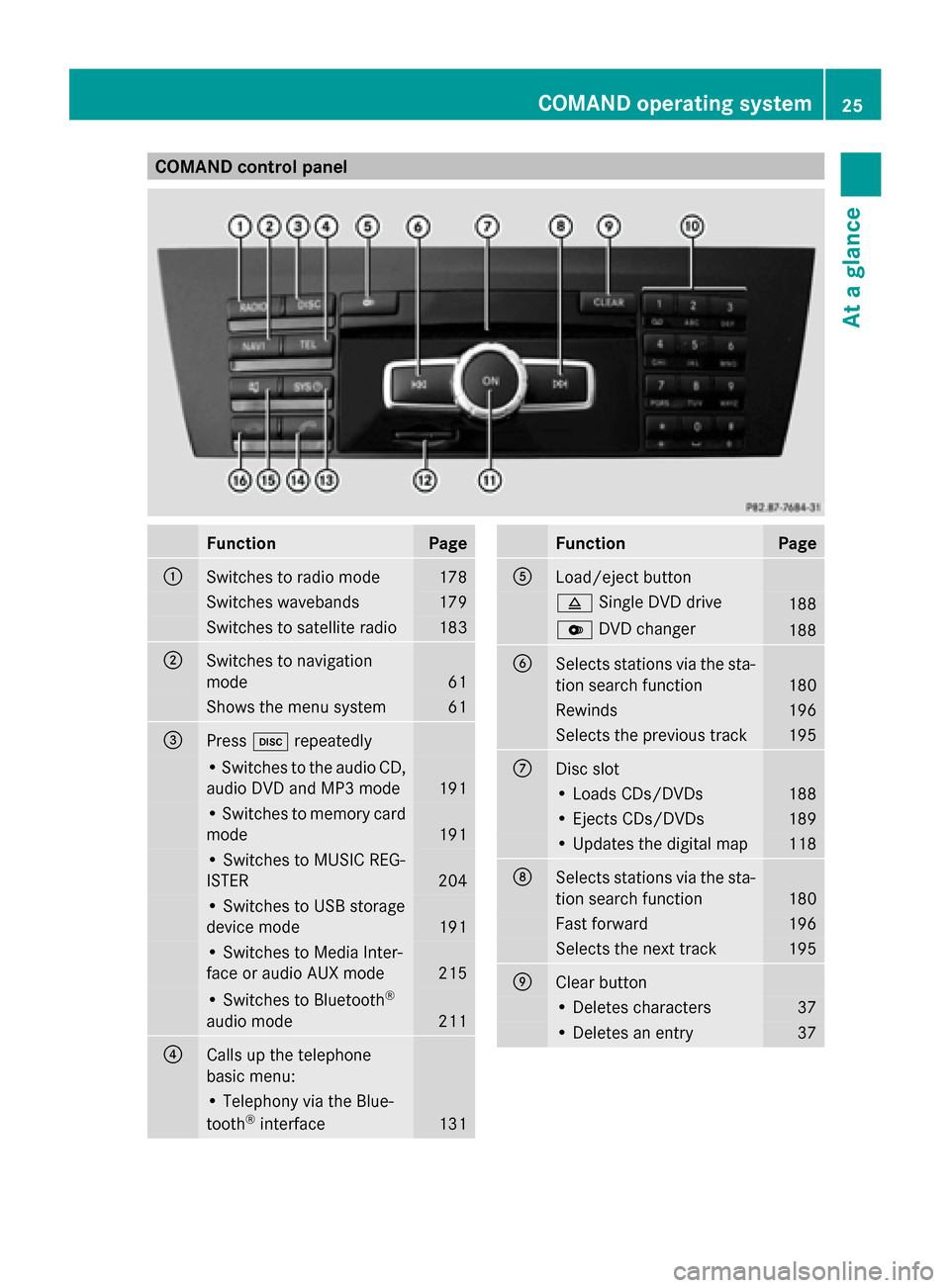
COMAND control panel
Function Page
0043
Switches to radio mode 178
Switches wavebands 179
Switches to satellite radio 183
0044
Switches to navigation
mode 61
Shows the menu system 61
0087
Press
003Arepeatedly • Switches to the audio CD,
audio DVD and MP3 mode
191
• Switches to memory card
mode
191
• Switches to MUSIC REG-
ISTER
204
• Switches to USB storage
device mode
191
• Switches to Media Inter-
face or audio AUX mode
215
• Switches to Bluetooth
®
audio mode 211
0085
Calls up the telephone
basic menu: • Telephony via the Blue-
tooth ®
interface 131 Function Page
0083
Load/eject button
0062
Single DVD drive 188
0065
DVD changer 188
0084
Selects stations via the sta-
tion search function
180
Rewinds 196
Selects the previous track 195
006B
Disc slot
• Loads CDs/DVDs 188
• Ejects CDs/DVDs 189
• Updates the digital map 118
006C
Selects stations via the sta-
tion search function
180
Fast forward 196
Selects the next track 195
006D
Clear button
• Deletes characters 37
• Deletes an entry 37COMAND operating system
25At a glance
Page 32 of 270
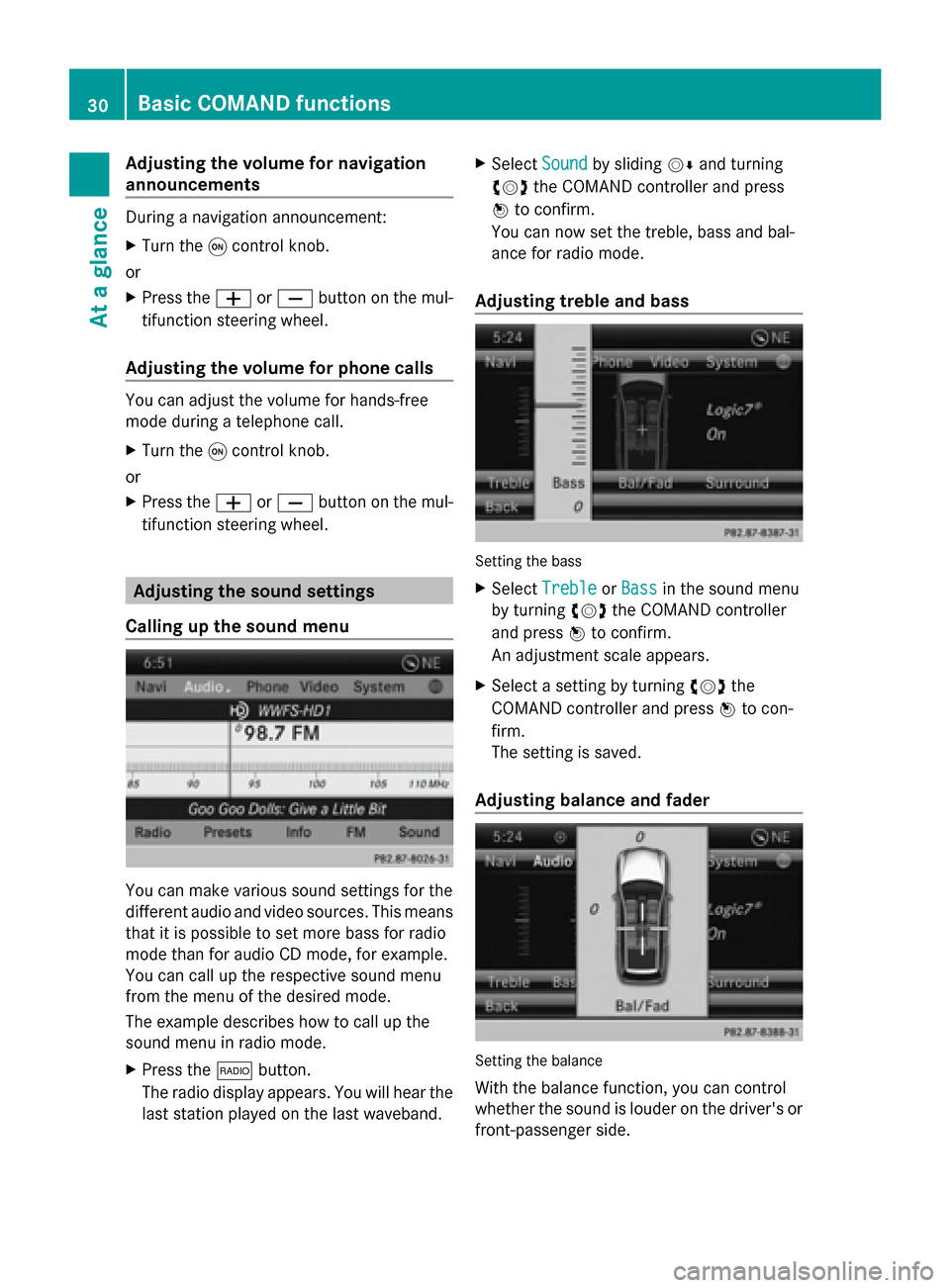
Adjusting the volume for navigation
announcements During a navigation announcement:
X Turn the 0043control knob.
or
X Press the 0081or0082 button on the mul-
tifunction steering wheel.
Adjusting the volume for phone calls You can adjust the volume for hands-free
mode during a telephone call.
X Turn the 0043control knob.
or
X Press the 0081or0082 button on the mul-
tifunction steering wheel. Adjusting the sound settings
Calling up the sound menu You can make various sound settings for the
different audio and video sources. This means
that it is possible to set more bass for radio
mode than for audio CD mode, for example.
You can call up the respective sound menu
from the menu of the desired mode.
The example describes how to call up the
sound menu in radio mode.
X Press the 002Abutton.
The radio display appears. You will hear the
last station played on the last waveband. X
Select Sound
Sound by sliding 00520064and turning
00790052007A the COMAND controller and press
0098 to confirm.
You can now set the treble, bass and bal-
ance for radio mode.
Adjusting treble and bass Setting the bass
X Select Treble Treble orBass
Bass in the sound menu
by turning 00790052007Athe COMAND controller
and press 0098to confirm.
An adjustment scale appears.
X Select a setting by turning 00790052007Athe
COMAND controller and press 0098to con-
firm.
The setting is saved.
Adjusting balance and fader Setting the balance
With the balance function, you can control
whether the sound is louder on the driver's or
front-passenger side. 30
Basic COMAND functionsAt a glance
Page 54 of 270

Calling up drive status regulator (ABC)
X Press 0066.
X In the system menu, slide 00970052the
COMAND controller up until the display/
selection window is selected.
X Slide 009500520096 the COMAND controller repeat-
edly until the driving conditions menu
(ABC) appears.
The corresponding displays appear in the
COMAND display.
Details on the displays:
R for all vehicles except AMG vehicles, see
the separate vehicle Operator's Manual
R for AMG vehicles, see the separate vehicle
Operator's Manual. Exiting the display
X Slide 009500520096 the COMAND controller until
the desired display (clock or fuel consump-
tion) is shown. Seat functions
Overview
Using the 0050button next to the COMAND
controller or the Seat menu item in the sys-
tem menu, you can call up different setting
functions. The following settings depend on
the type of seat and the vehicle model series:
R Seat cushion length
R Backrest side bolsters
R Lumbar
R Balance
R Seat cushion side bolsters
R Dynamics
R Massage
i You can also store and recall the current
seat function settings using the memory
button and the corresponding memory
position switch; see the separate vehicle
Operator's Manual. The massage function cannot be started or
stopped using the memory button. Selecting the seat
First select the seat which you wish to adjust.
This function is not available for all vehicles.
X Press the 0050or0066 button.
X Select Seat Seatand press 0098to confirm.
X To switch to the lower line, for both options
slide 00520064the COMAND controller.
X Select Driver's Seat Driver's Seat orPassenger
Passenger
Seat
Seat by turning 00790052007Athe COMAND con-
troller and press 0098to confirm. Adjustment functions
Adjusting the seat cushion length The availability of this function depends on
the type of seat and the vehicle model series.
This function allows you to adjust the height
of the seat cushion.52
Seat functionsVehicle functions
Page 121 of 270

is a risk of fatal injury. Therefore never leave
the engine running in enclosed spaces with-
out sufficient ventilation.
Introduction The digital maps generated by the map soft-
ware become outdated in the same way as
conventional road maps. Optimal route guid-
ance can only be provided by the navigation
system in conjunction with the most up-to-
date map software.
Information about new versions of the digital
map can be obtained from an authorized
Mercedes-Benz Center. You can have the dig-
ital map updated there with a DVD, or you can
update it yourself.
Carrying out a manual update i
The update process can take a long time
(over an hour), depending on the size of the
digital map. During this time, you will only
be able to switch on radio mode and to
accept incoming calls. The update will be
completed more quickly if the vehicle is
stationary.
If you start the update with the engine
switched off and the starter battery has
insufficient power, COMAND may automat-
ically switch off. This protects the battery.
If this occurs, restart the update with the
engine running.
X Insert the DVD:
R
in the single DVD drive (Y page 188)
R in the DVD changer (Y page 188)
COMAND checks whether the digital map
on the DVD is compatible with the naviga-
tion system and system software.
A prompt then appears asking if you want
to install the database. Versions of the
database currently installed and the data-
base that is to be installed are displayed.
X Select Yes
Yes orNo No and press 0098to confirm.
After selecting Yes
Yes, an activation code
must be entered when installing a database
for the first time. You will receive the acti- vation code when you buy the navigation
DVD.
If you select No
No, the process will be can-
celed.
X Enter the activation code.
After entering the activation code cor-
rectly, COMAND starts updating the digital
map. Once the update is finished, you will
see a message.
X To confirm the message: press0098the
COMAND controller.
X Take the DVD out of the slot.
While the update is running, you will see a
message to this effect and a progress bar.
The navigation system is not operational
until the update is complete.
i You cannot eject the DVD during the
update. If you switch off COMAND during
the update, the update is interrupted. It
then continues from where it was inter-
rupted when the system is restarted.
COMAND may prompt you to change the DVD
during the update.
X Press the 0065(for DVD changer) or
0062 (for single DVD drive) load/eject but-
ton.
X Take the DVD out of the slot.
X Insert the requested DVD.
Once the update has been successfully
completed, you will see a message to this
effect.
X To confirm the message: press0098the
COMAND controller.
X Take the DVD out of the slot.
The update is complete.
If the update is not successfully completed,
you will see a message that the map update
is not possible.
X To confirm the message: press0098the
COMAND controller.
X Take the DVD out of the slot. Additional settings
119Navigation Z