2014 MERCEDES-BENZ CLS-Class key
[x] Cancel search: keyPage 207 of 382

highlighted in the Night View Assist Plus
display.
Light from the headlamps of oncoming
vehicles does not affect the Night View Assist
Plus displayint
he multifunction display. This
is also the case if you cannot switch on the
high-beam headlamps due to oncoming
traffic.
i Infrared light is not visible to the human
eye and therefore does not glare. Night
View Assist Plus can therefore remain
switched on even if there is oncoming
traffic.
Activating Night View Assist Plus Activation conditions
You can only activate Night View Assist Plus
if:
R the SmartKey is in position 2in the ignition
lock.
R it is dark.
R the light switch is in the 000Dor001D
position.
R reverse gear has not been engaged.
Activating Night View Assist Plus X
Make sure that COMAND is switched on.
X Press button 001A.
The Night View Assist Plus displaya ppears
in the COMAND display.
You can read about how to adjust the
brightness of the COMAND displayint he
COMAND operating instructions. i
The infrared headlamps only switch on
when the vehicle is being driven at speeds
of approximately 6mph (10 km/h). This
means that you do not have the full visual
range while the vehicle is stationary and
cannot check whether Night View Assist
Plus is working.
Pedestrian recognition 001A
Night View Assist Plus display
0010 Pedestrian recognized
0024 Framing
0021 Symbol for active pedestrian recognition
i Animals are not recognized by pedestrian
recognition.
Night View Assist Plus is able to recognize
pedestrians by typical characteristics, e.g. a
silhouette in the shape of aperson.
Pedestrian recognition is then switched on
automatically:
R if Night View Assist Plus is activated
R if you are driving faster than approximately
6m ph (10 km/h)
R the surroundings are dark, e.g. when
driving outside built-up areas without
street lighting
If pedestrian recognition is active,
symbol 0021appears. If pedestrian sare
detected, they are highlighted with framing
0024.Ift he pedestrian recognition system has
brought apedestrian to your attention, look
through the windshield to evaluate the
situation. The actual distance to objectsa nd Driving systems
205Driving and parking Z
Page 211 of 382

indicator lamp goes out and Blin
dSpot Assist
is operational.
If av ehicle is detected within the monitoring
rang eofB lindS pot Assist at speeds above
20 mph (30 km/h), warnin glamp 001Aon the
correspondin gside light supred. This warning
is always emitted when avehicle enters the
blind spot monitoring rang efrom behind or
from the side .When you overtake avehicle,
the warning only occurs if the difference in
speed is less than 7mph (12km/h).
The yellow indicator lamp goes out if reverse
gear is engaged. In this event ,Blind Spot
Assist is no longer active.
The brightness of the indicator/warning
lamps is adjusted automatically according to
the ambient light.
Collision warning
If av ehicle is detected in the monitoring range
of Blind Spot Assist and you switc honthe
correspondin gturn signal, adouble warning
ton esounds. Red warning lamp 001Aflashes. If
the turn signal remains on, vehicles detected
are indicated by the flashing of red warning
lamp 001A.There are no further warning tones.
Switching on Blind Spot Assist
X Make sure that Blind Spot Assist
(Y page 228) is activated in the on-board
computer.
X Turn the SmartKey to position 2in the
ignition lock.
Warning lamps 001Ain the exterior mirrors
light up red for approximately
1.5 seconds and then turn yellow.
Lane Keeping Assist Important safety notes
G
WARNING
Lane Keeping Assist may not always clearly
recognizel ane markings. In this case, Lane Keeping Assist may:
R
give an unnecessary warning
R not give awarning
There is arisk of an accident.
Always pay particular attention to the traffic
situation and stay in lane, in particular if
warned by Lane Keeping Assist. G
WARNING
The Lane Keeping Assist warning does not
return the vehicle to the original lane. There
is ar isk of an accident.
You should always steer, brake or accelerate
yourself, in particular if warned by Lane
Keeping Assist.
If you fail to adapt your driving style, Lane
Keeping Assist can neither reduce the risk of
an accident nor override the laws of physics.
Lane Keeping Assist cannot take into account
the road, traffic and weather conditions. Lane
Keeping Assist is merely an aid. You are
responsible for the distance to the vehicle in
front,f or vehicle speed, for braking in good
time and for staying in your lane.
The Lane Keeping Assist does not keep the
vehicle in the lane.
The system may be impaired or may not
function if:
R there is poor visibility, e.g. due to
insufficient illumination of the road, or due
to snow, rain, fog or spray
R there is glare, e.g. from oncomingt raffic,
the sun or reflections (e.g. when the road
surface is wet)
R the windshield is dirty, fogged up, damaged
or covered, for instancebyas ticker, in the
vicinity of the camera
R there are no, several or unclear lane
markings for alane, e.g. in areas with road
construction work
R the lane markings are worn away,d ark or
covered up, e.g. by dirt or snow Driving systems
209Driving and parking Z
Page 215 of 382

The brightness of the indicator/warning
lamps is adjusted automatically accordin gto
the ambient light.
Visual and acoustic collision warning
If you switch on the turn signals to change
lanes and avehicle is detected in the side
monitoring range, you receive avisual and
acoustic collision warning. You then hear a
double warning tonea nd red warning
lamp 001Aflashes. If the turn signal remains on,
detected vehicles are indicated by the
flashing of red warning lamp 001A.There are no
further warning tones.
Course-correcting brake application G
WARNING
Ac ourse-correctingb rake application cannot
alwaysp reventacollision. There is arisk of
an accident.
Always steer, brake or accelerate yourself,
especially if Active Blind Spot Assist warns
you or makes acourse-correcting brake
application. Always maintain asafe distance
at the sides. If Active Blind Spot Assist detect
sarisk of a
lateral collision in the monitoring range, a course-correcting brake application is carried
out. This is meant to assist you in avoiding a
collision.
If
ac ourse-correcting brake application
occurs, red warning lamp 001Aflashes in the
exterior mirror and adual warning tone
sounds. In addition, the display shown in the
lower image appears in the multifunction
display.
In very rare cases, the system may make an
inappropriate brake application. An
inappropriate course-correcting brake
application may be interrupted at any time if
you steer slightly in the opposite direction or
accelerate, for example.
The course-correcting brake application is
available in the speed range between
20 mph (30 km/h) and 120 mph (200 km/h).
Either no braking application, or acourse-
correcting brake application adapted to the
driving situation occurs if:
R there are vehicles or obstacles, e.g. crash
barriers, located on both sides of your
vehicle.
R av ehicle approaches you too closely at the
side.
R you have adopted asporty driving style with
high cornering speeds.
R you clearly brake or accelerate.
R ad riving safety system intervenes, e.g.
ESP ®
or PRE-SAFE ®
Brake.
R ESP ®
is switched off.
R al oss of tire pressure or adefectiv etire is
detected.
Switching on Active Blind Spot Assist
X Make sure that the radar sensor system
(Y page 232) and Active Blind Spot Assist
(Y page 228) are activated in the on-board
computer.
X Turn the SmartKey to position 2in the
ignition lock.
Warning lamps 001Ain the exterior mirrors
light up red for approximately
1.5 seconds and then turn yellow. Driving systems
213Driving and parking Z
Page 222 of 382
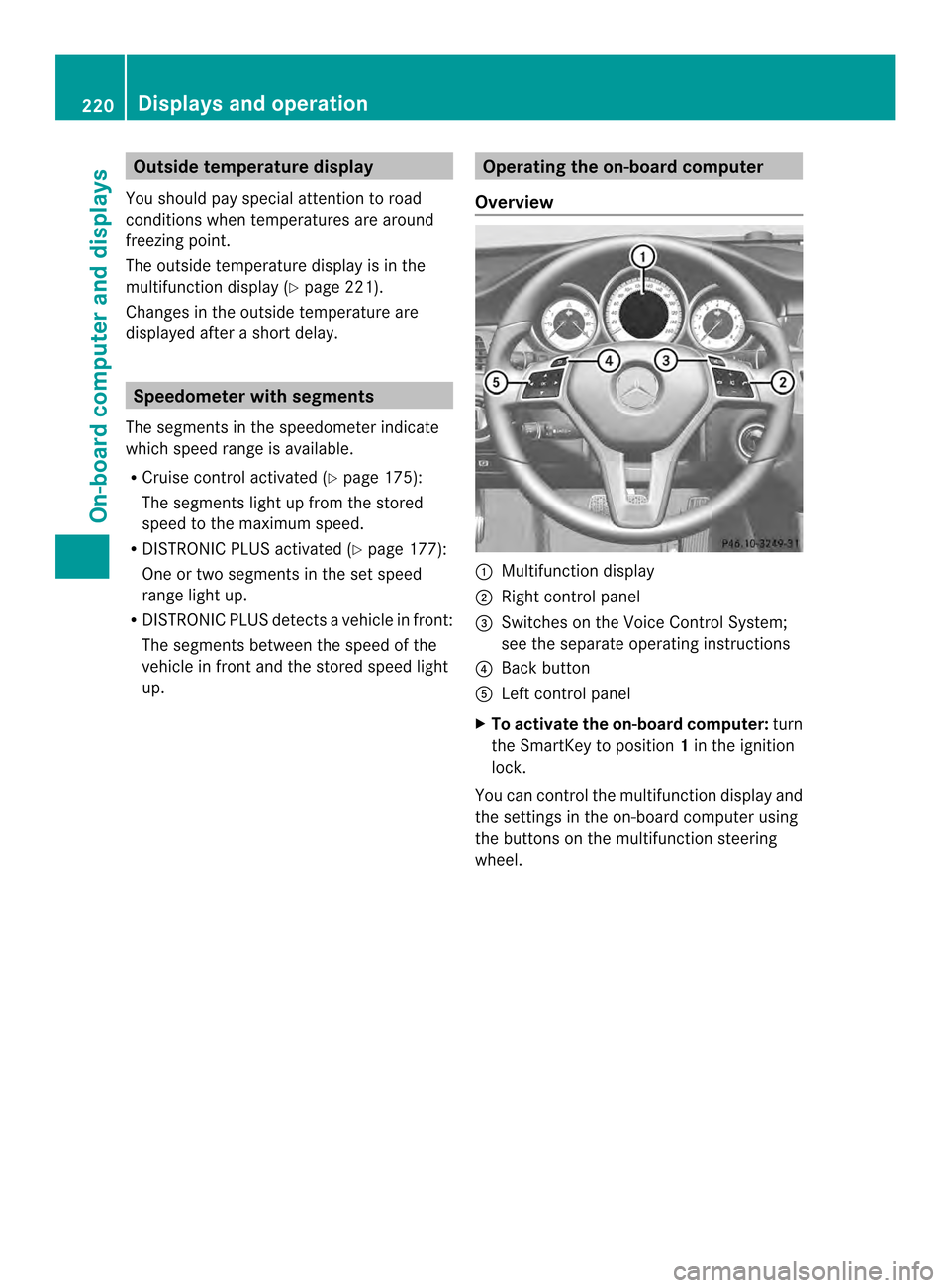
Outsid
etemperature display
You should pay special attention to road
conditions when temperatures are around
freezing point.
The outside temperature display is in the
multifunction display (Y page 221).
Changes in the outside temperature are
displayed after ashort delay. Speedometer with segments
The segments in the speedometer indicate
which speed range is available.
R Cruise control activated (Y page 175):
The segments light up from the stored
speed to the maximum speed.
R DISTRONIC PLUS activated (Y page 177):
One or two segments in the set speed
range light up.
R DISTRONIC PLUS detects avehicle in front:
The segments between the speed of the
vehicle in fron tand the stored speed light
up. Operatin
gthe on-board computer
Overview 001A
Multifunctio ndisplay
0010 Right control panel
0024 Switches on the Voic eControl System;
see the separat eoperating instructions
0021 Bac kbutton
001E Left control panel
X To activat ethe on-board computer: turn
the SmartKey to position 1in the ignition
lock.
You can control the multifunction displaya nd
the settings in the on-board computer using
the buttons on the multifunction steering
wheel. 220
Displays and operationOn-board computer and displays
Page 233 of 382

X
Press 0005or0006 to select the Day Lights: function.
If the Day Lights: have been switched on,
the cone of light and the 0004symbol in
the multifunction display are shown in red.
X Press the 000Cbutton to save the setting.
Further information on daytime running
lamps (Y page 117).
Setting the brightness of the ambient
lighting
X Press the 000Aor0004 button on the
steerin gwheel to select the Sett. menu.
X Press the 0005or0006 button to select the
Lights submenu.
X Press 000Cto confirm.
X Press the 0005or0006 button to select the
Amb. Light +/-. function.
You will see the selected setting.
X Press 000Cto confirm.
X Press the 0005or0006 button to adjust the
brightness to any level from Off to
Level 5 (bright).
X Press the 000Cor0002 button to save the
setting.
Setting the ambient lighting color
X Press the 000Aor0004 button on the
steerin gwheel to select the Sett. menu.
X Press the 0005or0006 button to select the
Lights submenu.
X Press 000Cto confirm.
X Press the 0005or0006 button to select the
Ambient Light Color function.
X Press 000Cto confirm.
X Press the 0005or0006 button to set the
color to SOLAR ,
NEUTRAL or
POLAR .
X Press the 000Cor0002 button to save the
setting. Activating/deactivating surround
lighting and exterior lighting delayed
switch-off
X
Press the 000Aor0004 button on the
steerin gwheel to select the Sett. menu.
X Press the 0005or0006 button to select the
Lights submenu.
X Press 000Cto confirm.
X Press 0005or0006 to select the
Surround Lighting function.
When the Surround Lighting function is
activated, the light cone and the area
around the vehicle are displaye dinred in
the multifunction display.
X Press the 000Cbutton to save the setting.
Deactivating delayed switch-off of the
exterior lighting temporarily:
X Before leaving the vehicle, turn the
SmartKey to position 0in the ignition lock.
X Turn the SmartKey to position 2in the
ignition lock.
The exterior lighting delayed switch-off is
deactivated.
Delayed switch-off of the exterior lighting is
reactivated the next time you start the
engine.
If you have activated the Surround Lighting function and the light switch is set
to 000D,t he following functions are activated
when it is dark:
R Surround lighting: the exterior lighting
remains lit for 40 seconds after unlocking
with the SmartKey. If you start the engine,
the surround lighting is switched off and
the automatic headlamp mode is activated
(Y page 117).
R Exterior lighting delayed switch-off: the
exterior lighting remains lit for 60seconds
after the engine is switched off. If you close
all the doors and the trunkl id, the exterior
lighting goes off after 5seconds.
i Depending on your vehicle's equipment,
when the surround lighting and delayed Menus and submenus
231On-boardcomputer and displays Z
Page 234 of 382

switch-off exterior lighting are on, the
following light up:
R
Parking lamps
R Low-beam headlamps
R Daytime running lamps
R Side marker lamps
R Surround lighting in the exterior mirrors
Activating/deactivating the interior
lighting delayed switch-off
If you activate the Interior LightingDelay function,t
he interior lighting remains
on for 20seconds after you remove the
SmartKey from the ignition lock.
X Press the 000Aor0004 button on the
steering wheel to select the Sett. menu.
X Press the 0005or0006 button to select the
Lights submenu.
X Press 000Cto confirm.
X Press 0005or0006 to select the Light. Delay function.
When the Interior Lighting Delay function is activated, the vehicle interior is
displayed in red in the multifunction
display.
X Press the 000Cbutton to save the setting.
Vehicle Activating/deactivating the automatic
door locking mechanism
X Press the 000Aor0004 button on the
steering wheel to select the Sett. menu.
X Press 0005or0006 to select the Vehicle submenu.
X Press 000Cto confirm.
X Press 0005or0006 to select the Auto. Door Locks function.
When the Automatic Door Lock function
is activated, the vehicle doors are displayed
in red in the multifunction display.
X Press the 000Cbutton to save the setting. If you activate the
Automatic Door Lock function,t
he vehicle is centrally locked above
as peed of around 9mph (15 km/h).
For further information on the automatic
locking feature, see (Y page 83).
Activating/deactivating the acoustic
locking verification signal
If you switch on the Acoustic Lock function,
an acoustic signal sounds when you lock the
vehicle.
X Press the 000Aor0004 button on the
steering wheel to select the Sett. menu.
X Press 0005or0006 to select the Vehicle submenu.
X Press 000Cto confirm.
X Press the 0005or0006 button to select the
Acoustic Lock function.
If the Acoustic Lock function is activated,
the 000F symbol in the multifunction
displayl ights up red.
X Press the 000Cbutton to save the setting.
Activating/deactivating the radar sensor
system
X Press the 000Aor0004 button on the
steering wheel to select the Sett. menu.
X Press 0005or0006 to select the Vehicle submenu.
X Press 000Cto confirm.
X Press the 0006or0005 button to select
Radar Sensor (See Oper. Manual): .
You will see the selected setting: Enabled or
Disabled .
X Press the 000Cbutton to save the setting.
The following systems are switched off when
the radar sensor system is deactivated:
R DISTRONIC PLUS (Y page 177)
R BAS PLUS (Y page 67)
R PRE-SAFE ®
Brake (Y page 72)
R Blind Spot Assist (Y page 207)
R Active Blind Spot Assist (Y page 211)232
Menus and submenusOn-board computer and displays
Page 237 of 382

RACETIMER
Displaying and startin
gRACETIMER 001A
Lap
0010 RACETIMER
The RACETIMER is only intended for us eona
closed race circuit. Do not us ethe function
on public roads.
Yo uc an star tthe RACETIMER when the
engine is running or if the SmartKey is in
position 2in the ignition lock.
X Press 000Aor0004 on the steering wheel
to select the AMG menu.
X Press the 0006button repeatedl yuntilthe
RACETIMER is shown.
X To start: press the 000Cbutton to star tthe
RACETIMER.
Displaying the intermediate time X
Press the 000Aor0004 button to select
Interm. Time .
X Press 000Cto confirm.
The intermediate time is displayed for five
seconds. Startin
ganewlap 001A
RACETIMER
0010 Fastest la ptime (best lap)
0024 Lap
X Press 000Cto confirm New Lap .
i It is possible to store amaximum of
sixteen laps. The 16th la pcan only be
completed with Finish Lap .
Stoppin gthe RACETIMER X
Press the 0002button on the steering
wheel.
X Press 000Cto confirm Yes .
The RACETIMER interrupts timing when you
stop the vehicl eand turn the SmartKey to
position 1in the ignition lock. If yo uturn the
SmartKey to position 2or 3and then press
000C to confirm Start ,t
iming is continued.
Resetting the current lap
X Stop the RACETIMER.
X Press the 000Aor0004 button to select
Rese tLap .
X Press 000Cto reset the la ptime to "0". Menus and submenus
235On-board computer and displays Z
Page 264 of 382

Display messages Possible causes/consequences and
000B Solutions
0013
Power Steering
Malfunction See
Operator'
sManual The powe
rsteering is malfunctioning.
Aw arning tone also sounds.
G WARNING
You will need to use mor eforce to steer.
Ther eisar iskofana ccident.
X Check whethe ryou are able to apply the extraf orce required.
X If you are able to steer safely: carefully drive on toaqualified
specialist workshop.
X If you are unable to steer safely: do not drive on. Contact the
nearest qualified specialist workshop. Phone No Service Your vehicle is outside the network provider's transmitter/
receiver range.
X
Wait until the mobile phone operational readiness symbol
appears in the multifunction display. 000E
Check Washer Fluid The washer fluid level in the washer fluid reservoir has dropped
below the minimum.
X
Add washer fluid (Y page 309).SmartKey
Display messages Possible causes/consequences and
000B Solutions
0002
Key Does Not
Belong to Vehicle You have put the wrong SmartKey in the ignition lock.
X
Use the correc tSmartKey. 0002
Take
Your Key from
Ignition The SmartKey is in the ignition lock.
X
Remove the SmartKey. 0002
Obtain
aNew Key The SmartKey needs to be replaced.
X
Visit aqualified specialist workshop. 0002
Replace
Key Battery The batteries of the KEYLESS-GO key are discharged.
X
Change the batteries (Y page 79).262
Display messagesOn-board computer and displays