2014 MERCEDES-BENZ CLS-Class audio
[x] Cancel search: audioPage 14 of 270

Telephone mode
Redialing ........................................ 133
Telephone number
Entering ......................................... 132
Text messages (SMS)
Calling the sende r.......................... 146
Deleting ......................................... 147
Inbox .............................................. 145
Information and requirements .......144
Reading .......................................... 145
Reading aloud ................................ 145
Storing sender in address book .....147
Storing the sender as a new
address book entry ........................146
Time
Setting ............................................. 44
Setting summer/standard time .......43
Setting the format ............................ 43
Setting the time ............................... 42
Setting the time/date forma t.......... 43
Setting the time manually ................42
Setting the time zone ....................... 43
Tone settings
Balance and fader ............................ 30
Track
Selecting (CD, DVD, MP3) .............. 195
Selecting using the number key-
pad ................................................ 195
Track information .............................. 245
Traffic jam function .............................92
Traffic reports Calling up a list .............................. 100
Reading out on route .....................102
Real-time traffic report ..................101
Treble, adjusting (sound) ....................30
True Image™ ........................................ 33
TV Automatic picture shutoff ..............224
Picture settings .............................. 224
Sound settings (balance, bass,
treble) .............................................. 30U
Updating the digital map ..................118
USB see Media Interface V
Vehicle Data acquisition ............................... 15
Video
see Video DVD
Video AUX
Setting the picture .........................224
Video DVD
Automatic picture shutoff ..............224
DVD menu ..................................... 228
Fast forward/rewind ..................... .227
Function restrictions ......................225
Interactive content ........................229
Notes on discs ............................... 225
Operation ....................................... 224
Pause function ............................... 227
Playing conditions .......................... 225
Safety notes .................................. 224
Selecting ........................................ 228
Selecting a film/title ..................... .227
Selecting a scene/chapter ............227
Setting the audio format ................229
Setting the language ......................229
Setting the picture .........................224
Showing/hiding the control menu ..226
Showing/hiding the menu .............226
Stop function ................................. 227
Subtitles ........................................ 229
Switching to ................................... 225
Voice Control System
Settings ........................................... 44
Volume, adjusting
COMAND ......................................... 29
Navigation messages .......................30 W
Waypoints Accepting waypoints for the route ...76
Creating ........................................... 73
Editing .............................................. 75
Entering ........................................... 73
Searching for a gas station when
the fuel level is low ..........................76
Weather Band
Searching for a channel .................181
Switching on .................................. 18112
Index
Page 22 of 270

Your COMAND equipment
These operating instructions describe all the
standard and optional equipment for your
COMAND system, as available at the time of
going to print. Country-specific differences
are possible. Please note that your
COMAND system may not be equipped with
all the features described. COMAND operating system
Overview
0043
COMAND display (Y page 21)
0044 COMAND control panel with a single DVD
drive or DVD changer
0087 COMAND controller (Y page 26)
You can use COMAND to operate the follow-
ing main functions:
R the navigation system
R the audio function
R the telephone function
R the video function
R the system settings
R the online and Internet functions
R the Digital Operator's Manual
(available depending on the vehicle model) You can call up the main functions:
R
using the corresponding function buttons
R using the main function bar in the COMAND
display
R using the remote control 20
COMAND ope
rating systemAt a glance
Page 23 of 270

COMAND display
Display overview Example display for radio
0043
Status bar
0044 Calls up the audio menu
0087 Main function bar
0085 Display/selection window
0083 Radio menu bar
Status bar 0043displays the time, the current mobile phone network provider and the signal
strength.
The main functions – navigation, audio, telephone and video – feature additional menus. This
is indicated by triangle 0044. The following table lists the available menu items.
Main function bar 0087allows you to call up the desired main function. When the main function
is activated, it is identifiable by the white lettering.
In the example, the radio mode is switched on within the audio main function, display/selec-
tion window 0085is active.
Menu bar 0083allows you to operate the radio functions. COMAND operating system
21At a glance
Page 24 of 270

Menu overview
Navi Audio Telephone Video System Symbol
00A7
00A7 Route settings FM/AM
radio (using
HD Radio™) Telephone Video DVD Calls up the
system
menu Calls the
Digital
Operator's
Manual
(available
depending
on the vehi-
cle model)
Map settings Satellite
radio Address
book Aux Calls up
COMAND
and Internet
Personal POIs Disc Calls up the
weather
service SIR-
IUS
Weather
Messages
(street name
announcements,
acoustic informa-
tion during calls,
audio fadeout,
reserve fuel level) Memory
card Calls up the
Mercedes-
Benz Mobile
website
0073
Activates/
deactivates alter-
native routes MUSIC
REGISTER
Avoids an area USB stor-
age device
SIRIUS service Bluetooth
Audio
Map version Media Inter-
face
Aux22
COMAND operating systemAt a glance
Page 27 of 270
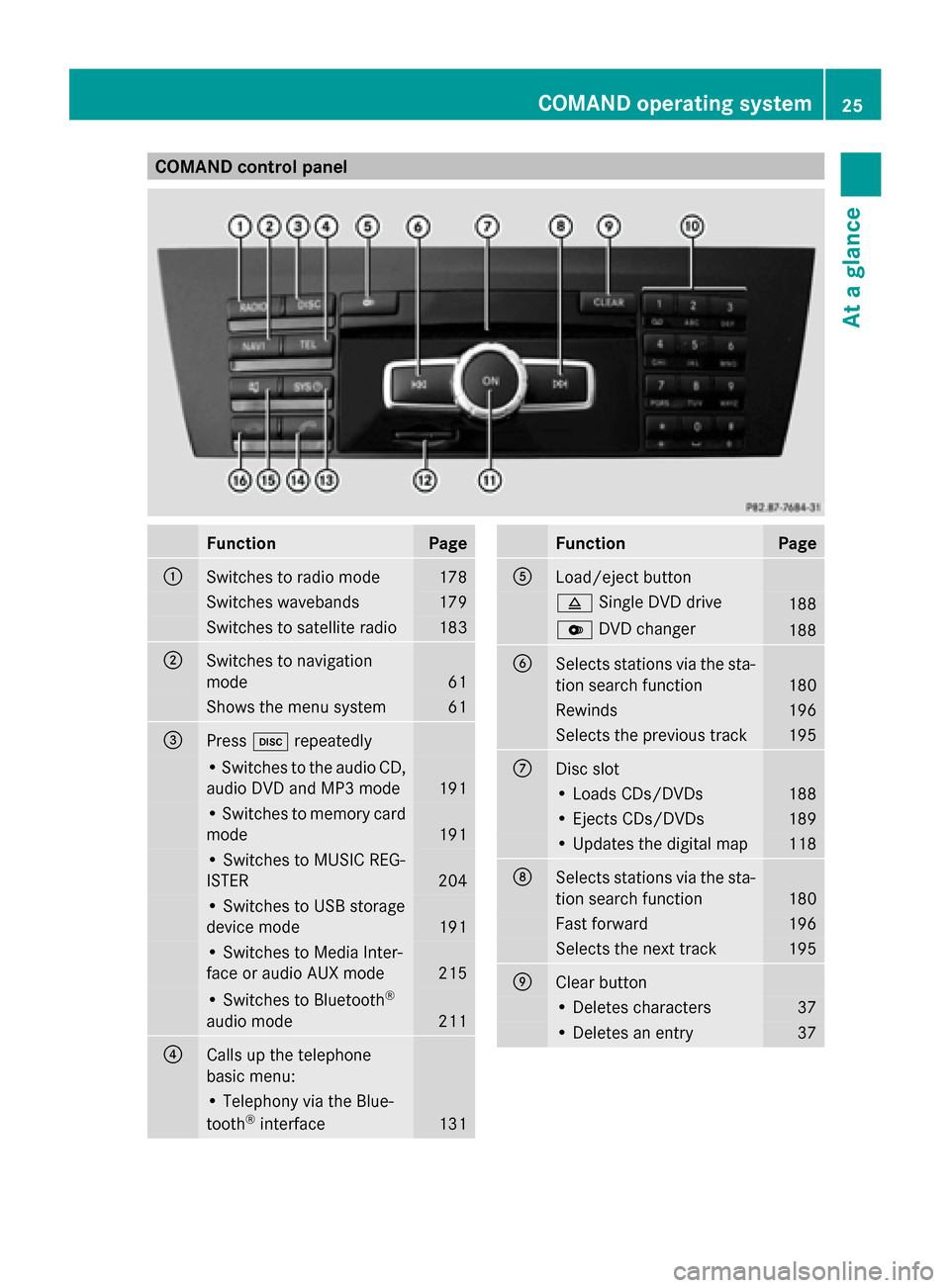
COMAND control panel
Function Page
0043
Switches to radio mode 178
Switches wavebands 179
Switches to satellite radio 183
0044
Switches to navigation
mode 61
Shows the menu system 61
0087
Press
003Arepeatedly • Switches to the audio CD,
audio DVD and MP3 mode
191
• Switches to memory card
mode
191
• Switches to MUSIC REG-
ISTER
204
• Switches to USB storage
device mode
191
• Switches to Media Inter-
face or audio AUX mode
215
• Switches to Bluetooth
®
audio mode 211
0085
Calls up the telephone
basic menu: • Telephony via the Blue-
tooth ®
interface 131 Function Page
0083
Load/eject button
0062
Single DVD drive 188
0065
DVD changer 188
0084
Selects stations via the sta-
tion search function
180
Rewinds 196
Selects the previous track 195
006B
Disc slot
• Loads CDs/DVDs 188
• Ejects CDs/DVDs 189
• Updates the digital map 118
006C
Selects stations via the sta-
tion search function
180
Fast forward 196
Selects the next track 195
006D
Clear button
• Deletes characters 37
• Deletes an entry 37COMAND operating system
25At a glance
Page 30 of 270
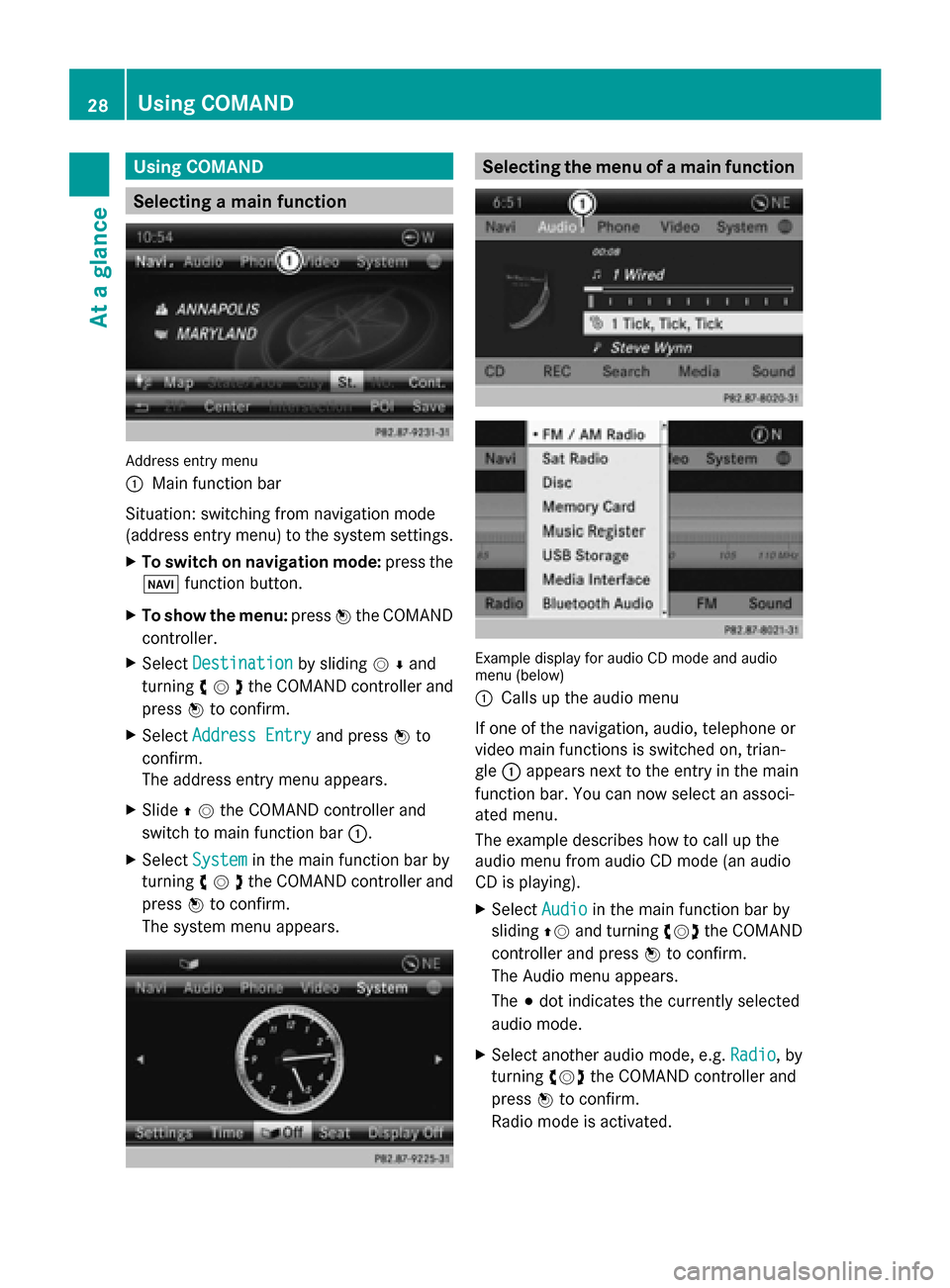
Using COMAND
Selecting a main function
Address entry menu
0043
Main function bar
Situation: switching from navigation mode
(address entry menu) to the system settings.
X To switch on navigation mode: press the
00BE function button.
X To show the menu: press0098the COMAND
controller.
X Select Destination
Destination by sliding00520064and
turning 00790052007Athe COMAND controller and
press 0098to confirm.
X Select Address Entry
Address Entry and press0098to
confirm.
The address entry menu appears.
X Slide 00970052the COMAND controller and
switch to main function bar 0043.
X Select System
System in the main function bar by
turning 00790052007Athe COMAND controller and
press 0098to confirm.
The system menu appears. Selecting the menu of a main function
Example display for audio CD mode and audio
menu (below)
0043
Calls up the audio menu
If one of the navigation, audio, telephone or
video main functions is switched on, trian-
gle 0043appears next to the entry in the main
function bar. You can now select an associ-
ated menu.
The example describes how to call up the
audio menu from audio CD mode (an audio
CD is playing).
X Select Audio Audioin the main function bar by
sliding 00970052and turning 00790052007Athe COMAND
controller and press 0098to confirm.
The Audio menu appears.
The 003Bdot indicates the currently selected
audio mode.
X Select another audio mode, e.g. Radio Radio, by
turning 00790052007Athe COMAND controller and
press 0098to confirm.
Radio mode is activated. 28
Using COMANDAt a glance
Page 31 of 270
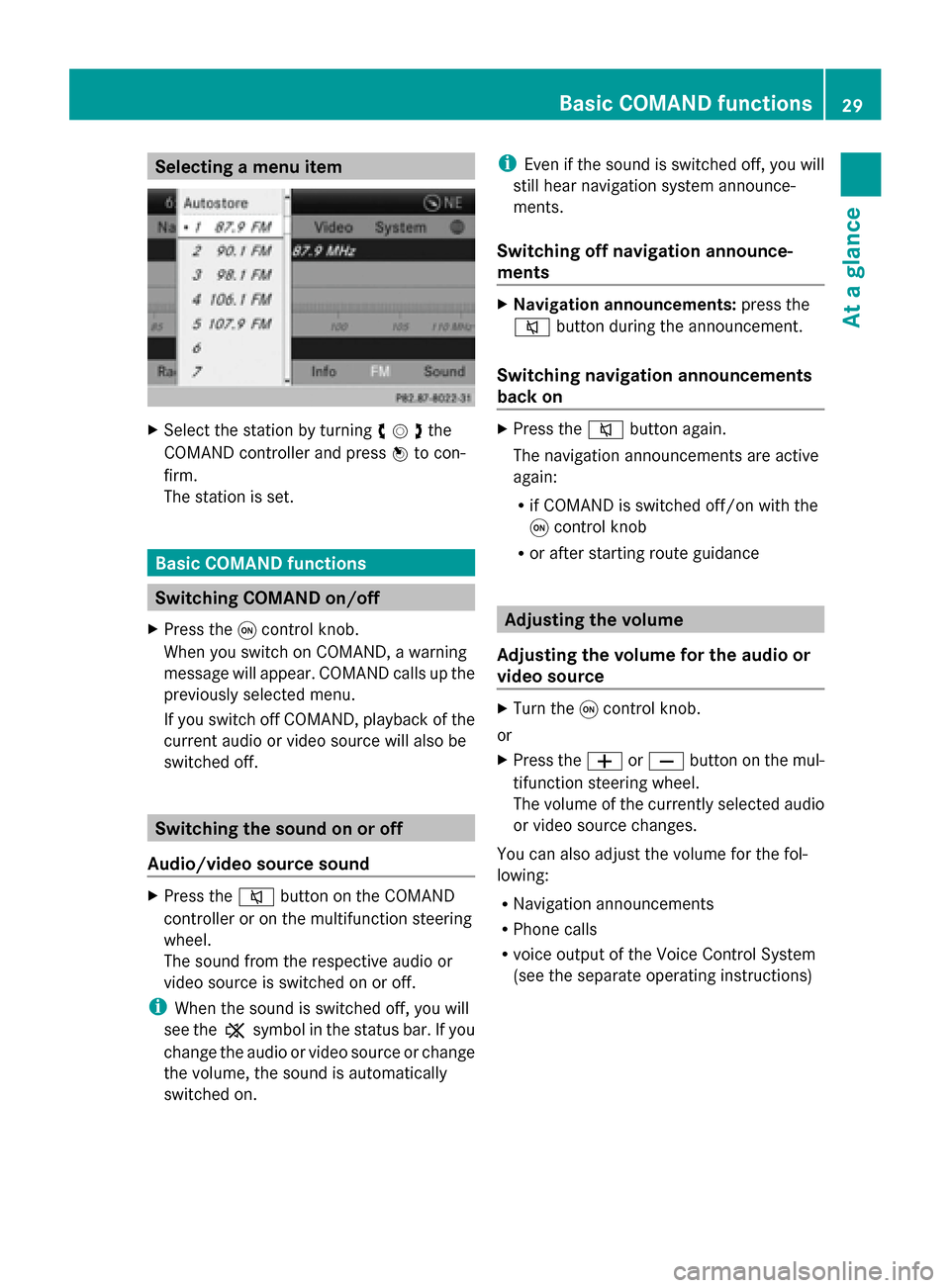
Selecting a menu item
X
Select the station by turning 00790052007Athe
COMAND controller and press 0098to con-
firm.
The station is set. Basic COMAND functions
Switching COMAND on/off
X Press the 0043control knob.
When you switch on COMAND, a warning
message will appear. COMAND calls up the
previously selected menu.
If you switch off COMAND, playback of the
current audio or video source will also be
switched off. Switching the sound on or off
Audio/video source sound X
Press the 0063button on the COMAND
controller or on the multifunction steering
wheel.
The sound from the respective audio or
video source is switched on or off.
i When the sound is switched off, you will
see the 006Bsymbol in the status bar. If you
change the audio or video source or change
the volume, the sound is automatically
switched on. i
Even if the sound is switched off, you will
still hear navigation system announce-
ments.
Switching off navigation announce-
ments X
Navigation announcements: press the
0063 button during the announcement.
Switching navigation announcements
back on X
Press the 0063button again.
The navigation announcements are active
again:
R if COMAND is switched off/on with the
0043 control knob
R or after starting route guidance Adjusting the volume
Adjusting the volume for the audio or
video source X
Turn the 0043control knob.
or
X Press the 0081or0082 button on the mul-
tifunction steering wheel.
The volume of the currently selected audio
or video source changes.
You can also adjust the volume for the fol-
lowing:
R Navigation announcements
R Phone calls
R voice output of the Voice Control System
(see the separate operating instructions) Basic COMAND functions
29At a glance
Page 32 of 270
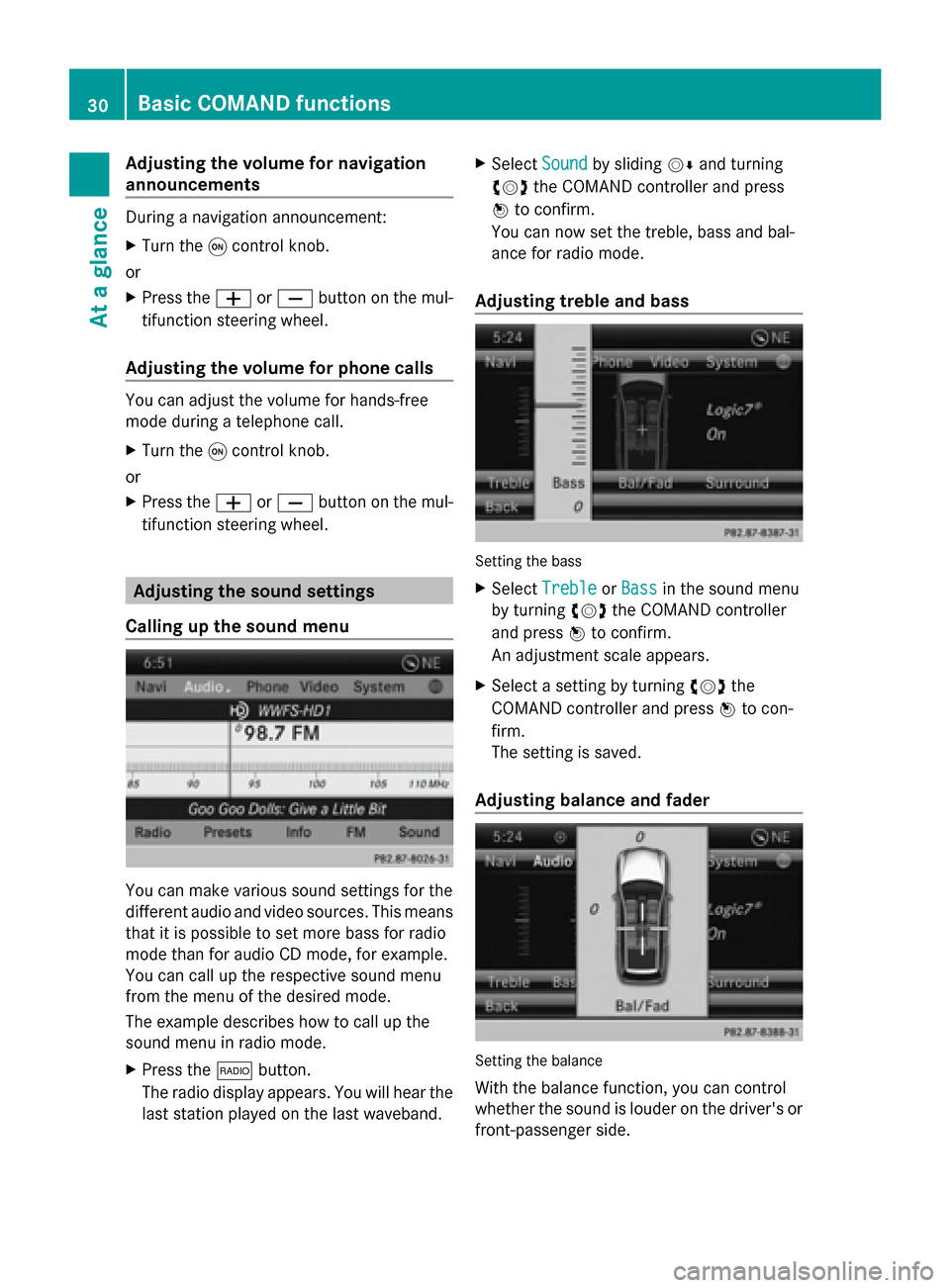
Adjusting the volume for navigation
announcements During a navigation announcement:
X Turn the 0043control knob.
or
X Press the 0081or0082 button on the mul-
tifunction steering wheel.
Adjusting the volume for phone calls You can adjust the volume for hands-free
mode during a telephone call.
X Turn the 0043control knob.
or
X Press the 0081or0082 button on the mul-
tifunction steering wheel. Adjusting the sound settings
Calling up the sound menu You can make various sound settings for the
different audio and video sources. This means
that it is possible to set more bass for radio
mode than for audio CD mode, for example.
You can call up the respective sound menu
from the menu of the desired mode.
The example describes how to call up the
sound menu in radio mode.
X Press the 002Abutton.
The radio display appears. You will hear the
last station played on the last waveband. X
Select Sound
Sound by sliding 00520064and turning
00790052007A the COMAND controller and press
0098 to confirm.
You can now set the treble, bass and bal-
ance for radio mode.
Adjusting treble and bass Setting the bass
X Select Treble Treble orBass
Bass in the sound menu
by turning 00790052007Athe COMAND controller
and press 0098to confirm.
An adjustment scale appears.
X Select a setting by turning 00790052007Athe
COMAND controller and press 0098to con-
firm.
The setting is saved.
Adjusting balance and fader Setting the balance
With the balance function, you can control
whether the sound is louder on the driver's or
front-passenger side. 30
Basic COMAND functionsAt a glance