2014 MERCEDES-BENZ CLS-Class service
[x] Cancel search: servicePage 2 of 270

Publication details
Internet
Further information about Mercedes-Benz
vehicles and about Daimler AG can be found
on the following websites:
http://www.mbusa.com (USA only)
http://www.mercedes-benz.ca (Canada
only) Editorial office
You are welcome to forward any queries or
suggestions you may have regarding this
Operator's Manual to the technical documen-
tation team at the following address:
Daimler AG, HPC: CAC, Customer Service,
70546 Stuttgart, Germany
© Daimler AG: Not to be reprinted, translated
or otherwise reproduced, in whole or in part,
without written permission from Daimler AG. Vehicle manufacturer
Daimler AG
Mercedesstraße 137
70327 Stuttgart
Germany
Symbols
In this Operator's Manual you will find the fol-
lowing symbols: G
WARNING
Warning notices draw your attention to haz-
ards that endanger your health or life, or the
health or life of others. H
Environmental note
Environmental notes provide you with infor-
mation on environmentally aware actions or
disposal.
! Notes on material damage alert you to
dangers that could lead to damage to your
vehicle.
i Practical tips or further information that
could be helpful to you.
X This symbol indicates an instruc-
tion that must be followed.
X Several of these symbols in suc-
cession indicate an instruction
with several steps.
(Y page) This symbol tells you where you
can find more information about a
topic.
YY This symbol indicates a warning or
an instruction that is continued on
the next page.
Display Display This font indicates a display in the
multifunction display/COMAND
display.
As at 15.03.2013
Page 11 of 270
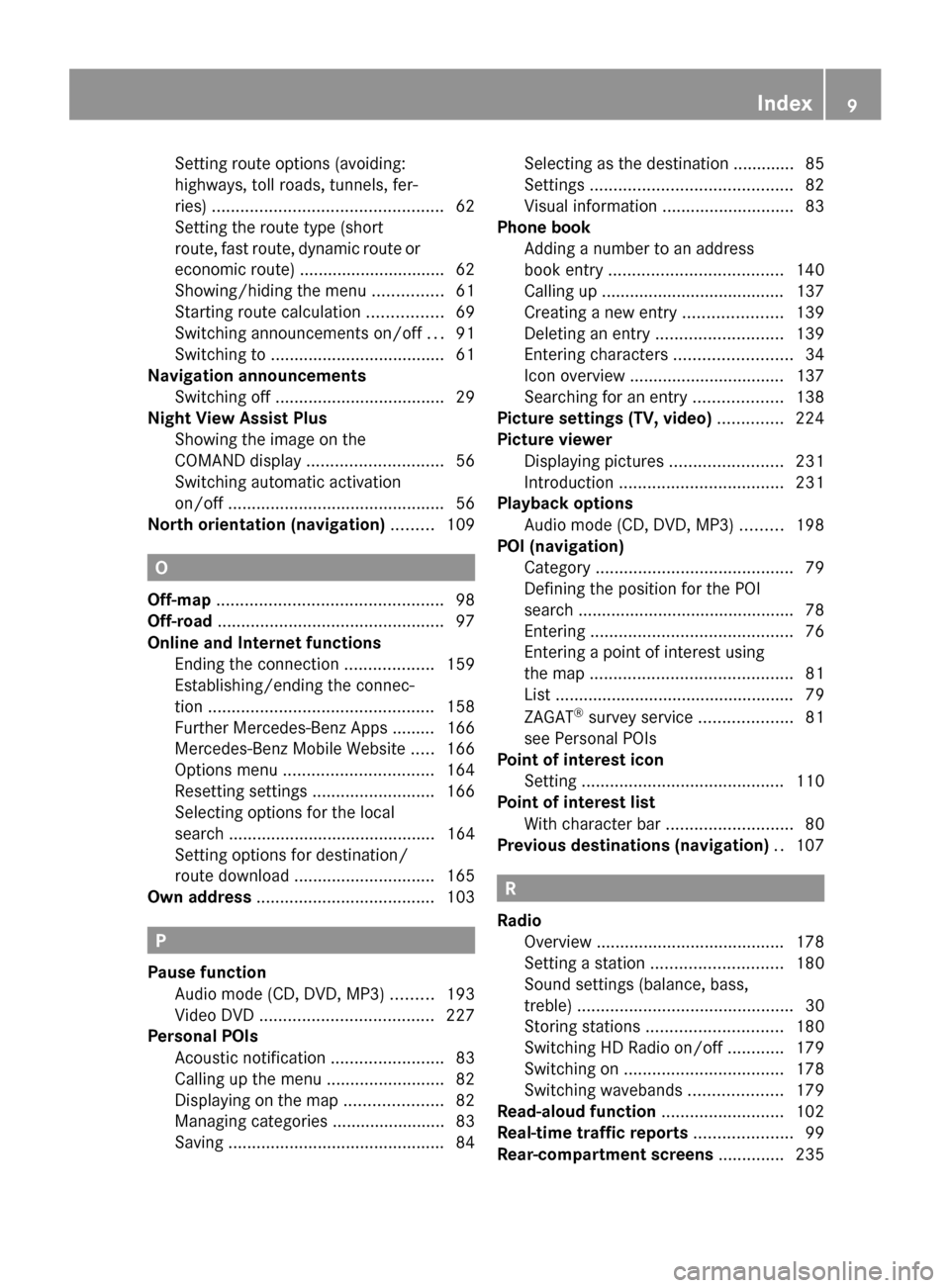
Setting route options (avoiding:
highways, toll roads, tunnels, fer-
ries)
................................................. 62
Setting the route type (short
route, fast route, dynamic route or
economic route) ............................... 62
Showing/hiding the menu ...............61
Starting route calculation ................69
Switching announcements on/off ...91
Switching to ..................................... 61
Navigation announcements
Switching off .................................... 29
Night View Assist Plus
Showing the image on the
COMAND displa y............................. 56
Switching automatic activation
on/off .............................................. 56
North orientation (navigation) .........109 O
Off-map ................................................ 98
Off-road ................................................ 97
Online and Internet functions Ending the connection ...................159
Establishing/ending the connec-
tion ................................................ 158
Further Mercedes-Benz Apps ......... 166
Mercedes-Benz Mobile Website .....166
Options menu ................................ 164
Resetting settings ..........................166
Selecting options for the local
search ............................................ 164
Setting options for destination/
route downloa d.............................. 165
Own address ...................................... 103P
Pause function Audio mode (CD, DVD, MP3) .........193
Video DVD ..................................... 227
Personal POIs
Acoustic notification ........................83
Calling up the menu .........................82
Displaying on the map .....................82
Managing categories ........................ 83
Saving .............................................. 84Selecting as the destination ............. 85
Settings ........................................... 82
Visual information ............................ 83
Phone book
Adding a number to an address
book entry ..................................... 140
Calling up ....................................... 137
Creating a new entry .....................139
Deleting an entry ........................... 139
Entering characters .........................34
Icon overview ................................. 137
Searching for an entry ...................138
Picture settings (TV, video) ..............224
Picture viewer Displaying pictures ........................231
Introduction ................................... 231
Playback options
Audio mode (CD, DVD, MP3) .........198
POI (navigation)
Category .......................................... 79
Defining the position for the POI
search .............................................. 78
Entering ........................................... 76
Entering a point of interest using
the map ........................................... 81
List ................................................... 79
ZAGAT ®
survey service ....................81
see Personal POIs
Point of interest icon
Setting ........................................... 110
Point of interest list
With character bar ...........................80
Previous destinations (navigation) ..107 R
Radio Overview ........................................ 178
Setting a statio n............................ 180
Sound settings (balance, bass,
treble) .............................................. 30
Storing stations ............................. 180
Switching HD Radio on/off ............179
Switching on .................................. 178
Switching wavebands ....................179
Read-aloud function ..........................102
Real-time traffic reports .....................99
Rear-compartment screens ..............235 Index
9
Page 15 of 270

Weather map (SIRIUS)
Calling up ....................................... 260
Legend .......................................... .265
Moving ........................................... 260
Showing/hiding layers ...................261
Showing/hiding the menu .............260
Time stamp .................................... 265
Weather memory (SIRIUS)
Selecting an area ........................... 259
Storing an area .............................. 259
Website
Add to favorites ............................. 172 Z
ZAGAT ®
rating service ........................ 81 Index
13
Page 18 of 270

movement, lateral acceleration, accelera-
tor pedal position
R malfunctions and defects in important sys-
tem components, e.g. lights, brakes
R vehicle reactions and operating conditions
in special driving situations, e.g. air bag
deployment, intervention of stability
control systems
R ambient conditions, e.g. outside tempera-
ture
This data is of an exclusively technical nature
and can be used to:
R assist in recognizing and rectifying mal-
functions and defects
R analyze vehicle functions, e.g. after an acci-
dent
R optimize vehicle function
The data cannot be used to trace the vehicle's
movements.
When your vehicle is serviced, technical infor-
mation can be read from the event data mem-
ory and malfunction data memory.
Services include, for example:
R repair services
R service processes
R warranties
R quality assurance
It is read by employees of the service network
(including manufacturers) using special diag-
nostic devices. More detailed information is
obtained from it, if required.
After a malfunction has been rectified, the
information is deleted from the malfunction
memory or is continually overwritten.
When operating the vehicle, situations are
conceivable in which this technical data, in
connection with other information (if neces-
sary, under consultation with an authorized
expert), could be traced to a person.
Examples include:
R accident reports
R damages to the vehicle
R witness statements Further additional functions that have been
contractually agreed upon with the customer
allow certain vehicle data to be conveyed by
the vehicle as well. The additional functions
include, for example, vehicle location in case
of an emergency. Qualified specialist workshop
Read the information on qualified specialist
workshops in the vehicle Operator's Manual. Information on copyright
General information
Information on licenses for free and Open
Source software used in your vehicle and in
the electronic components can be found on
this website: http://www.mercedes-
benz.com/opensource. Registered trademarks
Registered trademarks:
R Bluetooth ®
is a registered trademark of
Bluetooth ®
SIG Inc.
R DTS is a registered trademark of DTS, Inc.
R Dolby and MLP are registered trademarks
of DOLBY Laboratories.
R BabySmart™, ESP ®
and PRE-SAFE ®
are
registered trademarks of Daimler AG.
R HomeLink ®
is a registered trademark of
Prince.
R iPod ®
and iTunes ®
are registered trade-
marks of Apple Inc.
R Logic7 ®
is a registered trademark of Har-
man International Industries.
R Microsoft ®
and Windows media ®
are reg-
istered trademarks of Microsoft Corpora-
tion.
R SIRIUS is a registered trademark of Sirius
XM Radio Inc. 16
Operating safety
Page 24 of 270

Menu overview
Navi Audio Telephone Video System Symbol
00A7
00A7 Route settings FM/AM
radio (using
HD Radio™) Telephone Video DVD Calls up the
system
menu Calls the
Digital
Operator's
Manual
(available
depending
on the vehi-
cle model)
Map settings Satellite
radio Address
book Aux Calls up
COMAND
and Internet
Personal POIs Disc Calls up the
weather
service SIR-
IUS
Weather
Messages
(street name
announcements,
acoustic informa-
tion during calls,
audio fadeout,
reserve fuel level) Memory
card Calls up the
Mercedes-
Benz Mobile
website
0073
Activates/
deactivates alter-
native routes MUSIC
REGISTER
Avoids an area USB stor-
age device
SIRIUS service Bluetooth
Audio
Map version Media Inter-
face
Aux22
COMAND operating systemAt a glance
Page 48 of 270

R
Detour Menu
Detour Menu: you can call up the Detour
menu and then block a section of the route
and recalculate the route (Y page 92).
R Compass
Compass Screen Screen: you can call up the com-
pass.
R Driver's Seat Massage
Driver's Seat Massage, Front-Pas‐
Front-Pas‐
senger's Seat Massage
senger's Seat Massage orMassage:
Massage:
Both
Both Front
Front Seats
Seats: you can start the mas-
sage function, depending on which seats
are selected (Y page 52). Importing/exporting data
General notes
! Never remove the stick or card when writ-
ing data to the USB stick or the memory
card. You may otherwise lose data.
Using this function, you can:
R transfer your personal COMAND data from
one system/vehicle to another.
R make a backup copy of your personal data
(export data) and load it again (import
data).
R protect your data from unwanted export by
activating a pin prompt (presetting: deacti-
vated 0053).
You can either use an SD memory card or a
USB storage device (e.g. a USB stick) as tem-
porary storage. Activating/deactivating PIN protec-
tion X
Press the 0066button.
The system menu appears.
X Select Settings Settings by turning 00790052007Athe
COMAND controller and press 0098to con-
firm.
X Select Import/Export Data
Import/Export Data and press
0098 to confirm.
X Select Activate PIN Protection
Activate PIN Protection and
press 0098to confirm.
Activate 0073or deactivate 0053PIN protec-
tion. When activating PIN protection, you
will be prompted to enter a PIN. X
Enter a 4-digit PIN, select0054and press
0098 to confirm.
You will be prompted to enter the PIN
again.
X Re-enter the PIN, select 0054and press
0098 to confirm.
The PIN prompt now protects your personal
data from unwanted export.
i If you deactivate your PIN protection, you
will first be prompted to enter your PIN. If
you have forgotten your PIN, a Mercedes-
Benz service station can deactivate your
PIN protection for you. Alternatively, you
can deactivate PIN protection by resetting
your personal COMAND data
(Y page 47). 46
Importing/exporting dataSystem settings
Page 83 of 270

Depending on your selection, you can select
all available points of interest on the digital
map or the points of interest in the vicinity of
the selected position.
X Proceed as described in "Searching for a
phone book entry" (Y page 138).
If COMAND can assign the characters
entered to one entry unambiguously, the
address entry appears automatically.
X To start route calculation: selectStart
Start
and press 0098to confirm. ZAGAT
®
survey service The Z icon before a search result shows that
a ZAGAT ®
rating is available for this entry. 0043
ZAGAT ratings
0044 To display details
X Select an entry with the "Z" icon by turning
00790052007A the COMAND controller and press
0098 to confirm.
The ZAGAT evaluations appear. ZAGAT example description
X
To show the information: select
Details Details and press 0098to confirm. Selecting a POI using the map
Point of interest on the map
You can select points of interest that are
available in the selected (visible) section of
the map. The POI is highlighted on the map,
you will see further information on the upper
edge of the display.
X
To switch to navigation mode: press the
00BE button.
X To show the menu: press0098the COMAND
controller.
X Select Guide
Guide in the navigation system
menu bar by turning 00790052007Athe COMAND
controller and press 0098to confirm.
If points of interest are available:
Depending on the map scale selected,
point of interest icons appear on the map.
The scale at which the icons are displayed Entering a POI
81Navigation Z
Page 89 of 270

Search & Send is a service assisting you in
entering destinations for the navigation sys-
tem. This mbrace service can send a destina-
tion address directly from the Google
Maps ®
website to the navigation system of
your vehicle. Selecting and sending a destination
address
Please also refer to the notes about address
entry online: maps.google.com.
X Call up the maps.google.com website and
enter the destination address in the
address entry field.
X Click the corresponding button to send the
destination address to the e-mail address
registered with mbrace.
X Enter the e-mail address you specified
when setting up your mbrace account into
the corresponding field in the "Send" dialog
window.
X Click "Send". Calling up destination addresses
X
Press the 00D9mbrace information button.
Downloading of the destination address to
the navigation system of your vehicle
begins.
i If you have sent more than one destina-
tion address to your vehicle's navigation
system, you will need to call up the infor- mation individually for every address to be
downloaded.
X
Select Yes Yeswhen the prompt for starting the
navigation system is shown. The window
for starting the navigation system appears
(Y page 69).
X Select Start Start.
or
X Select No Noto store the downloaded desti-
nation in the destination memory for later
use.
i The destination addresses are down-
loaded in the same order as they are sent.
If you own several Mercedes-Benz vehicles
equipped with mbrace and a valid sub-
scriber account: each destination address
can be downloaded by each vehicle. This
requires each vehicle to be registered with
an e-mail address in your mbrace account. Route guidance
Important notes
COMAND calculates the route to the destina-
tion without taking account of the following,
for example:
R traffic lights
R stop and yield signs
R merging lanes
R parking or stopping in a no parking/no
stopping zone
R other road and traffic rules and regulations
R narrow bridges Route guidance
87Navigation Z