2014 MERCEDES-BENZ CLS-Class display
[x] Cancel search: displayPage 185 of 270
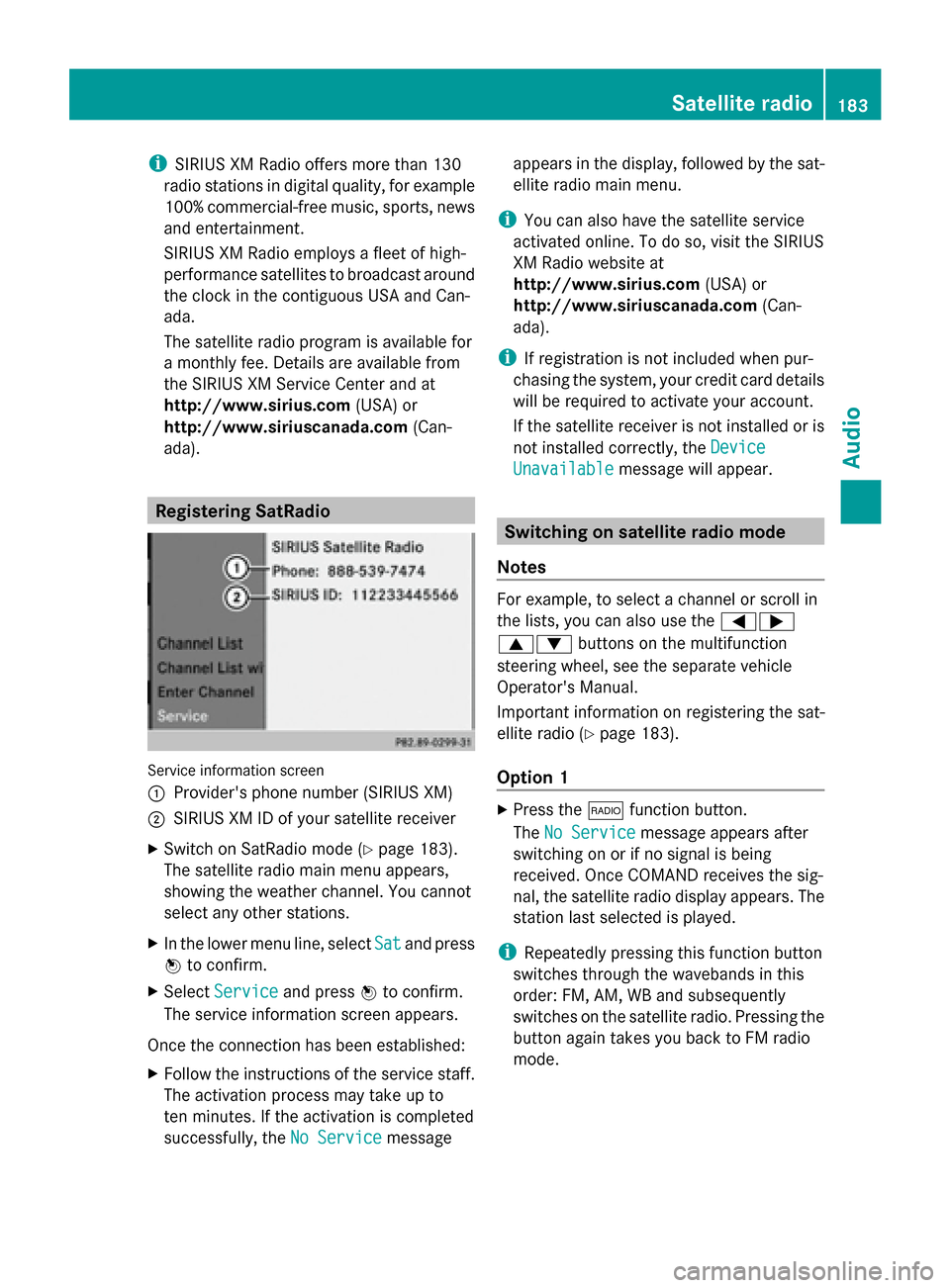
i
SIRIUS XM Radio offers more than 130
radio stations in digital quality, for example
100% commercial-free music, sports, news
and entertainment.
SIRIUS XM Radio employs a fleet of high-
performance satellites to broadcast around
the clock in the contiguous USA and Can-
ada.
The satellite radio program is available for
a monthly fee. Details are available from
the SIRIUS XM Service Center and at
http://www.sirius.com (USA) or
http://www.siriuscanada.com (Can-
ada). Registering SatRadio
Service information screen
0043
Provider's phone number (SIRIUS XM)
0044 SIRIUS XM ID of your satellite receiver
X Switch on SatRadio mode (Y page 183).
The satellite radio main menu appears,
showing the weather channel. You cannot
select any other stations.
X In the lower menu line, select Sat
Sat and press
0098 to confirm.
X Select Service Service and press 0098to confirm.
The service information screen appears.
Once the connection has been established:
X Follow the instructions of the service staff.
The activation process may take up to
ten minutes. If the activation is completed
successfully, the No Service No Servicemessage appears in the display, followed by the sat-
ellite radio main menu.
i You can also have the satellite service
activated online. To do so, visit the SIRIUS
XM Radio website at
http://www.sirius.com (USA) or
http://www.siriuscanada.com (Can-
ada).
i If registration is not included when pur-
chasing the system, your credit card details
will be required to activate your account.
If the satellite receiver is not installed or is
not installed correctly, the Device Device
Unavailable
Unavailable message will appear. Switching on satellite radio mode
Notes For example, to select a channel or scroll in
the lists, you can also use the
00590065
00630064 buttons on the multifunction
steering wheel, see the separate vehicle
Operator's Manual.
Important information on registering the sat-
ellite radio (Y page 183).
Option 1 X
Press the 002Afunction button.
The No Service No Service message appears after
switching on or if no signal is being
received. Once COMAND receives the sig-
nal, the satellite radio display appears. The
station last selected is played.
i Repeatedly pressing this function button
switches through the wavebands in this
order: FM, AM, WB and subsequently
switches on the satellite radio. Pressing the
button again takes you back to FM radio
mode. Satellite radio
183Audio
Page 186 of 270
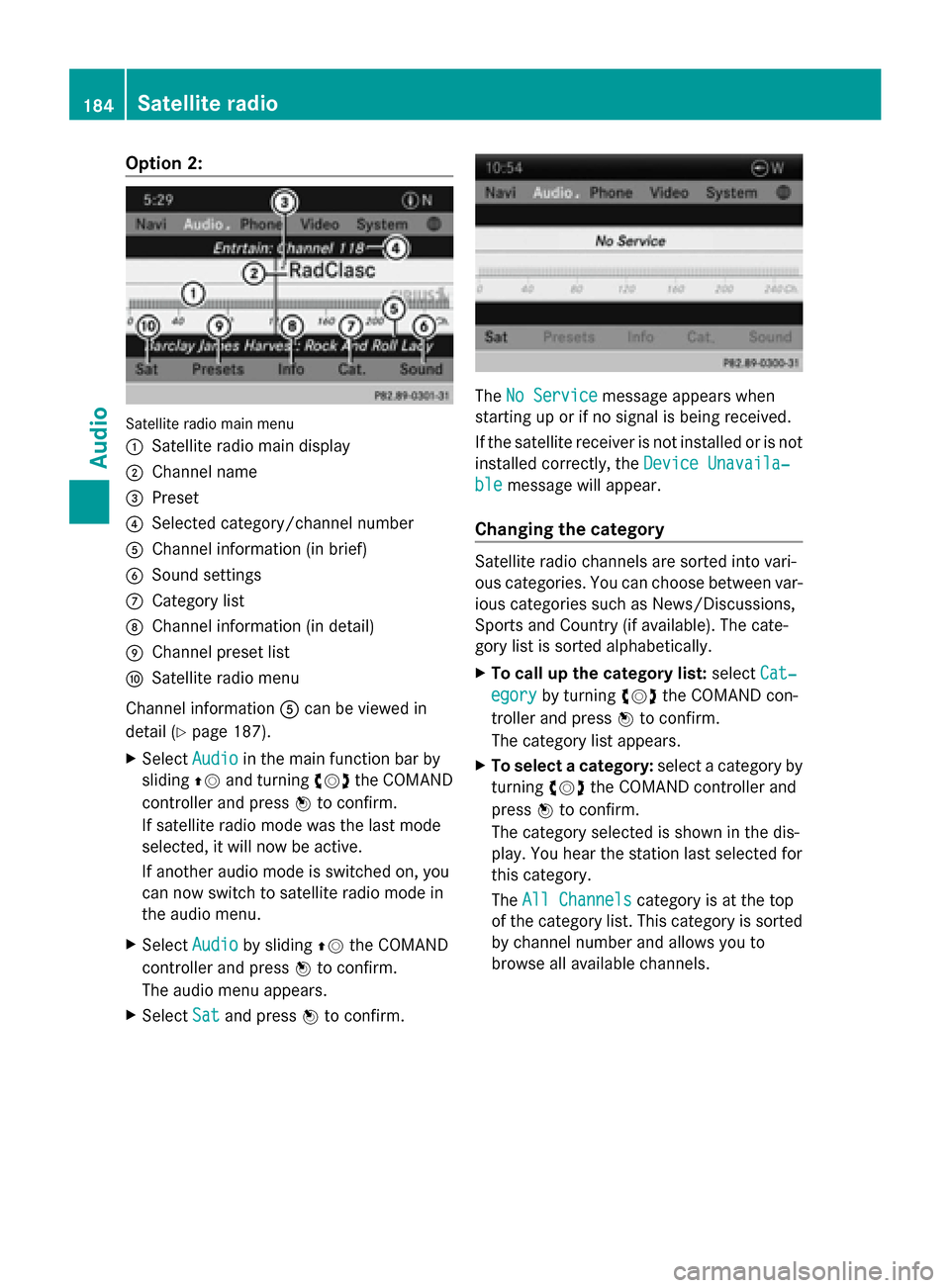
Option 2:
Satellite radio main menu
0043
Satellite radio main display
0044 Channel name
0087 Preset
0085 Selected category/channel number
0083 Channel information (in brief)
0084 Sound settings
006B Category list
006C Channel information (in detail)
006D Channel preset list
006E Satellite radio menu
Channel information 0083can be viewed in
detail (Y page 187).
X Select Audio
Audio in the main function bar by
sliding 00970052and turning 00790052007Athe COMAND
controller and press 0098to confirm.
If satellite radio mode was the last mode
selected, it will now be active.
If another audio mode is switched on, you
can now switch to satellite radio mode in
the audio menu.
X Select Audio
Audio by sliding 00970052the COMAND
controller and press 0098to confirm.
The audio menu appears.
X Select Sat Satand press 0098to confirm. The
No Service
No Service message appears when
starting up or if no signal is being received.
If the satellite receiver is not installed or is not
installed correctly, the Device Unavaila‐ Device Unavaila‐
ble
ble message will appear.
Changing the category Satellite radio channels are sorted into vari-
ous categories. You can choose between var-
ious categories such as News/Discussions,
Sports and Country (if available). The cate-
gory list is sorted alphabetically.
X To call up the category list: selectCat‐
Cat‐
egory egory by turning 00790052007Athe COMAND con-
troller and press 0098to confirm.
The category list appears.
X To select a category: select a category by
turning 00790052007Athe COMAND controller and
press 0098to confirm.
The category selected is shown in the dis-
play. You hear the station last selected for
this category.
The All Channels All Channels category is at the top
of the category list. This category is sorted
by channel number and allows you to
browse all available channels. 184
Satellite radioAudio
Page 187 of 270
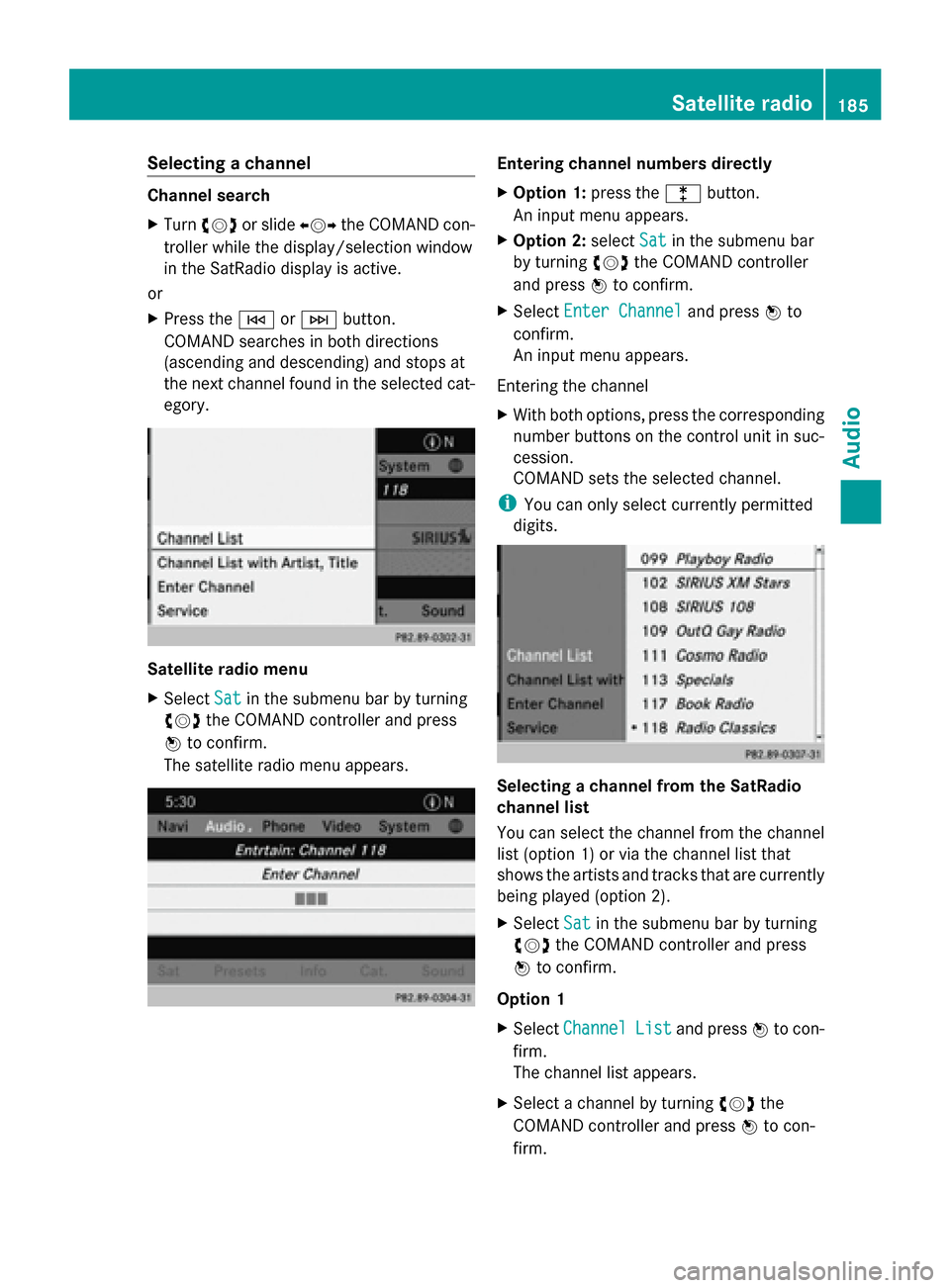
Selecting a channel
Channel search
X
Turn 00790052007A or slide 009500520096the COMAND con-
troller while the display/selection window
in the SatRadio display is active.
or
X Press the 0048or0049 button.
COMAND searches in both directions
(ascending and descending) and stops at
the next channel found in the selected cat-
egory. Satellite radio menu
X
Select Sat
Sat in the submenu bar by turning
00790052007A the COMAND controller and press
0098 to confirm.
The satellite radio menu appears. Entering channel numbers directly
X
Option 1: press the003Ebutton.
An input menu appears.
X Option 2: selectSat Satin the submenu bar
by turning 00790052007Athe COMAND controller
and press 0098to confirm.
X Select Enter Channel
Enter Channel and press0098to
confirm.
An input menu appears.
Entering the channel
X With both options, press the corresponding
number buttons on the control unit in suc-
cession.
COMAND sets the selected channel.
i You can only select currently permitted
digits. Selecting a channel from the SatRadio
channel list
You can select the channel from the channel
list (option 1) or via the channel list that
shows the artists and tracks that are currently
being played (option 2).
X Select Sat Satin the submenu bar by turning
00790052007A the COMAND controller and press
0098 to confirm.
Option 1
X Select Channel Channel List
Listand press 0098to con-
firm.
The channel list appears.
X Select a channel by turning 00790052007Athe
COMAND controller and press 0098to con-
firm. Satellite radio
185Audio
Page 188 of 270
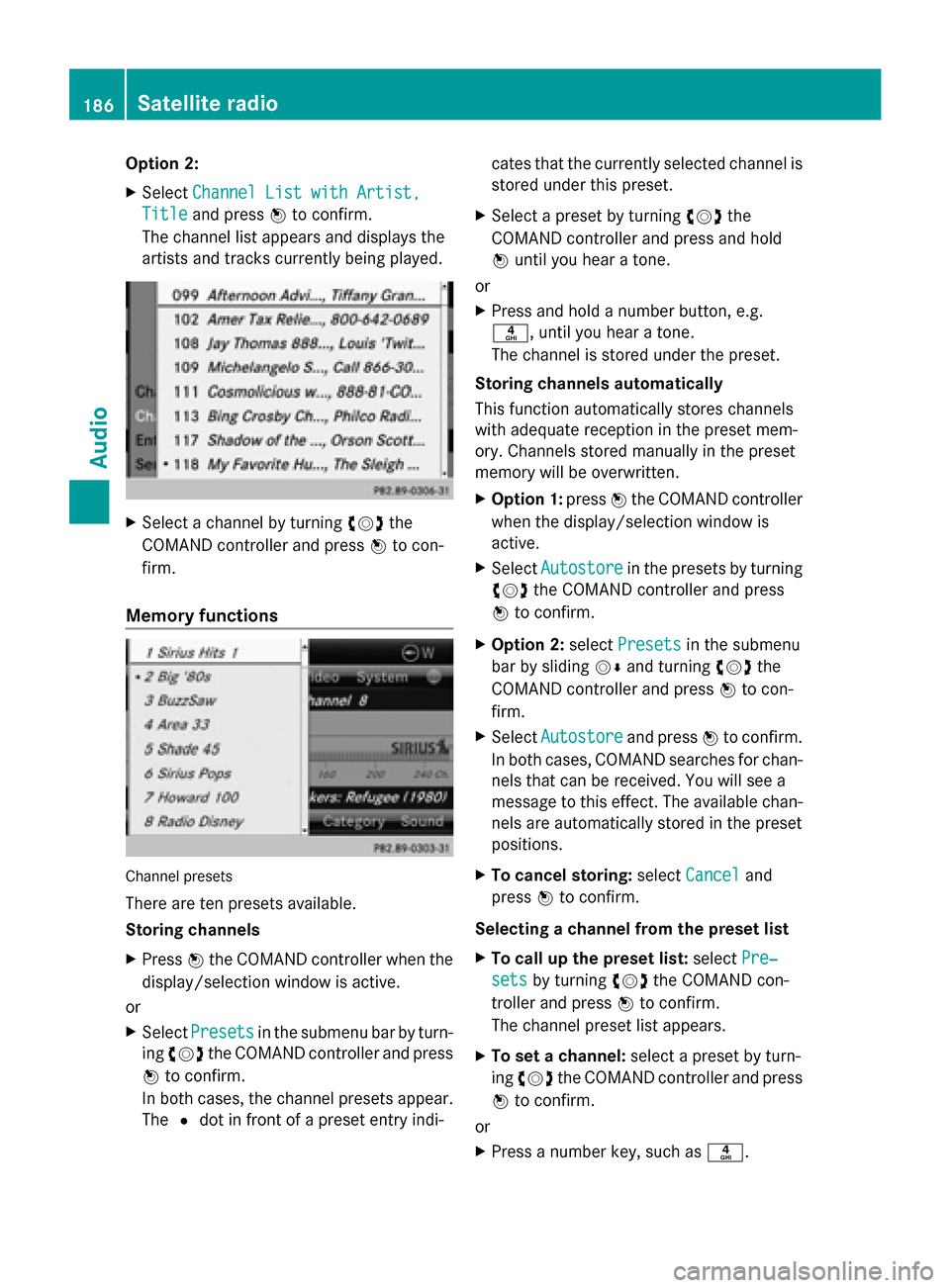
Option 2:
X
Select Channel List with Artist, Channel List with Artist,
Title
Title and press 0098to confirm.
The channel list appears and displays the
artists and tracks currently being played. X
Select a channel by turning 00790052007Athe
COMAND controller and press 0098to con-
firm.
Memory functions Channel presets
There are ten presets available.
Storing channels
X
Press 0098the COMAND controller when the
display/selection window is active.
or
X Select Presets Presets in the submenu bar by turn-
ing 00790052007A the COMAND controller and press
0098 to confirm.
In both cases, the channel presets appear.
The 0036dot in front of a preset entry indi- cates that the currently selected channel is
stored under this preset.
X Select a preset by turning 00790052007Athe
COMAND controller and press and hold
0098 until you hear a tone.
or
X Press and hold a number button, e.g.
0084, until you hear a tone.
The channel is stored under the preset.
Storing channels automatically
This function automatically stores channels
with adequate reception in the preset mem-
ory. Channels stored manually in the preset
memory will be overwritten.
X Option 1: press0098the COMAND controller
when the display/selection window is
active.
X Select Autostore
Autostore in the presets by turning
00790052007A the COMAND controller and press
0098 to confirm.
X Option 2: selectPresets
Presets in the submenu
bar by sliding 00520064and turning 00790052007Athe
COMAND controller and press 0098to con-
firm.
X Select Autostore Autostore and press0098to confirm.
In both cases, COMAND searches for chan-
nels that can be received. You will see a
message to this effect. The available chan-
nels are automatically stored in the preset
positions.
X To cancel storing: selectCancel Cancel and
press 0098to confirm.
Selecting a channel from the preset list
X To call up the preset list: selectPre‐ Pre‐
sets
sets by turning 00790052007Athe COMAND con-
troller and press 0098to confirm.
The channel preset list appears.
X To set a channel: select a preset by turn-
ing 00790052007A the COMAND controller and press
0098 to confirm.
or
X Press a number key, such as 0084.186
Satellite radioAudio
Page 189 of 270
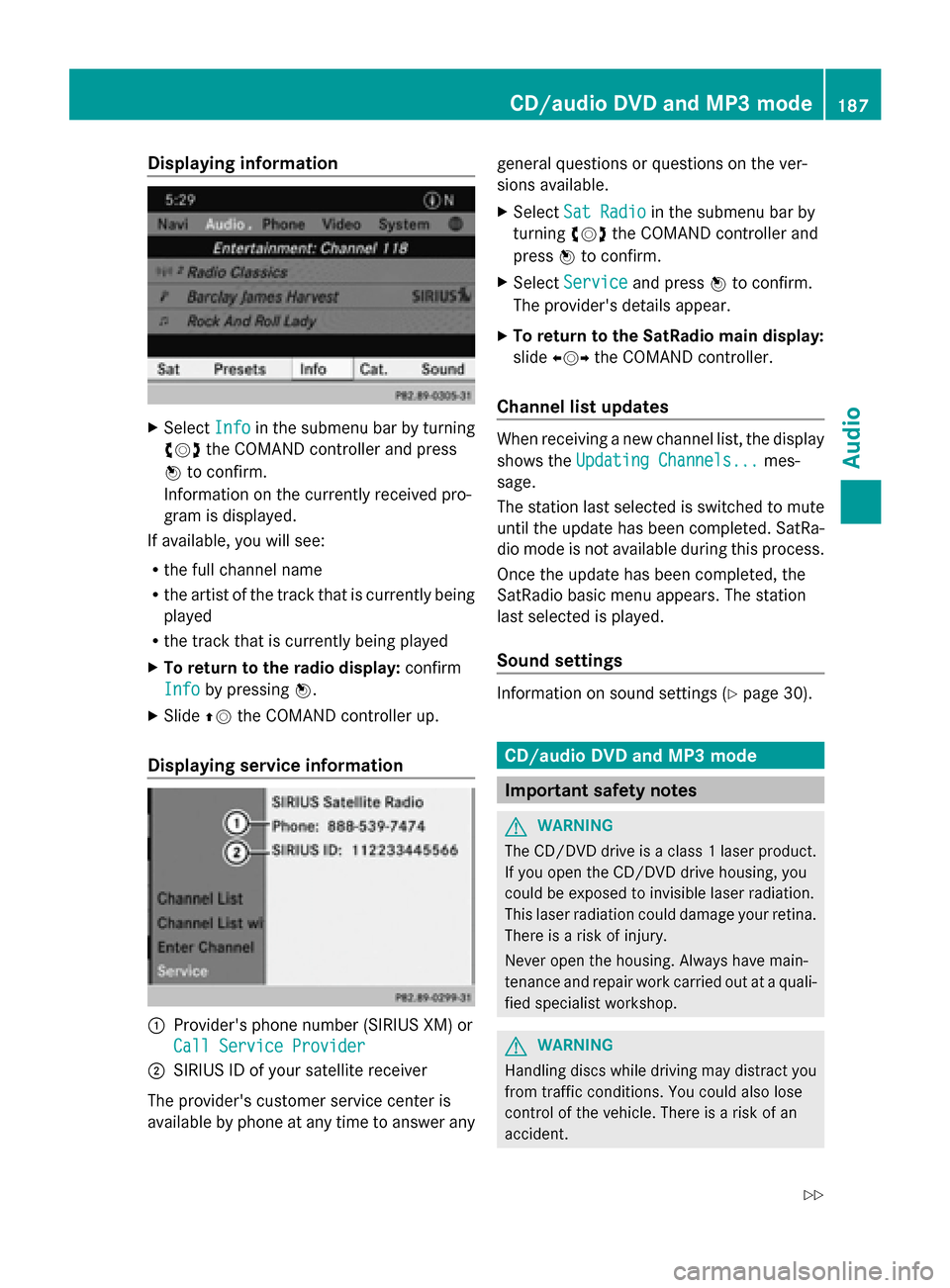
Displaying information
X
Select Info
Infoin the submenu bar by turning
00790052007A the COMAND controller and press
0098 to confirm.
Information on the currently received pro-
gram is displayed.
If available, you will see:
R the full channel name
R the artist of the track that is currently being
played
R the track that is currently being played
X To return to the radio display: confirm
Info
Info by pressing 0098.
X Slide 00970052the COMAND controller up.
Displaying service information 0043
Provider's phone number (SIRIUS XM) or
Call Service Provider
Call Service Provider
0044 SIRIUS ID of your satellite receiver
The provider's customer service center is
available by phone at any time to answer any general questions or questions on the ver-
sions available.
X
Select Sat Radio
Sat Radio in the submenu bar by
turning 00790052007Athe COMAND controller and
press 0098to confirm.
X Select Service Service and press 0098to confirm.
The provider's details appear.
X To return to the SatRadio main display:
slide 009500520096 the COMAND controller.
Channel list updates When receiving a new channel list, the display
shows the
Updating Channels... Updating Channels... mes-
sage.
The station last selected is switched to mute
until the update has been completed. SatRa-
dio mode is not available during this process.
Once the update has been completed, the
SatRadio basic menu appears. The station
last selected is played.
Sound settings Information on sound settings (Y
page 30). CD/audio DVD and MP3 mode
Important safety notes
G
WARNING
The CD/DVD drive is a class 1 laser product.
If you open the CD/DVD drive housing, you
could be exposed to invisible laser radiation.
This laser radiation could damage your retina.
There is a risk of injury.
Never open the housing. Always have main-
tenance and repair work carried out at a quali-
fied specialist workshop. G
WARNING
Handling discs while driving may distract you
from traffic conditions. You could also lose
control of the vehicle. There is a risk of an
accident. CD/audio DVD and MP3
mode
187Audio
Z
Page 191 of 270
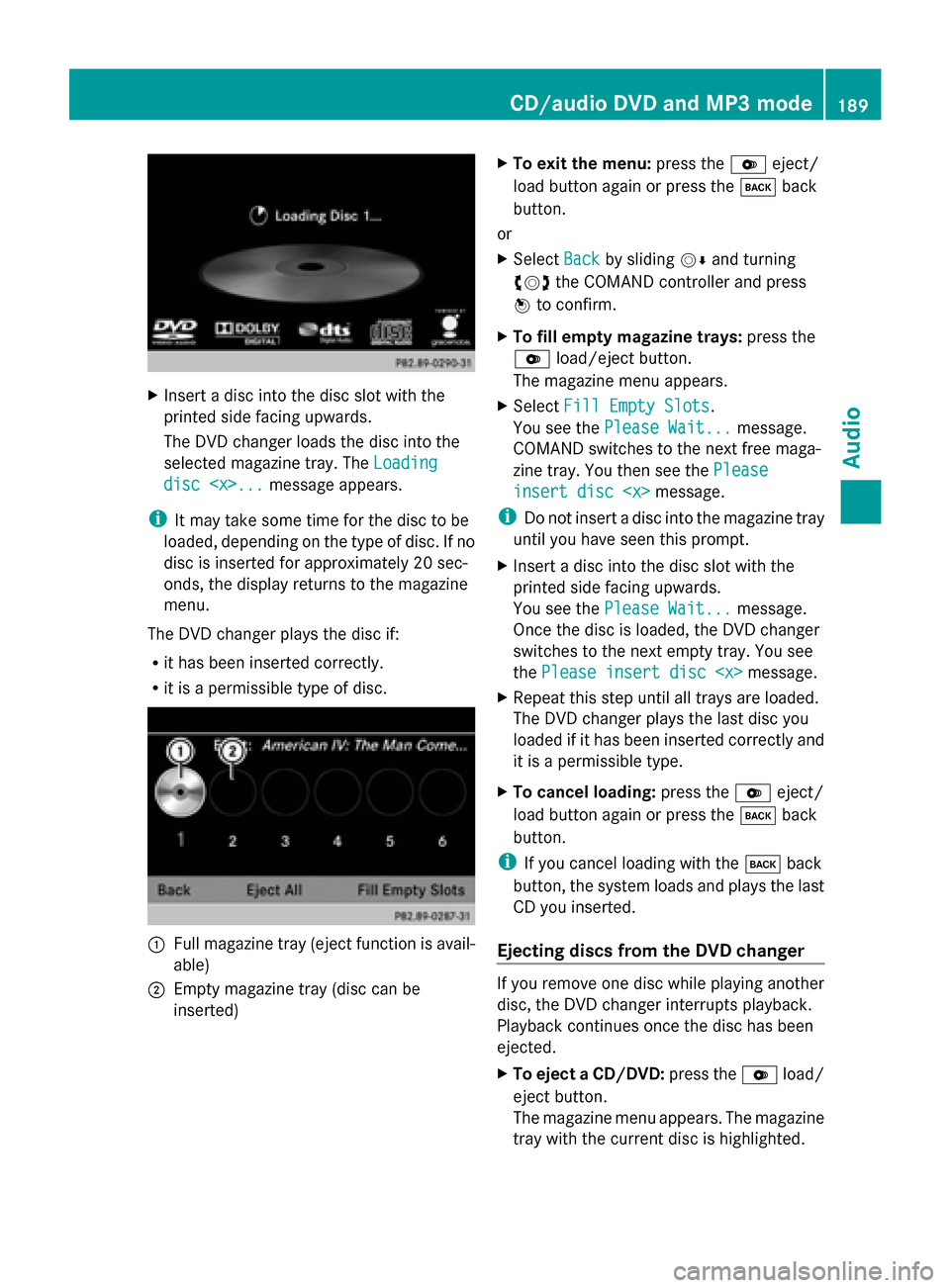
X
Insert a disc into the disc slot with the
printed side facing upwards.
The DVD changer loads the disc into the
selected magazine tray. The Loading
Loading
disc
i It may take some time for the disc to be
loaded, depending on the type of disc. If no
disc is inserted for approximately 20 sec-
onds, the display returns to the magazine
menu.
The DVD changer plays the disc if:
R it has been inserted correctly.
R it is a permissible type of disc. 0043
Full magazine tray (eject function is avail-
able)
0044 Empty magazine tray (disc can be
inserted) X
To exit the menu: press the0065eject/
load button again or press the 003Dback
button.
or
X Select Back
Back by sliding 00520064and turning
00790052007A the COMAND controller and press
0098 to confirm.
X To fill empty magazine trays: press the
0065 load/eject button.
The magazine menu appears.
X Select Fill Empty Slots
Fill Empty Slots.
You see the Please Wait... Please Wait... message.
COMAND switches to the next free maga-
zine tray. You then see the Please
Please
insert disc
insert disc
i Do not insert a disc into the magazine tray
until you have seen this prompt.
X Insert a disc into the disc slot with the
printed side facing upwards.
You see the Please Wait... Please Wait... message.
Once the disc is loaded, the DVD changer
switches to the next empty tray. You see
the Please insert disc
X Repeat this step until all trays are loaded.
The DVD changer plays the last disc you
loaded if it has been inserted correctly and
it is a permissible type.
X To cancel loading: press the0065eject/
load button again or press the 003Dback
button.
i If you cancel loading with the 003Dback
button, the system loads and plays the last
CD you inserted.
Ejecting discs from the DVD changer If you remove one disc while playing another
disc, the DVD changer interrupts playback.
Playback continues once the disc has been
ejected.
X
To eject a CD/DVD: press the0065load/
eject button.
The magazine menu appears. The magazine
tray with the current disc is highlighted. CD/audio DVD and MP3 mode
189Audio Z
Page 194 of 270

R
USB storage device
R Media Interface or audio AUX mode
R Bluetooth ®
audio mode
X Select an audio medium from the media list
(Y page 193).
Switching modes via the audio menu X
Select Audio
Audioin the main function bar by
sliding 00970052and turning 00790052007Athe COMAND
controller and press 0098to confirm.
The last active audio source is now acti-
vated.
You can activate a different audio source
using the audio menu.
X Select Audio
Audio by sliding 00970052and turning
00790052007Athe COMAND controller and press
0098 to confirm.
The audio menu appears.
X Select Disc Disc,Memory Card
Memory Card, Music Reg‐
Music Reg‐
ister
ister, USB Storage
USB Storage orMedia Inter‐
Media Inter‐
face
face and press 0098to confirm.
This switches to the desired audio source.
X Select an audio medium from the media list
(Y page 193).
Example display: audio CD mode 0043
CD cover (if available)
0044 Gracenote ®
media data found, then the
elapsed track time
0087 Track number and track name (if stored
on the disc as CD text or if Gracenote ®
data is available) 0085
Graphic time and track display
0083 Disc type, disc position in the media list
and disc name (if stored on the disc as CD
text or if Gracenote ®
data is available)
0084 Artist (if stored on the disc as CD text or
if Gracenote ®
data is available)
006B CD mode menu
Example display: audio DVD mode 0043
Cover (if available)
0044 Track time
0087 Track number
0085 Graphic time and track display
0083 Disc type, disc position in the media list,
disc name (only if stored on the disc)
0084 Audio DVD mode menu
Example display: MP3 mode 0043
Cover (if available)
0044 Track time
0087 Track number and name
0085 Graphic time and track display 192
CD/audio
DVD and MP3 modeAudio
Page 195 of 270

0083
Medium type, position of medium in the
media list, current folder or current album
0084 Artist (if available)
006B MP3 mode menu
i If no Media Interface is connected during
operation with a DVD changer, 006Bdisplays
Changer
Changer instead of Media
Media(Ypage 213). Pause function
In CD/audio DVD and MP3 mode X
To pause playback: briefly press the
0063 button.
The 006B symbol appears at the top left in
the status bar.
X To continue playback: briefly press the
0063 button again.
The 006B symbol disappears.
In audio DVD mode only X
To pause playback: switch on audio DVD
mode (Y page 191).
X Select 00CFby sliding 00520064and turning
00790052007A the COMAND controller and press
0098 to confirm.
The 00CF display changes to 00D0.
X To continue playback: select00D0and
press 0098to confirm.
Playback continues from the point where it
was interrupted. The 00D0display changes
to 00CF. Stop function
This function is only available in audio DVD
mode.
X Switch on audio DVD mode (Y page 191).
X To interrupt playback: select00DBby
sliding 00520064and turning 00790052007Athe COMAND
controller and press 0098to confirm.
The 00CF display changes to 00D0. The
00DB symbol remains highlighted.
X To continue playback: select00D0and
press 0098to confirm.
Playback continues from the point where it
was interrupted.
X To stop playback: while playback is inter-
rupted, select 00DBagain and press 0098to
confirm.
or
X Select 00DBand confirm by pressing 0098
twice in rapid succession.
00D0 is highlighted.
X To restart playback: select00D0and
press 0098to confirm.
Playback starts at the beginning of the
DVD. Selecting CD/audio DVD/MP3 discs
Selecting via the media list Media list when equipped with a DVD changer
X
In CD/audio DVD and MP3 mode: select
Media Media orChanger
Changer by sliding 00520064and turn- CD/audio DVD and MP3 mode
193Audio Z