2014 MERCEDES-BENZ CL-Class turn signal
[x] Cancel search: turn signalPage 150 of 494

switched on and the GPS signal is strong
enough.
Moving the map and selecting the
destination
X
To scroll the map: slideXVY, ZVÆor
aVb the COMAND controller.
X To set the map scale: as soon as you turn
cVd the COMAND controller, the scale bar
appears.
X Turn cVd until the desired scale is set.
Turning clockwise zooms out from the map;
turning counter-clockwise zooms in.
X To selectad estination:pressWthe
COMAND controller once or several times.
You will see either the address entry menu
with the destination address or, if COMAND
is unable to assign a unique address, a
selectio nlist. X
Selec tadestination by turning cVdthe
COMAND controller and press Wto
confirm.
If the destination is within the limits of the
digital map, COMAND attempts to assign
the destination to the map.
If the destination can be assigned, you will
see the address entry menu with the
address of the destination. If not, you will
see the entry Destination from Map .
X To start route calculation: selectStart and press
Wto confirm. Entering an intermediate stop Introduction
When route guidance is active, you can enter
an intermediate stop. Intermediate stops can
be predefined destinations from the following
categories that COMAND offers for selection:
R Mercedes-Benz Service Center R
Hospital R
Gas Station R
Parking Lot R
Restaurant However, you can also enter destinations
other than the predefined ones. To do this
select the menu item
Other .
You can use the intermediate stop function to
influence route guidance to the main
destination. When you have reached your
intermediate stop, COMAND automatically
recalculates the route to the main
destination.
Entering predefined destinations
X To activate navigation mode: press the
S function button once or twice.
X To show the menu: pressWthe COMAND
controller.
X Select Destination in the navigation
system menu bar by turning cVdthe
COMAND controller and pressing Wto
confirm.
X Select Stopover and press
Wto confirm.
Option 1: no intermediate stop has been
entered yet.
X Select a category; see option 2.
Option 2: an intermediate stop has
already been entered.
X Select Change Stopover and press
Wto
confirm. 148
NavigationCOMAND
Page 176 of 494

Geo-coordinate display
Geo-coordinate display active
:
Current heigh tabove average sea level,
rounded
; Current vehicle position :latitude
coordinates
= Curren tvehicle position :longitude
coordinates
? Number of GPS satellites currently being
used
There must be sufficient GPS reception for all
displays to be shown. If this is not the case,
the display will be grayed out. Height
display :may vary from the actual value,
because the navigation system uses the GPS
signals for the calculation.
While scrolling the map (Y page 171), you will
see the geo-coordinates of the crosshair
position. Height display :and number of
satellites used ?are not displayed.
"None" menu option Display switched off
:
Current map orientation
i During the "Move map" function you can
see additional information depending on
the position of the crosshair, such as a road
name, if the digital map supports this data. Switching the topographical map on/
off The topographical map uses different colors
to depict elevation. The color key generally
reflects the topography's dominant
vegetation or the ground's perceived color
when seen from the air, for example:
R green for lowland
R yellow or brown for hills
R gray or white for mountains
X To show the menu: pressWthe COMAND
controller.
X Select Navi in the main function bar by
sliding ZVand turning cVdthe COMAND
controller and press Wto confirm.
X Select Topographical Map and confirm
with W.
Depending on the previous state, switch
the option on Oor off ª.
Switching the city model on/off When the city model is switched on, the map
shows buildings as 3D models.
i
The city model is only shown in the "3D
map" map orientation.
It is available for map scales 50 mand
100 m.
The data required for displaying buildings
is not available for all cities.
X To show the menu: pressWthe COMAND
controller.
X Select Navi in the main function bar by
sliding ZVand turning cVdthe COMAND
controller and press Wto confirm.
X Select City (3D) and press
Wto confirm.
Depending on the previous state, switch
the optio nonOor offª. 174
NavigationCOMAND
Page 189 of 494

Example display
:telephone basic menu
(Bluetooth ®
interface)
: Network provider icon
; Signal strength of mobile phone network
È
= Receiver icon ¡or¢
? To display the COMAND phone book
A To display call lists
B Character bar with characters for phone
number entry
C Bluetooth ®
name of the currently
connected mobile phone
i Displays :and ;are shown, depending
on the mobile phone connected.
Bars ;display the curren tsignal strength
of the mobile phone network .Ifall bars are
filled, you have optimum reception. If all
bars are empty, there is very poor reception
or none at all.
Receiver icon =shows whether a call is
active/being connected ¡or not ¢. Reception and transmission volume
Once the mobile phone has been authorized,
you can optimize the transmission and
receptio nvolume settings. Find information
on the optimal setting for your mobile phone
on the Internet at
http://www.mbusa-mobile.com. Or call
the Mercedes-Benz Customer Assistance
Center on
1-800-FOR-MERCedes(1-800-367-6372) (forthe USA) or Customer Relations on
1-800-387-010
0(for Canada).
i Incorrect settings may have a significant
impact on the quality of calls.
X Press the Sfunction button.
X Select Data/Connections in the
telephone basic menu by sliding VÆand
turning cVdthe COMAND controller and
press Wto confirm.
X Select Bluetooth Telephones and press
W to confirm.
X Selec tana uthorized mobile phone from
the list by turning cVd.
X Select Options by sliding
VYand press
W to confirm.
X Select Reception Volume or
Transmission Volume and press
Wto
confirm. X
To set the volume on scale: select by
sliding ZVÆthe COMAND controller and
press Wto confirm. Using the telephone
Incoming call Rejecting or accepting
acall
When there is an incoming call, you see a
corresponding window in the display. Telephone
187COMAND Z
Page 208 of 494
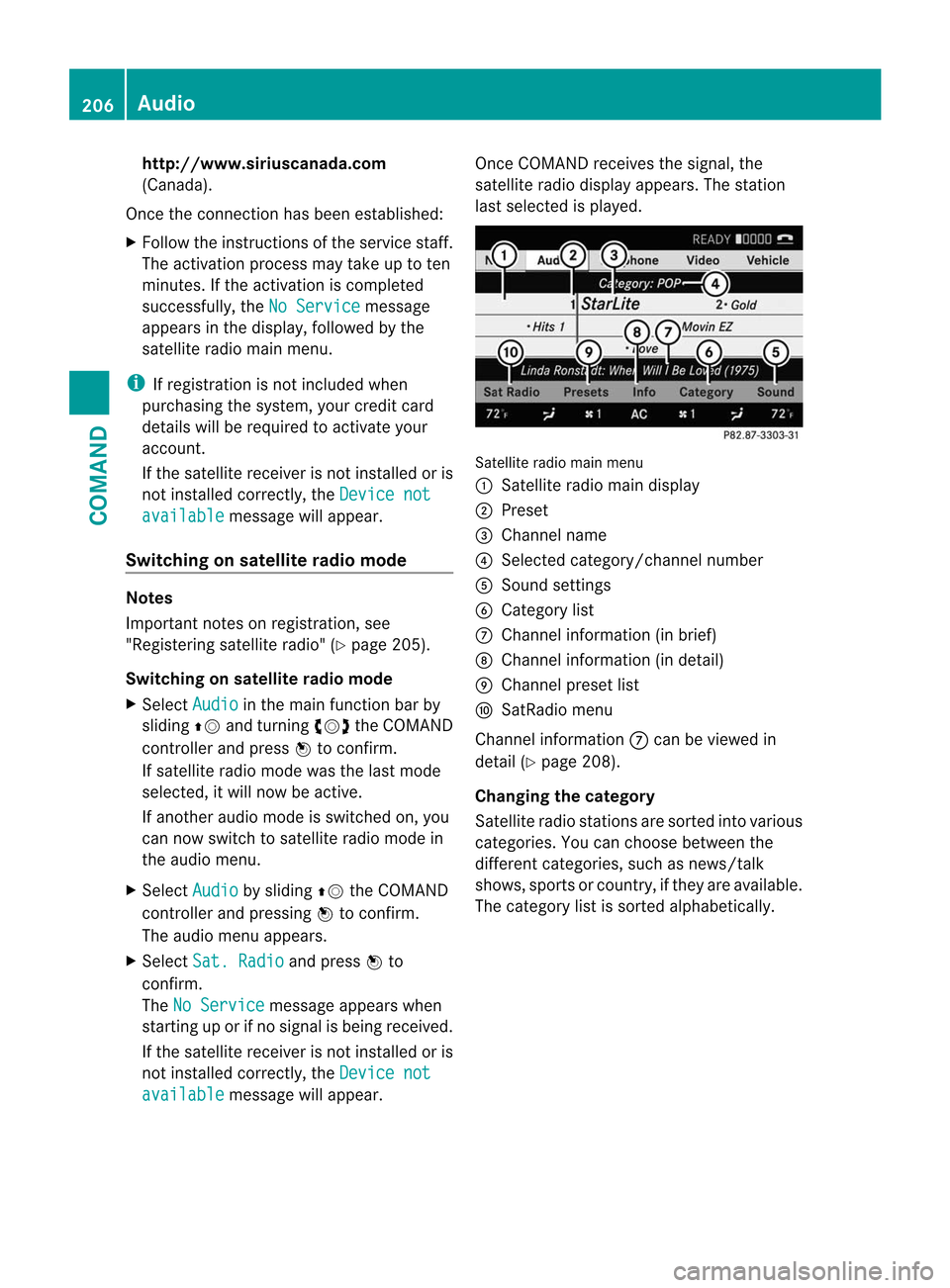
http://www.siriuscanada.com
(Canada).
Once the connection has been established:
X Follow the instructions of the service staff.
The activation process may take up to ten
minutes. If the activation is completed
successfully, the No Service message
appears in the display, followe dby the
satellite radio main menu.
i If registration is no tincluded when
purchasing the system, your credit card
details will be required to activate your
account.
If the satellite receive ris not installed or is
not installed correctly, the Device notavailable message will appear.
Switching on satellite radio mode Notes
Important notes on registration, see
"Registering satellite radio" (Y page 205).
Switching on satellite radio mode
X Select Audio in the main function bar by
sliding ZVand turning cVdthe COMAND
controller and press Wto confirm.
If satellite radio mode was the last mode
selected, it will now be active.
If another audio mode is switched on, you
can now switch to satellite radio mode in
the audio menu.
X Select Audio by sliding
ZVthe COMAND
controller and pressing Wto confirm.
The audio menu appears.
X Select Sat. Radio and press
Wto
confirm.
The No Service message appears when
starting up or if no signal is being received.
If the satellite receiver is not installed or is
not installed correctly, the Device notavailable message will appear. Once COMAND receives the signal, the
satellite radio display appears. The station
last selected is played.
Satellite radio main menu
1
Satellite radio main display
2 Preset
3 Channel name
4 Selected category/channel number
5 Sound settings
6 Category list
7 Channel information (in brief)
8 Channel information (in detail)
9 Channel preset list
a SatRadio menu
Channel information 7can be viewed in
detail (Y page 208).
Changing the category
Satellite radio stations are sorted into various
categories. You can choose between the
different categories, such as news/talk
shows, sports or country, if they are available.
The category list is sorted alphabetically. 206
AudioCOMAND
Page 252 of 494

Useful information
i This Operator's Manual describes all
models and all standard and optional
equipment of your vehicle available at the
time of publication of the Operator's
Manual. Country-specific differences are
possible. Please note that your vehicle may
not be equipped with all features
described. This also applies to safety-
related systems and functions.
i Please read the information on qualified
specialist workshops (Y page 29).Exterior lighting
Important safety notes
For reasons of safety, Mercedes-Benz
recommends that you drive with the lights
switched on even during the daytime. In some
countries, operation of the headlamps varies
due to legal requirements and self-imposed
obligations. Notes on driving abroad
To convert to symmetrical low beam
when driving abroad: switch the headlamps
to symmetrical low beam in countries in
which traffic drives on the opposite side of the
road from the country where the vehicle is
registered. This prevents glare to oncoming
traffic. Symmetrical lights do not illuminate
as large an area of the edge of the road.
Have the headlamps converted at a qualified
specialist workshop as close to the border as
possible before driving in these countries.
To convert to asymmetrical low beam
after returning: have the headlamps
converted back to asymmetrical low beam at
a qualified specialist workshop as soon as
possible after crossing the border and
returning to the original country. Light switch
Operation Depending on the date of manufacture of your
vehicle, the
corà symbol for the
automatic headlamp mode/daytime running
lamps is located on the light switch. 1W
Left-hand standing lamps
2X Right-hand standing lamps
3$ Lights off/daytime running lamps
4c Automatic headlamp mode/daytime
running lamps
5T Parking lamps, license plate and
instrumen tcluste rlighting
6L Low-beam/high-beam headlamps
7N Front fog lamps
8R Rear fog lamp
The tur nsignals, high-beam headlamps and
the high-beam flasher are operated using the
combination switch (Y page 252).
! Switch off the parking lamps and standing
lamps when you leave the vehicle. This
prevents the battery fro mdischarging.
The exterior lighting (except the parking/
standing lamps) switches off automatically if
you:
R remove the SmartKey fro mthe ignition lock
R open the driver's door with the SmartKey
in position 0
If you hear a warning tone when you leave the
vehicle, the lights may still be switched on. 250
Exterior lightingLights and windshield wipers
Page 254 of 494

The automatic headlamp feature is only an
aid. The driver is responsible for the vehicle's
lighting at all times. G
WARNING
When it is dark or foggy, turn the light switch
quickly from ctoL.O therwise, the
headlamps could switch off temporarily and
you could cause an accident.
Front fog lamps G
WARNING
If you suspect tha tdriving conditions will be
foggy, turn the light switch to Lbefore you
start yourj ourney. Your vehicle may
otherwise not be visible and you could
endanger yourself and others. G
WARNING
In low ambient lighting or foggy conditions,
only switch from position ctoL with
the vehicle at a standstill in a safe location.
Switching from ctoL will briefly
switch off the headlamps. Doing so while
driving in low ambient lighting conditions may
result in an accident.
X To switch on the front fog lamps: turn
the SmartKey in the ignition lock to position
2 or start the engine.
X Turn the light switch to LorT. If the
light switch is set to c, you cannot
switch on the fog lamps.
X Pull the light switch out to the first detent.
The green Nindicator lamp on the light
switch lights up.
X To switch off the front fog lamps: press
the light switch in as far as it will go.
The green Nindicator lamp on the light
switch goes out. Rear fog lamp X
To switch on the rear fog lamp: turn the
SmartKey in the ignition lock to position 2
or start the engine.
X Turn the light switch to LorT. If the
light switch is set to c, you cannot
switch on the rear fog lamp.
X Turn the light switch to L. If the light
switch is set to T, you cannot switch on
the rear fog lamp.
X Pull the light switch out to the second
detent.
The yellow Rindicator lamp on the light
switch lights up.
X To switch off the rear fog lamp: press the
light switch in as far as it will go.
The yellow Rindicator lamp on the light
switch goes out.
Headlam pcleaning system If the "Wipe with washer fluid" function is
operated five times (Y
page 257) while the
lights are on and the engine is running, the
headlamps are cleaned automatically. When
you switch off the ignition, the automatic
headlamp cleaning syste mis reset and
counting is resumed from 0. Combination switch
Turn signal :
High-beam headlamps
; Right turn signal 252
Exterior lightingLights and windshield wipers
Page 255 of 494

=
High-bea mflasher
? Left turn signal
X To indicate briefly: press the combination
switch briefly to the pressure point in the
direction of arrow ;or?.
The corresponding tur nsignal flashes three
times.
X To indicate: press the combination switch
beyond the pressure point in the direction
of arrow ;or?.
High-beam headlamps X
To switch on th ehigh-beam headlamps:
turn the SmartKey in the ignition lock to
position 2or start the engine.
X Turn the light switch to L.
X Press the combination switc hbeyond the
pressure point in the direction of
arrow :.
The K indicator lamp in the instrument
cluster lights up.
X To switch off the high-beam
headlamps: move the combination switch
back to its normal position.
The K indicator lamp in the instrument
cluster goes out.
High-beam flasher X
To switch on: turn the SmartKey in the
ignition lock to position 1or 2or start the
engine.
X Pull the combination switch in the direction
of arrow =. Hazard warning lamps
The hazard warning lamps automatically
switch on if:
R
an air bag is deployed.
R the vehicle is slowed down rapidly from a
speed of over 45 mph (70 km/h) and
comes to a halt.
X To switch on the hazard warning lamps:
press button :.
All turn signals flash. If you now switch on
a turn signal using the combination switch,
only the turn signal lamp on the
corresponding side of the vehicle will flash.
X To switch off the hazard warning
lamps: press button :.
If the vehicle returns to a speed of over
6m ph (10 km/h) after a full application of the
brakes, the hazard warning lamps are
deactivated automatically.
i The hazard warning lamps still operate if
the ignition is switched off. Exterior lighting
253Lights and windshield wipers Z
Page 256 of 494

Cornering ligh
tfunction The cornering light function improves the
illumination of the road over a wide angle in
the direction you are turning, enabling better
visibility in tight bends, for example. The
cornering light function can only be activated
whe nthe low-beam headlamps are switched
on.
Active:
R if you are driving at speeds below 25 mph
(40 km/h) and switch on the turn signals
or turn the steering wheel
R if you are driving at speeds between
25 mph (40 km/h) and 45 mph (70 km/h)
and turn the steering wheel
Not active: if you are driving at speeds above
25 mph (40 km/h) or switch off the turn
signals or turn the steering wheel to the
straight-ahead position.
The cornering light function may remain lit for
a short time, but is automatically switched off
after no more than three minutes. Adaptive Highbeam Assist
You can use this function to set the
headlamps to change between low bea mand
high beam automatically. The system
recognizes vehicles with thei rlights on, either
approaching fro mthe opposite direction or
traveling in front of your vehicle, and
consequently switches the headlamps from
high beam to low beam. The system automatically adapts the low-
beam headlamp range depending on the
distance to the other vehicle. Once the
system no longer detects any other vehicles,
it reactivates the high-beam headlamps.
The system's optical sensor is located behind
the windshield near the overhead control
panel. X
To activate: activate the Adaptive
Highbeam Assist function using the on-
board computer (Y page 350).
X Turn the light switch to c.
X Press the combination switch beyond the
pressure point in the direction of arrow :
(Y page 252).
If it is dark and the light sensor activates
the low-beam headlamps, the _
indicator lamp in the instrument cluster
lights up.
If you drive at speeds above approximately
28 mph (45 km/h):
the headlamp range is set automatically
depending on the distance between the
vehicle and other road users.
If you are driving at speeds above
approximately 35 mph (55 km/h) and no
other road users have been detected: 254
Exterior lightingLights and windshield wipers